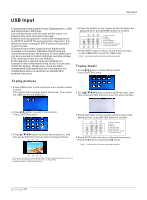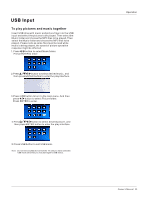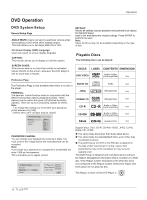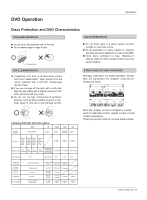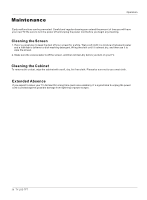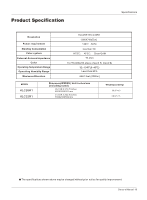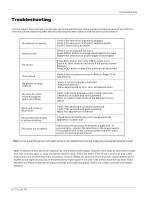Haier HLC32R1 User Manual - Page 35
Special Function Playback, DVD System Setup
 |
UPC - 688057323985
View all Haier HLC32R1 manuals
Add to My Manuals
Save this manual to your list of manuals |
Page 35 highlights
Operation DVD Operation DVD System Setup Special Function Playback JPEG DISC PLAYBACK When a disc containing standard JPEG picture files is inserted into the player, a navigation menu will be displayed automatically. Use the / cursor buttons to select a file then press ENTER. The slide show will commence. Press PREV or NEXT to move between pictures. Press pause to stop on the current picture. Press ENTER to resume normal playing. A JPEG disc contains JPEG (.jpg) format picture information that can be decoded by a micro-computer software and displayed through the video output interface or on the television screen. This function has many applications. For example one can save files from a scanner or digital camera in the JPEG format, record these on a CD-R disc and present them to an audience through this player. The JPEG format is a convienient method to store images in a small amount of memory space, and is ideal for archiving information. SCREEN SAVER FUNCTION This unit employs a screen saver mode to help protect the tube during static video pictures. This can be turned off on the GENERAL SETUP PAGE. General Setup Process 1.Press SETUP button, the general set up page will be displayed press twice the preference page will be displayed. 2.Press / to select, the item, then press to enter the submenu. 3.Press / to select then press ENTER to confirm. 4.Press SETUP repeatedly to exit the set-up menus. NOTE: Preference page will be displayed when there is no disc in the unit. To access this page, press SETUP button twice. ..General Setup Page.. Tv Display LB 4 3/Ps Angle Mark On 4 3/Lb Osd Lang ENG 16 9 Caption On Screen Saver Off ..Preference Page.. Parental Password Default 1 Kid Saf 2 G 3 Pg 4 Pg 13 5 Pgr 6 R 7 Nc17 8 Adult General Setup Page ASPECT RATIO DESCRIPTION When using the DVD with the internal TV, select 4 3/LB. The following information applies only when the DVD output is connected to an external TV. 4:3/PS (PS = Pan and Scan) You may select if you have a normal aspect ratio (4:3) TV, although the NORMAL/LB (letter box) is a more common choice. In PS mode, wide screen material will fill the screen, but at the expense of chopping off extreme left and right edges of the original film picture. For this feature to work, the disc must be specially coded. Such discs are uncommon. 4:3/LB (LB = Letter Box) You may select this if you have a normal aspect ratio (4:3) TV. Wide screen material will be shown in pure unaltered form, allowing the entire picture area of the original film to be viewed without any side cropping. Black bars will appear above and below the picture. 16:9 You may select this if you have a wide screen (16:9) TV. Back bars may still appear above and below the picture even if using a wide screen TV. This is because some film directors prefer to use ultra wide screen aspect ratios e.g. 2.35:1. This will normally be indicated on the DVD packaging. Owner s Manual 35