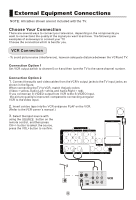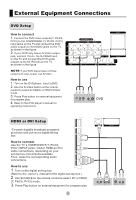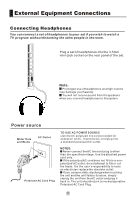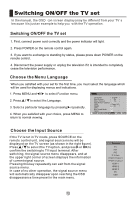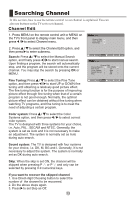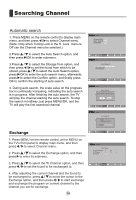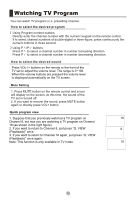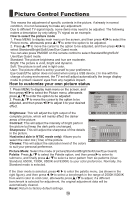Haier LB42R3 User Manual - Page 15
Channel Edit
 |
View all Haier LB42R3 manuals
Add to My Manuals
Save this manual to your list of manuals |
Page 15 highlights
Channel Edit 1. Press MENU on the remote control unit or MENU on the TV's front panel to display main menu, and then press / to select Channel menu. 2. Press / to select the Channel Edit option, and then press to enter submenu. Search: Press / to select the Manual Search option, and finally press / to start manual search. Upon finding a program, the search will automatically stop, and the program will be stored onto the current channel. You may stop the search by pressing OK or MENU. Fine Tuning: Press / to select the Fine Tune option, and then press / to start UP or DOWN fine tuning until obtaining a relatively good picture effect. The fine tuning function is for the purpose of improving picture effect through fine tuning when that of a certain program is not good enough. Normally, the optimal picture effect can be obtained without fine tuning when watching TV programs, and fine tuning is to meet the need of adjusting a certain program. Color system: Press / to select the Color Systems option, and then press / to select correct color system. The TV is designed with three systems for your choice, i.e. Auto, PAL , SECAM and NTSC. Generally, the system is set as Auto and it is not necessary to make an adjustment. The system is normally set as Auto during auto search. Sound system: The TV is designed with four systems for your choice, i.e. DK, M, BG and I. Generally, it is not necessary to adjust the system. The system is normally set as DK during auto search. Skip: When the skip is set ON, the channel will be skipped when pressing P or P and only can be selected by pressing 0-9 numerical keys. If you want to recover the skipped channel 1. Use Direct-digit Choosing button to select the number of the channel to be recovered. 2. Do the above steps again. 3. Press to set Skip as Off. menu Channel Edit Auto Search Exchange menu Channel Edit Manual Search 874.25MHz Fine Tune 20 Color System Auto Sound System DK Skip ON