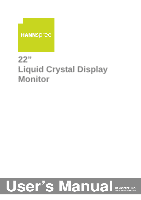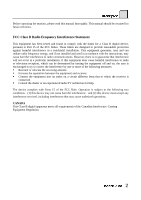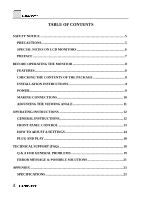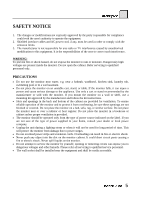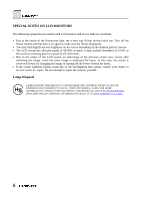Hannspree HF229HPB User Manual
Hannspree HF229HPB Manual
 |
View all Hannspree HF229HPB manuals
Add to My Manuals
Save this manual to your list of manuals |
Hannspree HF229HPB manual content summary:
- Hannspree HF229HPB | User Manual - Page 1
22" Liquid Crystal Display Monitor - Hannspree HF229HPB | User Manual - Page 2
Before operating the monitor, please read this manual thoroughly. This manual should be retained for future reference. FCC Class B frequency energy, and if not installed and used in accordance with the instructions, may cause harmful interference to radio communications. However, there is no - Hannspree HF229HPB | User Manual - Page 3
RECYCLING INFORMATION Hannspree Inc., cares about environmental protection strategies and in using manufacturing methods and treatments that lend themselves to encourage you to research the provided information about recycling this device. For more information, please visit www.Hannspree.com 3 - Hannspree HF229HPB | User Manual - Page 4
10 ADJUSTING THE VIEWING ANGLE 11 OPERATING INSTRUCTIONS 12 GENERAL INSTRUCTIONS 12 FRONT PANEL CONTROL 13 HOW TO ADJUST A SETTINGS 14 PLUG AND PLAY 18 TECHNICAL SUPPORT (FAQ 19 Q & A FOR GENERAL PROBLEMS 19 ERROR MESSAGE & POSSIBLE SOLUTIONS 21 APPENDIX ...23 SPECIFICATIONS 23 4 - Hannspree HF229HPB | User Manual - Page 5
with the monitor. If you mount the monitor on a wall or shelf, use a mounting kit approved by the manufacturer and follow the kit instructions. • monitor cabinet. It could short circuit parts causing a fire or electric shock. Never spill liquids on the monitor. • Do not attempt to service the monitor - Hannspree HF229HPB | User Manual - Page 6
Switch for hours. • If the screen suddenly flashes erratically or the backlighting fails, please contact your dealer or service center for repair. Do not attempt to repair the monitor yourself. Lamp Disposal LAMP(S) INSIDE THIS PRODUCT CONTAIN MERCURY AND MUST BE RECYCLED OR DISPOSED OF ACCORDING TO - Hannspree HF229HPB | User Manual - Page 7
a Hannspree Liquid Crystal Display Monitor (LCD Monitor). Please carefully read this manual in its entirety before setting up, using or operating your Monitor. To ensure the safe and correct installation and operations of the Monitor, it is important that the safety and operation instructions in - Hannspree HF229HPB | User Manual - Page 8
BEFORE OPERATING THE MONITOR FEATURES • 22" Wide screen TFT Color LCD Monitor • Crisp, Clear Display for Windows • Recommended Resolutions: product package should include the following items: LCD Monitor Cables and User manual Power Cord VGA Cable Audio Cable HDMI to HDMI Cable (Optional) 8 - Hannspree HF229HPB | User Manual - Page 9
INSTALLATION INSTRUCTIONS INSTALL REMOVE Figure.1. Installing and Removing the Base INSTALLATION: 1. Align the monitor with the opening in the base. 2. Note that the longer section of the base points forward. 3. Snap the monitor into its base. A clear click sound will affirm that the base is - Hannspree HF229HPB | User Manual - Page 10
CONNECTIONS CONNECTING TO A PC Turn off your computer before performing the procedure below. 1. Connect one end of the D-Sub cable to the back of the monitor and connect the other end to the computer's D-Sub port. 2. Connect one end of the HDMI cable (Dual input mode optional) to the back of - Hannspree HF229HPB | User Manual - Page 11
's angle to your own preference. • Hold the stand so you do not topple the monitor when you change the monitor's angle. • The monitor's angle is adjustable from -5° to 20°. Figure.3. Monitor Angle NOTES: • Do not touch the LCD screen when you change the angle. It may cause damage or break the LCD - Hannspree HF229HPB | User Manual - Page 12
OPERATING INSTRUCTIONS GENERAL INSTRUCTIONS Press the power button to turn the monitor on or off. The other control buttons are located on the front panel of the monitor (See Figure 4). By changing these settings, the picture can be adjusted to your personal preference. • The power cord should be - Hannspree HF229HPB | User Manual - Page 13
only. (The auto adjustment function is used to optimize the 「horizontal position」, 「vertical position」,「clock」,and 「phase」.) NOTES: • Do not install the monitor in a location near heat sources such as radiators or air dusts, or in a place subject to direct sunlight, or excessive dust or mechanical - Hannspree HF229HPB | User Manual - Page 14
HOW TO ADJUST A SETTINGS BRIGHTNESS/CONTRAST BRIGHTNESS Adjust the brightness value of the display according to your preference. Select「BRIGHTNESS」option to adjust the brightness value. CONTRAST Adjust the contrast value of the display according to your preference. Select「CONTRAST」option to - Hannspree HF229HPB | User Manual - Page 15
V-POSITION CLOCK PHASE SHARPNESS HDMI MODE OSD SETTING LANGUAGE H-POSITION V-POSITION TRANSPARENCY OSD TIME-OUT OSD COLOR SYSTEM AUDIO INPUT Select the 「V-POSITION」option to shift the screen image up or down. Enter the option and adjust the level. [For VGA only] Select the 「CLOCK」option to reduce - Hannspree HF229HPB | User Manual - Page 16
「DDC/CI」option to switch the function On or Off. [Dual input mode optional] Select the 「FACTORY RESET」option to reset to the monitor's default setting. This will erase the current settings. Enter the option and select On or Off. Display Horizontal frequency/Vertical frequency/Resolution information - Hannspree HF229HPB | User Manual - Page 17
WILL APPEAR TO BE NON-FUNCTIONAL IF THERE IS NO VIDEO INPUT SIGNAL. IN ORDER FOR THIS MONITOR TO OPERATE PROPERLY, THERE MUST BE A VIDEO INPUT SIGNAL. This monitor meets the Green monitor standards as set by the Video Electronics Standards Association (VESA) and/or the United States Environmental - Hannspree HF229HPB | User Manual - Page 18
TECHNICAL SUPPORT (FAQ) Q & A FOR GENERAL PROBLEMS PROBLEM & QUESTION Power LED is not on POSSIBLE SOLUTION * the CAPS LOCK key. Missing one of the primary colors (RED, GREEN, or BLUE) *Inspect the monitor's video cable and make sure that none of the pins are bent. Screen image is not centered - Hannspree HF229HPB | User Manual - Page 19
's LINE IN port (or AUDIO IN port). *Make sure the sound volume adjustment can be clearly identified. *Make sure the System > Silence option in the monitor menu is on. *While transferring via HDMI port but no sound is outputted, it is recommended to select AUDIO INPUT as a PC option, and make - Hannspree HF229HPB | User Manual - Page 20
2. Check the signal-cable's connection pins for damage. INPUT NOT SUPPORT: Your computer has been set to unsuitable display mode, set the 5 6 7 8 9 10 11 12 13 14 15 16 17 18 19 20 21 22 23 24 20 RESOLUTION 640x350@70Hz 640x400@70Hz 720x400@70Hz 640x480@60Hz 640x480@67Hz 640x480@72Hz 640x480 - Hannspree HF229HPB | User Manual - Page 21
25 1440x900@60Hz 26 1440x900@75Hz 27 1680x1050@60Hz 28 720x480i@60Hz 29 720x480p@60Hz 30 720x576i@50Hz 31 720x576p@50Hz 32 1280x720p@50Hz 33 1280x720p@60Hz 34 1920x1080i@60Hz 35 1920x1080i@50Hz 55.935 70.635 65.29 15.734 31.469 15.625 31.25 37.5 45 33.75 28.125 59.887 74.984 - Hannspree HF229HPB | User Manual - Page 22
SPECIFICATIONS Driving system TFT Color LCD LCD Panel Size 22" specification is subject to actual panel specification and is subject to change without prior notice. NOTES: Maximum Resolution is dependant on the support of your computer system and video card. Please see http://www.hannspree - Hannspree HF229HPB | User Manual - Page 23
Corporate website: http://www.hannspree.com/cn Service website: http://cnservice.hannspree.net New Zealand Phone: 0-800-HANNSPREE (0-800-426677) Corporate website: http://www.hannspree.com/nz Service website: http://nzservice.hannspree.net HANNSpree Hong Kong Service Center TEL: (852) 23453822
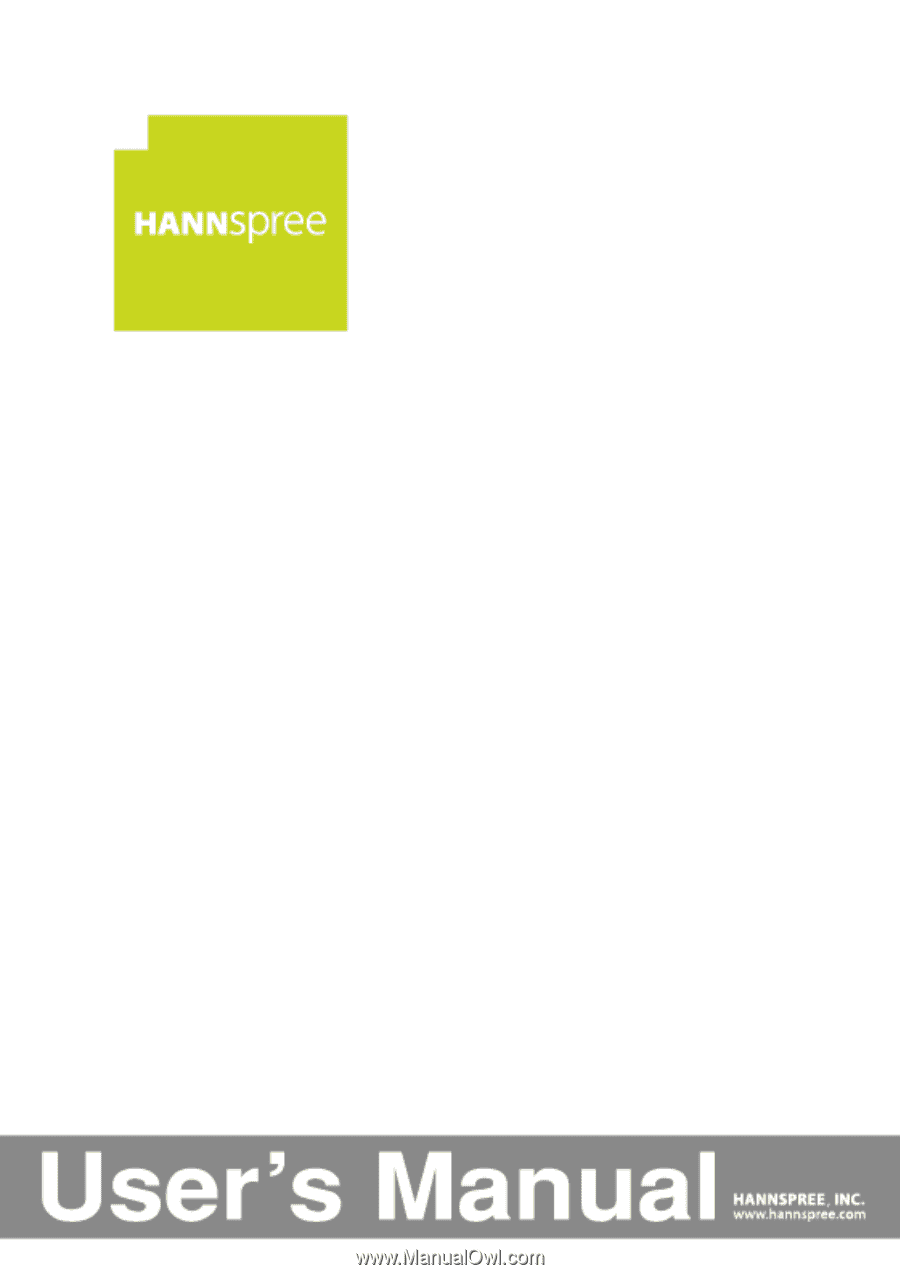
22”
Liquid Crystal Display
Monitor