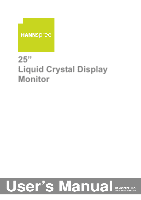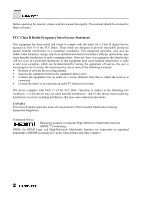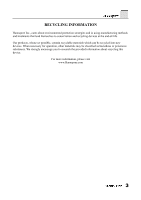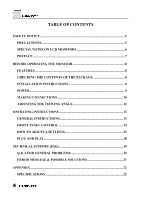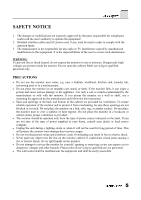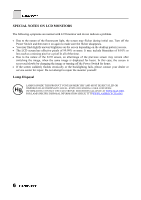Hannspree HF259HPB User Manual
Hannspree HF259HPB Manual
 |
View all Hannspree HF259HPB manuals
Add to My Manuals
Save this manual to your list of manuals |
Hannspree HF259HPB manual content summary:
- Hannspree HF259HPB | User Manual - Page 1
25" Liquid Crystal Display Monitor - Hannspree HF259HPB | User Manual - Page 2
the monitor, please read this manual thoroughly. This manual should not installed and used in accordance with the instructions, may cause harmful interference to radio communications. Causing Equipment Regulation. Trademark Notice: Hannspree products incorporate High-Definition Multimedia Interface - Hannspree HF259HPB | User Manual - Page 3
RECYCLING INFORMATION Hannspree Inc., cares about environmental protection strategies and in using manufacturing methods and treatments that lend themselves to encourage you to research the provided information about recycling this device. For more information, please visit www.Hannspree.com 3 - Hannspree HF259HPB | User Manual - Page 4
10 ADJUSTING THE VIEWING ANGLE 12 OPERATING INSTRUCTIONS 13 GENERAL INSTRUCTIONS 13 FRONT PANEL CONTROL 14 HOW TO ADJUST A SETTINGS 15 PLUG AND PLAY 18 TECHNICAL SUPPORT (FAQ 19 Q & A FOR GENERAL PROBLEMS 19 ERROR MESSAGE & POSSIBLE SOLUTIONS 21 APPENDIX ...22 SPECIFICATIONS 22 4 - Hannspree HF259HPB | User Manual - Page 5
with the monitor. If you mount the monitor on a wall or shelf, use a mounting kit approved by the manufacturer and follow the kit instructions. • monitor cabinet. It could short circuit parts causing a fire or electric shock. Never spill liquids on the monitor. • Do not attempt to service the monitor - Hannspree HF259HPB | User Manual - Page 6
Switch for hours. • If the screen suddenly flashes erratically or the backlighting fails, please contact your dealer or service center for repair. Do not attempt to repair the monitor yourself. Lamp Disposal LAMP(S) INSIDE THIS PRODUCT CONTAIN MERCURY AND MUST BE RECYCLED OR DISPOSED OF ACCORDING TO - Hannspree HF259HPB | User Manual - Page 7
a Hannspree Liquid Crystal Display Monitor (LCD Monitor). Please carefully read this manual in its entirety before setting up, using or operating your Monitor. To ensure the safe and correct installation and operations of the Monitor, it is important that the safety and operation instructions in - Hannspree HF259HPB | User Manual - Page 8
• EPA ENERGY STAR® • Ergonomic Design • Space Saving, Compact Case Design CHECKING THE CONTENTS OF THE PACKAGE The product package should include the following items: LCD Monitor Cables and User manual Power Cord VGA Cable Audio Cable HDMI to DVI-D Cable 8 User - Hannspree HF259HPB | User Manual - Page 9
INSTALLATION INSTRUCTIONS Figure.1. Installing and Removing the Base INSTALLATION: 1. Turn the monitor over and set it upside down. 2. Align the monitor to the slots on the stand. 3. Please note that the longer edge of the stand should be facing forward. 4. Securely mount the monitor onto the stand - Hannspree HF259HPB | User Manual - Page 10
CONNECTIONS CONNECTING TO A PC Turn off your computer before performing the procedure below. 1. Connect one end of the VGA cable to the back of the monitor and connect the other end to the computer's D-Sub port. 2. Connect one end of the HDMI to DVI-D cable (Dual input mode optional) to the - Hannspree HF259HPB | User Manual - Page 11
CONNECTING TO A A/V DEVICE: Connect A/V devices via the D-sub and Audio Line in connectors at the back of the monitor. 1. Connect one end of the D-Sub cable to the back of the monitor and connect the other end to the D-sub to YPbPr adapter cable. 2. Connect the Y (green) connector on the D-sub to - Hannspree HF259HPB | User Manual - Page 12
's angle to your own preference. • Hold the stand so you do not topple the monitor when you change the monitor's angle. • You may adjust the monitor for a viewing angle of -5° to 20° vertically. Figure.4. Monitor Angle NOTES: • Do not touch the LCD screen when you change the angle. It may cause - Hannspree HF259HPB | User Manual - Page 13
OPERATING INSTRUCTIONS GENERAL INSTRUCTIONS Press the power button to turn the monitor on or off. The other control buttons are located on the front panel of the monitor (See Figure 5). By changing these settings, the picture can be adjusted to your personal preference. • The power cord should be - Hannspree HF259HPB | User Manual - Page 14
only. (The auto adjustment function is used to optimize the 「horizontal position」, 「vertical position」,「clock」,and 「phase」.) NOTES: • Do not install the monitor in a location near heat sources such as radiators or air dusts, or in a place subject to direct sunlight, or excessive dust or mechanical - Hannspree HF259HPB | User Manual - Page 15
HOW TO ADJUST A SETTINGS BRIGHTNESS/CONTRAST BRIGHTNESS Adjust the brightness value of the display according to your preference. Select「BRIGHTNESS」option to adjust the brightness value. CONTRAST Adjust the contrast value of the display according to your preference. Select「CONTRAST」option to - Hannspree HF259HPB | User Manual - Page 16
H-POSITION V-POSITION CLOCK PHASE SHARPNESS HDMI MODE OSD SETTING LANGUAGE H-POSITION V-POSITION TRANSPARENCY OSD TIME-OUT OSD COLOR 16 initial scale. "FIT" indicates scaling by the proportion of original images, which may cause the screen showing black bands. [The availability of this function - Hannspree HF259HPB | User Manual - Page 17
AUDIO INPUT as PC, and make sure the PC audio output cable is connected to monitor's LINE IN (or AUDIO IN) port. [For HDMI Input only] Select the 「 input mode optional] Select the 「FACTORY RESET」option to reset to the monitor's default setting. This will erase the current settings. Enter the option - Hannspree HF259HPB | User Manual - Page 18
WILL APPEAR TO BE NON-FUNCTIONAL IF THERE IS NO VIDEO INPUT SIGNAL. IN ORDER FOR THIS MONITOR TO OPERATE PROPERLY, THERE MUST BE A VIDEO INPUT SIGNAL. This monitor meets the Green monitor standards as set by the Video Electronics Standards Association (VESA) and/or the United States Environmental - Hannspree HF259HPB | User Manual - Page 19
TECHNICAL SUPPORT (FAQ) Q & A FOR GENERAL PROBLEMS PROBLEM & QUESTION Power LED is not on POSSIBLE SOLUTION * the CAPS LOCK key. Missing one of the primary colors (RED, GREEN, or BLUE) *Inspect the monitor's video cable and make sure that none of the pins are bent. Screen image is not centered - Hannspree HF259HPB | User Manual - Page 20
's LINE IN port (or AUDIO IN port). *Make sure the sound volume adjustment can be clearly identified. *Make sure the System > Silence option in the monitor menu is on. *While transferring via HDMI port but no sound is outputted, it is recommended to select AUDIO INPUT as a PC option, and make - Hannspree HF259HPB | User Manual - Page 21
. 2. Check the signal-cable's connection pins for damage. INPUT NOT SUPPORT: Your computer has been set to unsuitable display mode, set the computer 1920x1080i@50Hz 5 1280x720p@50Hz 10 1920x1080p@50Hz We ensure that the monitor can be lighted under interlace signal mode, but we can not guarantee - Hannspree HF259HPB | User Manual - Page 22
280(D) mm Weight (NW) 7.3 kg The above specification is subject to actual panel specification and is subject to change without prior notice. NOTES: Maximum Resolution is dependant on the support of your computer system and video card. Please see http://www.hannspree.com for more information. 22 - Hannspree HF259HPB | User Manual - Page 23
Corporate website: http://www.hannspree.com/cn Service website: http://cnservice.hannspree.net New Zealand Phone: 0-800-HANNSPREE (0-800-426677) Corporate website: http://www.hannspree.com/nz Service website: http://nzservice.hannspree.net HANNSpree Hong Kong Service Center TEL: (852) 23453822
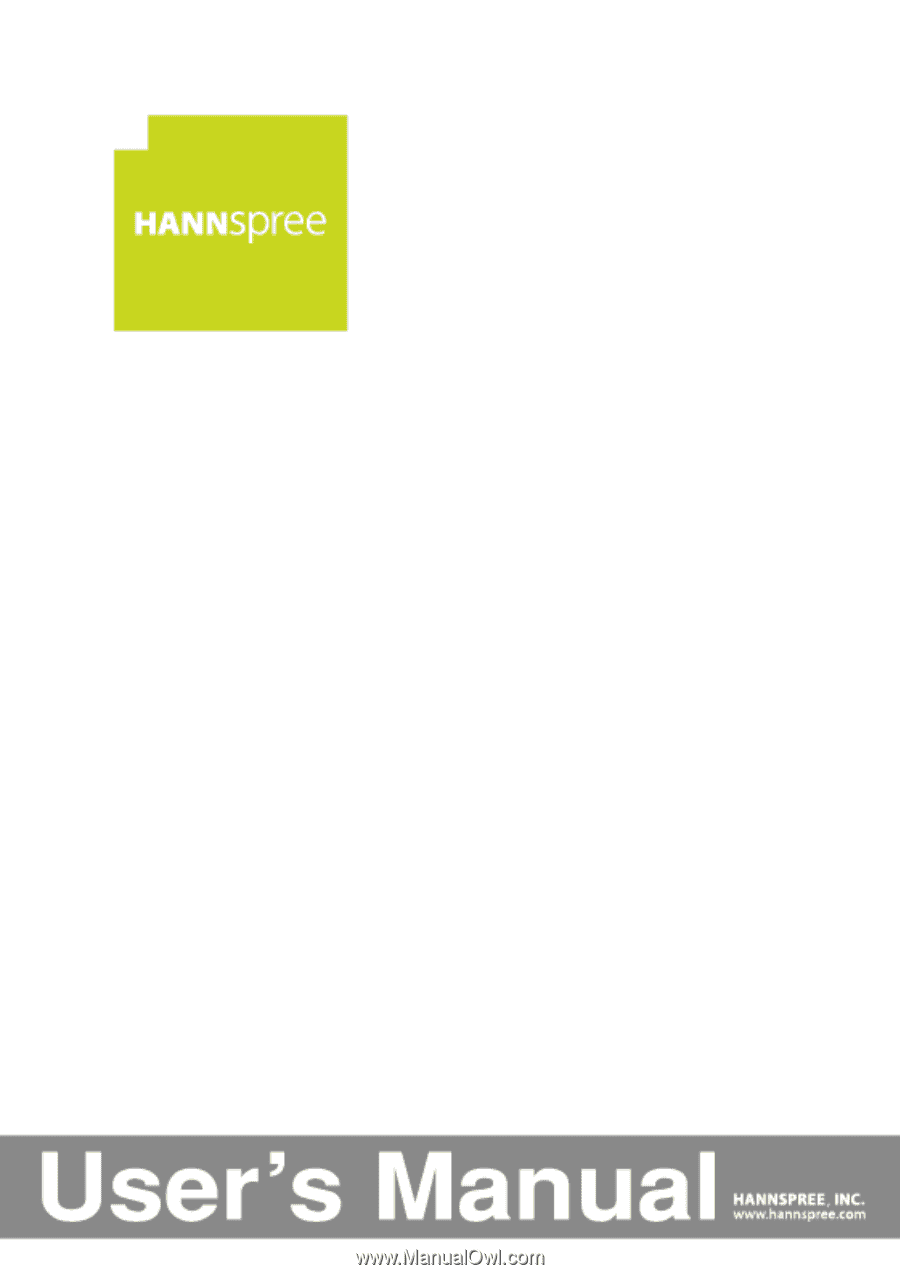
25”
Liquid Crystal Display
Monitor