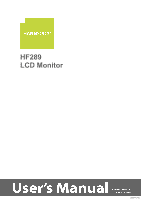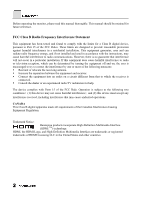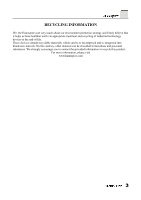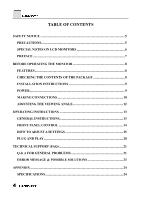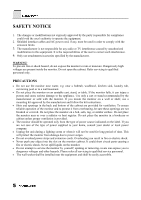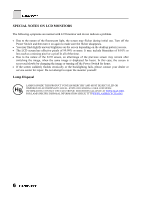Hannspree HF289HJB User Manual
Hannspree HF289HJB Manual
 |
View all Hannspree HF289HJB manuals
Add to My Manuals
Save this manual to your list of manuals |
Hannspree HF289HJB manual content summary:
- Hannspree HF289HJB | User Manual - Page 1
HF289 LCD Monitor OSD[V4.395] - Hannspree HF289HJB | User Manual - Page 2
monitor, please read this manual thoroughly. This manual should be retained for future reference. FCC Class B Radio Frequency Interference Statement This equipment has been tested and found to comply with the limits for a Class B digital device, pursuant to Part Notice: Hannspree products incorporate - Hannspree HF289HJB | User Manual - Page 3
RECYCLING INFORMATION We, the Hannspree care very much about our environment protection strategy and firmly believe that it helps us have healthier earth via . We strongly encourage you to contact the provided information to recycle this product. For more information, please visit www.hannspree.com 3 - Hannspree HF289HJB | User Manual - Page 4
9 POWER...9 MAKING CONNECTIONS 10 ADJUSTING THE VIEWING ANGLE 12 OPERATING INSTRUCTIONS 13 GENERAL INSTRUCTIONS 13 FRONT PANEL CONTROL 14 HOW TO ADJUST A SETTINGS 15 PLUG AND PLAY 20 TECHNICAL SUPPORT (FAQ 21 Q & A FOR GENERAL PROBLEMS 21 ERROR MESSAGE & POSSIBLE SOLUTIONS 23 APPENDIX - Hannspree HF289HJB | User Manual - Page 5
TV monitor. If you mount the monitor on a wall or shelf, use a mounting kit approved by the manufacturer and follow the kit instructions monitor cabinet. It could short circuit parts causing a fire or electric shock. Never spill liquids on the monitor. • Do not attempt to service the monitor - Hannspree HF289HJB | User Manual - Page 6
SPECIAL NOTES ON LCD MONITORS The following symptoms are normal with LCD monitor and do not indicate a problem. • Due to the nature the backlighting fails, please contact your dealer or service center for repair. Do not attempt to repair the monitor yourself. Lamp Disposal LAMP(S) INSIDE THIS PRODUCT - Hannspree HF289HJB | User Manual - Page 7
a Hannspree Liquid Crystal Display Monitor (LCD Monitor). Please carefully read this manual in its entirety before setting up, using or operating your Monitor. To ensure the safe and correct installation and operations of the Monitor, it is important that the safety and operation instructions in - Hannspree HF289HJB | User Manual - Page 8
Design • Space Saving, Compact Case Design CHECKING THE CONTENTS OF THE PACKAGE The product package should include the following items: LCD Monitor Cables and User manual Power Cord VGA Cable Audio Cable HDMI to DVI-D Cable (Optional) User's manual 8 Warranty card screw X 3 & Allen key - Hannspree HF289HJB | User Manual - Page 9
INSTRUCTIONS INSTALL REMOVE Figure.1. Installing and Removing the Base INSTALLATION: 1. Turn the monitor over and set it upside down. 2. Align the monitor to the slots on the stand. 3. Please note that the longer edge of the stand should be facing forward. 4. Securely mount the monitor LCD monitor - Hannspree HF289HJB | User Manual - Page 10
and the PC's audio output (green port). 4. Plug one end of the AC power cord to the LCD monitor's AC input socket, and the other end to the Wall outlet. 5. Turn on your monitor and computer. 10 Figure.2. Connecting to a PC 1. Earphone 3. VGA Input 5. HDMI Input 7. Power AC Input 2. Audio Input - Hannspree HF289HJB | User Manual - Page 11
CONNECTING TO A A/V DEVICE: Figure 3: Connecting A/V Devices 11 - Hannspree HF289HJB | User Manual - Page 12
the stand so you do not topple the monitor when you change the monitor's angle. • You may adjust the monitor for a viewing angle of 0° to 20° vertically and 0° to 30°horizontally. Figure.4. Monitor Angle NOTES: • Do not touch the LCD screen when you change the angle. It may cause damage or break the - Hannspree HF289HJB | User Manual - Page 13
OPERATING INSTRUCTIONS GENERAL INSTRUCTIONS Press the power button to turn the monitor on or off. The other control buttons are located on the front panel of the monitor (See Figure 4). By changing these settings, the picture can be adjusted to your personal preference. • The power cord should be - Hannspree HF289HJB | User Manual - Page 14
FRONT PANEL CONTROL • Power Button: Press this button to switch ON/OFF monitor's power. • Power Indicator: Blue - Power On mode. Orange "Auto Adjust" function when using VGA input only. NOTES: • Do not install the monitor in a location near heat sources such as radiators or air dusts, or in a place - Hannspree HF289HJB | User Manual - Page 15
HOW TO ADJUST A SETTINGS BRIGHTNESS/CONTRAST BRIGHTNESS CONTRAST X-CONTRAST INPUT SETTING Adjust the brightness value of the display according to your preference. Select「BRIGHTNESS」option to adjust the brightness value. Adjust the contrast value of the display according to your preference. Select「 - Hannspree HF289HJB | User Manual - Page 16
AUTO SEARCH From the 「INPUT SETTING」 menu, select the「AUTO SEARCH」 option to activate or deactivate the automatic signal search function. COLOR SETTING WARM NATURE COOL USER IMAGE SETTING Adjust the color temperature value of the display according to your preference: WARM /NATURE/ COOL. Move the - Hannspree HF289HJB | User Manual - Page 17
contrast value of the display according to your preference. Select「CONTRAST」option to adjust the contrast value. Use this function to adjust the monitor's aspect ratio according to your preferences. Choose between 「4:3」, 「16:9」, 「Zoom 1」 and 「Zoom 2」 to adjust the aspect ratio of the display in the - Hannspree HF289HJB | User Manual - Page 18
OSD SETTING LANGUAGE H-POSITION V-POSITION TRANSPARENCY OSD TIME-OUT OSD COLOR Select 「LANGUAGE」 option to change the language of the OSD. Enter the option and select a language. (Reference only, the OSD Language depends on the selected model) Select 「H-POSITION」option to adjust the horizontal - Hannspree HF289HJB | User Manual - Page 19
AUDIO INPUT as PC, and make sure the PC audio output cable is connected to monitor's LINE IN (or AUDIO IN) port. Select the 「VOLUME」option to change the 1400x1050、1680x1050 Select the 「FACTORY RESET」option to reset to the monitor's default setting. This will erase the current settings. Enter the - Hannspree HF289HJB | User Manual - Page 20
WILL APPEAR TO BE NON-FUNCTIONAL IF THERE IS NO VIDEO INPUT SIGNAL. IN ORDER FOR THIS MONITOR TO OPERATE PROPERLY, THERE MUST BE A VIDEO INPUT SIGNAL. This monitor meets the Green monitor standards as set by the Video Electronics Standards Association (VESA) and/or the United States Environmental - Hannspree HF289HJB | User Manual - Page 21
TECHNICAL SUPPORT (FAQ) Q & A FOR GENERAL PROBLEMS PROBLEM & QUESTION Power LED is not on POSSIBLE SOLUTION * the CAPS LOCK key. Missing one of the primary colors (RED, GREEN, or BLUE) *Inspect the monitor's video cable and make sure that none of the pins are bent. Screen image is not centered - Hannspree HF289HJB | User Manual - Page 22
's LINE IN port (or AUDIO IN port). *Make sure the sound volume adjustment can be clearly identified. *Make sure the System > Silence option in the monitor menu is on. *While transferring via HDMI port but no sound is outputted, it is recommended to select AUDIO INPUT as a PC option, and make - Hannspree HF289HJB | User Manual - Page 23
. 2. Check the signal-cable's connection pins for damage. INPUT NOT SUPPORT: Your computer has been set to unsuitable display mode, set the computer 1920x1080i@50Hz 5 1280x720p@50Hz 10 1920x1080p@50Hz We ensure that the monitor can be lighted under interlace signal mode, but we can not guarantee - Hannspree HF289HJB | User Manual - Page 24
Dimensions 668(W)×489(H)×205(D) mm Weight (NW) 10.8kg The above specification is subject to actual panel specification and is subject to change without prior notice. NOTES: Maximum Resolution is dependant on the support of your computer system and video card. Please see http://www.hannspree.com
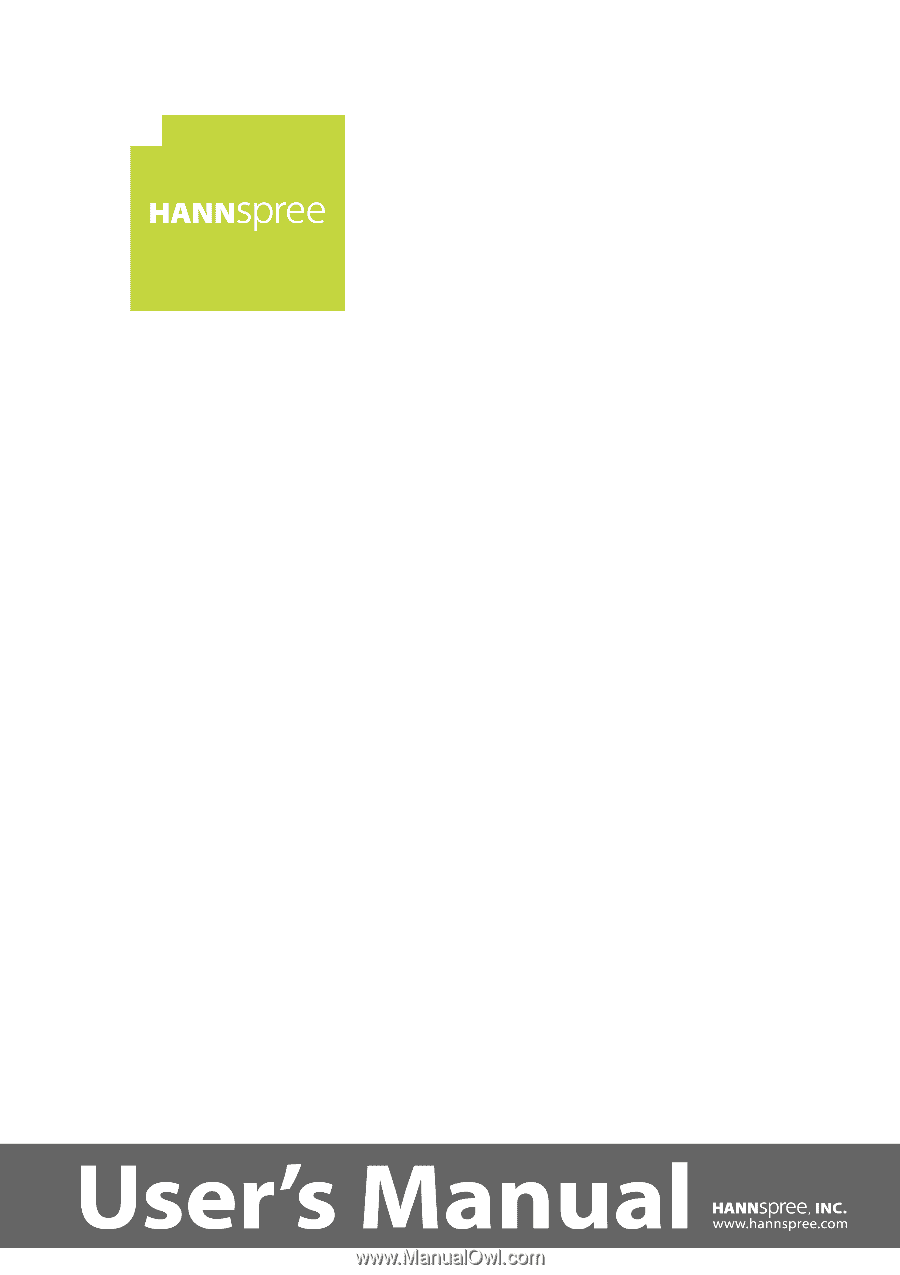
OSD[V4.395]
HF289
LCD Monitor