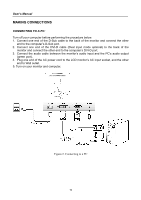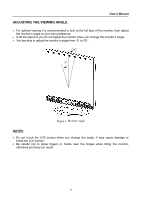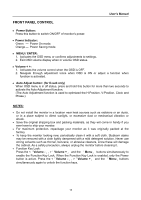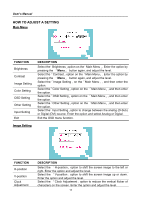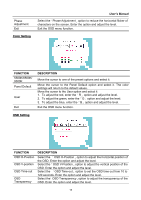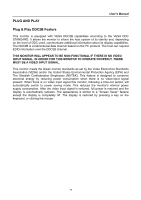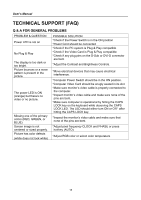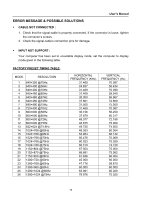Hannspree HX191 User Manual - Page 15
User's Manual, Color Setting, FUNCTION, DESCRIPTION, OSD Setting
 |
View all Hannspree HX191 manuals
Add to My Manuals
Save this manual to your list of manuals |
Page 15 highlights
Phase Adjustment Exit Color Setting User's Manual Select the「Phase Adjustment」option to reduce the horizontal flicker of characters on the screen. Enter the option and adjust the level. Exit the OSD menu function. FUNCTION 5500K/6500K/ 9300K Panel Default User Exit DESCRIPTION Move the cursor to one of the preset options and select it. Move the cursor to the Panel Default option and select it. The color settings will return to the default values. Move the cursor to the User option and select it 1. To adjust the red, enter the「R」option and adjust the level. 2. To adjust the green, enter the「G」option and adjust the level. 3. To adjust the blue, enter the「B」option and adjust the level. Exit the OSD menu function. OSD Setting FUNCTION OSD H-Position OSD V-position OSD Time-out OSD Transparency DESCRIPTION Select the 「OSD H-Position」option to adjust the horizontal position of the OSD. Enter the option and adjust the level. Select the「OSD V-Position」option to adjust the vertical position of the OSD. Enter the option and adjust the level. Select the 「OSD Time-out」option to set the OSD time out from 10 to 120 seconds. Enter the option and adjust the level. Select the「OSD Transparency」option to adjust the transparency of the OSD. Enter the option and adjust the level. 15