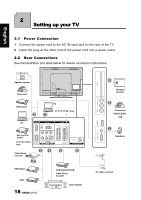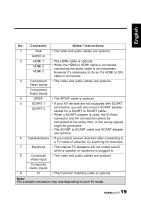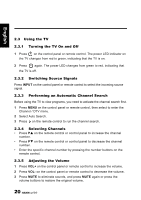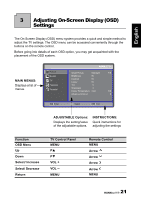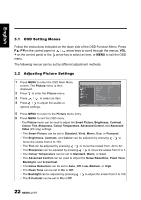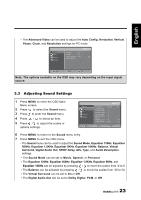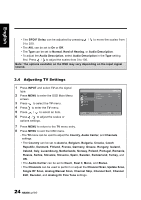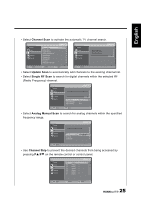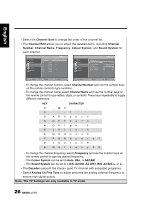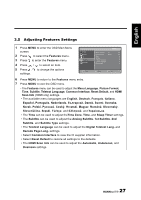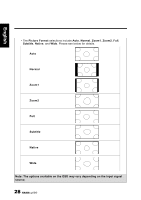Hannspree SJ28DMBB User Manual - Page 23
Adjusting Sound Settings, SPDIF Delay
 |
View all Hannspree SJ28DMBB manuals
Add to My Manuals
Save this manual to your list of manuals |
Page 23 highlights
English • The Advanced Video can be used to adjust the Auto Config, Horizontal, Vertical, Phase, Clock, and Resolution settings for PC mode. Picture Sound Features Parental Brightness 100 Contrast 50 Colour Temperature Cool Advanced Video OK Enter Select Menu Exit Note: The options available on the OSD may vary depending on the input signal source. 3.3 Adjusting Sound Settings 1 Press MENU to enter the OSD Main Menu screen. 2 Press to select the Sound menu. 3 Press to enter the Sound menu. 4 Press / to select an item. 5 Press / to adjust the scales or options settings. Picture Sound TV Features Parental OK Enter Sound Mode Equalizer 120Hz Equalizer 500Hz Equalizer 1.5KHz Equalizer 5KHz Equalizer 10KHz Balance Virtual Surround Digital Audio Out Personal 0 0 0 0 0 0 Off PCM Select Menu Exit 6 Press MENU to return to the Sound menu entry. 7 Press MENU to exit the OSD menu. - The Sound menu can be used to adjust the Sound Mode, Equalizer 120Hz, Equalizer 500Hz, Equalizer 1.5KHz, Equalizer 5KHz, Equalizer 10KHz, Balance, Virtual Surround, Digital Audio Out, SPDIF Delay, AVL, Type, and Audio Description settings. • The Sound Mode can be set to Music, Speech, or Personal. • The Equalizer 120Hz, Equalizer 500Hz, Equalizer 1.5KHz, Equalizer 5KHz, and Equalizer 10KHz can be adjusted by pressing / to move the scales from -6 to 6. • The Balance can be adjusted by pressing / to move the scales from -50 to 50. • The Virtual Surround can be set to On or Off. • The Digital Audio Out can be set to Dolby Digital, PCM, or Off. 23