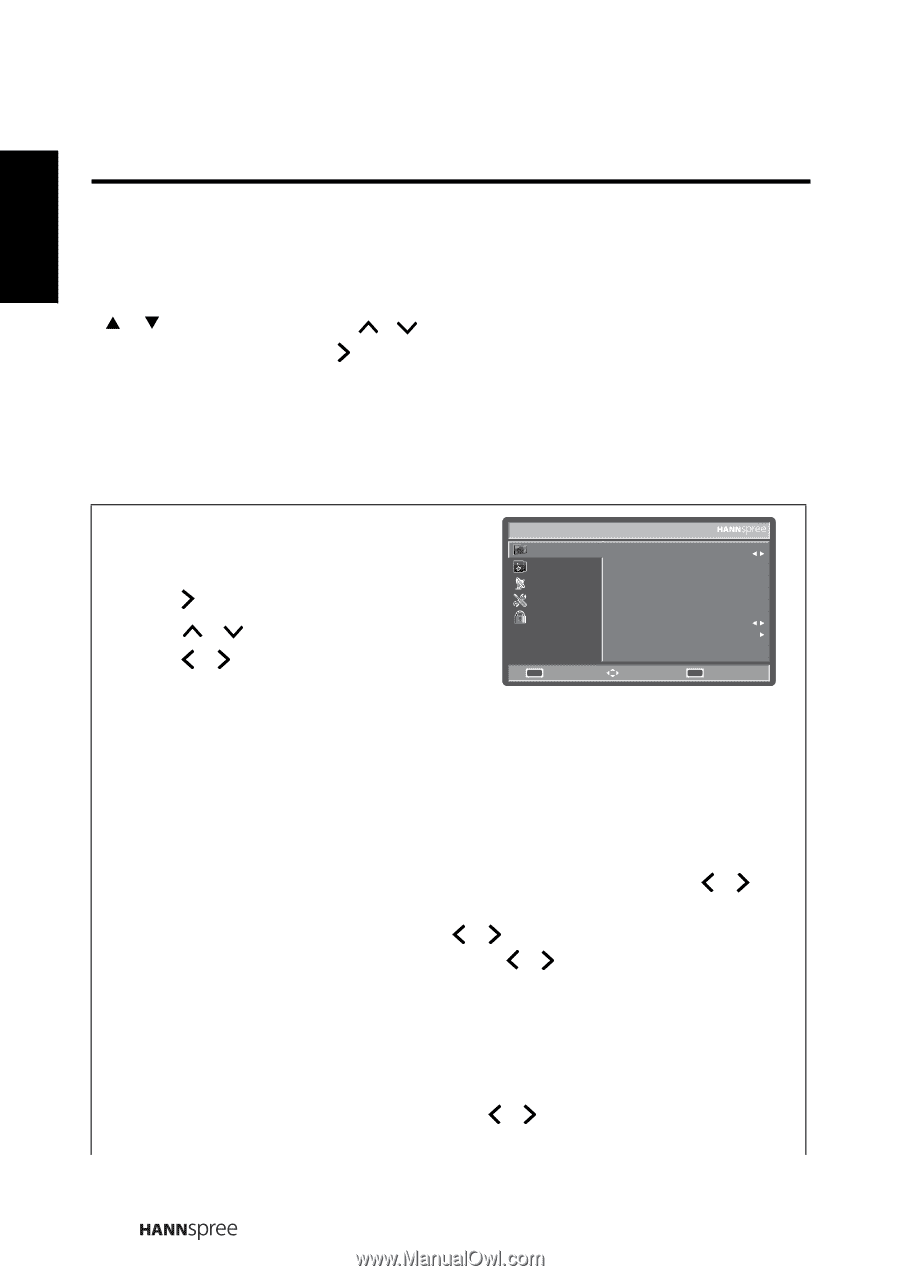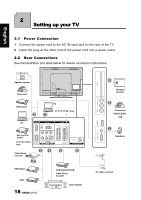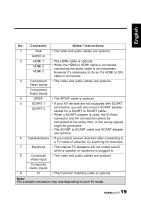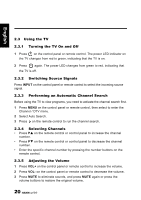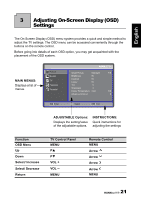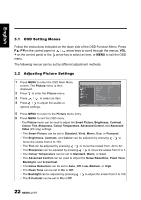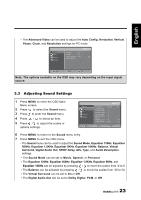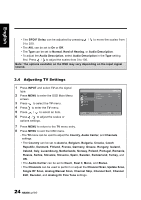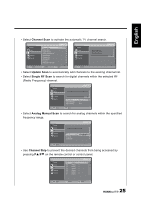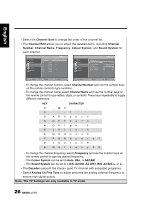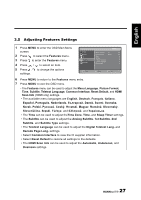Hannspree SJ32DMBB User Manual - Page 22
OSD Setting Menus, 3.2 Adjusting Picture Settings, Flesh Tone - 32 in
 |
View all Hannspree SJ32DMBB manuals
Add to My Manuals
Save this manual to your list of manuals |
Page 22 highlights
English 3.1 OSD Setting Menus Follow the instructions indicated on the down side of the OSD Function Menu. Press PS/PTon the control panel or / arrow keys to scroll through the menus, VOL + on the control panel or the arrow key to select an item, or MENU to exit the OSD menu. The following menus can be set by different adjustment methods. 3.2 Adjusting Picture Settings 1 Press MENU to enter the OSD Main Menu screen. The Picture menu is then displayed. 2 Press to enter the Picture menu. 3 Press / to select an item. 4 Press / to adjust the scales or options settings. Picture Sound TV Features Parental OK Enter Smart Picture Brightness Contrast Colour Tint Sharpness Colour Temperature Advanced Control Standard 50 50 50 0 3 Cool Select Menu Exit 5 Press MENU to return to the Picture menu entry. 6 Press MENU to exit the OSD menu. - The Picture menu can be used to adjust the Smart Picture, Brightness, Contrast, Colour, Tint, Sharpness, Colour Temperature, Advanced Control, and Advanced Video (PC only) settings. • The Smart Picture can be set to Standard, Vivid, Movie, Eco, or Personal. • The Brightness, Contrast, and Colour can be adjusted by pressing / to move the scales from 0 to 100. • The Tint can be adjusted by pressing / to move the scales from -32 to 32. • The Sharpness can be adjusted by pressing / to move the scales from 0 to 7. • The Colour Temperature can be set to Standard, Warm, or Cool. • The Advanced Control can be used to adjust the Noise Reduction, Flesh Tone, Backlight, and X-Contrast. • The Noise Reduction can be set to Auto, Off, Low, Medium, or High. • The Flesh Tone can be set to On or Off. • The Backlight can be adjusted by pressing / to adjust the scales from 0 to 100. • The X-Contrast can be set to On or Off. 22