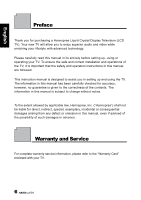Hannspree ST251MAB User Manual
Hannspree ST251MAB Manual
 |
View all Hannspree ST251MAB manuals
Add to My Manuals
Save this manual to your list of manuals |
Hannspree ST251MAB manual content summary:
- Hannspree ST251MAB | User Manual - Page 1
4 Preface 6 Warranty and Service 6 1. Getting Started 8 1.1 Package Contents 8 1.2 Introducing the TV 9 1.3 Features 9 1.4 Control Panel 10 1.5 Input and Output Jacks 10 1.6 Remote Control 12 1.7 Inserting the Remote Control Batteries 16 2. Setting up your TV 18 2.1 Basic Connections 18 - Hannspree ST251MAB | User Manual - Page 2
3.3 Adjusting Sound Settings 28 3.4 Adjusting Channel Settings 28 3.5 Adjusting DTV Settings 30 3.6 Adjusting PC Settings 33 3.7 Adjusting Setup Settings 34 4. Troubleshooting 36 5. Support Timing 37 6. Specifications 38 7. Dissembling the stand base 39 8. Using the Cable Organizer 40 2 - Hannspree ST251MAB | User Manual - Page 3
relating to electrical equipment for use within certain voltage limits. Hannspree cannot accept responsibility for any failure to satisfy the requirements usage, maintenance (repair), and additional important information related to this TV. This symbol is used to alert users to the risk of - Hannspree ST251MAB | User Manual - Page 4
personnel only. To reduce the risk of electric shock, do not perform any servicing other than that contained in the operating instructions unless you are qualified to do so. Notes: • The LCD TV is for entertainment use only and visual display tasks are excluded. • This device uses a VGA connector - Hannspree ST251MAB | User Manual - Page 5
down, or is otherwise damaged, unplug the power cord immediately and contact an authorized service technician. 5. If any fluid is sprayed or dropped into the TV, contact an authorized service technician. 6. The screen of the TV is made of glass. Avoid hitting or scraping it. If the screen is broken - Hannspree ST251MAB | User Manual - Page 6
English Preface Thank you for purchasing a Hannspree Liquid Crystal Display Television (LCD TV). Your new TV will allow you to enjoy superior audio and video while enriching your lifestyle with advanced technology. Please carefully read this manual in its entirety before setting up, using or - Hannspree ST251MAB | User Manual - Page 7
be reproduced in any form by any means without the prior written authorization of Hannspree. The TV described in this manual may include copyrighted software of Hannspree (or other third parties). Hannspree (or other third parties) preserves the exclusive rights for copyrighted software, such as the - Hannspree ST251MAB | User Manual - Page 8
in the box. Please contact Hannspree Customer Service immediately if anything is missing or damaged. • TV • User's manual • Quick start guide • Warranty card • Power cord • Remote control and batteries • TV cleaning cloth According to WEEE regulation, this TV can't be handled as normal trash - Hannspree ST251MAB | User Manual - Page 9
down - 3D Comb Filter - HD-ready TV • Noise Reduction • Advanced 3D de-interlacing • Edge Enhancement Note: • The supporting devices mentioned in this manual may vary on different models. For more information, please refer to the manufacturer's user manual or the Quick Start Guide of your TV model - Hannspree ST251MAB | User Manual - Page 10
English 1.4 Control Panel Description Button Power Input source INPUT Menu MENU Program select P Program select P Volume adjust Volume adjust Remote IR sensor Power/ Standby indicator Speakers VOL + VOL - Function Press to turn the TV on or off. Press to select the proper input source - Hannspree ST251MAB | User Manual - Page 11
Connect to a PC's line/ audio out port. Connect to an external device, such as a VCR, STB, or a DVD player with AV, SVideo, RGB, L/R IN, Analog TV Out, and L/R Out. VGA (PC) Input Service VGA SERVICE Video CI VIDEO CI HDMI 1 Input HDMI 1 HDMI 2 Input HDMI 2 Connect to a PC's VGA port - Hannspree ST251MAB | User Manual - Page 12
English Description Power Connector Connector Function AC IN Connect to the included power cord. 1.6 Remote Control Description Icon Power Input Signal Type INPUT Keypad Pro.List Last Pro.LIST LAST Function Press to turn the TV on or off. Press to select the input signal type selections - Hannspree ST251MAB | User Manual - Page 13
English Description Arrows Electronic Program Guide Teletext mode Icon EPG TEXT Function Press up, the TV channel. Select program Red, Green, Yellow, Blue P /P Press PS to increase the program number. Press PT to decrease the program number. Press the colored buttons to perform specific tasks - Hannspree ST251MAB | User Manual - Page 14
list menu and press / to select channels. Press OK to go to the selected channel. Press to pause a video frame on-screen. (Programmable in the TV source only) Press repeatedly to set the sleep timer (15, 30, 45, 60, 90 or 120 minutes). Cancel the timer by selecting the Sleep Off - Hannspree ST251MAB | User Manual - Page 15
within a proper distance from the front of the TV. Do not exceed an angle of 30 degrees when pointing at TV. • The operational distance may be shortened when the signal sensor is directly exposed to strong light. • Aim the transmitter on the remote control at the signal sensor and ensure that there - Hannspree ST251MAB | User Manual - Page 16
English 1.7 Inserting the Remote Control Batteries 1 Open the battery compartment cover at the back of the remote control (A). (A) 2 Insert the batteries paying attention to the polarity markings inside the battery compartment (B). (B) 3 Replace the battery compartment cover (C). (C) 16 - Hannspree ST251MAB | User Manual - Page 17
by the equipment manufacturer. Discard used batteries according to manufacturer's instructions. • Refer to your local recycling or waste disposal rules and contact a local waste disposal vendor to dispose of used batteries. • The remote control cover may have a magnet in it, so do not place - Hannspree ST251MAB | User Manual - Page 18
at the other end of the power cord into a power outlet. 2.1.2 Connecting an Antenna or Cable TV Connect one end of the VHF/UHF (Antenna) or CATV cable to TV/DTV jack on the rear of the TV. Antenna TV / DTV CABLE / ANTENNA Coaxial Cable Ground Clamp Ground Note: • Images are for illustration only - Hannspree ST251MAB | User Manual - Page 19
Connecting External Earphones Headphones EAR PHONE Speakers (Built-in Amplifiers) Note: • External speakers or headphones are not included with the TV. • The internal TV speakers will not output sound when headphones are plugged in. • Use external speakers with built-in amplifiers only. • Only - Hannspree ST251MAB | User Manual - Page 20
English 2.2.2 Connecting to AV Devices The following diagram illustrates how to connect the AV devices to your TV via HDMI (A), Component/AUDIO (B), SCART (C), VIDEO/AUDIO (D) ports. A B AUDIO or R LY Pb Pr or HDMI 1 HDMI 2 C SCART D or VIDEO AUDIO R L SCART Adapter (Optional) - Hannspree ST251MAB | User Manual - Page 21
English 2.2.3 Connecting a VCR/ STB/ DVD Player Using Component Video Connect the TV to a VCR/ STB/ DVD player using the component video inputs. AUDIO R LY Pb Pr VCR STB DVD VCR STB DVD Audio Cable (Optional) Video Cable ( - Hannspree ST251MAB | User Manual - Page 22
LINE IN Audio Cable (Optional) PC VGA Cable (Optional) 2.2.5 Connecting a PC using DVI Connect the TV to your PC to use it as the monitor using the DVI port as shown. 1 Connect the HDMI port of the TV to the DVI output of the PC. 2 Connect the line out port of the PC - Hannspree ST251MAB | User Manual - Page 23
connect an HDMI device to the TV. HDMI 1 HDMI 2 HDMI Cable (Optional) DVD Player Note: When the HDMI cable is connected, connecting the audio cable is not necessary. However, it is necessary to do so if a HDMI to DVI cable is connected. 2.2.7 Connecting USB Service port, for DVT F/W update only - Hannspree ST251MAB | User Manual - Page 24
English 2.2.8 Connecting a VCR/ STB/ DVD Player using SCART Connect the SCART (optional) to connect a TV, VCR, VCD, DVD player or video game console. You can choose to use a SCART cable or adapter for the connection depending on the ports available - Hannspree ST251MAB | User Manual - Page 25
channel number. • Press PT on the remote control or control panel to decrease the channel number. • Enter the specific channel number by pressing the number buttons on the remote control. 2.3.5 Adjusting the Volume 1 Press VOL+ on the control panel or remote control to increase the volume. 2 Press - Hannspree ST251MAB | User Manual - Page 26
OSD Menu Up Down Select/ Increase Select/ Decrease Return 26 ADJUSTABLE Options: Displays the setting/value of the adjustable options. INSTRUCTIONS: Quick instructions for adjusting the settings. TV Control Panel MENU PS PT VOL + VOL - MENU Remote Control MENU Arrow Arrow Arrow Arrow MENU - Hannspree ST251MAB | User Manual - Page 27
instructions indicated on the down side of the OSD Function Menu. Press PS/PTon the control panel or / arrow keys to scroll through the menus, VOL + on the control / to move the scales from 0-9. • The Backlight helps to manually turn down the backlight in dark scenes, generating a deeper black color - Hannspree ST251MAB | User Manual - Page 28
an item. 5 Press / adjust the scales or options settings. Channel Area Channel Colour System Sound System Auto Search Manual Search Fine Tune AFC Lock Move Select Germany 15 AUTO AUTO 241.25 MHz Off Menu Return 6 Press MENU to return to the Channel menu. 7 Press MENU to exit the OSD menu - Hannspree ST251MAB | User Manual - Page 29
Sound System can be set to AUTO, BG, DK, I, L, and L'. • Select Auto Search to activate the automatic TV channel search. Select Manual Scan to search the TV channels manually. Auto Search Manual Search Channel 1 Channel 1 63.55 MHz 144.95 MHz Menu Exit Menu Exit • Press / to adjust the - Hannspree ST251MAB | User Manual - Page 30
Frequency 1 223.25 2 223.25 3 235.30 4 241.30 5 259.25 6 271.25 7 277.25 8 283.25 9 289.30 10 Keypad on the remote control to enter the passwords. Note: The Channel Settings are only available in TV mode. 3.5 Auto Search Manual Search Preferred Audio Preferred Subtitle Parental Lock Subtitle - Hannspree ST251MAB | User Manual - Page 31
, Italy, Spain, Portugal, Denmark, and Czech. • The Channel Organizer supports channel swap function. To select one channel that you prefer to exchange, press the Yellow button on the remote control, then press the numeric button on the remote control to input the channel that you want to exchange - Hannspree ST251MAB | User Manual - Page 32
Common Interface menu. • The Parental Rating allows you to select Parental Rating. System Setup Parental Rating Off Select Menu Return - Press the Keypad on the remote control to enter the passwords. - Press / to adjust the Parental Rating from 4 to 18 or Off. 32 - Hannspree ST251MAB | User Manual - Page 33
English 3.6 Adjusting PC Settings 1 Press INPUT and select PC as the signal type. 2 Press MENU to enter the OSD Main Menu screen. 3 Press to select the PC menu. 4 Press to enter the PC menu. 5 Press / to select an item. 6 Press / adjust the scales or options settings. Pc Setup Auto Adjust H - Hannspree ST251MAB | User Manual - Page 34
adjust the Language, TT Language, SCART, HDMI Scan Info, Aspect, HDMI Audio, X-Contrast, OSD Time, Reset, Background, Initial Setup,and Hannspree Light. • The available Language selections are English, Italiano, Español, Português, Français, Deutsch, Magyar, Polski, and Nederlands. • The available - Hannspree ST251MAB | User Manual - Page 35
English • The Aspect mode selections include Auto, Full, Normal, Subtitle, Zoom, and Panorama. The following pictures are settings for HDMI/1080P, please see below for details. Type 4:3 16:9 Content AUTO Full Nomal Subtitle Zoom Panorama Note: The options available on the OSD may vary - Hannspree ST251MAB | User Manual - Page 36
English 4 Troubleshooting Situation Solution • Connect the power cord properly. • Check if the power LED • • Remote control doesn't work. • • Press on the control panel or remote control. Press Input to cycle through connected video sources. Press PS or PT to switch to other TV programs. Make - Hannspree ST251MAB | User Manual - Page 37
PC Mode Support Timing Mode Resolution (active dot) Horizontal Frequency (KHz) Vertical Nominal Pixel PC (VGA) Frequency (Hz) Clock (MHz) VGA 640x480@60Hz 31.469 59.941 25.175 V SVGA 800x600@60Hz 37.879 60.317 40 V XGA 1024x768@60Hz 48.363 60.004 65 V VESA 1280x720@60Hz - Hannspree ST251MAB | User Manual - Page 38
English 6 Specifications Screen Size LCD Panel Input Function Output Function Feature 25" 1920x1080 RF In SCART AV Component Component Audio RCA in HDMI x 2 VGA VGA PC Line in CI support 5V Earphone Out Speaker 10W+10W SCART Out Full HD HD Ready 3D Combo Filter 3D De Interlacer Noise Reduction - Hannspree ST251MAB | User Manual - Page 39
. • The 25" TV stand base can be screwed on a table or a hard surface using the hole on the back of the stand base. *Installing the LCD TV requires special skill that should only be performed by qualified service personnel. Customers should not attempt to do the work themselves. Hannspree bears no - Hannspree ST251MAB | User Manual - Page 40
English 8 Using the Cable Organizer Route the cables through the cable clamp as shown: 40

Table of Contents
1
English
Regulatory Information
................................................................
3
Description of Warning Symbols
..................................................
3
Safety Notices
.............................................................................
4
Preface
.......................................................................................
6
Warranty and Service
..................................................................
6
1.
Getting Started
........................................................................
8
1.1 Package Contents
.............................................................
8
1.2 Introducing the TV
.............................................................
9
1.3 Features
...........................................................................
9
1.4 Control Panel
..................................................................
10
1.5 Input and Output Jacks
....................................................
10
1.6 Remote Control
...............................................................
12
1.7 Inserting the Remote Control Batteries
.............................
16
2.
Setting up your TV
.................................................................
18
2.1 Basic Connections
...........................................................
18
2.1.1 Power Connection
..................................................
18
2.1.2 Connecting an Antenna or Cable TV
........................
18
2.2 Connecting External Devices
...........................................
19
2.2.1 Connecting External Earphones
..............................
19
2.2.2 Connecting to AV Devices
.......................................
20
2.2.3 Connecting a VCR/ STB/ DVD Player Using Component
Video
..............................................................
21
2.2.4 Connecting a PC using VGA
...................................
22
2.2.5 Connecting a PC using DVI
.....................................
22
2.2.6 Connecting HDMI
...................................................
23
2.2.7 Connecting USB
.....................................................
23
2.2.8 Connecting a VCR/ STB/ DVD Player using SCART .24
2.3 Using the TV
...................................................................
25
2.3.1 Turning the TV On and Off
......................................
25
2.3.2 Switching Source Signals
........................................
25
2.3.3 Performing an Automatic Channel Search
................
25
2.3.4 Selecting Channels
.................................................
25
2.3.5 Adjusting the Volume
..............................................
25
3.
Adjusting On-Screen Display (OSD) Settings
..........................
26
3.1 OSD Setting Menus
.........................................................
27
3.2 Adjusting Picture Settings
................................................
27