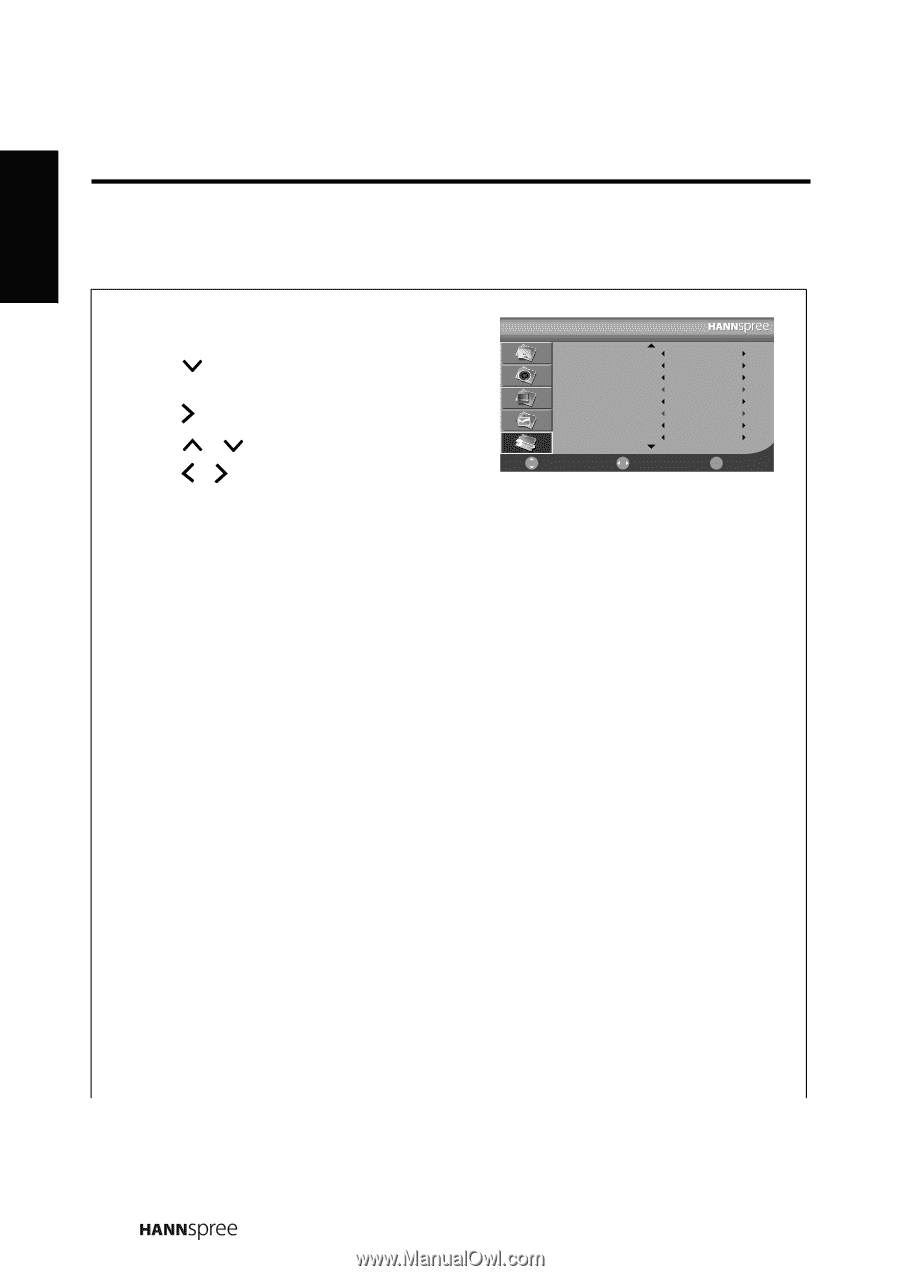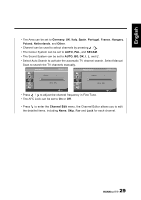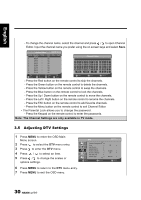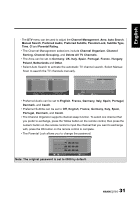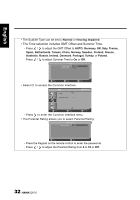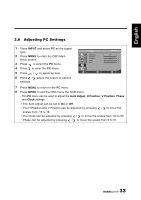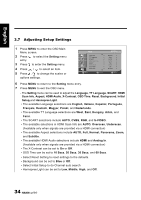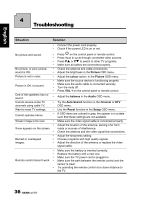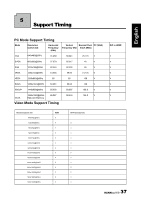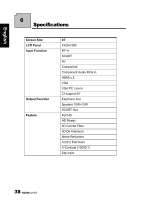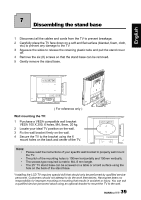Hannspree ST251MAB User Manual - Page 34
Adjusting Setup Settings, AUTO, Full, Normal, Panorama, Zoom
 |
View all Hannspree ST251MAB manuals
Add to My Manuals
Save this manual to your list of manuals |
Page 34 highlights
English 3.7 Adjusting Setup Settings 1 Press MENU to enter the OSD Main Menu screen. 2 Press entry. to select the Setting menu 3 Press to enter the Setting menu. 4 Press / to select an item. 5 Press / to change the scales or options settings. Setup Language TT Language SCART HDMI Scan Info Aspect HDMI Audio X-Contrast OSD Time Move Select English West AUTO AUTO Full HDMI Off 60 Secs Menu Return 6 Press MENU to return to the Setting menu entry. 7 Press MENU to exit the OSD menu. - The Setting menu can be used to adjust the Language, TT Language, SCART, HDMI Scan Info, Aspect, HDMI Audio, X-Contrast, OSD Time, Reset, Background, Initial Setup,and Hannspree Light. • The available Language selections are English, Italiano, Español, Português, Français, Deutsch, Magyar, Polski, and Nederlands. • The available TT Language selections are West, East, Hungary, Arbic, and Farsi. • The SCART selections include AUTO, CVBS, RGB, and S-VIDEO. • The available selections in HDMI Scan Info are AUTO, Overscan, Underscan. (Available only when signals are provided via a HDMI connection) • The available Aspect selections include AUTO, Full, Normal, Panorama, Zoom, and Subtitle. • The available HDMI Audio selections include HDMI and Analog In. (Available only when signals are provided via a HDMI connection) • The X-Contrast can be set to On or Off. • OSD Time can be set to 10 Secs, 20 Secs, 30 Secs, and 60 Secs. • Select Reset Setting to reset settings to the defaults. • Background can be set to Blue or Off. • Select Initial Setup to do Channel auto search • Hannspree Light can be set to Low, Middle, High, and Off. 34