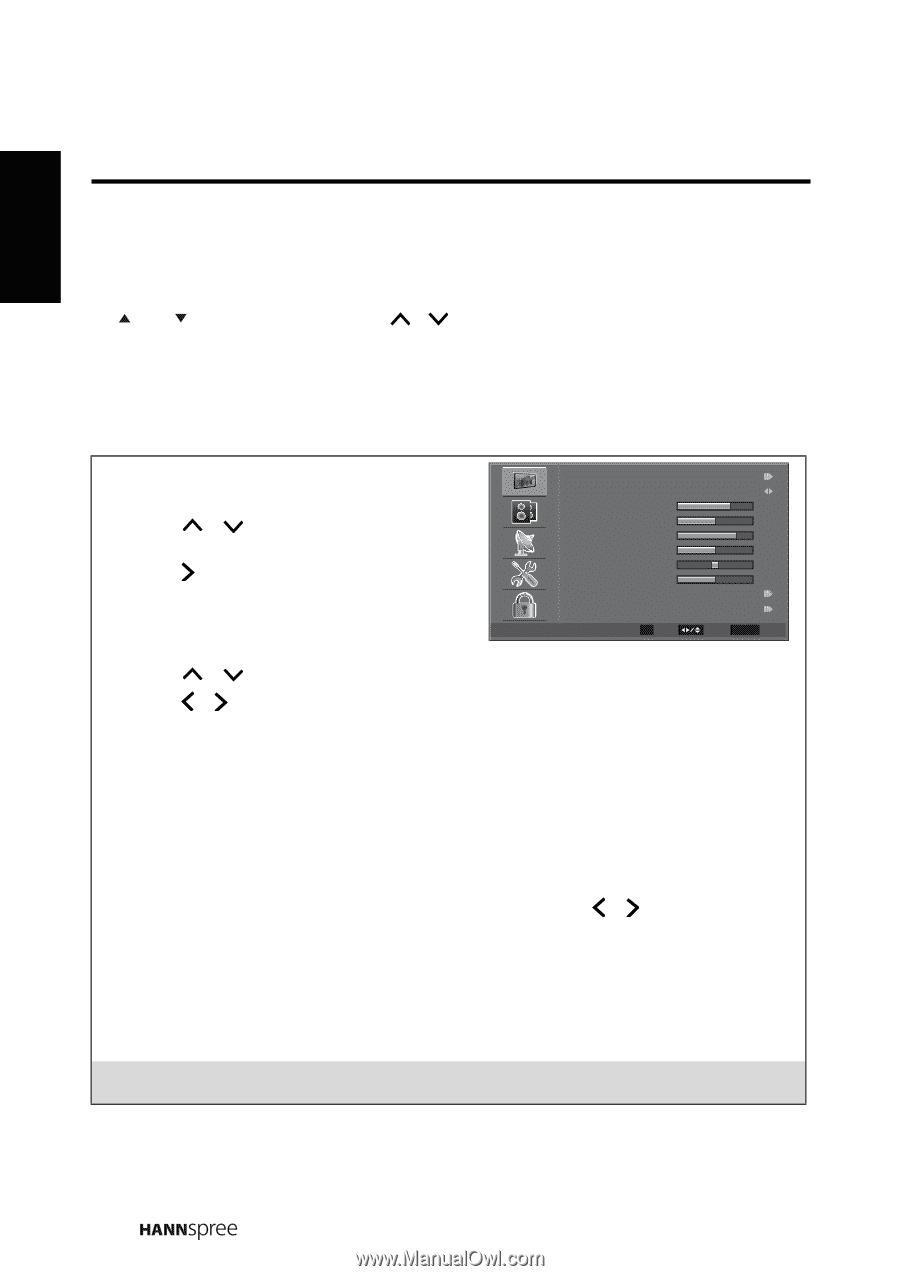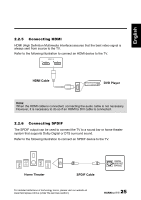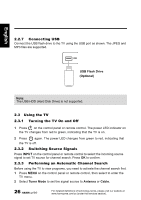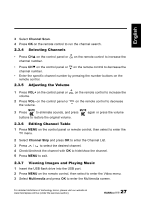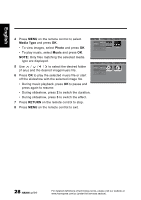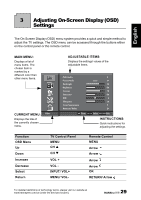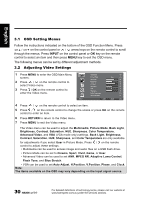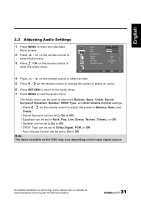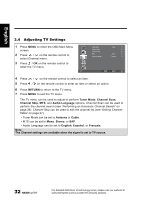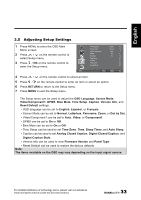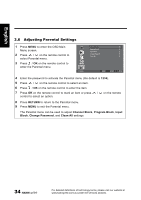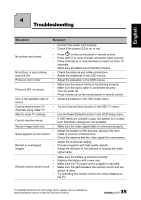Hannspree ST32AMSB User Manual - Page 30
OSD Setting Menus, Adjusting Video Settings
 |
View all Hannspree ST32AMSB manuals
Add to My Manuals
Save this manual to your list of manuals |
Page 30 highlights
English 3.1 OSD Setting Menus Follow the instructions indicated on the bottom of the OSD Function Menu. Press CH / CH on the control panel or / arrow keys on the remote control to scroll through the menus. Press INPUT on the control panel or OK key on the remote control to select an item and then press MENU key to exit the OSD menu. The following menus can be set by different adjustment methods. 3.2 Adjusting Video Settings 1 Press MENU to enter the OSD Main Menu screen. 2 Press / on the remote control to select Video menu. 3 Press / OK on the remote control to enter the Video menu. Video Multimedia Picture Mode Back Light Brightness Contrast Saturation HUE Sharpness Color Temperature Advanced Video OK Enter User 70 50 78 50 0 10 Select RETURN Exit 4 Press / on the remote control to select an item. 5 Press / on the remote control to change the scales or press OK on the remote control to enter an item. 6 Press RETURN to return to the Video menu. 7 Press MENU to exit the Video menu. The Video menu can be used to adjust the Multimedia, Picture Mode, Back Light, Brightness, Contrast, Saturation, HUE, Sharpness, Color Temperature, Advanced Video, and VGA (VGA mode only) settings. Back Light, Brightness, Contrast, Saturation, HUE, Sharpness, and Color Temperature are only available for adjustments if you select User in Picture Mode. Press / on the remote control to adjust these settings. • Multimedia can be used to access image and audio files on a USB flash drive. • Picture Mode can be set to Cinema, Sport, Vivid, Game, or User. • Advanced Video can be used to set ANR, MPEG NR, Adaptive Luma Control, Flesh Tone, and Blue Stretch. • VGA can be used to set Auto Adjust, H.Position, V.Position, Phase, and Clock. Note: The items available on the OSD may vary depending on the input signal source. 30 For detailed definitions of technology terms, please visit our website at www.hannspree.com/us (under the services section).