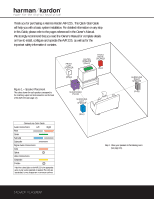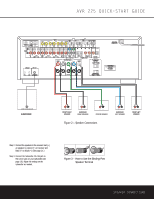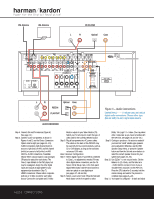Harman Kardon AVR 225 Quick Start Guide - Page 3
Audio Connections - dolby digital receiver
 |
View all Harman Kardon AVR 225 manuals
Add to My Manuals
Save this manual to your list of manuals |
Page 3 highlights
® Power for the Digital Revolution.® FM Antenna AM Antenna CD PLAYER L R Optical Coax , 1A , 0.5A L R Optical Coax REC/IN PLAY/OUT AUDIO RECORDER Figure 4 - Audio Connections Dashed lines (- - - -) indicate coax and optical digital audio connections. Choose either type (but not both) for each digital audio source. Step 4. Connect AM and FM antennas (Figure 4). (See page 14.) Step 5. Connect source components, as shown in Figures 4 and 5, and the Device Connection Options chart at right (see pages 14-15). AUDIO connections: right channel (red) on source to right (red) on AVR, and left channel (white) on source to left (white) on AVR. DIGITAL AUDIO connections, if available: Choose either coax (orange) to coax (orange) OR optical to optical for each device. The Coax 1 input defaults to the DVD player, but may be reassigned. Assign the other digital inputs and outputs as appropriate for your equipment (as described in Step 7). VIDEO connections: Choose either composite (yellow) or S-Video (4-pin) for each video source. Connect the composite and S-Video Monitor outputs to your Video Monitor (TV). Switch your TV set's input to match the type of video used for the currently selected source. Step 6. Plug all components into AC power outlets. The outlets on the back of the AVR 225 may be used only for low-current products, such as CD or DVD players, as long as the total does not exceed 100 watts. Basic Receiver Configuration Step 7. Select digital inputs: If your DVD is connected to Coax 1, no adjustment is needed. For any other digital-device connections, use the OnScreen In/Out Setup menu or the front-panel Digital Select button and the arrow buttons to select an optical or coax digital input (see pages 17-18 and 26). Step 8. Select a surround mode: Press the Surround Mode button on the front panel to select Dolby® Pro Logic® II - Movie. (You may select other modes later as you become familiar with the AVR 225; see pages 18 and 25-26.) Step 9. Configure speakers: No action is needed if you have five "small" satellite-type speakers and a subwoofer. Otherwise, use the OSD Speaker Setup Menu, or press the Speaker button and then the Set and arrow buttons to select the correct speaker choices for your system (see pages 19-20). Step 10. Use EzSet™ to set output levels: Set the Balance to 12 o'clock, and the Volume to -15dB. Hold the remote in front of you at shoulder level, and point it at the AVR 225. Press the SPL button for 3 seconds, hold the remote steady, and wait for the process to complete (see pages 21-22). Step 11. Your system is configured - sit back and enjoy! AUDIO CONNECTIONS