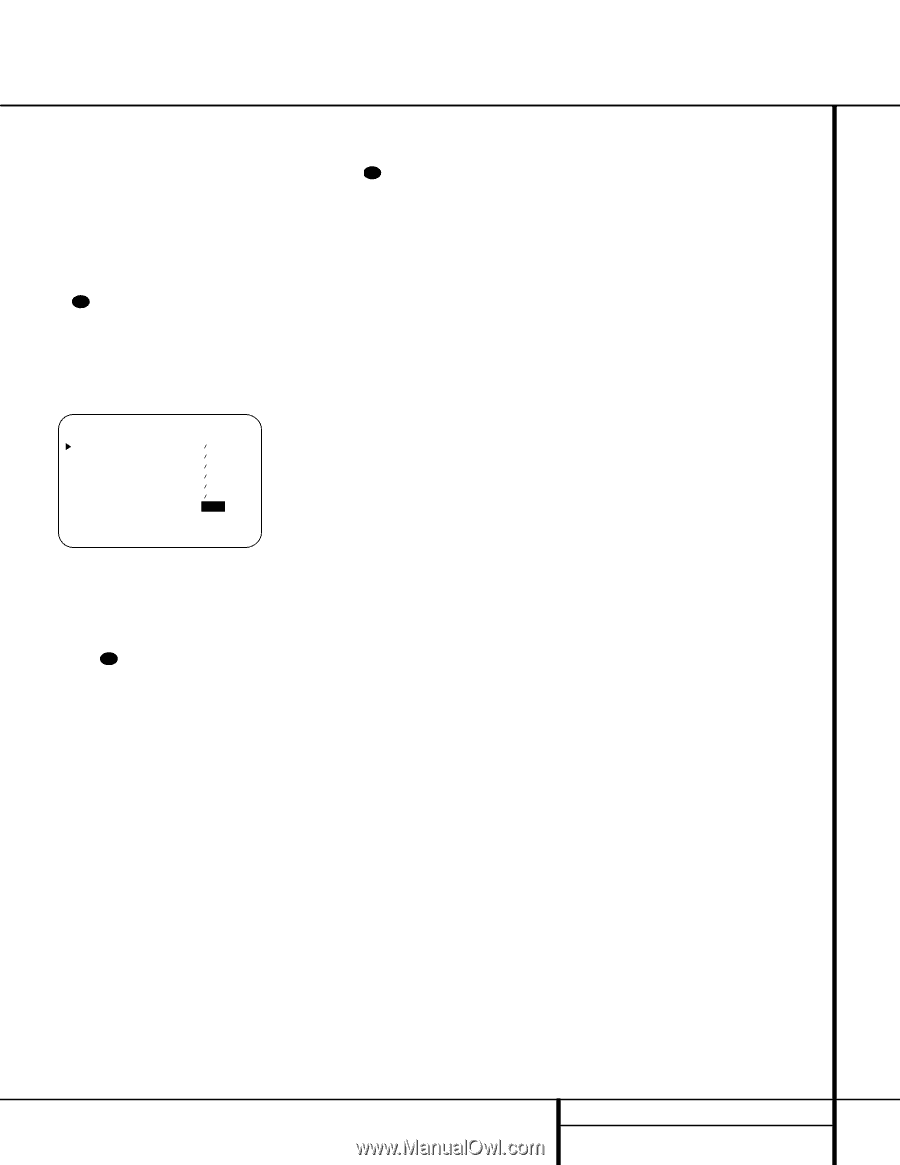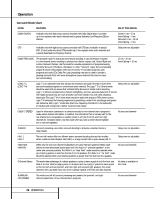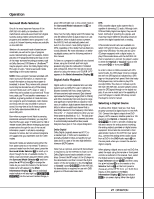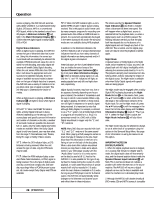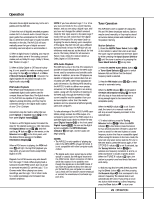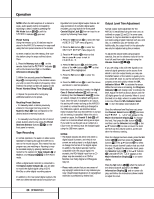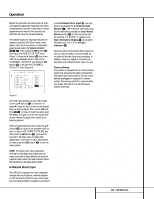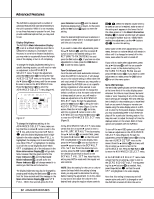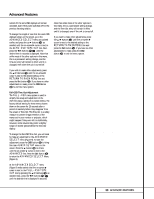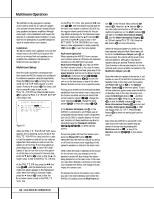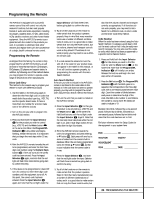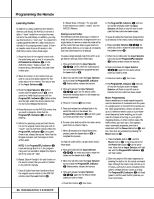Harman Kardon AVR 310 Owners Manual - Page 31
Channel Direct Input - reset
 |
View all Harman Kardon AVR 310 manuals
Add to My Manuals
Save this manual to your list of manuals |
Page 31 highlights
Operation Repeat the procedure as needed until all channels requiring adjustment have been set. When all adjustments have been made and no further adjustments are made for five seconds, the AVR 310 will return to normal operation. The channel output for any input may also be adjusted using the full-OSD on-screen menu system. First, set the volume to a comfortable listening level using the Volume Control Ó 34 î. Then, press the OSD button v to bring up the AUDIO SETUP menu (Figure 1). Press the ¤ Button n four times until the on-screen › cursor is next to the CHANNEL ADJUST line. Press the Set Button p to activate the CHANNEL ADJUST menu (Figure 8). * CHANNEL ADJUST * FRONT LEFT : 0dB CENTER : 0dB FRONT RIGHT : 0dB SURR RIGHT : 0dB SURR LEFT : 0dB SUBWOOFER : 0dB CHANNEL RESET: OFF ON RETURN TO MENU to the 6-Channel Direct Input ª, you may select it by pressing the 6-Ch Direct Input Selector 37 . The 6-Channel Direct Input may also be selected by pressing the Input Source Selector button ! on the front panel until the words 6 CH DIRECT appear in the Main Information Display Y, and a green LED lights next to 6 CH in the Input Indicators . Note that when the 6-Channel Direct Input is in use, you may not select a surround mode, as the external decoder determines processing. In addition, there is no signal at the record outputs when the 6-Channel Direct Input is in use. Memory Backup This product is equipped with a memory backup system that preserves the system configuration information and tuner presets if the unit is accidentally unplugged or subjected to a power outage. This memory will last for approximately two weeks, after which time all information must be reentered. Figure 8 Once the menu appears on your video screen, use the ⁄/¤ buttons n to move the onscreen › cursor so that it is next to the channel that you wish to adjust. Then, use the ‹/› buttons o 31 to raise or lower the output level. Remember, the goal is to have the output level at each channel be equal when heard at the listening position. When all adjustments are done, press the ⁄/¤ buttons n to move the on-screen › cursor so that it is next to RETURN TO MENU and then press the Set Button p if you wish to go back to the main menu to make other adjustments. If you have no other adjustments to make, press the OSD button v to exit the menu system. NOTE: The output levels may be separately trimmed for each digital and analog surround mode. If you wish to have different trim levels for a specific mode, select that mode and then follow the instructions in the steps shown earlier. 6-Channel Direct Input The AVR 310 is equipped for future expansion through the use of optional, external adapters for formats that the AVR 310 may not be capable of processing. When an adapter is connected 31 OPERATION