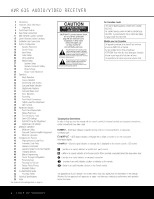Harman Kardon AVR 635 Owners Manual
Harman Kardon AVR 635 Manual
 |
View all Harman Kardon AVR 635 manuals
Add to My Manuals
Save this manual to your list of manuals |
Harman Kardon AVR 635 manual content summary:
- Harman Kardon AVR 635 | Owners Manual - Page 1
® Power for the Digital Revolution.® AVR 635 AUDIO/VIDEO RECEIVER OWNER'S MANUAL AVR 635 - Harman Kardon AVR 635 | Owners Manual - Page 2
Connections 11 Main Remote Control Functions 15 Zone II Remote Control Functions 16 Installation and Connections 19 System Configuration 19 Speaker Placement 19 System Setup 20 Input Setup 22 Audio Setup 24 Using EzSet/EQ 26 Manual Setup 27 Speaker Setup 28 Speaker Crossover - Harman Kardon AVR 635 | Owners Manual - Page 3
or video displays I Front-panel digital audio and analog audio/video jacks may be used as either inputs or outputs for connection to portable products or video game consoles I Extensive Multiroom options, including a standard Zone II remote, assignable rearchannel amplifier channels and A-BUS Ready - Harman Kardon AVR 635 | Owners Manual - Page 4
locations. I Do not obstruct the ventilation slots on the top of the unit, or place objects directly over them. I Due to the weight of the AVR 635 and the heat generated by the amplifiers, there is the remote possibility that the rubber padding on the bottom of the unit's feet may leave marks on - Harman Kardon AVR 635 | Owners Manual - Page 5
Buttons M Coaxial 4 Digital Jack D Speaker Selector Button I Set Button N Video 4 Audio/Video Jacks E Channel Adjust Selector J EzSet/EQ Microphone Jacks 1 Standby/On Switch: When the Main Power Switch A is "ON," press this button to turn on the AVR 635; press it again to turn the unit off - Harman Kardon AVR 635 | Owners Manual - Page 6
each box displays the active input channels. For standard analog inputs, only the L and R will light, indicating a stereo input. For a digital source, the indicators will light to display the channels being received at the digital input. When the letters flash, the digital input has been interrupted - Harman Kardon AVR 635 | Owners Manual - Page 7
information on digital audio. G Delay Adjust Selector: Press this button to begin the process of adjusting the delay settings for Dolby surround modes. See page 29 for more information on delay adjustments. H ‹/› Buttons: When making system configuration changes using the front-panel controls, press - Harman Kardon AVR 635 | Owners Manual - Page 8
input, output and speaker connections, all connection jacks and terminals are color-coded as follows: Front Left: White Front Right: Red Center: Green Surround Left: Surround Right: Surround Back Left: Surround Back Right: Subwoofer: Digital Audio: Composite Video: Blue Gray Brown - Harman Kardon AVR 635 | Owners Manual - Page 9
but you may change the setting at any time through the IN/OUT SETUP menu. See page 21 for more information on configuring the component video inputs. f Multiroom IR Input: Connect the output of an IR sensor in a remote room to this jack to operate the AVR 635's multiroom control system. REAR-PANEL - Harman Kardon AVR 635 | Owners Manual - Page 10
2to6 co2n5tro3l 7 37 s4ig1na4l,7a D5T1S signal or a standard PCM digital source. 36 40 46 50 the AVR 635 over a bi-directional RS43-922324277ser42ia54l 3463 35 39 V4id5eo491 Audio Inputs: Connect the left/right control link to a compatible computer 4o381r pr4o26g8ram4243ma34b52le 34 P3L8AY4/O4 - Harman Kardon AVR 635 | Owners Manual - Page 11
MAIN REMOTE CONTROL FUNCTIONS 0 Power Off Button 1 Power On Button 2 LCD Information Display 3 Input Selectors 4 AVR Selector 5 Test Button 6 DSP Surround Mode Selector 7 Logic 7 Mode Select Button 8 Direct Button 9 Clear Button A Numeric Keys B Tuning Mode Button m Dim Button n Channel Select - Harman Kardon AVR 635 | Owners Manual - Page 12
primarily detail the functions of the remote when it is used to operate the AVR 635. a Power Off Button: Press this button to place the AVR 635 or a selected device in the Standby mode. Note that this will turn off the main room functions, but if the Multiroom system is activated, it will continue - Harman Kardon AVR 635 | Owners Manual - Page 13
for use with a VCR, TV, cable box, satellite receiver or other similar product, it will change the channel up or down. See pages 43 - 53 for more information on programming the remote. Z Transport Play Buttons: These buttons have no direct function on the AVR 635, but they are used when the - Harman Kardon AVR 635 | Owners Manual - Page 14
MAIN REMOTE CONTROL FUNCTIONS b Speaker Select Button: Press this button to begin the process of configuring the AVR 635's bass management system. Then press the ⁄/¤ Navigation Button o to select the channel you wish to set up. Press the Set Button q and then select another channel to configure. - Harman Kardon AVR 635 | Owners Manual - Page 15
to control compatible Harman Kardon CD, DVD or cassette players. ˚ Mute Button: When the Zone II remote is used in the room where the AVR 635 is located, press this button to temporarily silence the unit. When it is used in a remote room with a sensor that is connected to the Multiroom IR Input Jack - Harman Kardon AVR 635 | Owners Manual - Page 16
surround-right speakers, even if the speakers are a different distance from the AVR 635. audio output, we recommend that you connect both the digital and analog outputs of the product to your AVR. The audio input polling feature of the AVR will then be able to make certain that you have a constant - Harman Kardon AVR 635 | Owners Manual - Page 17
to the Multiroom IR Input f on the AVR 635 and use the Zone II remote to control the room volume. Alternatively, you may install an optional volume control between the output of the amplifiers and the speakers. A-BUS® Installation Connections The AVR 635 is among the few receivers available that - Harman Kardon AVR 635 | Owners Manual - Page 18
the AVR 635's operating system and surround mode memories may be updated via connection to a compatible computer. At the time that any upgrade is available, instructions for making the connection and installing the upgrade will be available through the Product Support area of the Harman Kardon Web - Harman Kardon AVR 635 | Owners Manual - Page 19
in the setup process are to assign input and output connections, make any tone adjustments, select a surround mode, program the AVR 635's bass management system for the type of speakers used in your system, calibrate the output levels and set the delay times used by the surround sound processor - Harman Kardon AVR 635 | Owners Manual - Page 20
unit, you may want to change the settings for some inputs so that they are properly configured to reflect the use of digital or analog inputs, the type of speakers installed and the surround mode specifics of your home theater system. Remember that since the AVR 635 memorizes the settings for each - Harman Kardon AVR 635 | Owners Manual - Page 21
screen display. An exclusive Harman Kardon feature is the ability to switch front-panel coaxial digital audio and analog audio/video jacks from their normal use as inputs to output connections so that portable recording devices may easily be connected. On the AVR 635, the Coaxial 4 Digital Jack M is - Harman Kardon AVR 635 | Owners Manual - Page 22
in the IN/OUT SETUP menu. Since surround modes are a matter of personal taste, feel free to select any mode you wish - you may change it later. However, to make it easier to establish the initial parameters for the AVR 635, we suggest Logic 7 (Cinema or Music) for most analog inputs. In the case of - Harman Kardon AVR 635 | Owners Manual - Page 23
system will appear. When the SURR BACK line of the SPEAKER SETUP menu (Figure 6) is set to SMALL or LARGE, the AVR 635 will be configured for 6.1/7.1-channel operation, and additional modes such as Dolby Digital the perception of sound along the sides of the room. To change these parameters, press - Harman Kardon AVR 635 | Owners Manual - Page 24
TO MASTER MENU line and press the Set Button q. Using EzSet/EQ The AVR 635 uses Harman Kardon's EzSet/EQ technology to automatically configure your system to deliver the best possible performance based on your specific speaker selection, where the speakers are placed in the room and the acoustic - Harman Kardon AVR 635 | Owners Manual - Page 25
Button q. At this point, exit all menus and turn the receiver off. Check all speaker wire connections and then rerun AVR 635 is able to complete its view of the room's sonic signature and apply equalization as needed to correct spikes and dips in the system's response. Continue these instructions - Harman Kardon AVR 635 | Owners Manual - Page 26
finest in home theater and music reproduction. Go to page xx for complete information on operating your AVR 635. Manual Setup In most cases it is simpler, easier and more accurate to let EzSet/EQ take care of entering the system parameters for speaker "size", speaker crossover, channel output and - Harman Kardon AVR 635 | Owners Manual - Page 27
in turn, determines which speakers receive bass information that is derived from audio tracks or specifically intended for reproduction by low-frequency-capable speakers by the use of a lowfrequency effects ("LFE") channel in digital program sources. In addition, by telling the AVR whether speakers - Harman Kardon AVR 635 | Owners Manual - Page 28
system if any changes have been made to the settings on this menu, following the instructions shown on page 24 for using the Manual mode. Speaker Crossover Setting When all speaker "size" settings have been made, you now have the option to take advantage of the AVR 635's Quadruple Crossover system - Harman Kardon AVR 635 | Owners Manual - Page 29
allow you to set the high pass filter that determines which frequencies go to the subwoofer when the AVR 635 is playing back the low frequency effects (LFE) channel from a digital soundtrack. Before making any changes to the settings on this display, we suggest that you find the crossover point for - Harman Kardon AVR 635 | Owners Manual - Page 30
OSD Button U to exit the menu system and resume normal system operation. Output Level Adjustment Output level adjustment is a key part of the configuration of any surround sound product. It is particularly important for a digital receiver such as the AVR 635, as correct outputs ensure that you hear - Harman Kardon AVR 635 | Owners Manual - Page 31
listening taste, simply follow the instructions for changing the settings for that parameter as shown in this section. Having completed the setup and configuration process for your AVR 635, you are about to experience the finest in music and home theater listening. Enjoy! SYSTEM CONFIGURATION 31 - Harman Kardon AVR 635 | Owners Manual - Page 32
for a few seconds. This is normal, and it is part of the unit's power-on self test procedure. NOTE: After pressing one of the Input Selector Buttons dXhç∂ to turn the unit on, press the AVR Selector e∫ to set the remote control to the AVR 635 functions. To turn the unit off at the end of a listening - Harman Kardon AVR 635 | Owners Manual - Page 33
, see the Digital Audio Playback section below. Dolby Digital Dolby Digital is a standard part of DVD, and is available on specially encoded LD discs and satellite broadcasts and it is a part of the high-definition television (HDTV) system. When the 6-Channel/8-Channel direct inputs are in use - Harman Kardon AVR 635 | Owners Manual - Page 34
used to add surround back channels to 5.1 digital soundtracks. Exclusive to Harman Kardon for A/V receivers, Logic 7 is an advanced mode that extracts the maximum surround information from either surround-encoded programs or conventional stereo material. When your system has been configured for use - Harman Kardon AVR 635 | Owners Manual - Page 35
the owner's manual for your DVD player for more information on making these settings. Selecting a Digital Source To utilize either digital mode, you must have properly connected a digital source to the AVR 635. Connect the digital outputs from DVD players, HDTV receivers, satellite systems or - Harman Kardon AVR 635 | Owners Manual - Page 36
in 5.1 audio. The AVR 635 will automatically sense changes to the bitstream and channel count and reflect them in these indicators. The letters used by the Speaker/Channel Input Indicators @ will flash to indicate when a bitstream has been interrupted. This will happen when a digital input source is - Harman Kardon AVR 635 | Owners Manual - Page 37
the tuner receives a strong enough signal for adequate reception, MANUAL TUNED will appear in the Lower Display Line $. patible with other computer audio codecs. mine which type of audio has been recorded on the disc. The AVR 635 will automatically sense the type • The digital audio input signal - Harman Kardon AVR 635 | Owners Manual - Page 38
to the rear-panel digital and analog outputs, the AVR 635 offers Harman Kardon's exclusive configurable front-panel output-jack feature. For easy connection of portable devices, you may switch the frontpanel Video 4 Jacks N or the Coaxial Digital 3 Jack M from an input to an output by following - Harman Kardon AVR 635 | Owners Manual - Page 39
front panel or remote. After that system. Turn-On Volume Level As is the case with most audio/video receivers, when the AVR 635 is turned on, it will always return to the volume setting in effect when the unit was turned off. However, you may prefer to always have the AVR 635 turn on at a specific - Harman Kardon AVR 635 | Owners Manual - Page 40
the type of audio the cable system or satellite receiver associates with it. To eliminate the need to constantly switch back and for to select an audio type each time you change channels, the AVR 635 is programmed by default to automatically "poll" the audio inputs. When a digital audio stream it is - Harman Kardon AVR 635 | Owners Manual - Page 41
using the RS-232 port for remote control, visit the Harman Kardon Web site at www.harmankardon.com or contact our customer service department. Multiroom Setup Once the audio and IR link connections have been made, the AVR 635 needs to be configured for multiroom operation. Press the OSD Button U to - Harman Kardon AVR 635 | Owners Manual - Page 42
Jack h on the AVR 635 is connected to an IR Input jack on compatible Harman Kardon audio components such as CD, DVD or cassette players, the transport functions of those machines may also be controlled using the Transport Controls tuƒ©˙∆ on either remote control. To turn the system off from the - Harman Kardon AVR 635 | Owners Manual - Page 43
it is also preprogrammed to operate most recent Harman Kardon DVD players and changers, CD players and changers, CD recorders and cassette decks. The codes for other brand devices may be programmed into the AVR 635 remote using its extensive library of remote codes or a head-to-head learning process - Harman Kardon AVR 635 | Owners Manual - Page 44
. This is particularly valuable when your system includes a source such as a cable box, satellite receiver or DVD player with an HDMI or DVI output that is connected directly to your video display. By programming the display's input selection remote code for the specific device, you can, for example - Harman Kardon AVR 635 | Owners Manual - Page 45
other command) sent to a display so that when video sources are directly connected to the display, you can automatically command it to switch to the same input selected for the AVR. To learn a remote code into one of the Input Selectors d, follow the same steps shown above for learning the keys for - Harman Kardon AVR 635 | Owners Manual - Page 46
so that the devices connected to the AVR 635 do not correspond to the default device settings and the legends printed on the remote. For example, if your system has two VCRs you may connect the second VCR to the VID 2 input. There is no problem in doing that, but in normal operation the commands - Harman Kardon AVR 635 | Owners Manual - Page 47
shows the number of macro steps available of 20 possible steps. Following the instructions on the remote's LCD screen, press the first key you wish to be transmitted in the macro. In our example, we first want the AVR 635 to turn on, so the Power Button 1 should be pressed. POWER ON 00/20 SELECT - Harman Kardon AVR 635 | Owners Manual - Page 48
capability of the remote that allows the Volume controls, Channel Up/Down buttons or Transport keys (Play, Stop, Record, Fast Forward and Reverse, and Skip Up/Down) to link to a different device. For example, if your TV, cable box or satellite receiver is connected through the AVR 635, you will most - Harman Kardon AVR 635 | Owners Manual - Page 49
change to show you that the new combination of control commands is being saved to the unit's memory, as shown in Figure 67. The word SAVED will flash four times and then the remote will return to normal operation. VCR - Harman Kardon AVR 635 | Owners Manual - Page 50
inputs on the remote represent recognizable categories of audio/video products, system operation may be easier if the displays shown in the remote's LCD screen are customized to reflect the specific the remote will not change the name of the input used by the on-screen menu system of the AVR 635. - Harman Kardon AVR 635 | Owners Manual - Page 51
change the function of an individual key by learning a new code into the remote. See page 41 for more information. • When a key is renamed it will only apply to the specific device selected in Step 4. The same key may be renamed as needed for each individual device with which it is used. Resetting - Harman Kardon AVR 635 | Owners Manual - Page 52
that the setting has been accepted by the remote's memory. Backlight Options The AVR 635's remote has a built-in backlight system that makes it easier to use the remote when the room lighting is dimmed for an optimal home theater experience. To turn the backlighting on, simply press the Light Button - Harman Kardon AVR 635 | Owners Manual - Page 53
batteries as soon as this message appears to avoid the loss of programming and configuration settings. These settings are not lost when the batteries are changed quickly. AVR LOW BATTERY Figure 91 CONFIGURING THE REMOTE CONFIGURING THE REMOTE 53 - Harman Kardon AVR 635 | Owners Manual - Page 54
reentered. If the system is still operating incorrectly, there may have been an electronic discharge or severe AC line interference that has corrupted the memory or microprocessor. If these steps do not solve the problem, consult an authorized Harman Kardon service center. 54 TROUBLESHOOTING GUIDE - Harman Kardon AVR 635 | Owners Manual - Page 55
of Digital Networks North America, Inc. Supplied Accessories The following accessory items are supplied with the AVR 635. If any of these items are missing, please contact Harman Kardon customer service at www.harmankardon.com. • A system remote control • An AM loop antenna • A Zone II remote - Harman Kardon AVR 635 | Owners Manual - Page 56
S-Video 9, 16-17 System Configuration 19-31 System Setup 19-20 Tape 10, 16, 38 Technical Specifications 55 Theater Mode 24, 34 Tone Controls 7, 13, 22, 32 Trademark Acknowledgements 55 Transport Controls 13, 49 Troubleshooting Guide 54 Tuner Mode 6, 12, 37 Tuner Operation 37 Turn-On Volume Level 39 - Harman Kardon AVR 635 | Owners Manual - Page 57
NOTES NOTES 57 - Harman Kardon AVR 635 | Owners Manual - Page 58
NOTES 58 NOTES - Harman Kardon AVR 635 | Owners Manual - Page 59
NOTES NOTES 59 - Harman Kardon AVR 635 | Owners Manual - Page 60
250 Crossways Park Drive, Woodbury, New York 11797 www.harmankardon.com ® © 2004 Harman International Industries, Incorporated Part No. ZKD1101HA00-8

AVR
635
AVR 635
AUDIO/VIDEO RECEIVER
OWNER’S MANUAL
Power for the Digital Revolution
.
®
®