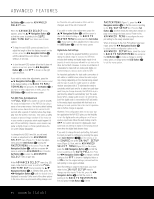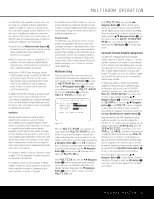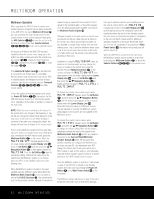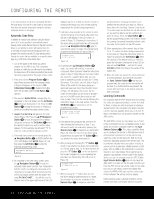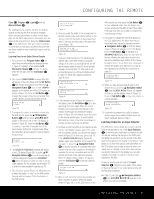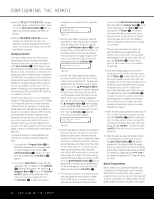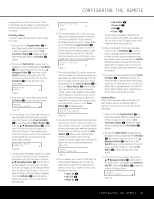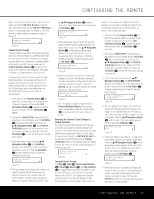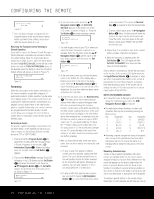Harman Kardon AVR 635 Owners Manual - Page 45
Learning Codes for an Input Selector
 |
View all Harman Kardon AVR 635 manuals
Add to My Manuals
Save this manual to your list of manuals |
Page 45 highlights
CONFIGURING THE REMOTE Clear j, Program y, Light z and the Macro Buttons R. The learning process requires that both the device's original remote and the AVR remote be available. Before pressing any buttons on either remote, place them so that the IR transmitter on the remote from the device to be programmed is facing the Infrared Lens k on the AVR remote. The two remotes should be no more than an inch apart, and there should not be any direct sunlight or other bright light source near the remotes. Learning Keys for an Entire Device Remote 1. Press and hold the Program Button y for about three seconds while the message shown in Figure 24 appears in the remote's LCD Information Display c. Release the button when the red light under the Set Button q appears. 2. The remote's MAIN MENU message (Fig. 25), will appear in the LCD display and the Set Button q will remain illuminated in red. Press the ⁄ Navigation Button o once so that LEARN appears on the bottom line of the LCD screen, as shown in Figure 35. Press the Set Button q to begin the process of learning commands from another device's remote into the AVR remote. MAIN MENU LEARN Figure 35 3. To program the codes for a device's remote into the AVR remote, press the ⁄/¤ Navigation Buttons o until the words LEARN KEY appear in the bottom line of the LCD display, as shown in Figure 36. Press the Set Button q to continue. If you wish to program one of the Input Selector buttons for a special code, follow the instructions shown below for "Device Selector Programming". LEARN LEARN KEY Figure 36 4. The SELECT A DEVICE message will appear in the LCD display (Figure 26). Press the ⁄/¤ Navigation Buttons o to scroll through the list of device categories and press the Set Button q when the device for which you wish to set the codes appears. For this example, we will select "TV" to enter the codes needed to operate your TV. 5. The next menu screen (Figure 37) will prompt you to select the button, or "key," on the AVR remote that you wish to program. Press that button on the AVR remote. SELECT A KEY TO PROGRAM Figure 37 6. Once you press the button to be programmed on the AVR remote, press and hold the button on the remote control for the device to be programmed within 5 seconds, as instructed on the next menu screen (Figure 38). PRESS KEY ON ORIGINAL REMOTE Figure 38 7. Continue to hold the button on the original remote until the menu on the AVR remote's LCD screen changes. If the code is successfully learned, you will see the display shown in Figure 39. If you see that message, proceed to Step 10. If the code is not successfully learned, you will see the display shown in Figure 40. If that menu appears, proceed to Steps 8 and 9. LEARN MENU LRN ANOTHER KEY Figure 39 LEARN FAILED RETRY Figure 40 8. If the message shown in Figure 40 appears in the display, press the Set Button q to try programming the button again. When the remote prompts you to press and hold the key on the original remote again by showing the display shown in Figure 38, immediately press the button on the source remote again. To avoid another failed attempt, make certain that the windows on the two remotes are facing one another. 9. Continue to hold the button on the original remote until the LCD display changes again. If the code was successfully learned, you will see the display shown in Figure 39. In that case, go to Step 10. If the LEARN FAILED display (Figure 40) appears again, you may either try to program the key again, or press the ⁄ Navigation Button o to stop the process. It is possible that some remotes may use code sequences or infrared frequencies that are not compatible with the AVR remote, and those codes cannot be learned. When the display shown in Figure 41 appears, press the Set Button q to exit the Learning system. LEARN FAILED EXIT Figure 41 10. When a code has been learned successfully, you have a number of options. When the display shown in Figure 39 is on the LCD screen on the AVR remote, you may press the Set Button q to learn additional codes from the buttons on a source remote into the AVR remote. Follow Steps 5 through 9 as often as needed to complete the code-learning process. 11. If you wish to change the name that appears in the LCD display when the button that has just had a new code learned is pressed, press the ⁄ Navigation Button o so that the display shown in Figure 42 appears in the LCD display. Press the Set Button q to be taken to a RENAME KEY display. Enter the new name for the key following the instructions shown in the Renaming Individual Keys section of this manual on pages 50-51. If you find it more convenient to rename the buttons at a later time, you may do that separately by following the instructions on page 50. LEARN MENU RENAME KEY Figure 42 12. When you have programmed all keys for the desired device, press the ⁄ Navigation Button o when LEARN MENU (Figure 39) appears so that you see the display shown in Figure 43. Press the Set Button q to return the remote to normal operation. LEARN MENU END LEARNING Figure 43 13. If you wish to program the codes for another device, repeat the procedure outline above, but select a different device in Step 4. Learning Codes for an Input Selector The AVR 630's remote allows you to learn a specific code to be attached to one of the Input Selectors d so that whenever that button is pressed, you will not only be selecting that device as the AVR's input and telling the remote to use the remote codes that have been programmed to belong to that device, it also allows you to have that special code transmitted, as well. This allows you to have an input (or other command) sent to a display so that when video sources are directly connected to the display, you can automatically command it to switch to the same input selected for the AVR. To learn a remote code into one of the Input Selectors d, follow the same steps shown above for learning the keys for an entire device remote with the following exceptions: • In Step 3, press the ⁄/¤ Navigation Buttons o until LEARN DEVICE appears in the bottom line of the LCD display. CONFIGURING THE REMOTE 45