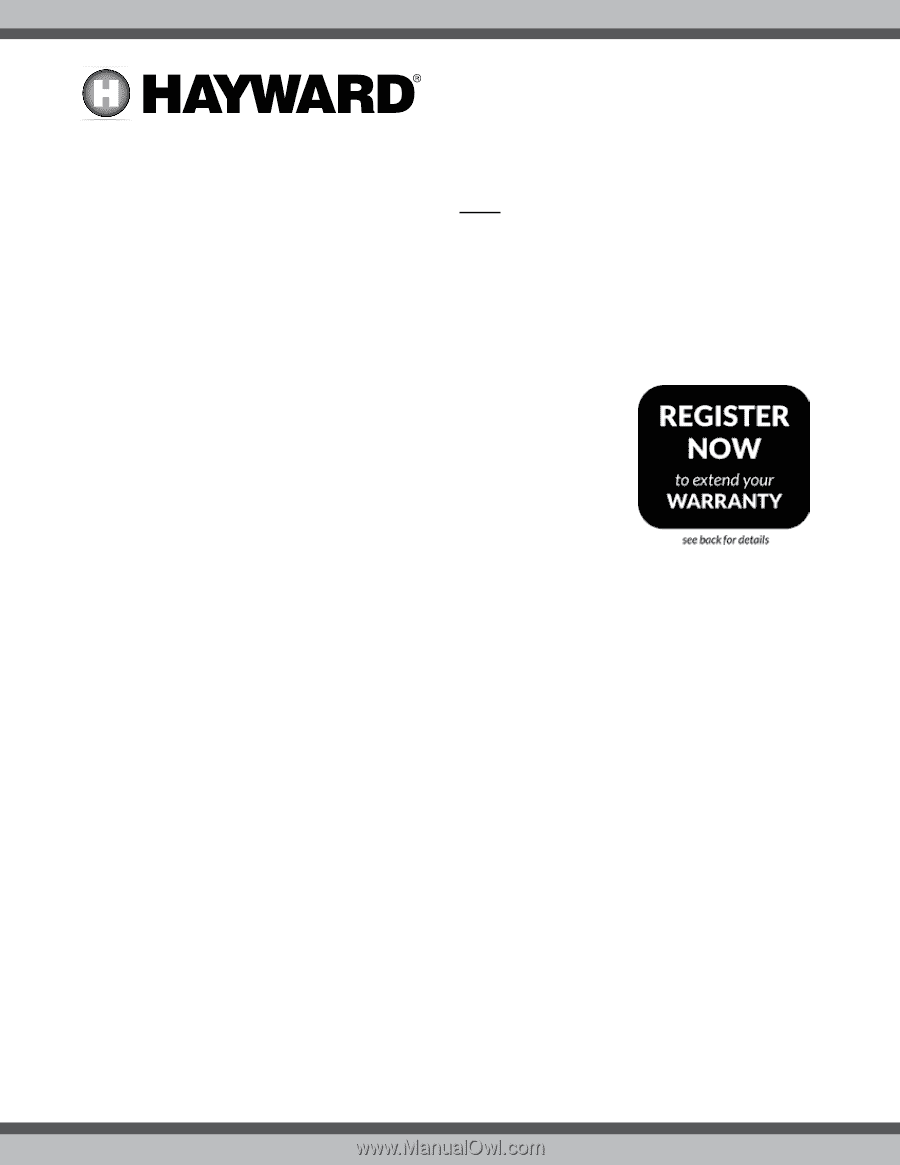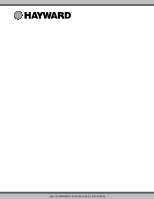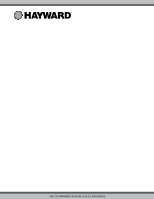Hayward W3T-CELL-15 T-CELL-15 and GLX-CELL-15-W Manual - Page 1
Hayward W3T-CELL-15 Manual
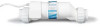 |
View all Hayward W3T-CELL-15 manuals
Add to My Manuals
Save this manual to your list of manuals |
Page 1 highlights
092409A RevD T-CELL-15 & GLX-CELL-15-W (New Menu Setting May Be Required) The T-CELL-15 and GLX-CELL-15-W are designed for pools up to 40,000 gallons. When replacing an existing T-CELL-15 or GLX-CELL-15, no re-configuration is necessary. Configuration of your controller may be required before using the T-CELL-15 or GLX-CELL-15-W chlorinator cell. Refer to the information below. Incorrect configuration will cause inaccurate salt readings, improper operation, and possible system shutdown. CONFIGURATION is necessary with the following models: • AQR (Aqua Rite - all 2009 or later) - firmware version 1.5 or later • AQR-PRO (Aqua Rite Pro) • PL-P-4 (Pro Logic P4) • PL-PS-x (Pro Logic PS) • AQ-LOGIC-P-4 (Pro Logic P4) • AQ-LOGIC-PS-x (Pro Logic PS) NO CONFIGURATION is neccessary with the following models: • AQ-RITE (Aqua Rite - 2008 and earlier) - firmware earlier than version 1.5 • AQ-RITE-XL (Aqua Rite XL) Connecting to an AQR: 1. Slide the Main Switch to the "Auto" position. 2. Push the Diagnostic button repeatedly until "t-xx" appears on the display ("t-15" is the factory default). If "t-15" is dis- played, skip to step 4. 3. To change cell type, slide the Main Switch from "Auto" to "Super Chlorinate" and back to "Auto". Repeat this process until the "t-15" is displayed. 4. Push the Diagnostic button to exit. Connecting to an AQR-PRO: 1. Access the Settings Menu by pushing the "Settings" button. 2. Push ">" until Chlor. Config is displayed, then push "+". 3. Push ">" repeatedly until "Cell Type" is displayed. 4. Push "+" or "-" until "T-CELL-15" is displayed. 5. Exit Settings Menu by pushing the "Info" button. Connecting to an AQ-LOGIC-P-4, AQ-LOGIC-PS-x, PL-P-4 or PL-PS-x: 1. Enter the Configuration Menu. 2. Push ">" until Chlor. Config is displayed, then push "+". 3. With the Chlorinator Enabled, push ">" repeatedly until "Cell Type" is displayed. 4. Push "+" or "-" until "T-CELL-15" is displayed. 5. Exit Settings Menu by pushing the "Menu" button. Hayward Industries 400 Connell Drive, Suite 6100 Berkeley Heights, NJ 07922 Phone: (908) 355-7995 www.hayward.com USE ONLY HAYWARD GENUINE REPLACEMENT PARTS