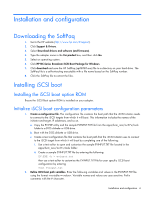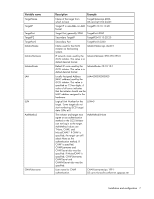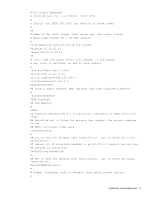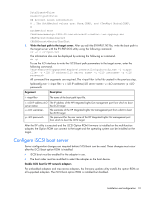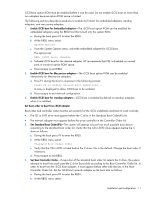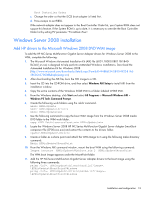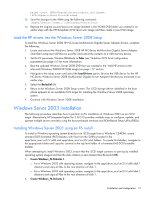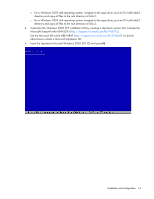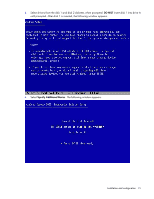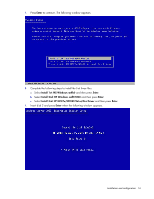HP 10/100 3Com 3c905C-TX HP Broadcom iSCSI Boot for NC37xx/NC380x Adapters Use - Page 11
System Options, PXE, iSCSI boot, disable, Standard Boot Order IPL
 |
View all HP 10/100 3Com 3c905C-TX manuals
Add to My Manuals
Save this manual to your list of manuals |
Page 11 highlights
iSCSI boot option ROM must be enabled before it can be used. Do not enable iSCSI b oot on more than two adapters because option ROM space is limited. The following sections describe procedures to enable iSCSI boot for embedded adapters, standup adapters, and mezzanine adapters. 1. Enable iSCSI boot for Em bedde d adapters-The iSCSI b oot option ROM can be enabled for embedded adapters using the RBSU tool that is built into the system ROM. a. During the boot press F9 to enter the RBSU. b. At the RBSU menu select: System Options c. From the System Options menu, select the embedded adapter for iSCSI boot. The options are: PXE, iSCSI boot, disable d. Selected iSCSI boot for the desired adapter. HP recommends that PXE is disabled on unused ports to conserve option ROM space. e. Press escape to exit RBSU 2. Enable iSCSI boot for Mezzanine adapters-The iSCSI boot option ROM can be enabled interactively for Mezzanine adapters. a. Press F1 during the boot in response to the following prompt: Press F1 to modify network boot selections... A menu is displayed to allow iSCSI b oot to be enabled. b. Press escape to exit network configuration. 3. Enable iSCSI boot for st andup adapters-iSCSI b oot is enabled by default on standup adapters when it is installed. Set Boot order to boot from iSCSI adapter Boot order and controller order must be set correctly f or the iSCSI installation and boot to work correctly. • The CD or DVD drive must appear before the C drive in the Standard Boot Order(IPL) list. • The network adapter must appear before the array controller in the Controller Order list. 1. Set Standard Boot Order(IPL)-The system will attempt to b oot from each p ossible boot device accord ing to the standard boot order list .Verify that the CD or DVD d rive appears before the C drive as follows: a. During the boot press F9 to enter the RBSU. b. At the RBSU menu select: Standard Boot Order (IPL) c. Verif y that the CD or DVD is listed before the C d rive; this is the default. Change the boot order if necessary. d. Press escape to exit RBSU. 2. Set Boot Controller Order-If execu tion of the standard boot order list selects the C drive, the system attempts to b oot f rom each possible C drive (boot disk) according to the Boot Controller Order list. In order to boot from the iSCSI boot adapter, it must appear before other d isk devices in the Boot Controller Order list. Set the iSCSI boot network adapter as the boot disk as follows. a. During the boot press F9 to enter the RBSU. b. At the RBSU menu select: Installation and configuration 11