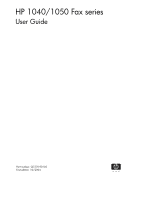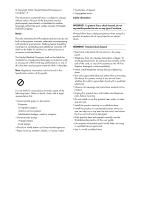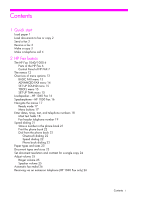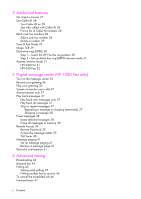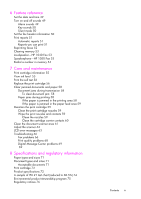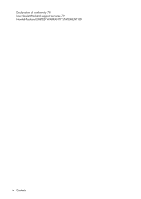HP 1040 User Guide
HP 1040 - Fax Manual
 |
UPC - 884962546512
View all HP 1040 manuals
Add to My Manuals
Save this manual to your list of manuals |
HP 1040 manual content summary:
- HP 1040 | User Guide - Page 1
HP 1040/1050 Fax series User Guide Part number: Q7270-90102 First edition: 10/2004 - HP 1040 | User Guide - Page 2
the express warranty statements accompanying such products and services. Nothing herein should be construed as constituting and additional warranty. HP shall not be liable for technical or editorial errors or omissions contained herein. The Hewlett-Packard Company shall not be liable for incidental - HP 1040 | User Guide - Page 3
Load paper 1 Load documents to fax or copy 2 Send a fax 2 Receive a fax 3 Make a copy 3 Make a telephone call 4 2 HP Fax basics The HP Fax 1040/1050 6 Parts of the HP Fax 6 Control Panel of HP FAX 7 The menus 12 Overview of menu options 13 BASIC FAX menu 13 ADVANCED FAX menu 14 SET UP SOUND menu - HP 1040 | User Guide - Page 4
ring pattern 30 Step 2-Set up distinctive ring (DRPD) answer mode 31 Answer/receive mode 31 HP1040 Fax 31 HP1050 Fax 32 4 Digital message center (HP 1050 Fax only) Turn on the message center 35 Record your greeting 36 Play your greeting 36 Screen or monitor your calls 37 Announcement only 37 Play - HP 1040 | User Guide - Page 5
faxes 52 Clearing memory 53 Loudspeaker-HP 1040 Fax 53 Speakerphone-HP 1050 Fax 53 Redial a number in memory 54 7 Care and maintenance Print cartridge information 55 View ink LCD error messages 63 Troubleshooting 66 Fax problems 66 Print quality problems 68 Digital Message Center problems 69 69 8 - HP 1040 | User Guide - Page 6
Declaration of conformity 78 Use Hewlett-Packard support services 79 Hewlett-Packard LIMITED WARRANTY STATEMENT 80 iv Contents - HP 1040 | User Guide - Page 7
instructions. 1 Load paper You can load up to 50 sheets of plain paper in the input tray. Before loading the paper, make sure the paper size is set correctly in the BASIC FAX menu. For more information, see Paper Size on page 13. The HP Fax you. 1 Slide the Paper Guide to Ltr or A4 paper width - HP 1040 | User Guide - Page 8
. 4 Push the Paper Tray Cover back into place. Load documents to fax or copy You can load up to 10 pages in the document feeder. Load the documents face down (printed side toward the machine). Adjust guides to document width. Send a fax 1. Place the document to be sent (up to 10 pages) in - HP 1040 | User Guide - Page 9
receiving. TEL answer mode If the answer Mode is set to TEL, you must manually receive faxes. 1. Answer the telephone. 2. If you hear fax tones, press the Start/Enter button. 3. Once you hear fax tones from both machines (this may take several seconds), you should hang up the telephone. Make a copy - HP 1040 | User Guide - Page 10
handset and dial the number. • Press and hold a One Touch number. This turns on the speaker. When you are connected, pick up the handset (HP 1050 Fax does not have to pick up handset since it has a speakerphone.) For more information, see One-touch dialing on page 24. • Press the Speed Dial - HP 1040 | User Guide - Page 11
and introduces you to the machine. For detailed instructions, refer to the later chapters. The HP Fax features The HP Fax offers the following features: • 100 page fax memory • 50 page paper tray • 10 page document feeder • Scan & Fax capability: Scan the entire document into memory before sending - HP 1040 | User Guide - Page 12
The HP Fax 1040/1050 The HP Fax 1040/1050 Parts of the HP Fax Figure 2-1 Front view 8 7 6 5 Figure 2-2 Rear view 1 Document support 2 Paper tray 1 3 Paper tray cover 4 Document guide 2 3 5 Document feeder 4 6 Handset 7 Paper guide 8 Paper support 1 Power cord socket 1 6 HP Fax basics - HP 1040 | User Guide - Page 13
HP Fax basics HP Fax basics HP Fax basics HP Fax basics HP Fax basics HP Fax basics HP Fax basics Figure 2-3 Bottom view The HP Fax 1040/1050 3 21 1 Connect handset to the HANDSET port. 2 Connect telephone line to the LINE port. 3 HP 1040 only: Connect answering machine or extension phone to the - HP 1040 | User Guide - Page 14
The HP Fax 1040/1050 Figure 2-5 Control panel of HP 1050 Fax HP 1050 Fax ABC DEF GHI PQRS JKL MNO TUV WXYZ Figure 2-6 HP 1040 & HP 1050 Fax control panel-Left side 234 5 1 Scan & Fax Mode: When Scan & Fax mode is turned on, the device scans all pages before starting to send the fax. The - HP 1040 | User Guide - Page 15
HP Fax basics HP Fax basics HP Fax basics HP Fax basics HP Fax basics HP Fax basics HP Fax basics The HP Fax 1040/1050 Figure 2-7 HP 1040 & HP 1050 Fax control panel-Middle 4 67 ABC DEF GHI PQRS JKL MNO TUV WXYZ 6 Space: [The 1 key]. Enters a space between words when entering a name in a - HP 1040 | User Guide - Page 16
delete numbers or letters when editing. - Hold down to delete entire field. - Press again after holding down to return to Ready mode. Figure 2-10 HP 1040 Fax only control panel-Right middle 19 20 18 16 17 16 Mute/Search: • Mutes the telephone during a telephone call. • Search for a number stored - HP 1040 | User Guide - Page 17
HP Fax basics HP Fax basics HP Fax basics HP Fax basics HP Fax basics HP Fax basics HP Fax basics The HP Fax 1040/1050 Figure 2-11 HP 1050 Fax only control panel-Right middle 18 19 20 DEF MNO WXYZ 17 16 16 Mute/Search: • Mutes the telephone during a telephone call. • Search for a number - HP 1040 | User Guide - Page 18
Set Delayed Fax Set Fax Forward Set Polling Send Cancel Schedule Man Fax Rcv Code* ECM Mode Distinctive Ring *HP 1040 Fax only Alarm Sound Key Sound Silent Mode Fax Header Dial/Schedule Fax Log Faxes in Memory SET UP TAM (HP 1050 Fax only) Clean Cartridge Align Cartridge View Ink Level Adjust - HP 1040 | User Guide - Page 19
fax machine (AUTO or TAM mode), we suggest you set the ring count to at least 4 (HP 1040) or 2 (HP service must be installed on your telephone line by the telephone company. The settings are On, On w/ Junk Fax send a fax. OFF: never prints a confirmation report (You can print one manually using the - HP 1040 | User Guide - Page 20
Fax Forward Allows you to forward incoming faxes to another fax number. Set Polling Send Allows you to set a fax to be polled by another machine. Cancel Schedule Cancels all scheduled faxes. Man Fax Rcv Code (HP 1040 only) The Manual Fax pattern detection) is a service provided by some telephone - HP 1040 | User Guide - Page 21
you to troubleshoot problems. SET UP TAM menu Option Settings Toll Saver Adds 2 rings to the rings to answer setting unless a message has been received. Call Monitor Allows you to screen calls. ICM Record Time Adjusts the amount of time a caller has to record a message. HP Fax basics 15 - HP 1040 | User Guide - Page 22
device will call you and give you a message when you have a new voice message. You can then use your remote password to retrieve it. Loudspeaker-HP 1040 Fax You do not need to pick up the handset to make a phone call. When dialing, just press the Loudspeaker button and enter the numbers. When - HP 1040 | User Guide - Page 23
HP Fax basics HP Fax basics HP Fax basics HP Fax basics HP Fax basics HP Fax basics HP Fax basics Navigate the menus Navigate the menus Ready mode Whenever the HP Fax is ready for faxing and copying (called Ready mode), it will display the date, time, and answer mode. For example, OCT-05 02:23PM - HP 1040 | User Guide - Page 24
you selected the correct one for your country when setting up your HP Fax (see Set the date and time on page 49). • Some N O 6 7 P Q R S 7 8 T U V 8 9 W X Y Z 9 0 0 * nothing if text field, use the 0 key to enter * # nothing if text field, use the 0 key to enter # 18 HP Fax basics - HP 1040 | User Guide - Page 25
HP Fax basics HP Fax basics HP Fax basics HP Fax basics HP Fax basics HP Fax basics HP Fax basics Enter dates, times, text, and telephone numbers For example, to enter 'Jacque & Baja, Inc.' follow these steps. Press Result 'JACQUE' will display. & Enters a space. ''''''''' '&' - HP 1040 | User Guide - Page 26
Enter dates, times, text, and telephone numbers Press (, !, ) # #' , $, *, ' Result '456' will display. '- 'will display. '7890' will display 20 HP Fax basics - HP 1040 | User Guide - Page 27
press Start/Enter. If you do not want a name, just skip this step by pressing Start/Enter. TIP: If you have subscribed to a Caller ID service, we recommend that you enter a name. 5. Press Cancel to exit. HP Fax basics 21 - HP 1040 | User Guide - Page 28
2. Press !" until Phonebook displays and press Start/Enter. Dial from the phone book Dialing works the same for both faxes and telephone calls. If a document is loaded, the HP Fax sends the fax. One-touch dialing ! Press and hold the number (0 through 9) on the phone pad. You can refer to the number - HP 1040 | User Guide - Page 29
HP Fax basics HP Fax basics HP Fax basics HP Fax basics HP Fax basics HP Fax basics HP Fax basics Paper types and sizes Paper types and sizes The HP Fax is designed to work optimally with plain paper (cotton bond: 20 lb., 75 g/ m2) in the following sizes: A4, Letter, and Legal. TIP: Some papers - HP 1040 | User Guide - Page 30
. TIP: You can also change the default settings for all documents using the menu. See BASIC FAX menu on page 13. We recommend you use documents printed using a high quality printer, felt tip pen, black ink, or typewriter. The paper should be white or very light, and of normal weight, not cardboard - HP 1040 | User Guide - Page 31
HP Fax basics HP Fax basics HP Fax basics HP Fax basics HP Fax basics HP Fax basics HP Fax basics Adjust volume 1. Turn the page face down and insert it into the document feeder. For more information, see Load documents to fax HP 1040) or Speakerphone (HP 1050). 2. Then press!" to adjust the volume - HP 1040 | User Guide - Page 32
an extension telephone (HP 1040 Fax only) If you have an extension phone on the same line as your HP Fax you can remotely start receiving a fax. 1. Answer the call on the extension phone. 2. Press *9* (manual fax receive code) in sequence when you hear a fax tone. • Your fax machine detects the code - HP 1040 | User Guide - Page 33
Mode: • Image TCR • Distinctive Ring • Answer/Receive mode: Determines how the HP Fax responds to incoming calls. 1 The "arrow buttons" located under the Menu button on the control panel are designated by !"in the instructions. 1 Set rings to answer You can select the number of rings that will occur - HP 1040 | User Guide - Page 34
callers. Once you have subscribed to Caller ID services through your local phone company, your machine can display caller information. Caller ID feature. • On w/ Junk Fax: Activates Caller ID and ignores any fax registered as a junk fax (see Block junk fax numbers on page 28). • Off: Deactivates - HP 1040 | User Guide - Page 35
Start/Enter. The machine shows the first junk number. 4. Press !" to scroll to the junk fax number you want to delete and press Start/Enter. Scan & Fax Mode Scan & Fax Mode causes the HP Fax to scan all the pages of the fax into memory before starting to send. This is useful for situations where the - HP 1040 | User Guide - Page 36
use the answering machine, do not set up distinctive ring with your HP Fax. If you have this service follow both of these instructions in this order to set it up and use it. Step 1-Teach the HP Fax the ring pattern The HP Fax will learn the ring pattern when you call it from another telephone or - HP 1040 | User Guide - Page 37
How are you going to use your HP Fax? • Fax machine with few or no voice calls. • Telephone and fax machine without an external answering machine connected. • As a fax machine with an external answering machine. • Using Distinctive Ring (DRPD) service to set up a separate telephone number for your - HP 1040 | User Guide - Page 38
Set rings to answer on page 27. You must have an answering machine attached to the EXT line socket located on the bottom of your HP Fax. • In Ready mode, TM appears in the right hand corner of the display. • When a call comes in, the answering machine answers and listens. If it - HP 1040 | User Guide - Page 39
features Additional features Answer/receive mode How are you going to use your HP Fax? • Fax machine with few or no voice calls. • Using Distinctive Ring (DRPD) service to set up a separate telephone number for your HP Fax on the same physical line as your other numbers. • Telephone with few or - HP 1040 | User Guide - Page 40
mode, FX appears in the right hand corner of the display. • When you get a call, the machine answers after the second ring, and receives the fax automatically. When reception is complete, the machine returns to Ready mode. • If you want to change the number of rings before it answers, see Set - HP 1040 | User Guide - Page 41
on the message center 4 Digital message center (HP 1050 Fax only) Your HP Fax has a built-in digital messaging center that gives " located under the Menu button on the control panel are designated by !"in the instructions. 1 Turn on the message center NOTE: You cannot turn on the message center - HP 1040 | User Guide - Page 42
Greeting button. The display shows the date and time the greeting was recorded and counts down the seconds as it is played. Digital message center (HP 1050 Fax only) 36 - HP 1040 | User Guide - Page 43
up the handset or press Speakerphone, the device stops recording and you can speak directly to the caller. Announcement only You can set your HP Fax to play a greeting without recording any messages; for example, you might want to announce store hours and location. 1. Press Menu repeatedly until SET - HP 1040 | User Guide - Page 44
erased when you listen to them. If you do not periodically erase messages, the memory will become full. If the memory becomes full, the HP Fax will disconnect the current caller and fail to answer the phone until memory is made available by erasing messages. Erase selected messages CAUTION: Once you - HP 1040 | User Guide - Page 45
the 3-digit password must start and end with #. Follow these instructions to change the remote password. 1. Press Menu repeatedly until SET UP as desired and press Start/Enter. Access the message center 1. Call the HP Fax from a Touch Tone phone. 2. Enter your remote password when the device - HP 1040 | User Guide - Page 46
charges. When Toll Saver is on and there are no new messages, the HP Fax adds two rings to the Rings to Answer setting. For example, if Rings are no new messages. (See Set rings to answer on page 27.) Follow these instructions to turn Toll Saver on and off. 1. Press Menu repeatedly until SET UP TAM - HP 1040 | User Guide - Page 47
Digital message Digital message Digital message Digital message Digital message Message paging Message paging If you are out of the office, you can have the HP Fax call you when you receive a new message. TIP: You should only turn paging on if you are going to be gone. There is a delay between - HP 1040 | User Guide - Page 48
Record a conversation Digital message center (HP 1050 Fax only) 42 - HP 1040 | User Guide - Page 49
under the Menu button on the control panel are designated by !"in the instructions. 1 Broadcasting With Broadcasting you can have your HP Fax send your fax to up to 15 (HP 1040 Fax) or 20 (HP 1050 Fax) fax numbers at once. The documents are automatically erased from memory when Broadcasting is - HP 1040 | User Guide - Page 50
touch buttons do not work in this area, you must use their speed dial code instead. • You can enter 15 or 20 (depending on model) fax numbers into one job. 5. Press Start/Enter when the number appears in the display. • If you have more destinations, select Y by using !" and press Start - HP 1040 | User Guide - Page 51
they are in the office or when their calling rates are lower. Setting send polling You can program your fax machine to send a document when it is requested by a remote fax machine. NOTE: Your HP Fax allows you to set one poll job at a time and it can be retrieved once. 1. Turn the document - HP 1040 | User Guide - Page 52
. The display shows To poll documents press Start/Enter. 3. Press Start/Enter. 4. Enter the other fax's Poll Code to retrieve the document, and press Start/Enter. NOTE: If the other fax machine does not have a poll code, enter 0000. The HP Fax receives and prints the polled document. NOTE: Not all - HP 1040 | User Guide - Page 53
faxes. Your machine can forward any faxes it receives to a fax machine at your current location, and if you choose, it can print a copy for you to review fax will be forwarded to your new location till the end time. • HP 1040: During forwarding time, the answer mode temporarily changes to FX. • HP - HP 1040 | User Guide - Page 54
Forward faxes Advanced faxing 48 - HP 1040 | User Guide - Page 55
Feature reference Feature reference Feature reference Set the date and time 6 Feature reference This chapter contains instructions for other features of the HP Fax that you may want to use from time to time. 1 The "arrow buttons" located under the Menu button on the control panel are designated - HP 1040 | User Guide - Page 56
!" to select Key Sounds and press Start/Enter. 3. Select On or Off and press Start/Enter. Silent mode You can turn the sounds of the HP Fax (including ringing) on and off using the control panel button. You can also set all sounds to turn off on a daily schedule; for example, turn - HP 1040 | User Guide - Page 57
name Content Multi-Communication This report prints automatically if you have faxed documents to more than one location by using Broadcasting. Power and commands. It can also be used as a quick reference guide. Sent Journal These reports show information concerning the transmission and - HP 1040 | User Guide - Page 58
will be erased to make room for new faxes. NOTE: HP 1040 Fax: Unplugging the fax machine power cord and plugging it back in again clears the memory including all unprinted or unsent faxes. A power outage also clears the fax machine memory. NOTE: HP 1050 Fax: The device has 30 minutes of backup - HP 1040 | User Guide - Page 59
. When your party answers, pick up the handset to talk to them. This feature is especially useful for checking voicemail messages. NOTE: Your HP 1040 Fax does not have speakerphone capabilities. The loudspeaker enables you to hear calls but you must speak using the handset. TIP: If you want to - HP 1040 | User Guide - Page 60
Redial a number in memory Redial a number in memory These steps allow you to dial one of the last 10 numbers called that is in memory. 1. Hold Redial/Pause for about two seconds. 2 Press !" until Recent Numbers displays and press Start/Enter. 3 Press !" to find the number you want to dial. 4 Press - HP 1040 | User Guide - Page 61
messages, and troubleshooting. Print cartridge information The print cartridge life is very sensitive to the content of received faxes or copies you make. To increase its life, we recommend you follow the instructions below: • Always use the HP 20 (C6614) ink cartridge. NOTE: Your HP Fax was shipped - HP 1040 | User Guide - Page 62
Print the self test NOTE: If the HP Fax is low on ink (ink level is 1/8), new faxes that come in will not be printed. They will be stored in memory. You must manually print the faxes from memory (see Reprinting faxes on page 52.) until you replace the ink cartridge (see Replace the print cartridge - HP 1040 | User Guide - Page 63
CARE AND MAINTENANCE CARE AND MAINTENANCE Replace the print cartridge 3. Open the control panel and cartridge compartment cover (it will click and remain open). 1 Control panel 2 Cartridge compartment cover 1 2 4. Pull the cartridge toward you and remove it. 3 To load the cartridge insert the - HP 1040 | User Guide - Page 64
2:Used. This helps you to check the correct amount of ink you have left. TIP: If you mix up several used cartridges, it is not panel firmly until it clicks into place. Paper jams during printing If the fax paper jams while you are receiving or printing, Remove jammed paper and press - HP 1040 | User Guide - Page 65
help and you are certain the cartridge has plenty of ink, the problem may be caused by dried ink on the print cartridge nozzles and contacts or the print cartridge carrier contacts. Follow these two sets of instructions for manual cleaning. Clean the nozzles 1. Press Access Cartridge. 2. Open the - HP 1040 | User Guide - Page 66
6. Press 1 for new cartridge or 2 for the old one. Clean the cartridge carrier contacts Before cleaning these parts, there should be no scheduled job such as delayed fax, send polling, or faxes received into memory. CAUTION: Once you have unplugged the power cord from the machine, all data in memory - HP 1040 | User Guide - Page 67
rubber piece, and the scanning glass. If they are dirty, documents sent to another fax machine will not be clear. CAUTION: When you turn the power off to clean MAINTENANCE 3 3. Wipe the white roller surface and the driver roller surface with a soft cloth dampened with water. Care and maintenance - HP 1040 | User Guide - Page 68
Clean the document scanner area 4. Clean the document feeder rubber piece at the back of the control panel. 5. Carefully wipe the scanning glass with a soft, dry, lint free cloth. • If the glass is very dirty, first wipe it with a slightly dampened cloth, then with a dry one. • Be careful not to - HP 1040 | User Guide - Page 69
. Display Status/Solution Adjust scanner Adjust the scanner to fix this problem as described in Adjust the first in TOOLS menu scanner on page a report. Incoming faxes will be stored in memory. You must manually print them, see Reprinting faxes on page 52. Install ink cartridge Print cartridge - HP 1040 | User Guide - Page 70
or split the new document into smaller parts. See Clearing memory on page 53. Memory Received Ink Low. Install new ink cartridge The machine has data stored in trying to enter already exists in the phone book or junk fax list. Number Not Assigned There is no number assigned to this One-Touch - HP 1040 | User Guide - Page 71
machine is busy doing something else. To redial now, The machine is waiting (three minutes) to automatically redial press Start/Enter the fax number that was busy or did not answer. CARE AND MAINTENANCE CARE AND MAINTENANCE CARE AND MAINTENANCE CARE AND MAINTENANCE CARE AND MAINTENANCE CARE - HP 1040 | User Guide - Page 72
Troubleshooting Troubleshooting Your problem may be listed in "LCD error messages" on page 63. The chart below shows other problems you can solve yourself. For problems you cannot resolve here, see Use Hewlett-Packard support services on page 79. Fax problems Problem Solution The machine is not - HP 1040 | User Guide - Page 73
CARE AND MAINTENANCE CARE AND MAINTENANCE Troubleshooting Problem Solution Spots or lines missing from the fax you receive. Check if the print cartridge is ok by making a copy. See Maintain the print cartridge on page 59. Check with the telephone company - HP 1040 | User Guide - Page 74
Troubleshooting Print quality problems Problem Light or blurred characters. Smudged or dark characters. Characters with white lines. Improperly formed or misaligned characters. Abnormal black horizontal lines Solution Check ink level as described in View ink level on page 55. To install a new print - HP 1040 | User Guide - Page 75
CARE AND MAINTENANCE Troubleshooting Digital Message Center problems Problem Solution Paging message repeats This is normal. The message repeats to give you time to enter the access code to retrieve your message. Attempts to receive fax even when message center is turned off. This is normal. - HP 1040 | User Guide - Page 76
Troubleshooting Care and maintenance 70 - HP 1040 | User Guide - Page 77
and regulatory information This chapter contains product and supplies specifications, ordering information, and regulatory statements. Paper types and sizes The HP Fax is designed to work optimally with plain cotton bond paper. The following paper sizes and weight can be used with your - HP 1040 | User Guide - Page 78
Print cartridge Print cartridge The HP Fax uses the following print cartridge. HP 20 black inkjet print cartridge C6614 Product specifications The specifications are subject to change without notice. Item Specification Type of unit Inkjet Desktop Facsimile Transceiver - HP 1040 | User Guide - Page 79
Super Fine: 392 x 203 dpi Speed dials 80 (HP 1040) or 100 (HP 1050) ECM mode YES Grey scale 64 levels User memory capacity 1 Mbyte (capable of 100 pages at ITU#1 test chart (2.5% coverage on A4) Ink Cartridge Part Number HP 20 (28ml) (C6614) Specifications and regulatory information 73 - HP 1040 | User Guide - Page 80
A sample of ITU #1 test chart (reduced to 60.5%) A sample of ITU #1 test chart (reduced to 60.5%) Specifications and regulatory information 74 - HP 1040 | User Guide - Page 81
the environment Hewlett-Packard Company is is a U.S. registered service mark of the U.S. EPA. As an ENERGY STAR partner, HP has determined that this life. The battery is located on the main circuit board. - Battery Part Number: Panasonic CR2032 - Battery Material: Lithium - Battery Type: Button/ - HP 1040 | User Guide - Page 82
HP 1040/1050 Fax series) or product number (Q7200 series). Notice to users of the U.S. telephone network: FCC requirements This equipment complies with FCC rules, Part service. If you experience trouble with this equipment, please contact the manufacturer, or look elsewhere in this manual, - HP 1040 | User Guide - Page 83
with the instructions, may cause Problems. This booklet is available from the U.S. Government Printing Office, Washington DC, 20402. Stock No. 004-000-00345-4. CAUTION Pursuant to Part 15.21 of the FCC Rules, any changes or modifications to this equipment not expressly approved by the Hewlett-Packard - HP 1040 | User Guide - Page 84
to ISO/IEC Guide 22 and EN 45014 Manufacturer's Name: Hewlett-Packard Company Manufacturer's Address: declares, that the product Regulatory Model Number : 16399 West Bernardo Drive San Diego CA 92127, USA SDGOB-0403-01, -02 Product Name: HP Fax 1040 (Q7270A) Series (-01) HP Fax 1050 (Q7278A - HP 1040 | User Guide - Page 85
INFORMATION Use Hewlett-Packard support services Use Hewlett-Packard support services www.hp.com/support If you you need to speak to an HP Customer Support Representative: • Have your serial number ready. • Print a Self-Test Report. • Be prepared to discuss your problem in detail. 4 Be near your - HP 1040 | User Guide - Page 86
STATEMENT Hewlett-Packard LIMITED WARRANTY STATEMENT HP Product Duration of limited warranty Fax 1 year Print cartridge Until the HP ink is depleted of the "end of warranty" date printed on the cartridge has been reached, whichever occurs first. This warranty does not cover HP ink products - HP 1040 | User Guide - Page 87
AND REGULATORY AND REGULATORY AND REGULATORY AND REGULATORY AND REGULATORY INFORMATION INFORMATION INFORMATION INFORMATION INFORMATION INFORMATION INFORMATION Hewlett-Packard LIMITED WARRANTY STATEMENT This Warranty Statement gives the customer specific legal rights. The customer may also have - HP 1040 | User Guide - Page 88
Hewlett-Packard LIMITED WARRANTY STATEMENT Specifications and regulatory information 82 - HP 1040 | User Guide - Page 89
39 Cancel button 10 cancel schedule menu 14 cancelling a scheduled job 46 cartridge cleaning 59 maintenance 55 part number 73 replacing 56 changing language 15 clean cartridge menu 15 cleaning the fax 61 clearing jams document 58 clearing memory 53 clearing paper jams 58 contrast 24 default 14 menu - HP 1040 | User Guide - Page 90
view 6 G getting help 79 Greeting button 11 greeting length of 36 playing 36 recording 36 greeting only 37 H HANDSET port 7 help 79 help list 51 HP Fax parts of 6 HP support 79 I ICM Record Time menu 15 image TCR 29 menu 13 incoming messages length of 15 - HP 1040 | User Guide - Page 91
53 M making a copy 3 man fax rcv code, HP 1040 menu 14 memory clearing 53 Menu button 9 menu BASIC FAX, options 13 picture 12 using 17 menu menu 13 paper tray capacity 5 part number ink cartridge 72 pause 21 phone book 21, 51 dialing 22 print 22 searching 22 photo faxing 25 Play/Rec button 11 - HP 1040 | User Guide - Page 92
print quality problems 68 pulse dialing 15 R R button 10, 11 Rcv.Mode/Contrast button 11 ready mode 17 rear view 6 receive mode 32 received journal 51 receiving faxes 31, 32 recording conversation 41 greeting 36 Redial/Pause button 10, 11 redialing automatic fax redial 26 redial a number in memory - HP 1040 | User Guide - Page 93
TEL mode 32, 34 telephone dialing 4 telephone numbers entering 18 text entering 18 time, setting 49 toll saver 40 menu 15 tone dialing 15 troubleshooting fax problems 66 messages 63 paper feeding 68 print quality 68 U unwanted faxes 13 V view ink level menu 15 volume ring 25 speaker 25 W warranty 80 - HP 1040 | User Guide - Page 94
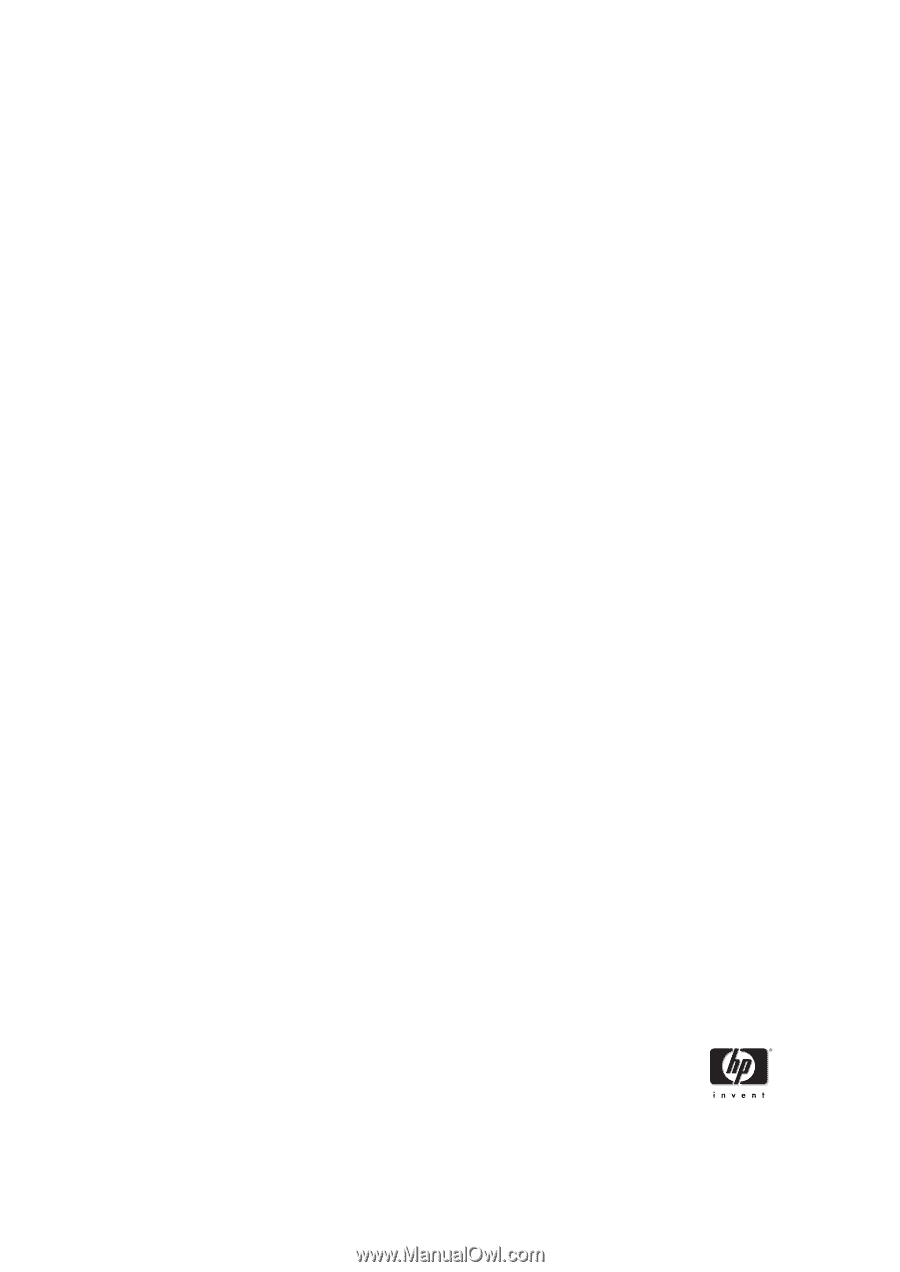
HP 1040/1050 Fax series
User Guide
Part number: Q7270-90102
First edition: 10/2004