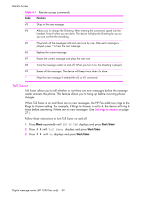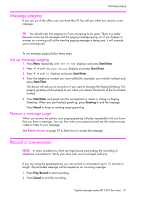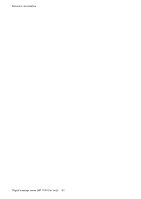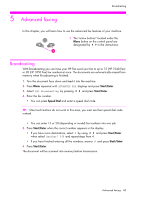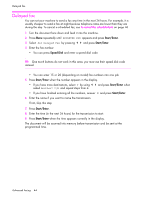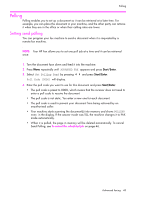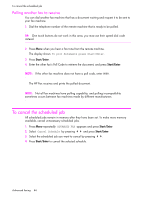HP 1040 User Guide - Page 47
Message paging, Set up message paging, Receive a message Record a conversation
 |
UPC - 884962546512
View all HP 1040 manuals
Add to My Manuals
Save this manual to your list of manuals |
Page 47 highlights
FAX ONLY) FAX ONLY) FAX ONLY) FAX ONLY) center (HP 1050 center (HP 1050 center (HP 1050 center (HP 1050 center (HP 1050 center (HP 1050 center (HP 1050 Digital message Digital message Digital message Digital message Digital message Digital message Digital message Message paging Message paging If you are out of the office, you can have the HP Fax call you when you receive a new message. TIP: You should only turn paging on if you are going to be gone. There is a delay between receiving the message and the paging message going out. If you happen to answer an incoming call at the time the paging message is being sent, it will override your incoming call. To use message paging follow these steps. Set up message paging 1. Press Menu repeatedly until SET UP TAM displays and press Start/Enter. 2. Press !"until Message Paging displays and press Start/Enter. 3. Press !"until On displays and press Start/Enter. 4. Enter the telephone number you want called (for example, your mobile number) and press Start/Enter. The device will ask you to record (or if you want to change) the Paging Greeting. The paging greeting will be played to you when you answer the phone at the forwarded number. 5. Press Start/Enter and speak into the microphone to create or change a Paging Greeting. When you are finished speaking, press Greeting to end the message. Press Cancel to keep an existing paging greeting. Receive a message page When you answer the phone, your paging greeting will play repeatedly to let you know that you have a message. You can then enter your password and use the remote access codes to listen to your message. See Remote Access on page 39 to learn how to access the message. Record a conversation NOTE: In many jurisdictions, there are legal issues surrounding the recording of telephone conversations. Verify your laws with your local legal authority. If you are using the speakerphone, you can record a conversation up to 15 minutes in length. The recorded message will be treated as an incoming message. 1. Press Play/Record to start recording. 2. Press Cancel to end the recording. Digital message center (HP 1050 Fax only) 41 FAX ONLY) FAX ONLY) FAX ONLY)