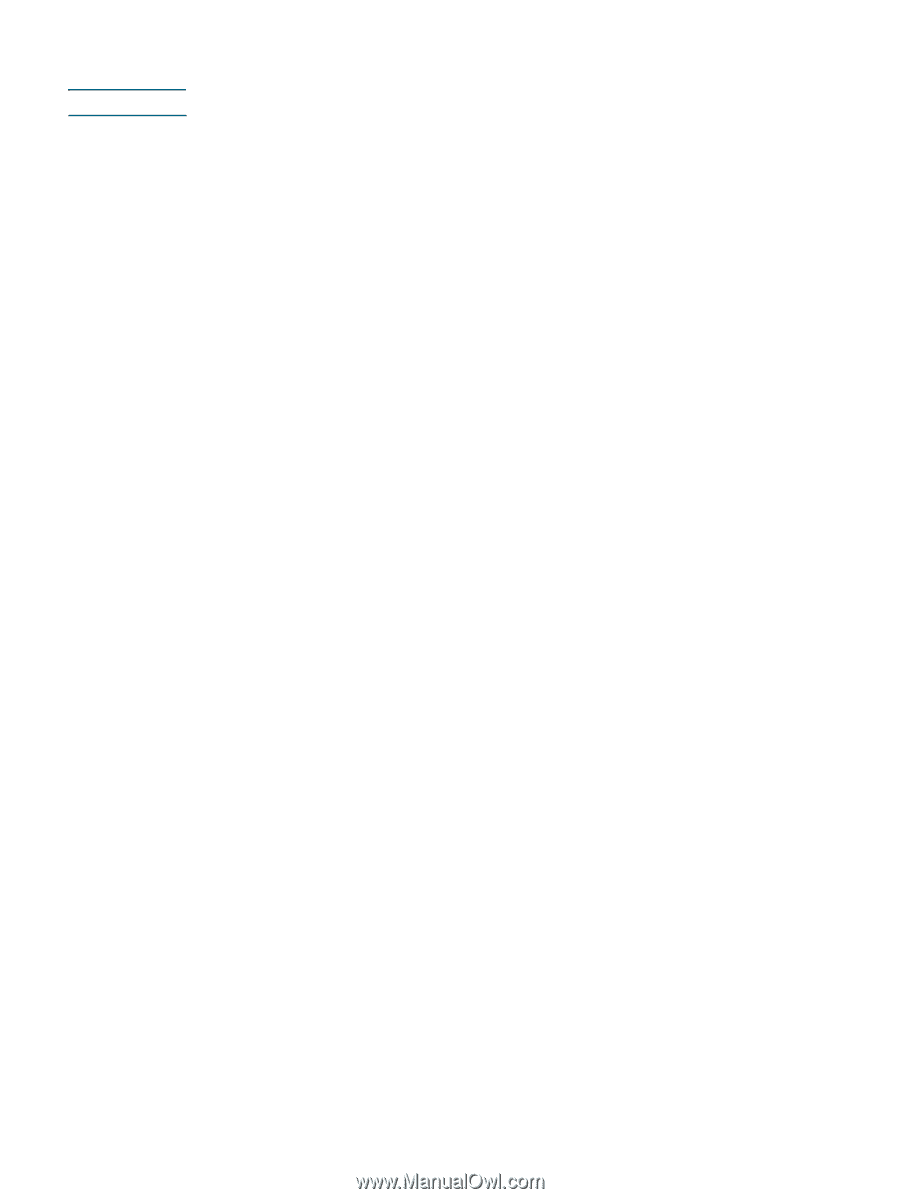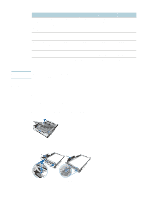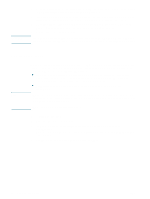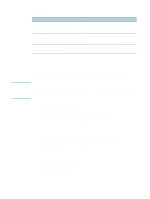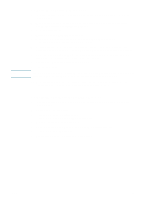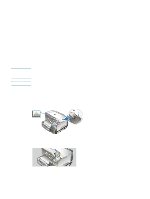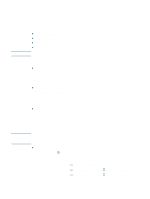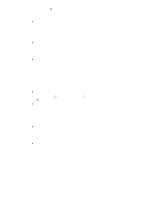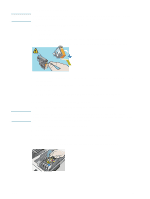HP 1200dtn HP Business Inkjet 1200 - User Guide - Page 20
To perform manual duplexing (Mac OS 9, version 9.1 and later)
 |
UPC - 829160436500
View all HP 1200dtn manuals
Add to My Manuals
Save this manual to your list of manuals |
Page 20 highlights
Note To perform manual duplexing (Mac OS 9, version 9.1 and later) Manual duplexing is available in Mac OS 9 (9.1 and later) only. 1 Load the appropriate media. See Loading media. 2 On the File menu, click Print. 3 Open the Layout panel. 4 Select the option to print on both sides. 5 Select Manual if the auto-duplex unit is installed. 6 Select the desired binding orientation by clicking the appropriate icon. 7 Change any other desired settings and click OK or Print. 8 Follow the onscreen instructions to complete printing. Printing on special and custom-sized media This section provides information on how to print on media such as envelopes, photo paper, postcards, and transparencies, as well as custom-sized media. To print on special media (Windows) 1 Load the appropriate media. See Loading media. 1 With a document open, on the File menu, click Print, and then click Setup or Properties. 2 Click the Paper/Quality tab. 3 Select the media type from the Type is drop-down list. 4 Select the media size from the Size is drop-down list. -Or Click Custom, enter the dimensions of the media, and click OK. 5 Change any other desired settings and click OK. 6 Print your document. 18 2 - Using the printer ENWW