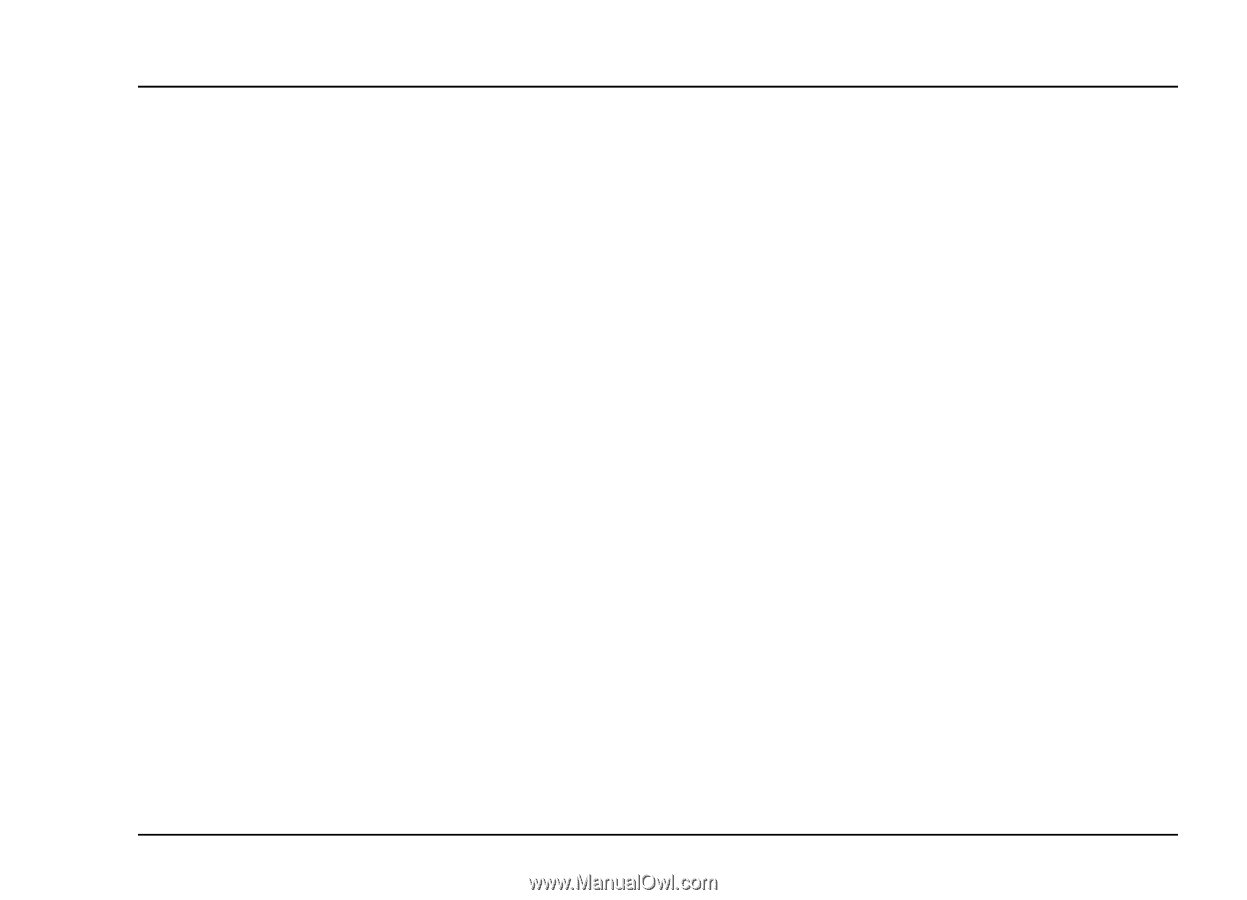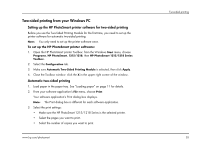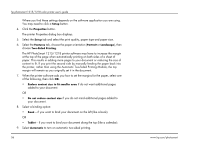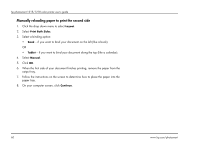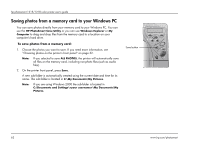HP 1215 HP Photosmart 1215/1218 Color Printer - (English) User Guide - Page 65
Select Two-sided safe margin in the Setup dialog.
 |
UPC - 025184417475
View all HP 1215 manuals
Add to My Manuals
Save this manual to your list of manuals |
Page 65 highlights
5. Select Print Both Sides. The HP PhotoSmart 1215/1218 printer software may have to increase the margin at the top of the page when automatically printing on both sides of a sheet of paper. This results in adding more pages to your document or reducing the size of content to fit. To print the page with the top margin the same on each side, you can: • Print the second side by manually feeding the paper back into the printer, rather than using the Automatic Two-Sided Printing Module. OR • Select Two-sided safe margin in the Page Setup dialog. 6. Select a binding option: • Book - if you want to bind your document on the left (like a book). OR • Tablet - if you want to bind your document along the top (like a calendar). 7. Select Automatic to turn on the automatic two-sided printing. 8. Click OK. Two-sided printing www.hp.com/photosmart 59