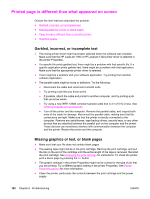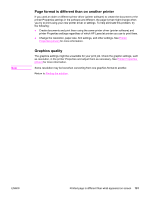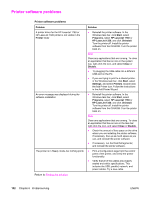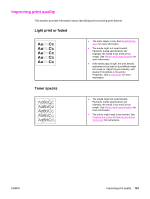HP 1320 HP LaserJet 1160 and 1320 Series - User Guide - Page 115
Toner smear, Loose toner, Vertical repetitive defects, The print cartridge might be damaged. If
 |
UPC - 829160406831
View all HP 1320 manuals
Add to My Manuals
Save this manual to your list of manuals |
Page 115 highlights
Toner smear Loose toner Vertical repetitive defects ● If toner smears appear on the leading edge of the media, the media guides might be dirty. Wipe the media guides with a dry, lintfree cloth. See Cleaning the printer for more information. ● Check the media type and quality. ● Try installing a new HP print cartridge. See Changing the print cartridge for instructions. ● The fuser temperature might be too low. In your printer driver, make sure the appropriate media type is selected. ● Clean the inside of the printer. See Cleaning the printer for instructions. ● Check the media type and quality. See Printer media specifications for more information. ● Try installing a new HP print cartridge. See Changing the print cartridge for instructions. ● In your printer driver, make sure the appropriate media type is selected. ● Plug the printer directly into an AC outlet instead of into a power strip. ● The print cartridge might be damaged. If a repetitive mark occurs at the same spot on the page, install a new HP print cartridge. See Changing the print cartridge for instructions. ● The internal parts might have toner on them. See Cleaning the printer for more information. If the defects occur on the back of the page, the problem will probably correct itself after a few more printed pages. ● In your printer driver, make sure the appropriate media type is selected. ENWW Improving print quality 105