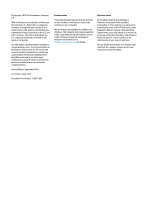Hard drive
..........................................................................................................................................
36
WLAN module
....................................................................................................................................
38
Memory module
................................................................................................................................
40
Solid-state drive
................................................................................................................................
41
Speakers
............................................................................................................................................
42
Power connector
...............................................................................................................................
43
TouchPad click board
.........................................................................................................................
44
TouchPad
...........................................................................................................................................
46
USB board
..........................................................................................................................................
47
Fan
.....................................................................................................................................................
48
System board
....................................................................................................................................
49
Heat sink assembly
...........................................................................................................................
52
Display assembly
...............................................................................................................................
57
Top cover/keyboard
...........................................................................................................................
64
6
Using Setup Utility (BIOS)
.............................................................................................................................
65
Starting Setup Utility (BIOS)
................................................................................................................................
65
Updating Setup Utility (BIOS)
..............................................................................................................................
65
Determining the BIOS version
...........................................................................................................
65
Downloading a BIOS update
..............................................................................................................
66
7
Backing up, restoring, and recovering
...........................................................................................................
67
Backing up information and creating recovery media
........................................................................................
67
Using Windows tools
.........................................................................................................................
67
Using the HP Cloud Recovery Download Tool to create recovery media (select products only)
.....
67
Restoring and recovery
........................................................................................................................................
68
Restoring, resetting, and refreshing using Windows tools
..............................................................
68
Recovering using HP Recovery media
...............................................................................................
68
Changing the computer boot order
...................................................................................................
68
8
Using HP PC Hardware Diagnostics
................................................................................................................
69
Using HP PC Hardware Diagnostics Windows (select products only)
.................................................................
69
Downloading HP PC Hardware Diagnostics Windows
.......................................................................
69
Downloading the latest HP PC Hardware Diagnostics Windows version
.......................
70
Downloading HP Hardware Diagnostics Windows by product name or number
(select products only)
.....................................................................................................
70
Installing HP PC Hardware Diagnostics Windows
.............................................................................
70
Using HP PC Hardware Diagnostics UEFI
.............................................................................................................
70
Starting HP PC Hardware Diagnostics UEFI
.......................................................................................
71
Downloading HP PC Hardware Diagnostics UEFI to a USB
flash
drive
..............................................
71
vi