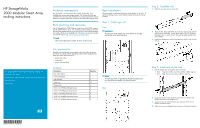HP 2000fc HP StorageWorks 2000 Modular Smart Array racking instructions (49415
HP 2000fc Manual
 |
View all HP 2000fc manuals
Add to My Manuals
Save this manual to your list of manuals |
HP 2000fc manual content summary:
- HP 2000fc | HP StorageWorks 2000 Modular Smart Array racking instructions (49415 - Page 1
, and troubleshoots servers and storage systems. HP assumes that you are qualified in the servicing and installation of computer equipment and are trained in recognizing hazards in products and hazardous energy levels. Rack planning and resources The HP StorageWorks 2000 Modular Smart Array (MSA2000 - HP 2000fc | HP StorageWorks 2000 Modular Smart Array racking instructions (49415 - Page 2
help For more information, see: • The HP StorageWorks MSA2000 series of user guides • The HP website: http://www.hp.com • Your nearest HP authorized reseller (locations and telephone numbers of these resellers are given on the HP website) • HP technical support telephone numbers: • In North America

HP StorageWorks
2000 Modular Smart Array
racking instructions
© Copyright 2008 Hewlett-Packard Development Company, L.P.
First edition: May 2008
The information in this document is subject to change without notice.
Printed in China
www.hp.com
494159-001
Audience assumptions
This document is for the person who installs, administers, and
troubleshoots servers and storage systems. HP assumes that you are
quali
fi
ed in the servicing and installation of computer equipment and are
trained in recognizing hazards in products and hazardous energy levels.
Rack planning and resources
The HP StorageWorks 2000 Modular Smart Array (MSA2000) supports
the HP 10000 series of racks. For information about setting up the rack,
including the appropriate warnings and cautions, see the documentation
that came with the rack. Updated rack information can be downloaded
from the HP website
h
t
t
p
:
/
/
w
w
w
.
h
p
.
c
o
m
/
p
r
o
d
u
c
t
s
/
r
a
c
k
s
.
NOTE:
Other racks might also be suitable, but have not been tested.
Site requirements
Detailed site requirements are provided at the end of this document
and in the user guide. Before installing, verify that the installation site
meets the system requirements for:
•
space and air
fl
ow
•
temperature
•
power and grounding
Contents
Description
Quantity
Rear rail brackets
2
Front rail brackets
2
Side brackets
2
Cage nuts
10
Hanger pins
6
8-32 x 3/16 Phillips
fl
at-head screws
4
6-32 x 1/4 Phillips pan-head screws
3
8-32 x 3/8 Phillips
fl
at-head screws
6
10-32 x 3/4 Phillips truss-head screws
8
10-32 x 5/8 Phillips
fl
at-head screws
2
Rack installation
HP recommends installing all enclosures at the bottom of the rack. To
optimize cabling access, avoid interleaving the enclosure and server
products.
Step 1: Install cage nuts
Front
IMPORTANT:
The placement of the middle cage nut is different on the right
and left side on the front of the rack.
NOTE:
The markings shown are provided for illustration purposes only;
your device may be installed in a different location.
Rear
Step 2: Assemble rails
1.
Slide the rear rails into the front rails.
2.
Align the
fi
rst, third, and
fi
fth holes in the rear rail bracket with the
slots of the front bracket. Loosely install three 8-32 x 3/8 Phillips
fl
at-head screws in each rail set. They will be tightened after rails
are installed.
3.
Install two hanger pins into the front and one into the rear of each
rail set.
Step 3: Install rails on the rack
1.
Use the hanger pins to hang the rails on the rack.
•
Front — Align the middle screw hole with the middle cage nut.
•
Rear — Align the two screw holes with the cage nuts.
2.
Secure the front of each rail to the rack with one 10-32 x 5/8
Phillips
fl
at-head screw (middle hole).
3.
Secure the rear of each rail to the rack with two 10-32 x 3/4
Phillips truss-head screws.
4.
Tighten the screws holding the front and rear rail brackets together.