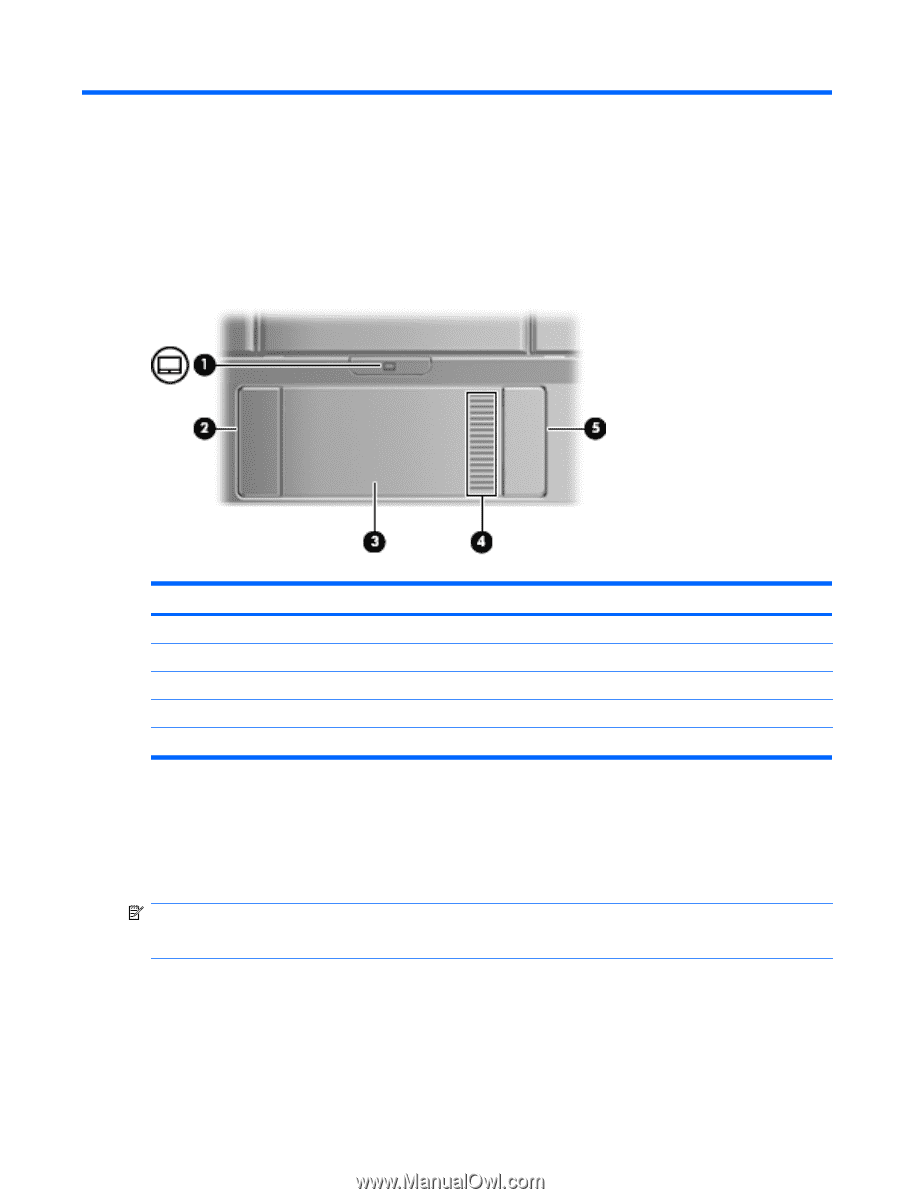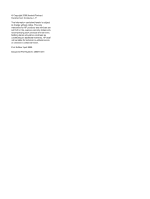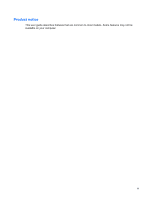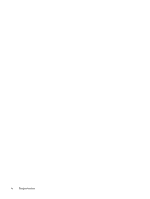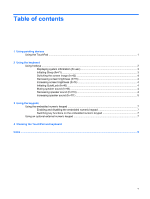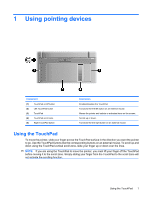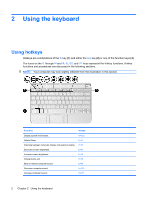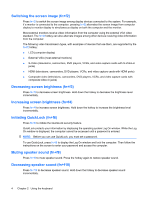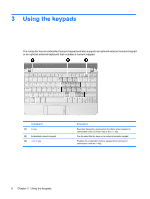HP 2133 Pointing Devices and Keyboard - Linux - Page 7
Using pointing devices, Using the TouchPad
 |
UPC - 884420156444
View all HP 2133 manuals
Add to My Manuals
Save this manual to your list of manuals |
Page 7 highlights
1 Using pointing devices Component (1) TouchPad on/off button (2) Left TouchPad button (3) TouchPad (4) TouchPad scroll zone (5) Right TouchPad button Description Enables/disables the TouchPad. Functions like the left button on an external mouse. Moves the pointer and selects or activates items on the screen. Scrolls up or down. Functions like the right button on an external mouse. Using the TouchPad To move the pointer, slide your finger across the TouchPad surface in the direction you want the pointer to go. Use the TouchPad buttons like the corresponding buttons on an external mouse. To scroll up and down using the TouchPad vertical scroll zone, slide your finger up or down over the lines. NOTE: If you are using the TouchPad to move the pointer, you must lift your finger off the TouchPad before moving it to the scroll zone. Simply sliding your finger from the TouchPad to the scroll zone will not activate the scrolling function. Using the TouchPad 1