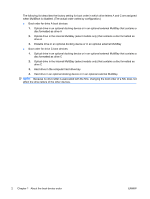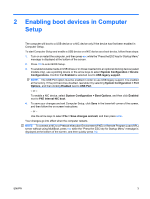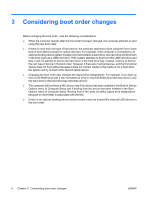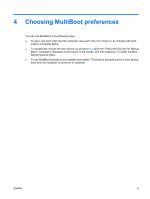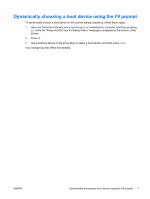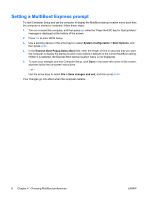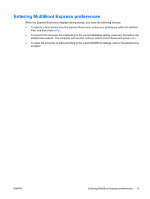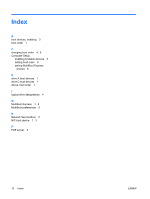HP 2140 MultiBoot - Windows XP, Windows Vista and Windows 7 - Page 13
Dynamically choosing a boot device using the F9 prompt
 |
UPC - 884420854753
View all HP 2140 manuals
Add to My Manuals
Save this manual to your list of manuals |
Page 13 highlights
Dynamically choosing a boot device using the F9 prompt To dynamically choose a boot device for the current startup sequence, follow these steps: 1. Open the Select Boot Device menu by turning on or restarting the computer, and then pressing esc while the "Press the ESC key for Startup Menu" message is displayed at the bottom of the screen. 2. Press f9. 3. Use a pointing device or the arrow keys to select a boot device, and then press enter. Your changes go into effect immediately. ENWW Dynamically choosing a boot device using the F9 prompt 7
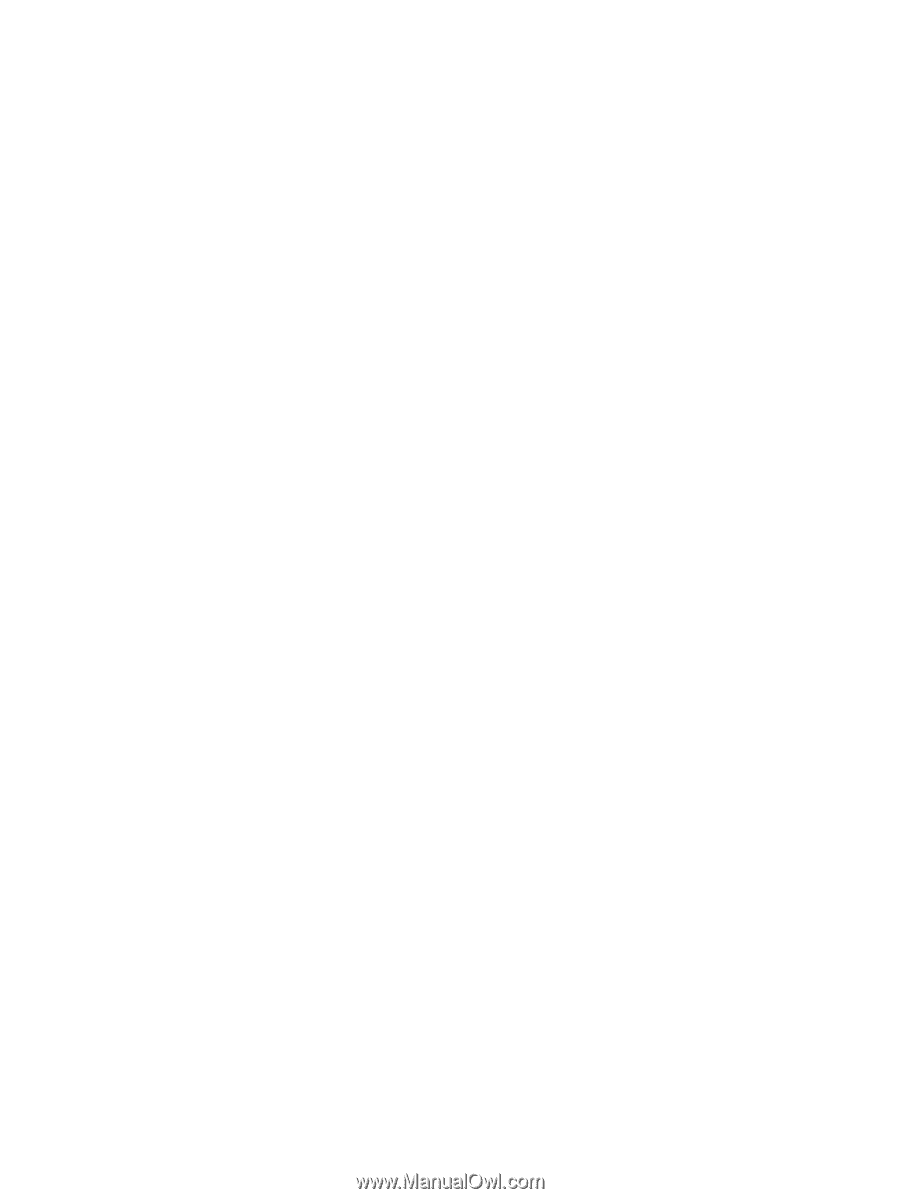
Dynamically choosing a boot device using the F9 prompt
To dynamically choose a boot device for the current startup sequence, follow these steps:
1.
Open the Select Boot Device menu by turning on or restarting the computer, and then pressing
esc
while the “Press the ESC key for Startup Menu” message is displayed at the bottom of the
screen.
2.
Press
f9
.
3.
Use a pointing device or the arrow keys to select a boot device, and then press
enter
.
Your changes go into effect immediately.
ENWW
Dynamically choosing a boot device using the F9 prompt
7