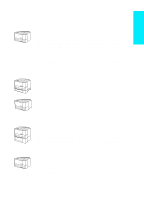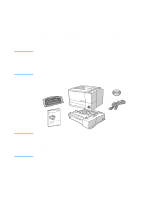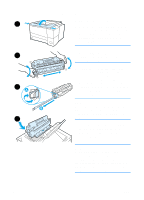HP 2200 HP LaserJet 2200 series printer - Getting Started Guide - Page 5
Contents, English - printer parts
 |
View all HP 2200 manuals
Add to My Manuals
Save this manual to your list of manuals |
Page 5 highlights
English Contents HP Customer Care (Service and Support 2 Introduction 3 Step 1: Check Package Contents 4 Step 2: Locate Printer Parts 5 Step 3: Install Toner Cartridge 6 Step 4: Load Media into the Trays 7 Tray 2 or Optional 250-Sheet Tray 3 7 Optional 500-Sheet Tray 3 8 Step 5: Connect Printer Cable 9 Step 6: Attach Power Cord 11 Step 7: Install Printer Software 12 Windows Installation 13 Macintosh Installation 17 Network Installation 18 Step 8: Record and Store Important Information 20 If You Have Problems 21 If You Have Installation Problems 21 If You Have Any Other Problems 21 Specifications 22 Regulatory Information 24 FCC Regulations 24 Laser Safety Statement 24 Declaration of Conformity 25 ENWW Contents 1
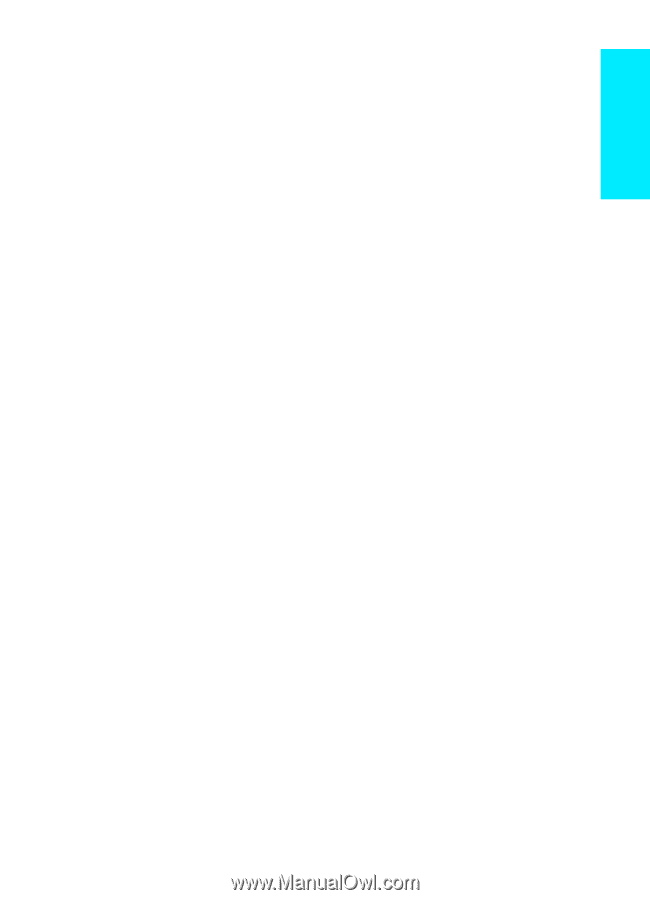
ENWW
Contents
1
English
Contents
HP Customer Care (Service and Support) . . . . . . . . . . . . . . . . . . . . . . . . . . . . . . 2
Introduction . . . . . . . . . . . . . . . . . . . . . . . . . . . . . . . . . . . . . . . . . . . . . . . . . . . . . . 3
Step 1: Check Package Contents . . . . . . . . . . . . . . . . . . . . . . . . . . . . . . . . . . . . . 4
Step 2: Locate Printer Parts . . . . . . . . . . . . . . . . . . . . . . . . . . . . . . . . . . . . . . . . .5
Step 3: Install Toner Cartridge. . . . . . . . . . . . . . . . . . . . . . . . . . . . . . . . . . . . . . . . 6
Step 4: Load Media into the Trays . . . . . . . . . . . . . . . . . . . . . . . . . . . . . . . . . . . .7
Tray 2 or Optional 250-Sheet Tray 3 . . . . . . . . . . . . . . . . . . . . . . . . . . . . . . .7
Optional 500-Sheet Tray 3 . . . . . . . . . . . . . . . . . . . . . . . . . . . . . . . . . . . . . . . 8
Step 5: Connect Printer Cable. . . . . . . . . . . . . . . . . . . . . . . . . . . . . . . . . . . . . . . . 9
Step 6: Attach Power Cord . . . . . . . . . . . . . . . . . . . . . . . . . . . . . . . . . . . . . . . . . 11
Step 7: Install Printer Software . . . . . . . . . . . . . . . . . . . . . . . . . . . . . . . . . . . . . . 12
Windows Installation . . . . . . . . . . . . . . . . . . . . . . . . . . . . . . . . . . . . . . . . . . . 13
Macintosh Installation . . . . . . . . . . . . . . . . . . . . . . . . . . . . . . . . . . . . . . . . . . 17
Network Installation . . . . . . . . . . . . . . . . . . . . . . . . . . . . . . . . . . . . . . . . . . .18
Step 8: Record and Store Important Information. . . . . . . . . . . . . . . . . . . . . . . . . 20
If You Have Problems . . . . . . . . . . . . . . . . . . . . . . . . . . . . . . . . . . . . . . . . . . . . . 21
If You Have Installation Problems . . . . . . . . . . . . . . . . . . . . . . . . . . . . . . . . . 21
If You Have Any Other Problems . . . . . . . . . . . . . . . . . . . . . . . . . . . . . . . . . 21
Specifications . . . . . . . . . . . . . . . . . . . . . . . . . . . . . . . . . . . . . . . . . . . . . . . . . . .22
Regulatory Information . . . . . . . . . . . . . . . . . . . . . . . . . . . . . . . . . . . . . . . . . . . . 24
FCC Regulations . . . . . . . . . . . . . . . . . . . . . . . . . . . . . . . . . . . . . . . . . . . . .24
Laser Safety Statement . . . . . . . . . . . . . . . . . . . . . . . . . . . . . . . . . . . . . . . .24
Declaration of Conformity . . . . . . . . . . . . . . . . . . . . . . . . . . . . . . . . . . . . . . . 25