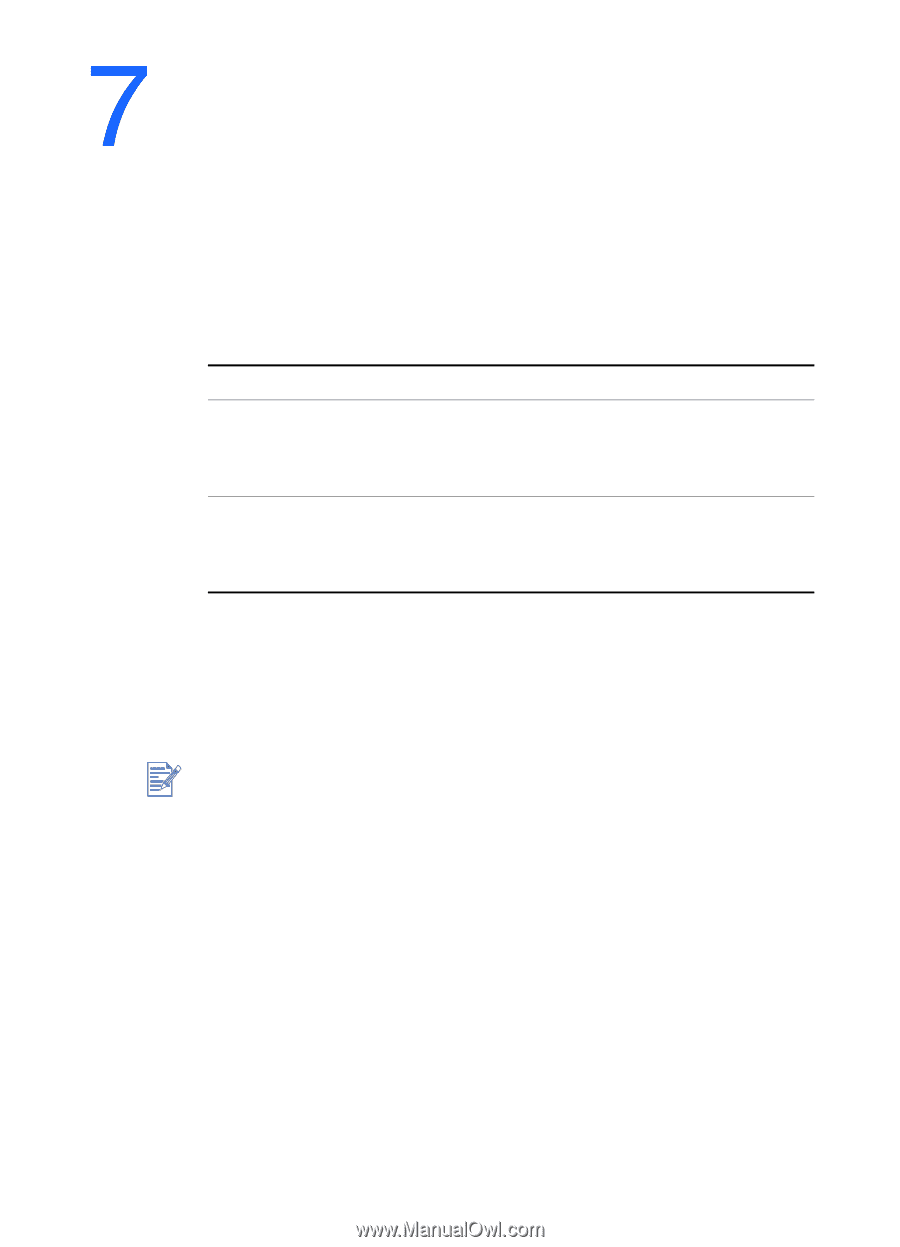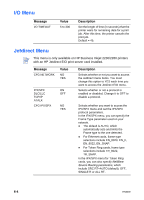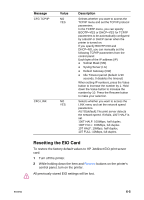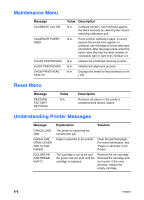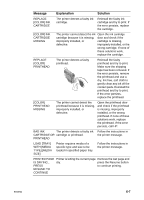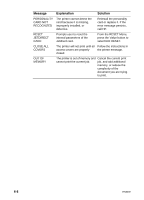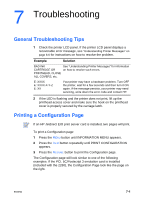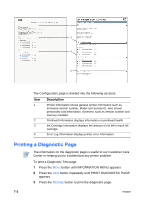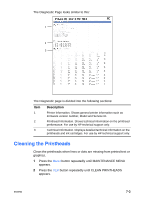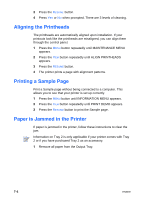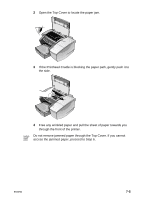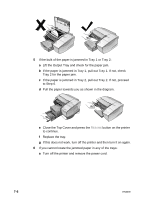HP 2280tn HP Business Inkjet 2230/2280 - (English) User Guide - Page 52
Troubleshooting, General Troubleshooting Tips, Printing a Configuration
 |
View all HP 2280tn manuals
Add to My Manuals
Save this manual to your list of manuals |
Page 52 highlights
Troubleshooting General Troubleshooting Tips 1 Check the printer LCD panel. If the printer LCD panel displays a recoverable error message, see "Understanding Printer Messages" on page 6-6 for instructions on how to resolve the problem. Example Solution BAD INK See "Understanding Printer Messages" for information CARTRIDGE OR on how to resolve such errors. PRINTHEAD, CLOSE ALL COVERS, etc. E: XXXX E: XXXX-X-Y-Z E: XX Your printer may have a hardware problem. Turn OFF the printer, wait for a few seconds and then turn it ON again. If the message persists, your printer may need servicing, write down the error code and contact HP. 2 If the LED is flashing and the printer does not print, lift up the printhead access cover and make sure the hook on the printhead cover is properly secured by the carriage latch. Printing a Configuration Page If an HP Jetdirect EIO print server card is installed, two pages will print. To print a Configuration page: 1 Press the MENU button until INFORMATION MENU appears. 2 Press the ITEM button repeatedly until PRINT CONFIGURATION appears. 3 Press the RESUME button to print the Configuration page. The Configuration page will look similar to one of the following examples. If the PCL 5C/Postscript 3 emulation card is installed (included with the 2280), the Configuration Page look like the page on the right. ENWW 7-1