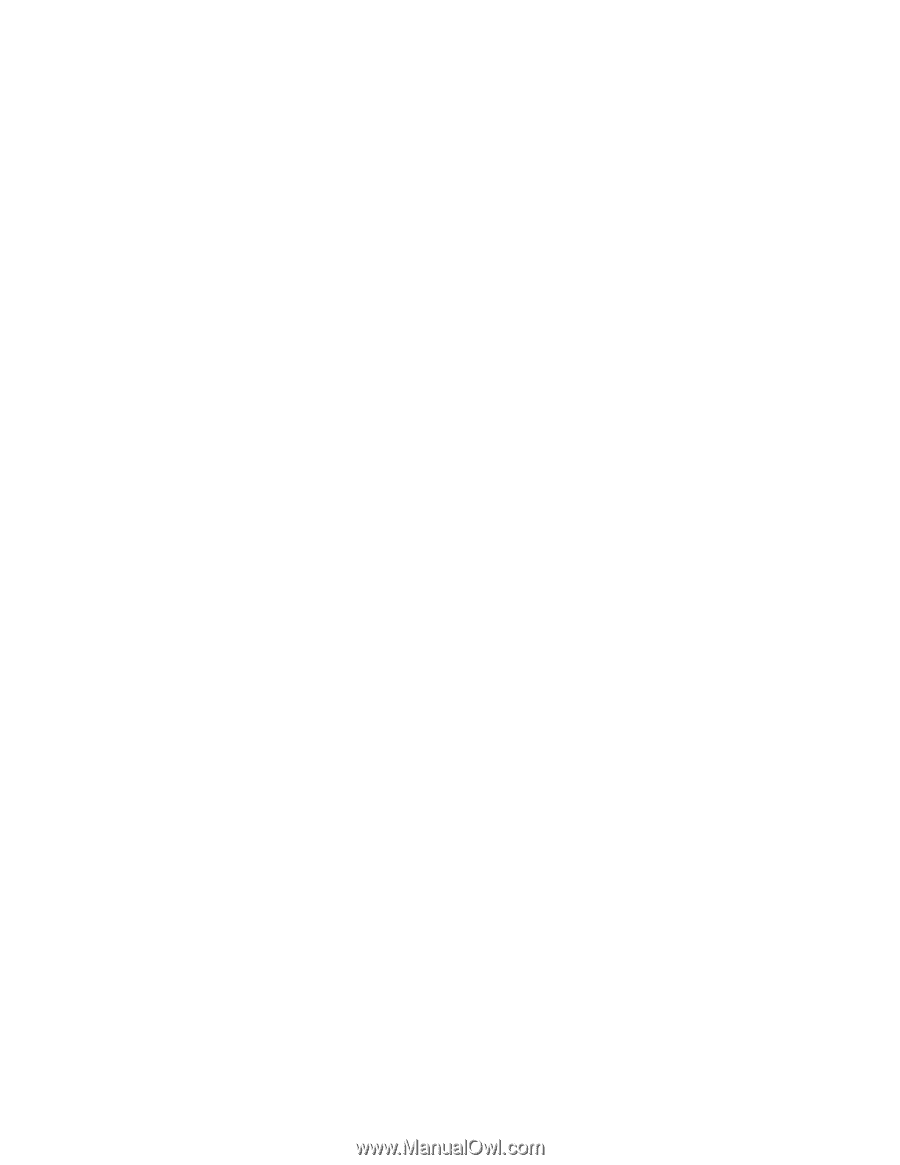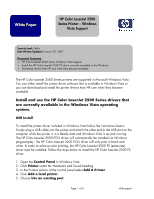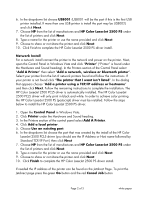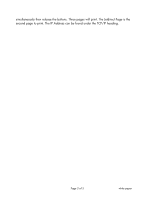HP 2500 HP Color LaserJet 2500 Series Printer - Windows Vista Support - Page 2
HP Color LaserJet 2500 PCL5 driver is automatically installed. The HP Color LaserJet - color laserjet driver windows 7
 |
View all HP 2500 manuals
Add to My Manuals
Save this manual to your list of manuals |
Page 2 highlights
6. In the drop-down list choose USB001 (USB001 will be the port if this is the first USB printer installed. If more than one USB printer is install the port may be USB002) and click Next. 7. Choose HP from the list of manufactures and HP Color LaserJet 2500 PS under the list of printers and click Next. 8. Type a name for the printer or use the name provided and click Next. 9. Choose to share or not share the printer and click Next. 10. Click Finish to complete the HP Color LaserJet 2500 PS driver install. Network Install For a network install connect the printer to the network and power on the printer. Next, open the Control Panel in Windows Vista and click "Printer" ("Printer" is found under the Hardware and Sound heading). In the Printers section of the Control Panel select "Add A Printer" then select "Add a network, wireless or Bluetooth printer". Select your printer from the list of network printers found and follow the instructions. If your printer is not found click "The printer that I want isn't listed". In the dialog that appears choose "Add a printer using a TCP/IP address or hostname" and then click Next. Follow the remaining instructions to complete the installation. The HP Color LaserJet 2500 PCL5 driver is automatically installed. The HP Color LaserJet 2500 PCL5 driver will only print in black and white. In order to achieve color printing the HP Color LaserJet 2500 PS (postscript) driver must be installed. Follow the steps below to install the HP Color LaserJet 2500 PS driver. 1. Open the Control Panel in Windows Vista. 2. Click Printer under the Hardware and Sound heading. 3. In the Printers section of the control panel select Add A Printer. 4. Click Add a local printer. 5. Choose Use an existing port. 6. In the drop-down list choose the port that was created by the install of the HP Color LaserJet 2500 PCL5 driver (you should see the IP Address or Host name followed by Standard TCP/IP Port ) then click Next 7. Choose HP from the list of manufactures and HP Color LaserJet 2500 PS under the list of printers and click Next. 8. Type a name for the printer or use the name provided and click Next. 9. Choose to share or not share the printer and click Next. 10. Click Finish to complete the HP Color LaserJet 2500 PS driver install. If needed the IP address of the printer can be found on the Jetdirect Page. To print the Jetdirect page press the green Go button and the red Cancel Job button Page 2 of 3 white paper