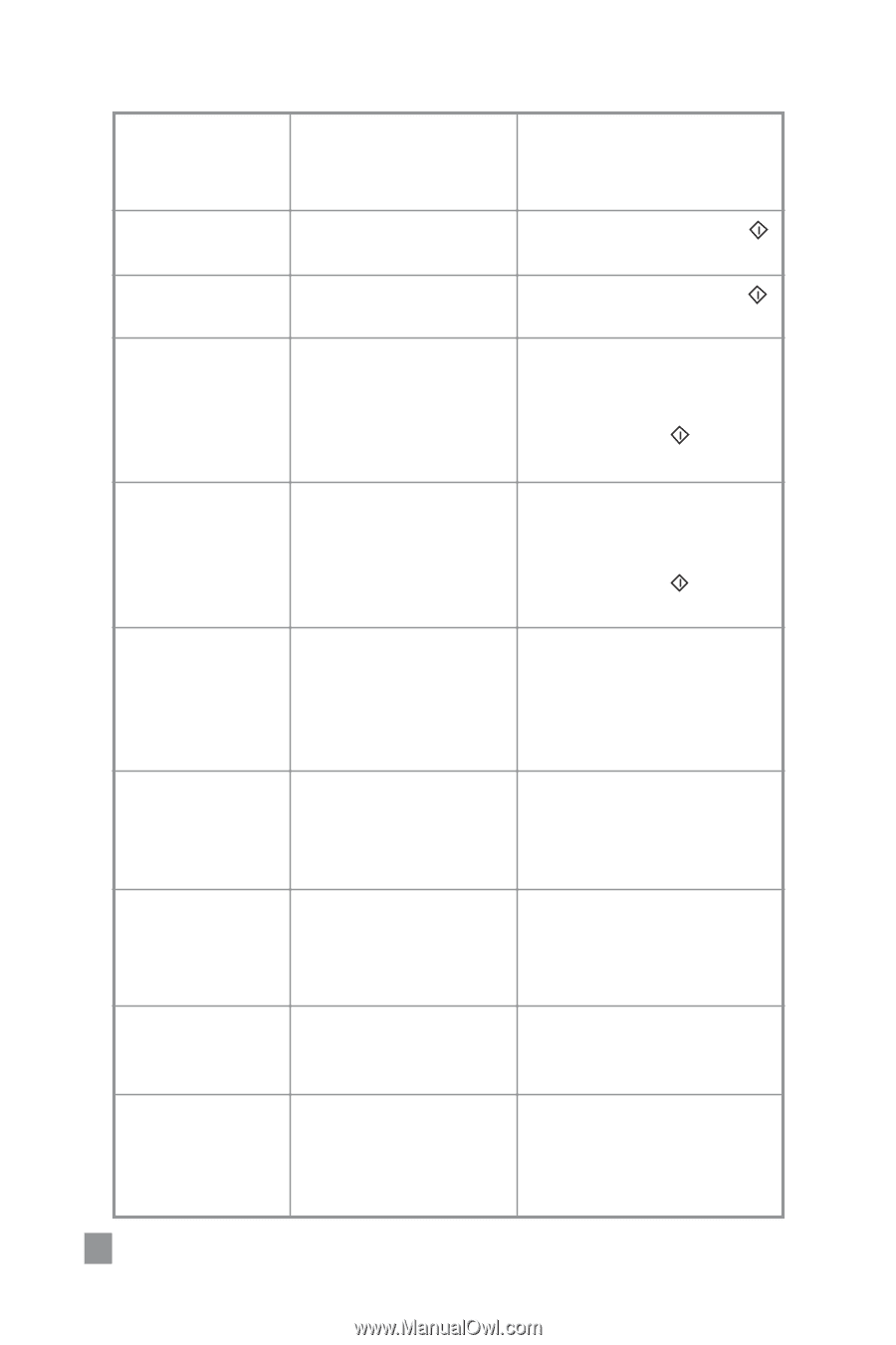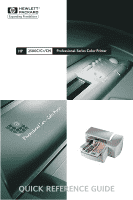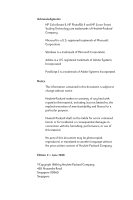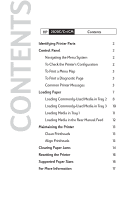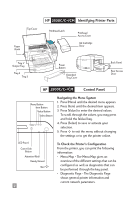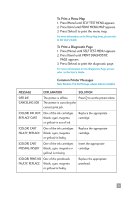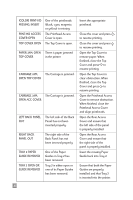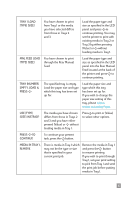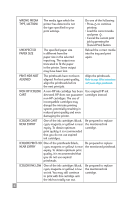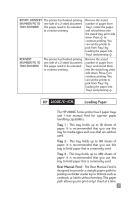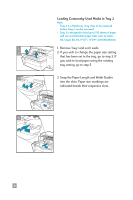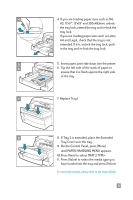HP 2500c HP 2500C/C+/CM Professional Series Color Printer - (English) Quick Re - Page 6
The Top Cover is open., Open the Top Cover - printhead
 |
View all HP 2500c manuals
Add to My Manuals
Save this manual to your list of manuals |
Page 6 highlights
[COLOR] PRNT-HD MISSING, INSERT PRNT-HD ACCESS COVER OPEN TOP COVER OPEN One of the printheads (black, cyan, magenta or yellow) is missing. The Printhead Access Cover is open. The Top Cover is open. PAPER JAM, OPEN There is paper jammed TOP COVER in the printer. CARRIAGE JAM, The Carriage is jammed. OPEN TOP COVER CARRIAGE JAM, The Carriage is jammed. OPEN ACC COVER LEFT BACK PANEL OUT The left side of the Back Panel has not been inserted properly. RIGHT BACK PANEL OUT The right side of the Back Panel has not been inserted properly. TRAY 2 PAPER GUIDE REMOVED TRAY 3 OPEN OR GUIDE REMOVED One of the Paper Guides in Tray 2 has been removed. Tray 3 is either open or one of its Paper Guides has been removed. Insert the appropriate printhead. Close the cover and press to resume printing. Close the cover and press to resume printing. Open the Top Cover to remove paper. When finished, close the Top Cover and press to resume printing. Open the Top Cover to clear obstruction. When finished, close the Top Cover and press to resume printing. Open the Printhead Access Cover to remove obstruction. When finished, close the Printhead Access Cover and align printheads. Open the Rear Access Cover and ensure that the left side of the panel is properly installed. Open the Rear Access Cover and ensure that the right side of the panel is properly installed. Insert the missing Paper Guide back into Tray 2. Ensure that both the Paper Guides are properly installed and that Tray 3 is inserted into the printer. 4