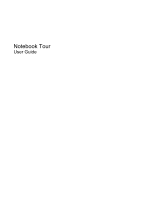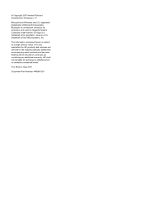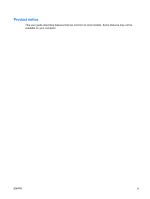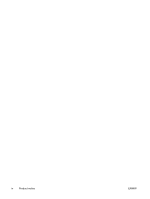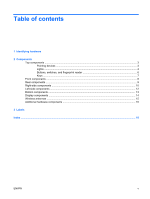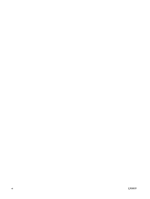HP 2710p Notebook Tour - Windows Vista
HP 2710p - Compaq Business Notebook Manual
 |
UPC - 884420088295
View all HP 2710p manuals
Add to My Manuals
Save this manual to your list of manuals |
HP 2710p manual content summary:
- HP 2710p | Notebook Tour - Windows Vista - Page 1
Notebook Tour User Guide - HP 2710p | Notebook Tour - Windows Vista - Page 2
and Windows are change without notice. The only warranties for HP products and services services. Nothing herein should be construed as constituting an additional warranty. HP shall not be liable for technical or editorial errors or omissions contained herein. First Edition: May 2007 Document Part - HP 2710p | Notebook Tour - Windows Vista - Page 3
Product notice This user guide describes features that are common to most models. Some features may not be available on your computer. ENWW iii - HP 2710p | Notebook Tour - Windows Vista - Page 4
iv Product notice ENWW - HP 2710p | Notebook Tour - Windows Vista - Page 5
Top components ...3 Pointing devices ...3 Lights ...4 Buttons, switches, and fingerprint reader 6 Keys ...7 Front components ...8 Rear components ...9 Right-side components ...10 Left-side components ...12 Bottom components ...13 Display components ...14 Wireless antennae ...15 Additional - HP 2710p | Notebook Tour - Windows Vista - Page 6
vi ENWW - HP 2710p | Notebook Tour - Windows Vista - Page 7
or modify device configurations using Device Manager. NOTE: Windows® includes the User Account Control feature to improve the security of your computer. You may be prompted for your permission or password for tasks such as installing applications, running utilities, or changing Windows settings - HP 2710p | Notebook Tour - Windows Vista - Page 8
2 Components 2 Chapter 2 Components ENWW - HP 2710p | Notebook Tour - Windows Vista - Page 9
(4) TouchPad* Moves the pointer and selects or activates items on the screen. (5) Left TouchPad button* Functions like the left button on an external describes factory settings. To view or change pointing device preferences, select Start > Control Panel > Hardware and Sound > Mouse. ENWW - HP 2710p | Notebook Tour - Windows Vista - Page 10
(3) Battery light (4) Drive light (5) Caps lock light (6) Num lock light 4 Chapter 2 Components Description ● On: An integrated wireless device, such as a wireless local area network (WLAN) device, the HP Broadband Wireless Module, and/or a Bluetooth® device, is on. ● Off: All wireless devices are - HP 2710p | Notebook Tour - Windows Vista - Page 11
the same information. The light on the wireless button is visible only when the computer is open. The wireless light on the front of the computer is visible whether the computer is open or closed. †The 2 power lights display the same information. The light on the power button is visible only when - HP 2710p | Notebook Tour - Windows Vista - Page 12
the power button for at least 5 seconds to turn off the computer. To learn more about your power settings, select Start > Control Panel > System and Maintenance > Power Options. Launches Info Center, which enables you to open various software solutions. Turns the wireless feature on or off, but does - HP 2710p | Notebook Tour - Windows Vista - Page 13
Your computer may look slightly different from the illustration in this section. Component (1) esc key (2) fn key (3) Windows logo key (4) Windows applications key (5) Embedded numeric keypad keys (6) Function keys Description Displays system information when pressed in combination with the fn key - HP 2710p | Notebook Tour - Windows Vista - Page 14
light (2) Power light (3) Battery light (4) Drive light (5) Bluetooth module (select models only) (6) Display release latch Description ● On: An integrated wireless device, such as a wireless local area network (WLAN) device, the HP Broadband Wireless Module, and/or a Bluetooth device, is on. ● Off - HP 2710p | Notebook Tour - Windows Vista - Page 15
(1) RJ-45 (network) jack (2) Security cable slot Description Connects a network cable. Attaches an optional security cable to the computer. NOTE: The security cable is designed to act as a deterrent, but it may not prevent the computer from being mishandled or stolen. ENWW Rear components 9 - HP 2710p | Notebook Tour - Windows Vista - Page 16
(8) Vent (9) Docking connector Description Supports optional Type I or Type II PC Cards. Supports the following optional digital card formats: Secure Digital (SD) Memory Card, MultiMediaCard (MMC). Connects an optional IEEE 1394 or 1394a device, such as a camcorder. Produces computer sound when - HP 2710p | Notebook Tour - Windows Vista - Page 17
monitor port (8) Vent (9) Docking connector Supports smart cards and Java™ Cards. Supports the following optional digital card formats: Secure Digital (SD) Memory Card, MultiMediaCard (MMC). Connects an optional IEEE 1394 or 1394a device, such as a camcorder. Produces computer sound when connected - HP 2710p | Notebook Tour - Windows Vista - Page 18
USB port provides power to an external device if used with a powered USB cable. Enables airflow to cool internal components. CAUTION: To prevent overheating, do not obstruct vents. Use the computer only on a hard, flat surface. Do not allow another hard surface, such as an adjoining optional printer - HP 2710p | Notebook Tour - Windows Vista - Page 19
(1) Speaker (2) Memory module/WLAN module compartment (3) Hard drive bay (4) Vents (3) (5) Battery release latches (2) (6) Battery bay (7) SIM slot (8) WWAN module compartment (9) Business-card holder (10) Bluetooth compartment Description Produces computer sound. Contains a memory module slot and - HP 2710p | Notebook Tour - Windows Vista - Page 20
(4) Ambient light sensor Description Opens the computer. Turns off the display if the display is closed while the computer is on. Records sound. When activated, automatically adjusts the display brightness based on the lighting conditions in the environment. 14 Chapter 2 Components ENWW - HP 2710p | Notebook Tour - Windows Vista - Page 21
networks (WWANs). The antennae are not visible from the outside of the computer. To see wireless regulatory notices, refer to the section of the Regulatory your country or region. These notices are located in Help and Support. NOTE: For optimal transmission, keep the areas immediately around the antennae - HP 2710p | Notebook Tour - Windows Vista - Page 22
Description (1) Power cord* Connects an AC adapter to an AC outlet. (2) AC adapter Converts AC power to DC power. (3) Battery* Powers the computer when the computer is not plugged into external power. (4) Modem cable (select models only)* Connects the internal modem to an RJ-11 telephone - HP 2710p | Notebook Tour - Windows Vista - Page 23
available when you contact technical support. The service tag label is affixed to the bottom of the computer. ● Microsoft® Certificate of Authenticity-Contains the Windows® Product Key. You may need the Product Key to update or troubleshoot the operating system. This certificate is affixed to - HP 2710p | Notebook Tour - Windows Vista - Page 24
light sensor, identifying 14 applications key, Windows 7 audio-in (microphone) jack 10, 11 audio-out (headphone) jack 10, 11 B battery bay 13, 17 battery light, identifying 4, 8 battery release latch, identifying 13 battery, identifying 16 bays battery 13, 17 hard drive 13 Bluetooth compartment - HP 2710p | Notebook Tour - Windows Vista - Page 25
17 service tag 17 wireless certification 17 WLAN 17 latches battery release 13 display release 8, 14 lights battery 4, 8 caps lock 4 drive 4, 8 mute 5 num lock 4 optical drive 12 power 4, 8 volume down 5 volume mute 5 volume up 5 wireless 4, 8 M Media Card Reader, identifying 10, 11 memory module - HP 2710p | Notebook Tour - Windows Vista - Page 26
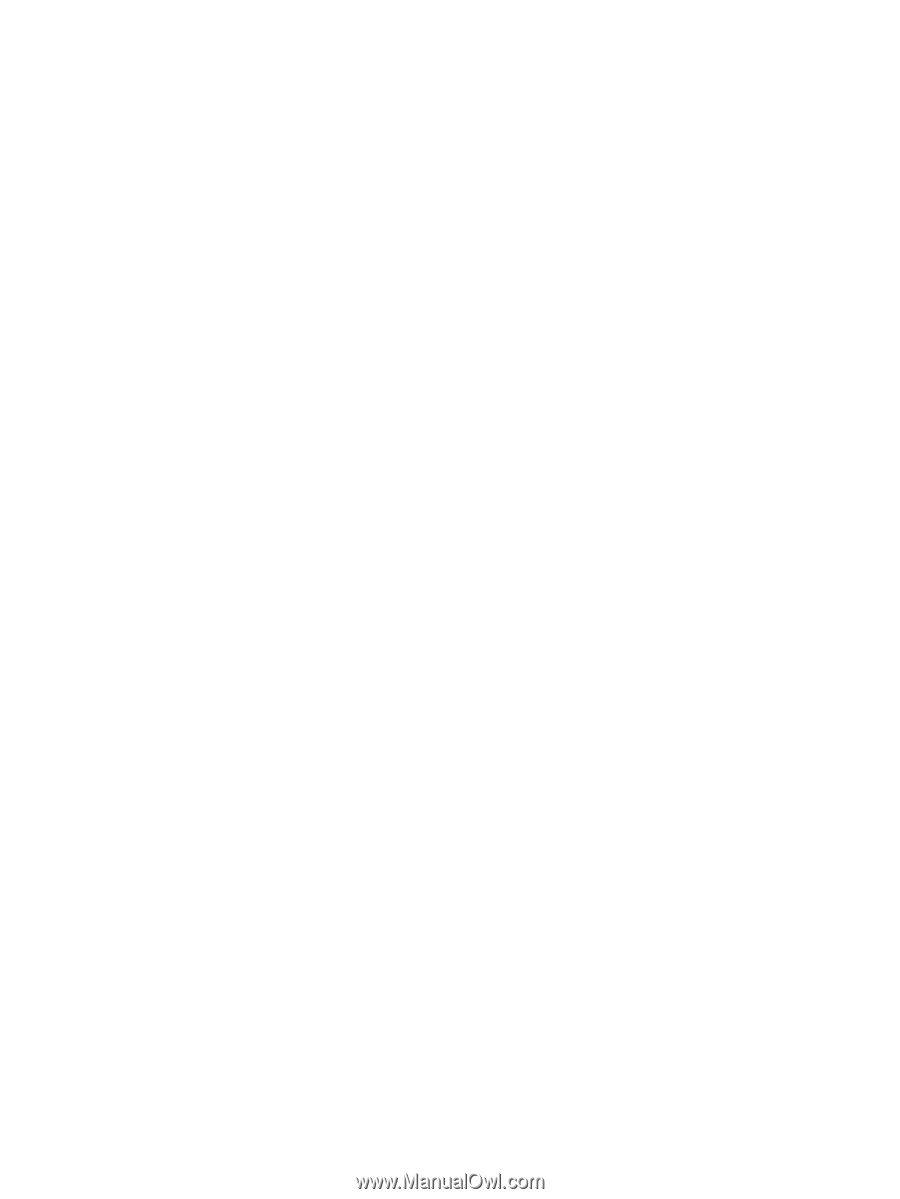
Notebook Tour
User Guide