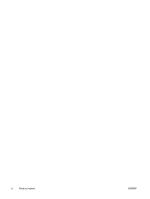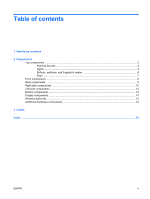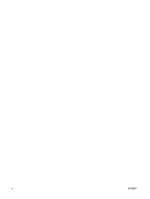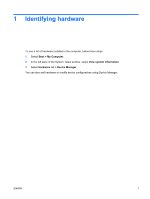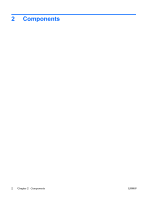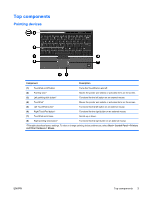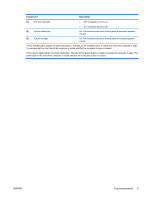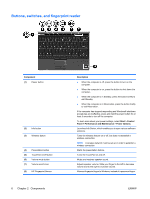HP 2710p Notebook Tour - Windows XP - Page 9
Top components, Pointing devices
 |
UPC - 884420088295
View all HP 2710p manuals
Add to My Manuals
Save this manual to your list of manuals |
Page 9 highlights
Top components Pointing devices Component Description (1) TouchPad on/off button Turns the TouchPad on and off. (2) Pointing stick* Moves the pointer and selects or activates items on the screen. (3) Left pointing stick button* Functions like the left button on an external mouse. (4) TouchPad* Moves the pointer and selects or activates items on the screen. (5) Left TouchPad button* Functions like the left button on an external mouse. (6) Right TouchPad button* Functions like the right button on an external mouse. (7) TouchPad scroll zone Scrolls up or down. (8) Right pointing stick button* Functions like the right button on an external mouse. *This table describes factory settings. To view or change pointing device preferences, select Start > Control Panel > Printers and Other Hardware > Mouse. ENWW Top components 3