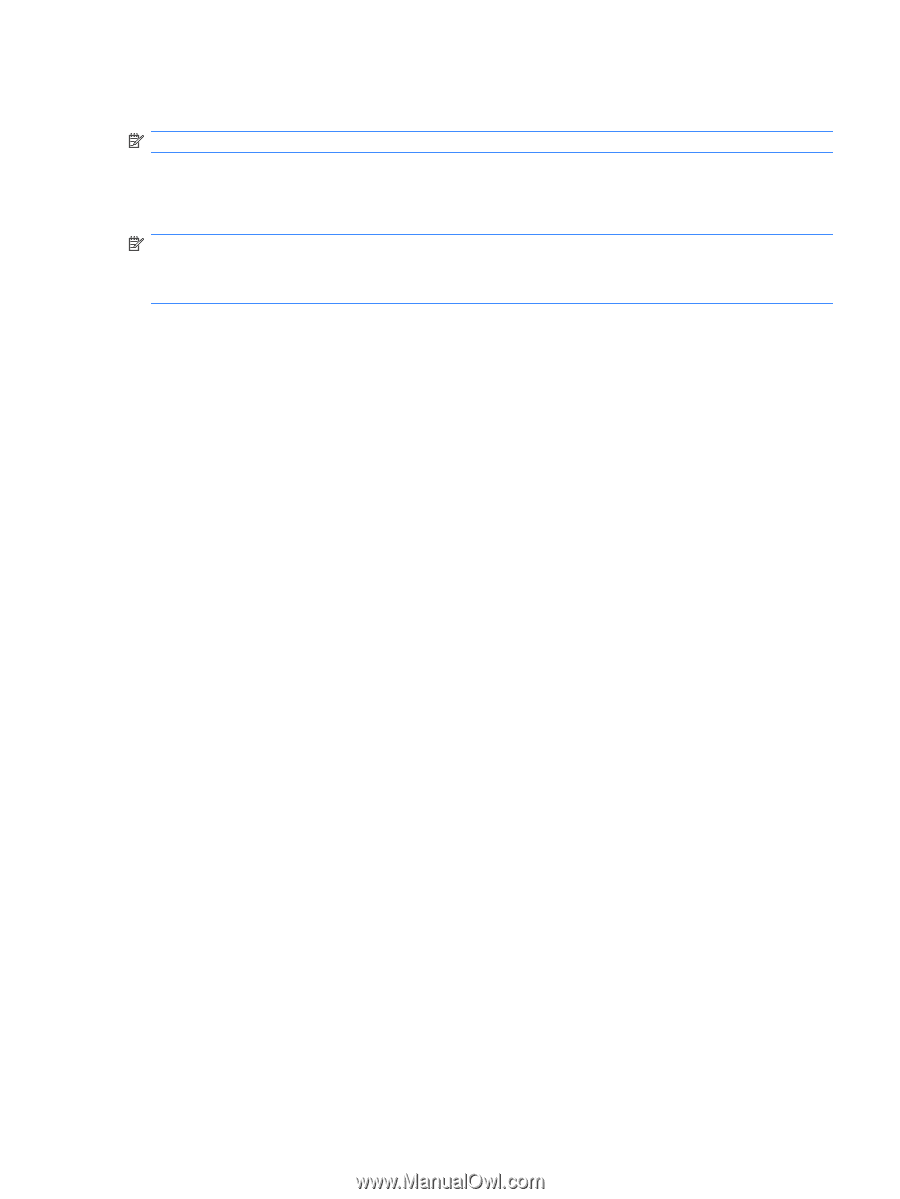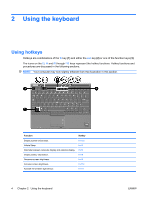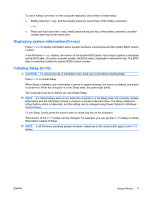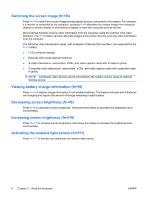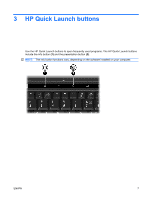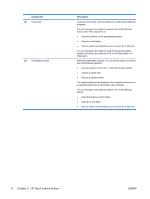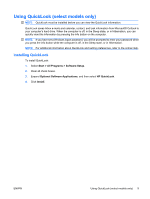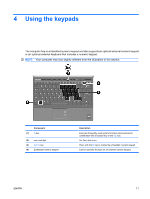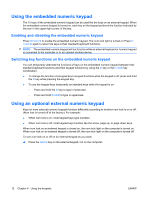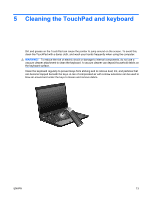HP 2710p Pointing Devices and Keyboard - Windows Vista - Page 15
Using QuickLook (select models only), Installing QuickLook, Start, All Programs, Software Setup
 |
UPC - 884420088295
View all HP 2710p manuals
Add to My Manuals
Save this manual to your list of manuals |
Page 15 highlights
Using QuickLook (select models only) NOTE: QuickLook must be installed before you can view the QuickLook information. QuickLook saves Inbox e-mails and calendar, contact, and task information from Microsoft® Outlook to your computer's hard drive. When the computer is off, in the Sleep state, or in Hibernation, you can quickly view this information by pressing the info button on the computer. NOTE: If you have set a Windows logon password, you will be prompted to enter your password when you press the info button while the computer is off, in the Sleep state, or in Hibernation. NOTE: For additional information about QuickLook and setting preferences, refer to the online Help. Installing QuickLook To install QuickLook: 1. Select Start > All Programs > Software Setup. 2. Clear all check boxes. 3. Expand Optional Software Applications, and then select HP QuickLook. 4. Click Install. ENWW Using QuickLook (select models only) 9