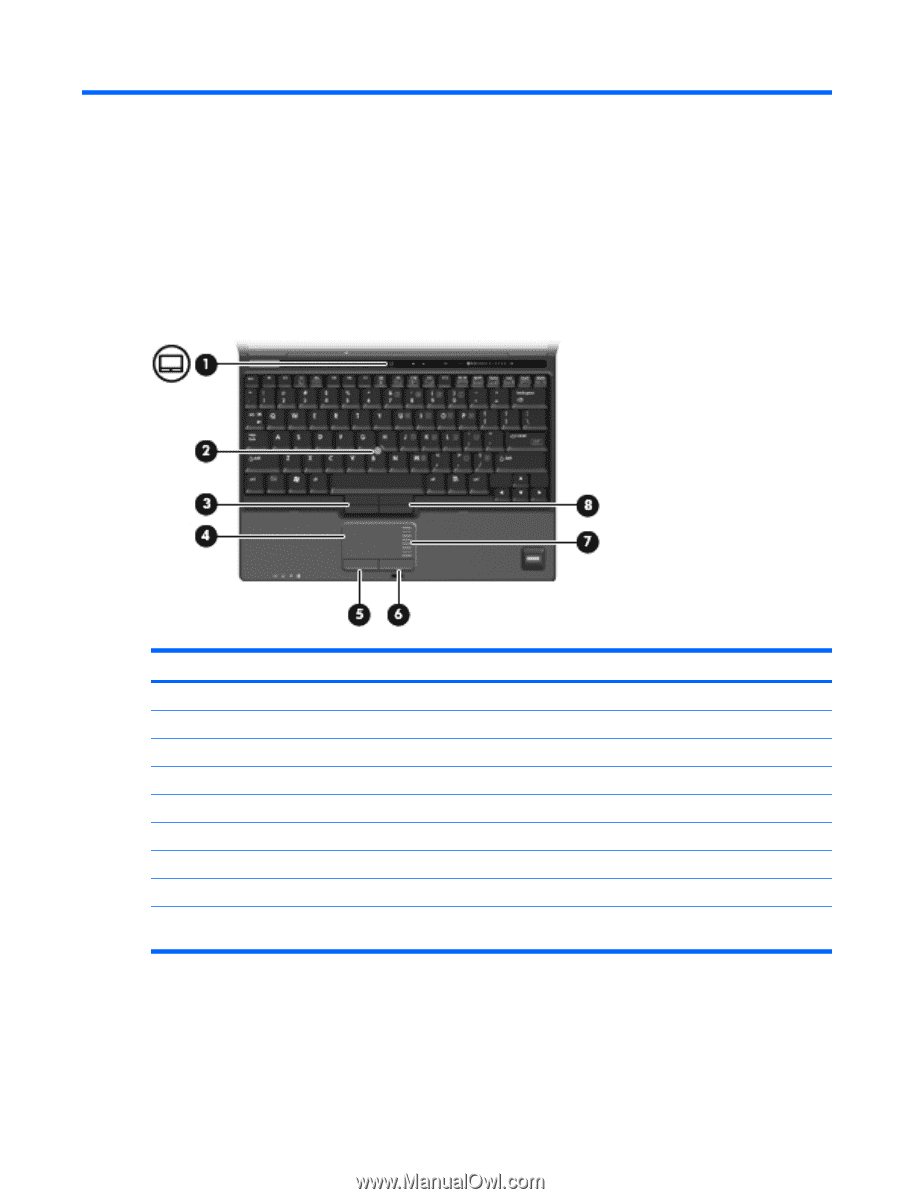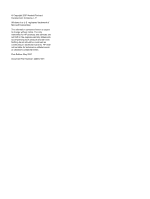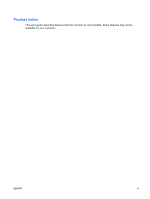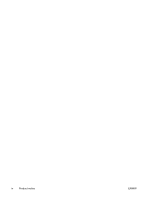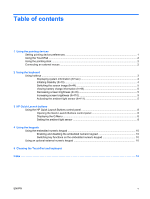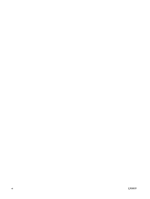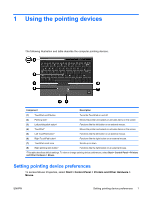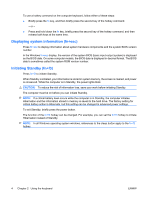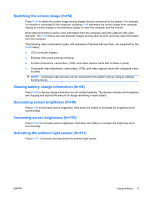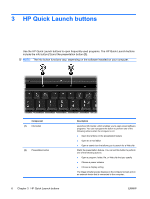HP 2710p Pointing Devices and Keyboard - Windows XP - Page 7
Using the pointing devices, Setting pointing device preferences
 |
UPC - 884420088295
View all HP 2710p manuals
Add to My Manuals
Save this manual to your list of manuals |
Page 7 highlights
1 Using the pointing devices The following illustration and table describe the computer pointing devices. Component Description (1) TouchPad on/off button (2) Pointing stick* Turns the TouchPad on and off. Moves the pointer and selects or activates items on the screen. (3) Left pointing stick button* (4) TouchPad* (5) Left TouchPad button* Functions like the left button on an external mouse. Moves the pointer and selects or activates items on the screen. Functions like the left button on an external mouse. (6) Right TouchPad button* Functions like the right button on an external mouse. (7) TouchPad scroll zone Scrolls up or down. (8) Right pointing stick button* Functions like the right button on an external mouse. *This table describes default settings. To view or change pointing device preferences, select Start > Control Panel > Printers and Other Hardware > Mouse. Setting pointing device preferences To access Mouse Properties, select Start > Control Panel > Printers and Other Hardware > Mouse. ENWW Setting pointing device preferences 1