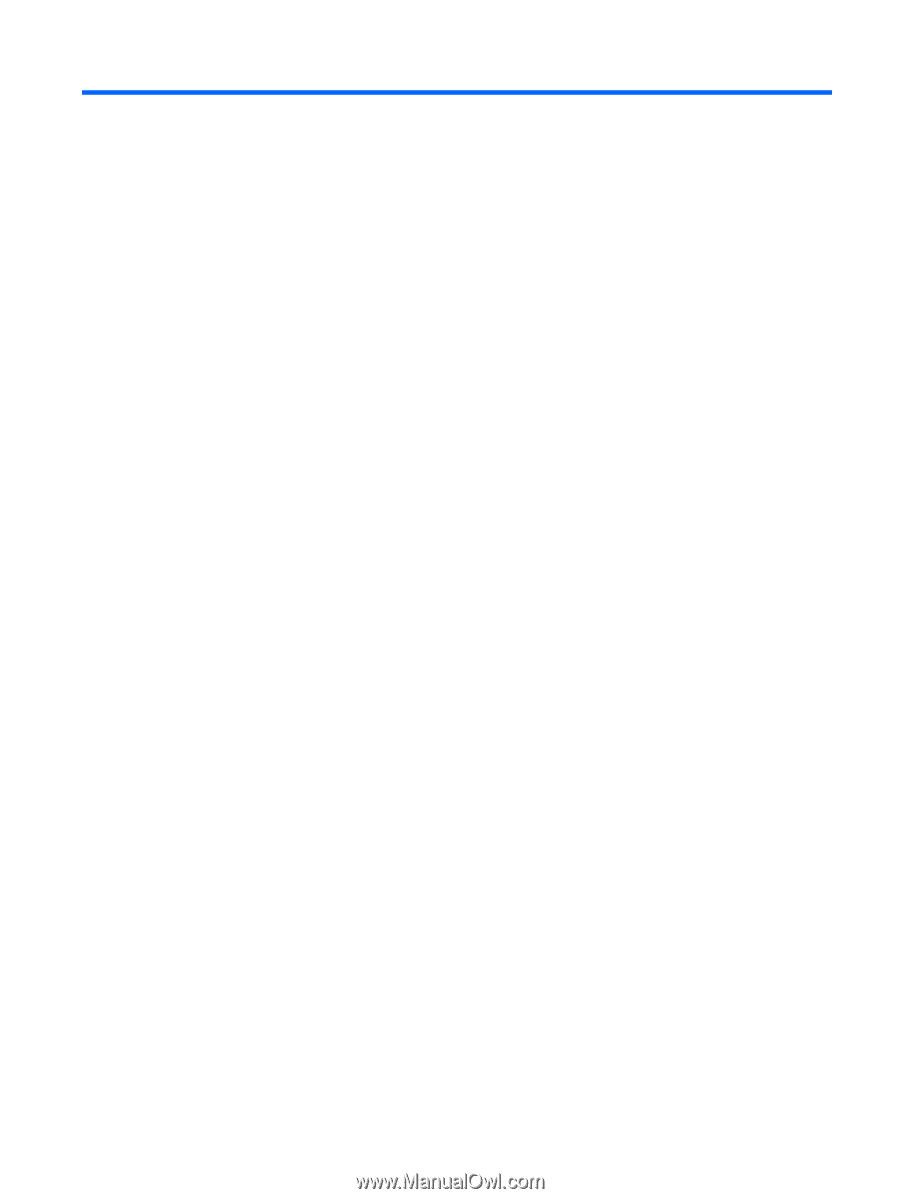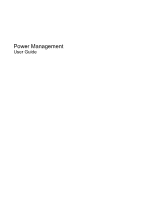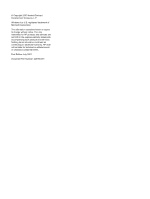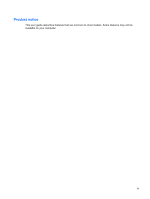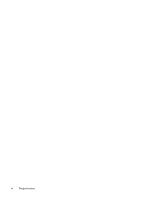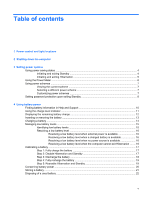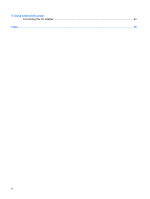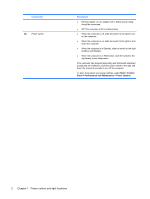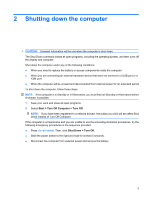Table of contents
1
Power control and light locations
2
Shutting down the computer
3
Setting power options
Using power-saving states
...................................................................................................................
4
Initiating and exiting Standby
...............................................................................................
4
Initiating and exiting Hibernation
..........................................................................................
5
Using the Power Meter
.........................................................................................................................
6
Using power schemes
..........................................................................................................................
7
Viewing the current scheme
................................................................................................
7
Selecting a different power scheme
.....................................................................................
7
Customizing power schemes
...............................................................................................
7
Setting password protection upon exiting Standby
..............................................................................
8
4
Using battery power
Finding battery information in Help and Support
................................................................................
10
Using the charge level indicator
.........................................................................................................
11
Displaying the remaining battery charge
............................................................................................
12
Inserting or removing the battery
........................................................................................................
13
Charging a battery
..............................................................................................................................
14
Managing low battery levels
...............................................................................................................
15
Identifying low battery levels
..............................................................................................
15
Resolving a low battery level
.............................................................................................
16
Resolving a low battery level when external power is available
........................
16
Resolving a low battery level when a charged battery is available
...................
16
Resolving a low battery level when no power source is available
.....................
16
Resolving a low battery level when the computer cannot exit Hibernation
.......
16
Calibrating a battery
...........................................................................................................................
17
Step 1: Fully charge the battery
........................................................................................
17
Step 2: Disable Hibernation and Standby
..........................................................................
17
Step 3: Discharge the battery
............................................................................................
18
Step 4: Fully recharge the battery
......................................................................................
19
Step 5: Reenable Hibernation and Standby
......................................................................
19
Conserving battery power
..................................................................................................................
20
Storing a battery
.................................................................................................................................
21
Disposing of a used battery
................................................................................................................
22
v