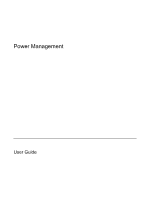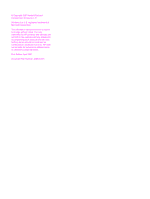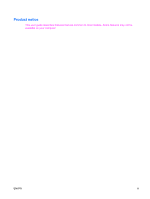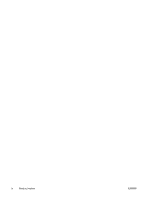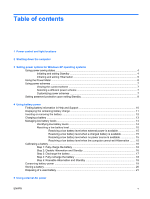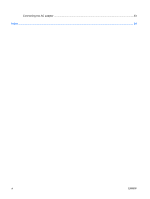HP 2710p Power Management - Windows XP
HP 2710p - Compaq Business Notebook Manual
 |
UPC - 884420088295
View all HP 2710p manuals
Add to My Manuals
Save this manual to your list of manuals |
HP 2710p manual content summary:
- HP 2710p | Power Management - Windows XP - Page 1
Power Management User Guide - HP 2710p | Power Management - Windows XP - Page 2
in the express warranty statements accompanying such products and services. Nothing herein should be construed as constituting an additional warranty. HP shall not be liable for technical or editorial errors or omissions contained herein. First Edition: April 2007 Document Part Number: 438923-001 - HP 2710p | Power Management - Windows XP - Page 3
Product notice This user guide describes features that are common to most models. Some features may not be available on your computer. ENWW iii - HP 2710p | Power Management - Windows XP - Page 4
iv Product notice ENWW - HP 2710p | Power Management - Windows XP - Page 5
contents 1 Power control and light locations 2 Shutting down the computer 3 Setting power options for Windows XP operating systems Using power-saving states ...4 Initiating and exiting Standby 4 Initiating and exiting Hibernation 5 Using the Power Meter ...6 Using power schemes ...7 Viewing the - HP 2710p | Power Management - Windows XP - Page 6
Connecting the AC adapter ...23 Index ...24 vi ENWW - HP 2710p | Power Management - Windows XP - Page 7
The following illustration and table identify and describe the power control and light locations. NOTE: Your computer may look slightly different from the illustration in this chapter. Component (1) Power button ENWW Description ● When the computer is off, press the - HP 2710p | Power Management - Windows XP - Page 8
. ● Blinking rapidly: An AC adapter with a higher power rating should be connected. ● Off: The computer is off or in Hibernation. (3) fn+f3 (4) Battery light Initiates Standby. ● On: A battery is charging. ● Green: A battery is close to full charge capacity. ● Blinking amber: A battery that is the - HP 2710p | Power Management - Windows XP - Page 9
replace the battery or access components inside the computer ● When you are connecting an external hardware device that does not connect to a USB port or a 1394 port ● When the computer will be unused and disconnected from external power for an extended are unable to use the preceding shutdown - HP 2710p | Power Management - Windows XP - Page 10
Setting power options for Windows XP operating systems Using power-saving states The computer has two power-saving states enabled at the factory: Standby and Hibernation. When you initiate Standby, the power lights blink and the screen clears. Your work is saved to memory. Exiting Standby is faster - HP 2710p | Power Management - Windows XP - Page 11
button. The power lights turn on and your work returns to the screen where you stopped working. NOTE: If you have set a password to be required when the computer exits Hibernation, you must enter your Windows password before your work will return to the screen. ENWW Using power-saving states 5 - HP 2710p | Power Management - Windows XP - Page 12
Using the Power Meter The Power Meter is located in the notification area, at the far right of the taskbar. The Power Meter allows you to quickly access power settings and view the remaining battery charge notification area. 6 Chapter 3 Setting power options for Windows XP operating systems ENWW - HP 2710p | Power Management - Windows XP - Page 13
of system settings that manages how the computer uses power. Power schemes can help you conserve power and maximize computer performance. The following power schemes are available: ● Portable/Laptop (recommended) ● Home/Office Desk ● Presentation ● Always On ● Minimal Power Management ● Max Battery - HP 2710p | Power Management - Windows XP - Page 14
: 1. Right-click the Power Meter icon in the notification area, and then click Adjust Power Properties. 2. Click the Advanced tab. 3. Select the Prompt for password when computer resumes from standby check box. 4. Click Apply. 8 Chapter 3 Setting power options for Windows XP operating systems ENWW - HP 2710p | Power Management - Windows XP - Page 15
. To increase display brightness, use the fn+f10 hotkey or reconnect the AC adapter. You can keep a battery in the computer or in storage, depending on how you work. Keeping the battery in the computer whenever the computer is plugged into AC power charges the battery and also protects your work - HP 2710p | Power Management - Windows XP - Page 16
Finding battery information in Help and Support To locate battery information for your computer, select Start > Help and Support > Learn More About Your PC. 10 Chapter 4 Using battery power ENWW - HP 2710p | Power Management - Windows XP - Page 17
Maintenance > Power Options > Power Meter tab. Most charge indicators report battery status as both a percentage and as the number of minutes of charge remaining: ● The percentage indicates the approximate amount of charge remaining in the battery. ● The time indicates the approximate running time - HP 2710p | Power Management - Windows XP - Page 18
shut down the computer through Windows before removing the battery. To insert the battery: 1. Turn the computer upside down on a flat surface. 2. Insert the battery into the battery bay (1) until it is seated. The battery release latches (2) automatically lock the battery into place. To remove the - HP 2710p | Power Management - Windows XP - Page 19
into external power through an AC adapter, an optional power adapter, an optional expansion product, or an optional docking device. The battery charges whether the computer is off or in use, but it charges faster when the computer is off. Charging may take longer if a battery is new, has been unused - HP 2710p | Power Management - Windows XP - Page 20
responses set at the factory. Some lowbattery alerts and system responses can be changed using Power Options in Windows Control Panel. Preferences set using Power Options do not affect lights. Identifying low battery levels When a battery that is the sole power source for the computer reaches a low - HP 2710p | Power Management - Windows XP - Page 21
power until the power lights turn off. Resolving a low battery level when external power is available ▲ Connect one of the following devices: ● AC adapter ● Optional expansion product or docking device ● Optional power adapter Resolving a low battery level when a charged battery is available 1. Turn - HP 2710p | Power Management - Windows XP - Page 22
is off. To fully charge the battery: 1. Insert the battery into the computer. 2. Connect the computer to an AC adapter, optional power adapter, optional expansion product, or optional docking device, and then plug the adapter or device into external power. The battery light on the computer turns on - HP 2710p | Power Management - Windows XP - Page 23
battery is being discharged. The battery can discharge whether or not you are using the computer, but the battery will discharge faster while you are using Hard drive speed will not decrease automatically when the computer is idle. ● System-initiated Hibernation will not occur. To discharge a battery - HP 2710p | Power Management - Windows XP - Page 24
into external power and maintain external power until the battery is fully recharged. When the battery is recharged, the battery light on the computer turns off. You can use the computer while the battery is recharging, but the battery will charge faster if the computer is off. 2. If the computer - HP 2710p | Power Management - Windows XP - Page 25
Conserving battery power ● Select low power-use settings through Power Options in Windows Control Panel. ● Turn off wireless and local area network (LAN) connections and exit modem applications when you are not using them. ● Disconnect external devices that are not plugged into an external power - HP 2710p | Power Management - Windows XP - Page 26
to high temperatures for extended periods of time. If a computer will be unused and unplugged from external power for more than 2 weeks, remove the battery and store it separately. To prolong the charge of a stored battery, place it in a cool, dry place. Calibrate a battery before using it if it has - HP 2710p | Power Management - Windows XP - Page 27
Disposing of a used battery WARNING! To reduce the risk of fire or burns, do not disassemble, crush, or puncture a battery; short the external contacts on a battery; or dispose of a battery in fire or water. Do not expose a battery to temperatures above 60˚C (140˚F). Replace the battery only with a - HP 2710p | Power Management - Windows XP - Page 28
replacement AC adapter provided by HP, or a compatible AC adapter purchased from HP. ● AC adapter included with the computer ● Optional docking device or expansion product ● Optional power adapter Connect the computer to external AC power under any of the following conditions: WARNING! Do not charge - HP 2710p | Power Management - Windows XP - Page 29
) 3-pin outlet. Do not disable the power cord grounding pin, for example, by attaching a 2-pin adapter. The grounding pin is an important safety feature. To connect the computer to external AC power: 1. Plug the AC adapter into the power connector (1) on the computer. 2. Plug the power cord into the - HP 2710p | Power Management - Windows XP - Page 30
A AC adapter, connecting 23 B battery calibrating 16 charging 13, 16 conserving power 19 disposing 21 inserting 12 low battery levels 14 recharging 18 removing 12 storing 20 battery light 2, 13, 14 battery power 9 battery release latch 12 battery temperature 20 button, power 1 C calibrating battery
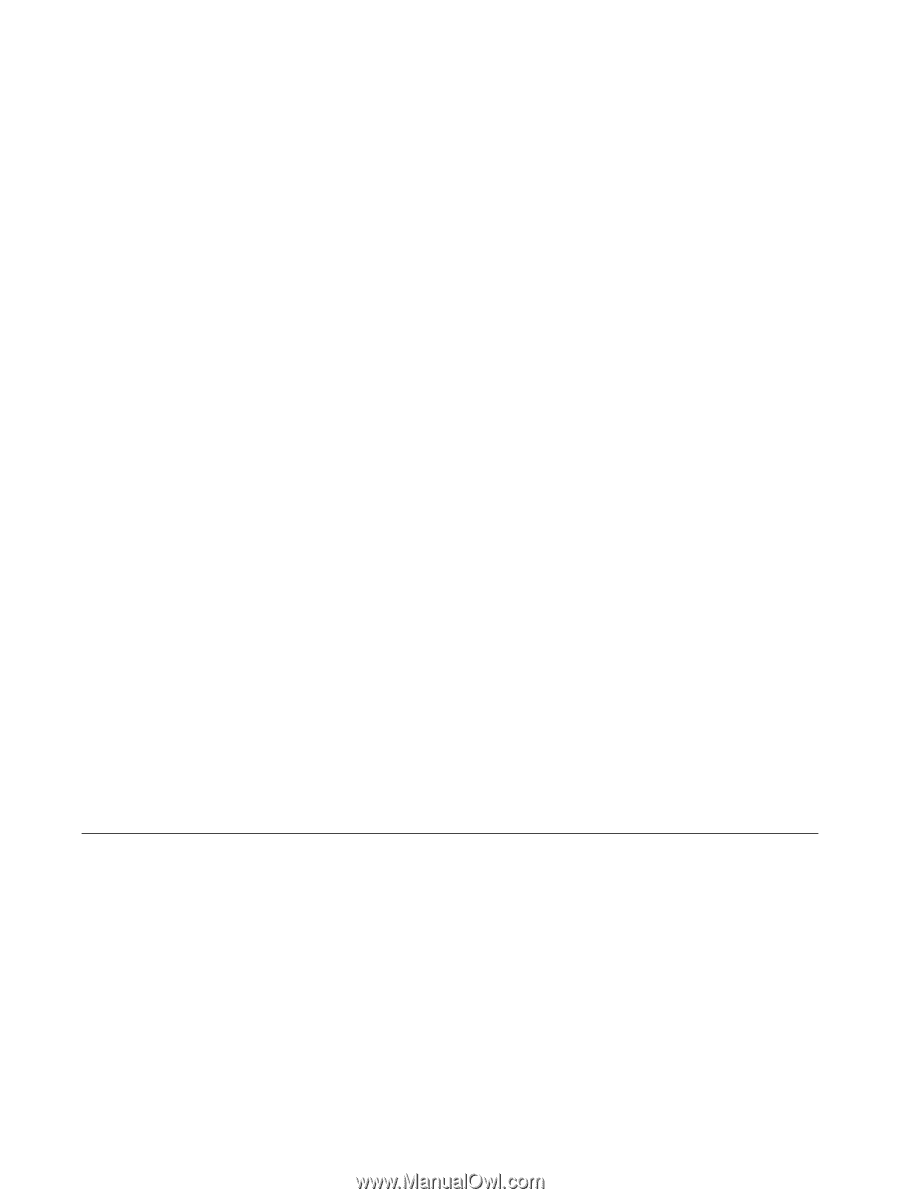
Power Management
User Guide