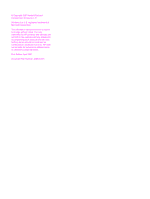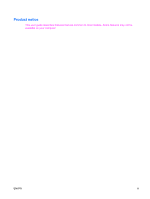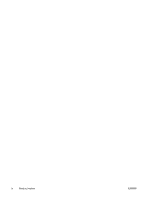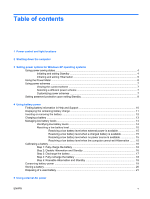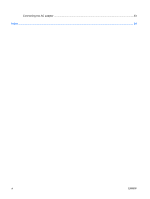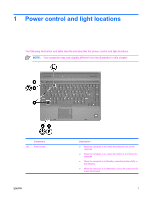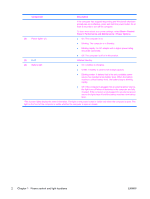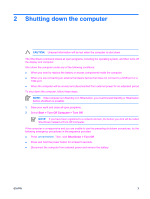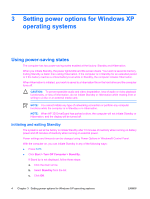HP 2710p Power Management - Windows XP - Page 7
Power control and light locations - will not power up
 |
UPC - 884420088295
View all HP 2710p manuals
Add to My Manuals
Save this manual to your list of manuals |
Page 7 highlights
1 Power control and light locations The following illustration and table identify and describe the power control and light locations. NOTE: Your computer may look slightly different from the illustration in this chapter. Component (1) Power button ENWW Description ● When the computer is off, press the button to turn on the computer. ● When the computer is on, press the button to shut down the computer. ● When the computer is in Standby, press the button briefly to exit Standby. ● When the computer is in Hibernation, press the button briefly to exit Hibernation. 1
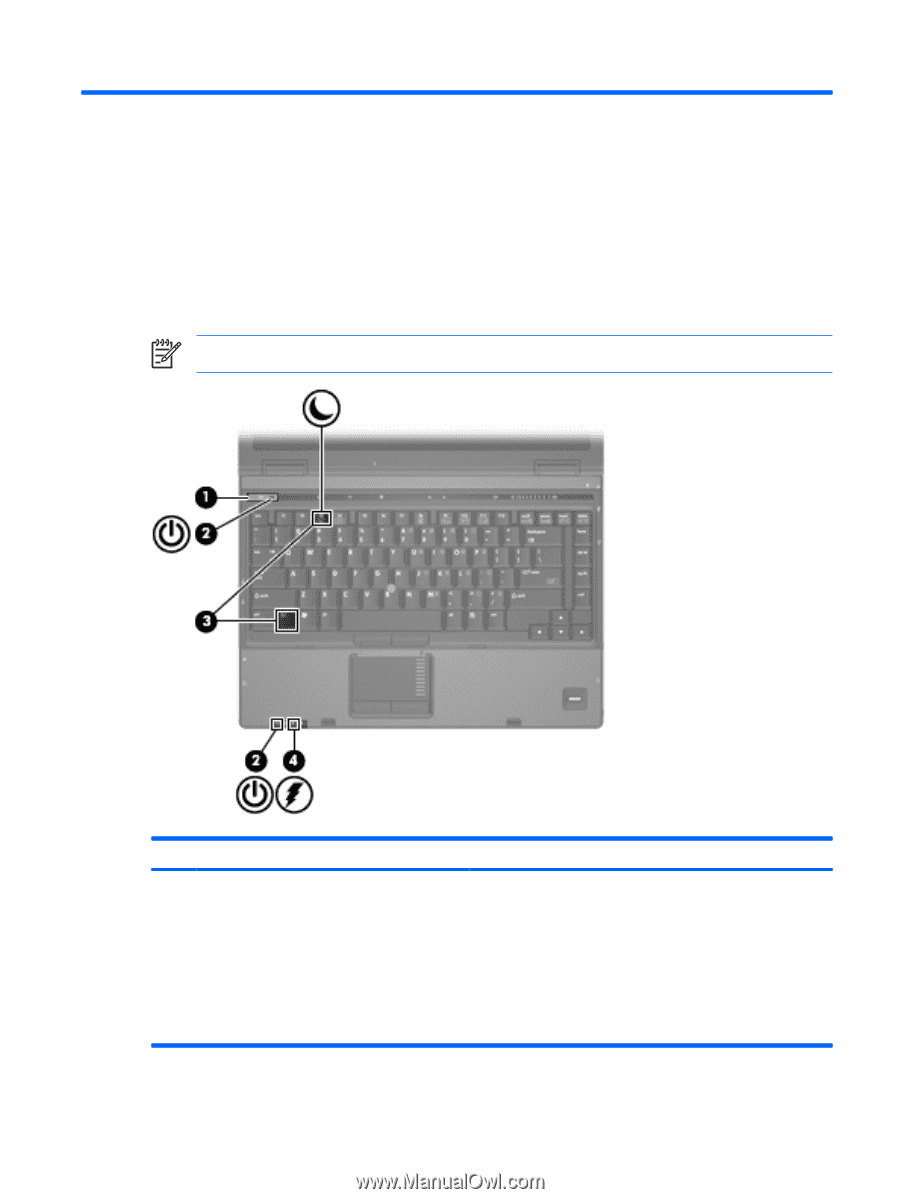
1
Power control and light locations
The following illustration and table identify and describe the power control and light locations.
NOTE:
Your computer may look slightly different from the illustration in this chapter.
Component
Description
(1)
Power button
●
When the computer is off, press the button to turn on the
computer.
●
When the computer is on, press the button to shut down the
computer.
●
When the computer is in Standby, press the button briefly to
exit Standby.
●
When the computer is in Hibernation, press the button briefly
to exit Hibernation.
ENWW
1