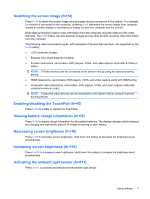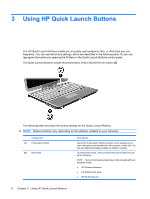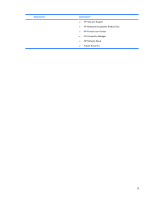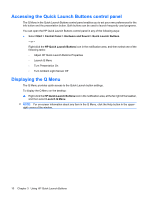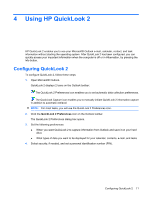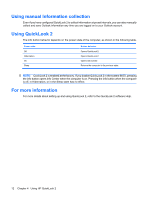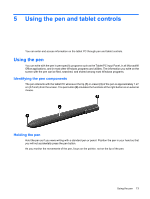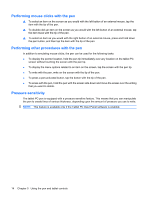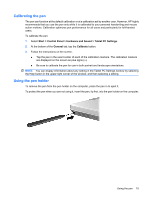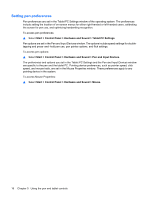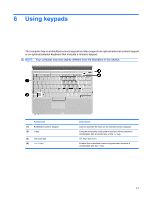HP 2730p Pointing Devices and Keyboard - Windows Vista - Page 18
Using manual information collection, Using QuickLook 2, For more information
 |
UPC - 884420401063
View all HP 2730p manuals
Add to My Manuals
Save this manual to your list of manuals |
Page 18 highlights
Using manual information collection Even if you have configured QuickLook 2 to collect information at preset intervals, you can also manually collect and save Outlook information any time you are logged on to your Outlook account. Using QuickLook 2 The info button behavior depends on the power state of the computer, as shown in the following table. Power state Off Hibernation On Sleep Button behavior Opens QuickLook 2. Opens QuickLook 2. Opens Info Center. Returns the computer to its previous state. NOTE: QuickLook 2 is enabled at the factory. If you disable QuickLook 2 in the system BIOS, pressing the info button opens Info Center when the computer is on. Pressing the info button when the computer is off, in Hibernation, or in the Sleep state has no effect. For more information For more details about setting up and using QuickLook 2, refer to the QuickLook 2 software Help. 12 Chapter 4 Using HP QuickLook 2