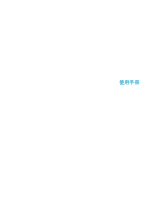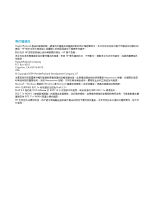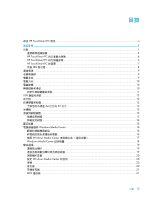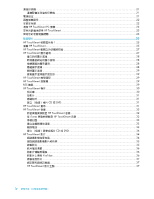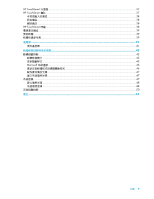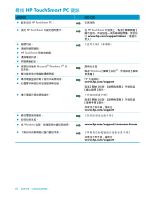HP 300-1020 Getting Started
HP 300-1020 - TouchSmart - Desktop PC Manual
 |
UPC - 884962290293
View all HP 300-1020 manuals
Add to My Manuals
Save this manual to your list of manuals |
HP 300-1020 manual content summary:
- HP 300-1020 | Getting Started - Page 1
使用手冊 - HP 300-1020 | Getting Started - Page 2
Hewlett-Packard HP HP HP HP Hewlett-Packard Company P.O. Box 4010 Cupertino, CA 95015-4010 USA © Copyright 2009 Hewlett-Packard Development Company, L.P. Macrovision 802.1n Draft 2.0。 Draft 2.0 指的是 Wi-Fi Alliance 於 2007 年 6 IEEE 802.11n 802.11n WLAN 802.11n WLAN HP - HP 300-1020 | Getting Started - Page 3
目錄 尋找 HP TouchSmart PC 資訊 ...vi 1 功能 ...1 2 HP TouchSmart PC 4 HP TouchSmart PC 6 HP TouchSmart PC 7 作業 LED 8 9 9 9 10 10 10 11 USB 12 12 12 64 位元或 32 12 13 13 13 14 15 Windows Media Center 16 16 16 搭配 Windows Media Center 17 Windows Media Center 18 19 19 19 20 設定 - HP 300-1020 | Getting Started - Page 4
TouchSmart PC 螢幕 ...23 HP TouchSmart 23 24 25 HP TouchSmart 25 瀏覽 HP TouchSmart ...25 HP TouchSmart 27 HP TouchSmart 27 28 28 28 28 29 29 HP TouchSmart 29 HP TouchSmart 29 RSS 摘要...29 HP TouchSmart 相片 ...30 30 31 31 CD 或 DVD 31 HP TouchSmart 畫布 ...31 HP TouchSmart 音樂 ...32 HP - HP 300-1020 | Getting Started - Page 5
HP TouchSmart 37 HP TouchSmart 備註 ...37 38 38 38 HP TouchSmart 時鐘 ...38 39 39 39 41 41 45 45 45 45 Microsoft 46 46 47 47 47 48 48 50 索引 ...51 目錄 v - HP 300-1020 | Getting Started - Page 6
HP TouchSmart PC 資訊 HP TouchSmart PC。 „ 使用 HP TouchSmart HP TouchSmart Microsoft® Windows 7® 作 Windows 在 HP TouchSmart www.hp.com/supportvideos Windows HP www.hp.com/support www.hp.com/support www.hp.com/support/consumer-forum www.hp.com/support - HP 300-1020 | Getting Started - Page 7
歡迎使用 功能 HP TouchSmart PC 50.8 公分 (20 CD/DVD 與 Blu-ray USB BrightView 802.11n HP TouchSmart PC HD VESA VESA 1 - HP 300-1020 | Getting Started - Page 8
IR 遙控器 VESA 2 搭配 Windows Media Center - HP 300-1020 | Getting Started - Page 9
LAN) 連接線 S-Video S-Video)轉接頭 3 - HP 300-1020 | Getting Started - Page 10
HP TouchSmart PC EDC D E F B G A H L KJ I 項目 說明 A 50.8 公分 (20 HP 的 BrightView LCD HP BrightView 1600 x 900 5 毫秒。** 可與 HP TouchSmart HP TouchSmart HD DVD Hewlett-Packard B C 4 - HP 300-1020 | Getting Started - Page 11
DVD-RAM、CD-R/RW、DVD+/-R/RW 以及 DVD+/-R 雙 層 (DL)。 CD-ROM、DVD-ROM、CD 音訊、DVD+/-R DL、DVD CD 以及 Blue-ray BD * HP H CD/DVD [Eject Eject CD/DVD。 I USB 連接埠 USB 裝置 (USB 2.0 MP3 J 紅外線 (IR K HP TouchSmart HP TouchSmart PC 並開啟 HP TouchSmart HP TouchSmart HP TouchSmart L DVD - HP 300-1020 | Getting Started - Page 12
HP TouchSmart PC A B C D E 項目 功能 A B HP TouchSmart C 讀卡機 Extreme Digital (xD)、Secure Digital (SD)、Secure Digital High Capacity (SDHC)、MultiMediaCard (MMC)、Memory Stick (MS) 以 及 Memory Stick Pro (MS Pro Mini SD、RS-MMC、Micro SD、 MS-Duo 以及 MS Pro Duo。 D 可連接 MP3 E - HP 300-1020 | Getting Started - Page 13
HP TouchSmart PC 的背面 CD E B A F G K JI H 項目 功能 A B Gigabit 10/100/1G) C USB 2.0 3 個) USB 裝置 (USB 2.0 MP3 D SPDIF 輸出) 3.1、4.1 與 5.1 喇叭。 E 2.0 與 2.1 F G H I J K S-Video 7 - HP 300-1020 | Getting Started - Page 14
作業 LED 指示燈 A B C D G E F 您的 HP TouchSmart PC LED): LED 功能 A B 電源 C 光碟機 D 硬碟 E IR Windows Media Center F 此 LED。 G 讀卡機 LED LED LED LED 8 - HP 300-1020 | Getting Started - Page 15
連接電源 UPS AC 電源。 HP TouchSmart PC 電腦支架 HP TouchSmart PC HP TouchSmart PC 5 到 40 度。 5 9 - HP 300-1020 | Getting Started - Page 16
電腦方向 HP TouchSmart PC A B C) 位置。 B C A B B C 電腦旋轉 On 10 - HP 300-1020 | Getting Started - Page 17
HP TouchSmart PC A HP TouchSmart PC 附近 30 公分 (1 Connect] 按鈕 (B) 5 LED LED Connect] 按鈕 (C) 5 LED LED B AC 11 - HP 300-1020 | Getting Started - Page 18
USB USB 夜光燈 HP TouchSmart HP TouchSmart PC 64 位元或 32 位元 1 2 3 4 64 32 12 - HP 300-1020 | Getting Started - Page 19
光碟機 使用 CD/DVD CD、DVD 與 Blu-ray CD/DVD A Eject] 按鈕 (A HP HP TouchSmart PC DSL HP TouchSmart PC 1 ISP 2 DSL 或 cable)。ISP 3 13 - HP 300-1020 | Getting Started - Page 20
4 DSL cable 5 設定 HP TouchSmart PC a 啟動 HP TouchSmart PC。 b 將您的 HP TouchSmart PC 或 c 6 1 ISP 2 DSL 或 cable)。ISP 3 4 DSL 5 14 - HP 300-1020 | Getting Started - Page 21
HP TouchSmart PC 6 a HP TouchSmart PC b LAN c HP TouchSmart PC。 d 藍芽裝置 HP TouchSmart PC PAN 1 2 3 15 - HP 300-1020 | Getting Started - Page 22
Windows Media Center Windows Media Center HP TouchSmart PC 1 16 2 19 3 完成 Windows Media Center 18 頁的 〈Windows Media Center 4 HP TouchSmart PC Windows Media Center,然 Windows Media Center www.microsoft.com Windows Media Center HP TouchSmart PC TVB A)。 A 16 - HP 300-1020 | Getting Started - Page 23
搭配 Windows Media Center 1 將 S-Video S-Video A AB S-Video S-Video 輸入 (A) 接頭。 . 2 S-Video B 17 - HP 300-1020 | Getting Started - Page 24
IR Windows Media Center C D A E B 1 A D)。 2 B C)。若要 3 HP TouchSmart PC (E Windows Media Center 1 Windows Media Center]。 2 Windows Media Center Windows Media Center www.microsoft.com Windows Media Center 18 - HP 300-1020 | Getting Started - Page 25
聲音選項 您的 HP TouchSmart PC 2.0 或 2.1 3.1、4.1 或 5.1 „ HP TouchSmart PC MP3 若為 2.0 2.1 將 3.1、4.1 或 5.1 SPDIF SPDIF 時: SPDIF SPDIF SPDIF SoundMAX 軟體。 1 SoundMAX] 圖示。 2 3 在 SPDIF 4 使用 [SoundMAX 19 - HP 300-1020 | Getting Started - Page 26
HP TouchSmart „ 使用 Microsoft a b HP TouchSmart HP TouchSmart c X SoundMAX a SoundMAX] 圖示。 b 設定 Windows Media Center 的音效 Windows Media Center 1 2 點選 [Windows Media Center]。 3 耳機 麥克風 您的 HP TouchSmart PC HP TouchSmart PC 0.5 公尺 (2 1 SoundMAX] 圖示。 2 20 - HP 300-1020 | Getting Started - Page 27
USB MP3 播放器 MP3 HP TouchSmart PC USB HP TouchSmart PC HP TouchSmart 可支援 USB USB Windows 7 www.hp.com/support 電源設定 或 1 2 3 4 的比例。 21 - HP 300-1020 | Getting Started - Page 28
Fn F9 Fn + F9 1 2 Fn F10 Fn F11 Fn F9 Fn + F9 22 - HP 300-1020 | Getting Started - Page 29
清潔 HP TouchSmart PC 螢幕 HP TouchSmart PC HP TouchSmart PC 1 2 3 在 HP TouchSmart PC 4 . HP TouchSmart www.hp.com/ergo。 請將 TouchSmart TouchSmart 23 - HP 300-1020 | Getting Started - Page 30
HP www.hp.com/go/recycle 以瞭解 HP 24 - HP 300-1020 | Getting Started - Page 31
軟體簡介 HP TouchSmart HP TouchSmart HP TouchSmart HP TouchSmart RSS HP TouchSmart www.hp.com/supportvideos TouchSmart 從 Windows HP TouchSmart Windows 7 HP TouchSmart HP TouchSmart 按鈕。 或 HP TouchSmart 瀏覽 HP TouchSmart 您可在 HP TouchSmart HP TouchSmart 執行動作 說明 前往 HP TouchSmart - HP 300-1020 | Getting Started - Page 32
Windows 將 HP TouchSmart Windows 26 Windows 7 HP TouchSmart 並回到 Microsoft Windows 桌面。 HP TouchSmart HP TouchSmart - HP 300-1020 | Getting Started - Page 33
HP TouchSmart HP TouchSmart PC HP TouchSmart Windows HP TouchSmart Windows Media Center Tablet 使用 Tablet 文字。 HP TouchSmart 開啟 HP TouchSmart HP TouchSmart 27 - HP 300-1020 | Getting Started - Page 34
7 8 HP TouchSmart 9 HP TouchSmart 首頁。 RSS 1 開啟 HP TouchSmart 2 3 4 以 www URL www.hp.com/go/touchsmart Internet Explorer 5 HP TouchSmart 6 HP TouchSmart HP TouchSmart 1 從 HP TouchSmart 2 3 4 HP TouchSmart 1 從 HP TouchSmart 2 3 HP TouchSmart 4 HP - HP 300-1020 | Getting Started - Page 35
1 從 HP TouchSmart 2 3 1 從 HP TouchSmart 2 3 HP TouchSmart HP TouchSmart HP TouchSmart 瀏覽器 HP TouchSmart HP TouchSmart Internet Explorer HP TouchSmart HTML RSS RSS HP TouchSmart RSS Internet Explorer RSS 摘要 RSS RSS (Really Simple Syndication RSS HP TouchSmart 內含 - HP 300-1020 | Getting Started - Page 36
HP TouchSmart RSS 請記住,RSS RSS 摘要。 HP TouchSmart 相片 使用 [HP TouchSmart Snapfish TouchSmart Snapfish Snapfish HP TouchSmart HP TouchSmart jpg 相片庫 HP TouchSmart 1 USB 纜線, USB HP TouchSmart Microsoft 2 3 4 5 6 HP TouchSmart 畫面。 7 8 9 HP TouchSmart 1 點選 HP TouchSmart - HP 300-1020 | Getting Started - Page 37
投影片 1 從 HP TouchSmart 2 3 4 5 [HP TouchSmart 5 秒)。 6 7 隱藏相片 HP TouchSmart 1 從 Windows HP TouchSmart 料夾。 2 3 Windows 1 2 3 4 5 CD 或 DVD 34 CD 或 DVD〉。 HP TouchSmart 畫布 31 - HP 300-1020 | Getting Started - Page 38
m4p 和 .m4a 檔 案格式。 HP TouchSmart 音樂 1 2 iTunes 3 iTunes CD USB HP TouchSmart 4 從 HP TouchSmart 5 HP TouchSmart 我的 iTunes iTunes iTunes iTunes HP TouchSmart 從 iTunes HP TouchSmart 音樂 HP TouchSmart HP TouchSmart iTunes 1 從 www.apple.com/downloads 下載 iTunes - HP 300-1020 | Getting Started - Page 39
專輯封面 1 從 Windows Windows iTunes]。 2 3 4 5 1 CD 2 3 CD iTunes 1 瀏覽到 iTunes Store 2 1 開啟 HP TouchSmart 2 3 單裡。 4 5 6 7 8 9 10 11 500 500 33 - HP 300-1020 | Getting Started - Page 40
CD CD CyberLink Power2Go 或 Windows Media Player Windows CyberLink CD 及 DVD: 1 CyberLink DVD Suite Deluxe]。 2 3 4 5 CD 或 DVD 6 7 插入 CD 或 DVD HP TouchSmart 影片 HP TouchSmart YouTube YouTube HP TouchSmart YouTube CD 或 DVD HP TouchSmart mpg、.mpeg、.dvr-ms、.wmv、.asf 和 .avi - HP 300-1020 | Getting Started - Page 41
A B C HP TouchSmart 電腦 0.5 公尺 (2 B A C B 使用 HP TouchSmart YouTube YouTube 網站。YouTube 帳號。 除了 HP TouchSmart CyberLink YouCam CyberLink YouCam YouTube CyberLink YouCam CyberLink YouCam]、[CyberLink YouCam 錄製影片 1 2 3 4 3 5 6 7 8 35 - HP 300-1020 | Getting Started - Page 42
9 10 Windows 7 或 [HP TouchSmart VGA 640 x 480。 按鈕。 1 從 HP TouchSmart 2 3 4 5 6 7 8 1 使用 USB 或 2 HP TouchSmart HP TouchSmart YouTube YouTube YouTube YouTube HP TouchSmart YouTube 帳號。 1 開啟 HP TouchSmart 2 3 YouTube 4 YouTube]。 5 YouTube YouTube 6 - HP 300-1020 | Getting Started - Page 43
DVD Suite ISP HP TouchSmart 1 HP TouchSmart MSN Hotmail、MSN Messenger 或 Passport 的 Windows Live Messenger 2 Windows Live Messenger。 3 Windows Live Messenger 4 SoundMAX Integrated 5 6 SoundMAX Integrated 7 選擇 [HP 8 9 HP TouchSmart HP TouchSmart 行事曆 [HP TouchSmart - HP 300-1020 | Getting Started - Page 44
1 開啟 HP TouchSmart 2 3 4 ABC 5 6 語音備註 1 開啟 HP TouchSmart 2 3 4 5 6 刪除備註 1 開啟 HP TouchSmart 2 3 4 1 2 3 HP TouchSmart 時鐘 個人化 [HP TouchSmart 38 - HP 300-1020 | Getting Started - Page 45
DVR 更新軟體 請至 www.hp.com/go/touchsmart 除了 HP TouchSmart DVD Play DVD Play CyberLink DVD Suite DVD VCD) 以及 Blu-ray Power2Go、YouCam LabelPrint 與 PowerDirector CyberLink Power2Go CD,或從 WAV、MP3 或 WMA CD。您可 CD CD 或 DVD CyberLink YouCam YouTube YouTube - HP 300-1020 | Getting Started - Page 46
CyberLink PowerDirector HP Advisor DVD VCD 和 DVD HP HP PC Health and Security」和 「PC Help」工具。 40 - HP 300-1020 | Getting Started - Page 47
遙控器 Windows Media Center DVD 遙控器 41 - HP 300-1020 | Getting Started - Page 48
Media Center 6 Windows Media Center OK 7 8 DVD Windows Media Center DVD DVD 9 10 i 11 Windows Media Center 12 13 14 15 16 17 7 DVD 18 0 到 9 19 20 LED LED 21 A/V HP TouchSmart600 PC 22 Windows Media Center 23 Windows Media - HP 300-1020 | Getting Started - Page 49
25 26 27 Windows Media Center 28 Ch+ 與 Ch DVD 章節。 29 CD 或 DVD。 30 31 32 DVD 章節 30 秒。 33 34 遙控器 43 - HP 300-1020 | Getting Started - Page 50
44 - HP 300-1020 | Getting Started - Page 51
Microsoft 46 頁的 〈Microsoft 46 47 1 2 3 DVD/CD-ROM 4 HP DVD Writer 640b)。 5 6 或 45 - HP 300-1020 | Getting Started - Page 52
Microsoft Microsoft Windows 7 1 2 3 4 1 2 3 4 5 6 1 2 Enter 鍵。 CD 或 DVD 直接從 CD 或 DVD 1 2 3 46 - HP 300-1020 | Getting Started - Page 53
1 2 a b c d 1 2 3 4 5 CD 或 DVD Windows Windows 48 系統復原 CD 48 Windows 7 47 - HP 300-1020 | Getting Started - Page 54
DVD DVD+R 或 DVD-R CD 或 DVD+RW、DVD-RW、DVD+RW DL、DVD-RW DL、DVD+R DL 或 DVD-R DL 光碟 1 至 3 片 DVD 1 2 3 Recovery 1、Recovery 2)。 4 1 Windows 7 2 F11 3 4 HP www.hp.com/support 從 Windows 7 Windows 7 1 2 3 48 - HP 300-1020 | Getting Started - Page 55
4 5 6 往第 49 7。 7 8 9 10 如果 Windows 7 1 2 3 4 F11 Windows 5 6 7 8 48 1 DVD 2 49 - HP 300-1020 | Getting Started - Page 56
3 1 插入 DVD 4 或 5 5 6 7 8 9 10 HP Support Assistant (HP HP Support Assistant (HP HP Support Assistant (HP HP HP Support Assistant] (HP Windows 7 Troubleshooting Tools (Windows 7 Windows 7 Windows 7 Troubleshooting Tools (Windows 7 1 2 3 50 - HP 300-1020 | Getting Started - Page 57
39 Power2Go 39 PowerDirector 40 YouCam 39 D DSL 14 連線 14 DVD Play 39 H HP Advisor 40 HP TouchSmart 5 39 25 是什麼 25 23 vi 開啟 25 瀏覽 25 I iTunes 32 L LAN 13 5 7 索引 M MP3 播放器 21 R RSS 29 S SoundMAX 19 19 麥克風 20 20 S-Video 連接線 3 S-Video 輸入 17 S-Video 轉接頭 17 U USB 接頭 7 W Windows Media Center - HP 300-1020 | Getting Started - Page 58
6 21 37 七畫 29 25 31 45 47 46 47 46 八畫 vi 6, 12 九畫 按鈕 DVD 控制 5 HP TouchSmart 5 5 30 投影片 31 31 35 距離 35 5 18 連接埠 7 18 46 RSI Windows Media Center 20 6 7 19 20 控制 6 52 32 34 33 32 33 32 十畫 45 38 十一畫 LAN) 13 33 8 vi, 29 29 10 23 23 軟體 升級 12 更新 39 - HP 300-1020 | Getting Started - Page 59
9 24 18 燈 12 十四畫 27 29 新增 28 28 28 隱藏 28 29 34 13 網路 有線 7, 14 無線 5, 13 13 LED 8 功能 4 位置 35 34 4, 35 35 13 遙控器 LED 8 搭配 HP TouchSmart 使用 41 十五畫 影片 YouTube 36 37 35 36 錄製 35 34 建立 33 影片 36 7 17 十六畫 18 搭配 Windows Media Center 18 18 12 23 22 27 十七畫 46 接收器 LED - HP 300-1020 | Getting Started - Page 60
二十二畫 讀卡機 LED 8 功能 6 6 二十三畫 1 清潔 23 解析度 4 - HP 300-1020 | Getting Started - Page 61
User Guide - HP 300-1020 | Getting Started - Page 62
services are set forth in the express statements accompanying such products and services. Nothing herein should be construed as constituting an additional warranty. HP HP. This document contains proprietary information that is protected by copyright. No part 11n WLAN devices. HP supports lawful use of - HP 300-1020 | Getting Started - Page 63
of the HP TouchSmart PC 4 Left side of the HP TouchSmart PC 6 Back of the HP TouchSmart PC 7 Activity LED indicator lights...8 Connecting the Power Source ...9 Cable Management...9 Computer Stand ...9 Computer Orientation ...10 Computer Swivel...10 Wireless Keyboard and Mouse...10 Synchronizing - HP 300-1020 | Getting Started - Page 64
a printer that has a parallel port 21 Power Settings ...21 Adjusting Screen Display ...22 Installing a Security Lock ...23 Cleaning the HP TouchSmart PC Screen 23 .Using the HP TouchSmart with Safety and Comfort 24 Recycling Your Old Computer Hardware 25 Software Overview ...27 What Is - HP 300-1020 | Getting Started - Page 65
notes ...40 HP TouchSmart Clock ...40 Live TV...41 Updating Software ...41 Software Quick Reference Table 41 Remote Control ...43 Using the remote control ...43 Software Troubleshooting and System Recovery 47 Software Troubleshooting ...47 Software repair overview ...47 Updating drivers ...47 - HP 300-1020 | Getting Started - Page 66
. Upgrading and Servicing Guide Tap the Start button, tap Help and Support, and then tap the User Guides icon. If the guide is not there, visit www.hp.com/support Limited Warranty and Support Guide www.hp.com/support/consumer-forum Preparing Your Computer for Wall-Mounting guide If the guide is not - HP 300-1020 | Getting Started - Page 67
HP TouchSmart PC is a touch-enabled high-performance computer built into a high-definition* 50.8-cm (20-in) diagonal widescreen display.** The slim computer offers features such as an adjustable webcam, a CD/DVD Your computer may not exactly match the illustrations and descriptions in this guide. *** - HP 300-1020 | Getting Started - Page 68
What's in the box Power cord Keyboard and mouse (wireless option shown with receiver) Cleaning cloth Setup poster and documentation Computers with TV tuners Infrared (IR) emitter cable Remote control Computers with wall-mounting option VESA plate adapter assembly 2 User Guide (Features may vary by - HP 300-1020 | Getting Started - Page 69
Use to connect to an Internet connection with a cable modem, or to connect the TV signal source to the computer. Connector type may vary. Use to connect the TV signal source to the computer from a set-top box. Use to connect the TV signal from a settop box. Use to connect the TV - HP 300-1020 | Getting Started - Page 70
side of the HP TouchSmart PC Features and configurations vary by model EDC D E F B G A H L KJ I Item Description A LCD display optimized for touch State-of-the-art 50.8-cm (20-in) diagonal widescreen high-definition display with HP BrightView technology.* HP BrightView technology improves - HP 300-1020 | Getting Started - Page 71
the Power/Sleep button to turn on your HP TouchSmart PC, or to put it into Sleep mode. To turn off your computer, tap the Start button, and then select Shut Down. Or tap the arrow next to the Shut Down button to switch users, log off, lock, restart, or sleep. G Slot-loading CD/DVD drive (located - HP 300-1020 | Getting Started - Page 72
down, or mute the sound. controls B Ambient Light button (select models only) The HP TouchSmart Ambient Light casts a glow from the computer base. Ambient Light is turned off by default. Turn the Ambient Light on or off by pressing the Ambient Light button. C Memory card reader Use the built-in - HP 300-1020 | Getting Started - Page 73
Back of the HP TouchSmart PC Features and configurations vary by model CD E B A F G K JI H Item Function A Security lock slot Insert a security lock (sold separately), which enables you to secure your computer from theft and unwanted changes. B Gigabit Ethernet LAN (10/100/1G) - HP 300-1020 | Getting Started - Page 74
activity indicator light-emitting diodes (LEDs) on your HP TouchSmart PC: LED What it does A Webcam Indicates webcam activity. B Power Indicates the power state: blue indicates power on, and amber indicates Sleep mode. C Optical disc drive Indicates optical disc drive is in use. D Hard disk - HP 300-1020 | Getting Started - Page 75
is in a stable position on your desktop, pull the computer stand open. Then, if you want to change the angle of the HP TouchSmart PC, hold each side of the computer and tilt it back to an angle of between 5 degrees and 40 degrees from the vertical. 5° min. 40° max CAUTION: Make sure the angle of - HP 300-1020 | Getting Started - Page 76
the On position (the keyboard does not have a Power switch). Then, turn on the computer. If you have trouble using the keyboard and mouse, manually synchronize them as explained in the next procedure. NOTE: Select models may have a wired keyboard and mouse. 10 User Guide (Features may vary by model) - HP 300-1020 | Getting Started - Page 77
need to manually synchronize the wireless keyboard or mouse if they are not functioning. To synchronize them: „ Make sure the keyboard and mouse are next to the HP TouchSmart PC, within 30 cm (1 foot) and away from interference from other devices. „ Keyboard: Press the Connect button on the bottom - HP 300-1020 | Getting Started - Page 78
. By default, the Ambient Light is turned off when you turn on the computer. Press the Ambient Light button on the left side of the computer to turn the Ambient Light on. Adding Hardware and Software HP TouchSmart PCs may not be compatible with all of the software you install or all of the hardware - HP 300-1020 | Getting Started - Page 79
button, tap Computer, press and hold (or with the mouse, right-click) the CD drive, and then tap Eject. If the disc gets stuck, refer to the Limited Warranty and Support Guide for the telephone number to contact HP Support. Connecting to the Internet Your HP TouchSmart PC is designed to support - HP 300-1020 | Getting Started - Page 80
your computer to the network. NOTE: A DSL wall connection is shown here. If you have a cable modem, the modem will be connected to the wall using a coaxial cable. 5 Configure the HP TouchSmart PC to connect to the wireless network. a Turn on your HP TouchSmart PC. b Connect your HP TouchSmart PC to - HP 300-1020 | Getting Started - Page 81
the connector cover. 6 Add other computers or devices to your wired network: a Disconnect power from the broadband modem and the router, and then shut down your HP TouchSmart PC and the computers you want to add to your network. b For each wired computer, connect one end of an Ethernet cable to the - HP 300-1020 | Getting Started - Page 82
the Start button, tap Windows Media Center, tap Tasks, and then tap learn more. Connecting the TV signal source to the computer Select models only WARNING: Please read "Additional Safety Information" in the Limited Warranty and Support Guide before installing and connecting your HP TouchSmart PC to - HP 300-1020 | Getting Started - Page 83
Connect the coaxial cable from your TV antenna or TV cable provider to the TV In (A) connector located on the back of the computer, behind the computer stand. A Using a set-top box with Windows Media Center (optional step) Sold separately Refer to your set-top box documentation for more details. 1 - HP 300-1020 | Getting Started - Page 84
IR Out connector (D) on the back of the computer. 2 Remove the paper from the backing tape HP TouchSmart PC (E), not at the set-top box. Windows Media Center setup wizard Select models only 1 Tap the Start button, tap All Programs, and then tap Windows Media Center. 2 Follow the onscreen instructions - HP 300-1020 | Getting Started - Page 85
Options Your HP TouchSmart PC supports the following speaker options: „ Built-in analog stereo speakers „ Analog 2.0 or 2.1 powered speakers „ Digital 3.1, 4.1, or 5.1 powered speakers „ Audio receiver „ Headphones NOTES: „ The HP TouchSmart PC supports powered speaker systems only. Powered speakers - HP 300-1020 | Getting Started - Page 86
volume „ Use the Volume buttons on the left side of the computer. „ If you are playing music in HP TouchSmart software, use the Volume controls left side of the computer. When the headphones connector is being used, the internal speakers and Line Out are muted. 20 User Guide (Features may vary by - HP 300-1020 | Getting Started - Page 87
need to download a printer driver that works with Windows 7. To verify your operating system and compatibility, go to www.hp.com/support Power Settings Basic power settings help conserve energy or enhance computer performance. You can also customize power settings for your computer hardware. For - HP 300-1020 | Getting Started - Page 88
mode in several ways. Press the Power/Sleep button on the top right of the computer, press the Sleep button on remote control, or press the Sleep button on the upper left of your keyboard. Or Tap the Start button, tap the arrow button next to the Shut Down button, and then select Sleep. To change - HP 300-1020 | Getting Started - Page 89
. To clean the touch screen: 1 Turn off the computer. Tap the Start button, and then tap Shut Down. 2 Disconnect the power cord from the wall. 3 Spray a small amount of a mild glass cleaner onto the cleaning cloth that came with your HP TouchSmart PC. You can also use a soft cloth or paper towel - HP 300-1020 | Getting Started - Page 90
TouchSmart with Safety and Comfort Before you begin using the computer, arrange the computer and your work area to maintain your comfort and productivity. Refer to the Safety & Comfort Guide for important ergonomic information: visit www.hp the more important this is. One way to move the monitor - HP 300-1020 | Getting Started - Page 91
Disposing of electronic waste responsibly has been an HP priority for more than 20 years. If this computer is a replacement for an older PC you no longer need, go to www.hp.com/go/recycle to find out how HP can help you dispose of your old computer with minimum impact on the planet. The recycling - HP 300-1020 | Getting Started - Page 92
26 User Guide (Features may vary by model) - HP 300-1020 | Getting Started - Page 93
opens. To open the touch-friendly HP TouchSmart software, press the HP TouchSmart button on the lower right side of the computer, Or Double-tap the HP TouchSmart shortcut icon on the desktop. Navigating HP TouchSmart Use touch or the wireless keyboard and mouse to select and deselect items in - HP 300-1020 | Getting Started - Page 94
) using two fingers Use Windows Input Panel (onscreen keyboard) 28 User Guide (Features may vary by model) Description (continued) Tap the Windows 7 icon in the upper-left corner to minimize HP TouchSmart and go to the Microsoft Windows desktop. To quickly scroll left and right or up and down, you - HP 300-1020 | Getting Started - Page 95
HP TouchSmart PC away from liquids or a harsh environment that contains excessive dust, heat, or humidity. Touch Techniques Outside HP TouchSmart Software To use software and navigate the Windows desktop, you can use the touch screen, keyboard, mouse Start button, tap Control Panel, tap Mobile PC, - HP 300-1020 | Getting Started - Page 96
, tap the Personalize button. 2 In the list of tiles, tap a tile that is enabled. 3 Tap Hide tile in HP TouchSmart in the Visibility field. 4 Tap Done to save your changes and return to the HP TouchSmart homepage. The tile you disabled is now hidden from view. 30 User Guide (Features may vary - HP 300-1020 | Getting Started - Page 97
the day. The HP TouchSmart Browser supports only standard HTML pages. It does not support other display formats, such as RSS feeds. To view RSS feeds, use the HP TouchSmart RSS feed tile. If you are doing heavy Web surfing, and using sites with a lot of pop-ups, or downloading files with secondary - HP 300-1020 | Getting Started - Page 98
HP TouchSmart Photo supports the .jpg file format. Photo library You can view any photos you have on your hard drive with HP TouchSmart Photos. To get photos from your camera: 1 Remove the memory card from your camera, and insert it into the memory card reader on the lowerright side of the computer - HP 300-1020 | Getting Started - Page 99
DVD of music or photos" on page 36. HP TouchSmart Canvas The Canvas tile is a virtual interactive collage. Open the Canvas tile and create collages of photographs. Share collages with family, make a poster, or use a collage as your computer desktop background. At the lower part of the tile, tap one - HP 300-1020 | Getting Started - Page 100
also. Using the Settings button, choose to access your music from either your Music folder on your hard drive, or from your iTunes folder. You cannot view both libraries at once. The iTunes choice is disabled if you have not downloaded iTunes. HP TouchSmart Music supports the following music file - HP 300-1020 | Getting Started - Page 101
From the Windows desktop, tap (or click) the Start button, tap Windows Media art on the Internet and download it to your hard drive. You might find the artwork to the Playlist window. 1 Open HP TouchSmart, and select the Music tile. Playlist. Delete one or more items in Playlist before adding - HP 300-1020 | Getting Started - Page 102
array are located at the top of your computer. Use them to capture videos and have video chats and conference calls using instant messaging software (download the instant messaging software of your choice; it is not included with HP TouchSmart). * HP supports the lawful use of technology and does - HP 300-1020 | Getting Started - Page 103
one-half meter (2 feet) from the HP TouchSmart computer. B A C B Capturing webcam video and snapshots Use HP TouchSmart to record video and take snapshots. Use the YouTube button Record. 6 When the video is finished, tap Stop Recording. To review the video, tap the Play video. 7 On the right side - HP 300-1020 | Getting Started - Page 104
Connect your camcorder to the computer by using a USB connector, and follow the onscreen instructions to transfer videos to your hard drive. Or Download videos from the Internet. 2 After you add your videos to the computer, view them in HP TouchSmart Video. HP TouchSmart Video can play videos stored - HP 300-1020 | Getting Started - Page 105
DVD Suite to record videos to disc. Tap the Start button, All Programs, CyberLink DVD one or more people at a time. The software may require a separate subscription, and may not be included with HP TouchSmart. Before you can set up a video chat: 1 Download drive. HP TouchSmart Notes With HP TouchSmart - HP 300-1020 | Getting Started - Page 106
file from the Recycle Bin): 1 Open the Recycle Bin. 2 Select the note you want to restore (by tapping it). 3 Tap the Restore Selected button. HP TouchSmart Clock Personalize your TouchSmart clock to show the time for one, two, or three different time zones. 40 User Guide (Features may vary by model) - HP 300-1020 | Getting Started - Page 107
to the HP TouchSmart software suite, you may have the following programs installed. Some of the software listed in the following table is included with select models only. This is not a complete list of all the software included with your computer. To open any of these programs, tap the Start button - HP 300-1020 | Getting Started - Page 108
HP Advisor „ Record movie files to create VCDs and DVDs that you can play on some DVD desktop. „ Comparison-shop by using the convenient shopping search engine. „ Get HP software and driver updates. „ Get important messages from HP. „ Access PC Health and Security and PC Help tools. 42 User Guide - HP 300-1020 | Getting Started - Page 109
Select models only Remote Control The remote control works with Windows Media Center and other software. This remote control helps you navigate on the computer just as a TV remote control helps you navigate cable TV options or control the playback of a movie in a DVD player. Remote Control 43 - HP 300-1020 | Getting Started - Page 110
Remote control buttons 1 On/Off - Puts the computer into and out of a power-reduced Sleep mode. It does not turn the computer off. 2 Visualization - Displays visual imagery synchronized to the sound of the music tracks. 3 Music - (Windows Media Center only) Opens the Music Library window in - HP 300-1020 | Getting Started - Page 111
source button - For HP TouchSmart600 PC game slide show of all the pictures on the hard disk drive. 28 Ch+ and Ch- - Changes the TV channels or moves pages Moves the media forward 30 seconds in videos and live TV, one music track, or one DVD chapter. 33 Stop - Stops the media currently playing. 34 - HP 300-1020 | Getting Started - Page 112
46 User Guide (Features may vary by model) - HP 300-1020 | Getting Started - Page 113
enables your computer to communicate with an attached device, such as a printer, hard disk drive, mouse, or keyboard. Complete the following procedure to update a driver, or to revert to an earlier version of the driver if the new one does not solve your problem: 1 Click the Start button. 2 Type - HP 300-1020 | Getting Started - Page 114
Follow the onscreen instructions. To manually add restore points: 1 Close all open programs. 2 Click the Start button, right-click Computer, and then click button, and then click Help and Support. 2 Type system restore in the Search Help box, and then press Enter. Software program and hardware driver - HP 300-1020 | Getting Started - Page 115
To open Windows Explorer, right-click the Start button, and then click Explore. Creating system recovery discs This is a one-time procedure that you should perform while your computer is working properly. If you encounter problems with your computer later, you can restore it to its original factory - HP 300-1020 | Getting Started - Page 116
hard disk drive, by pressing the F11 key on the keyboard during system startup. 3 Through recovery discs that you create. 4 Through recovery discs purchased from HP Support. To purchase recovery discs, go to www.hp.com/support and visit the Software & Driver downloads page for your computer model - HP 300-1020 | Getting Started - Page 117
up, to a removable disc, any data you want to keep. 1 Turn off the computer. 2 Disconnect all peripheral devices from the computer, except the keyboard and mouse. 3 Turn on the computer. 4 Tap the Start button, All Programs, Recovery Manager, and then tap Recovery Manager. If prompted, tap Yes to - HP 300-1020 | Getting Started - Page 118
computer. Additional Troubleshooting For additional troubleshooting solutions, refer to the following: „ HP Support Assistant HP Support Assistant helps you maintain your PC performance and resolve problems faster with automated updates, onboard diagnostics, and guided assistance. To open HP Support - HP 300-1020 | Getting Started - Page 119
antenna features 4 using 15 Browser tile 31 button computer power/sleep 5 DVD control 5 HP TouchSmart 5 C cable management 9 Calendar tile 39 camera distance from 37 position 37 Canvas tile 33 carpal tunnel syndrome 24 CD burning 36 using the CD/DVD drive 13 cleaning the monitor 23 cleaning touch - HP 300-1020 | Getting Started - Page 120
Power/Sleep button 5 powered speakers, connecting 19 R receiver, wireless keyboard and mouse 8 Recovery Manager 48 reinstall a software program 48 remote control IR receiver LED 8 using with HP TouchSmart 43 repairing software 47 repetitive strain injury (RSI), see Safety & Comfort Guide resolution - HP 300-1020 | Getting Started - Page 121
20 speakers 5 adjusting volume 20 connecting 19 connecting digital or audio receiver 19 features 5 support information vi support tutorials vi, 31 S-Video adapter 17 S-Video cable 3 S-Video In 17 swivel, computer 10 synchronizing keyboard or mouse 7 U updating, drivers 47 upgrading hardware 12 - HP 300-1020 | Getting Started - Page 122
- HP 300-1020 | Getting Started - Page 123
- HP 300-1020 | Getting Started - Page 124
Part number: 575631-AC1
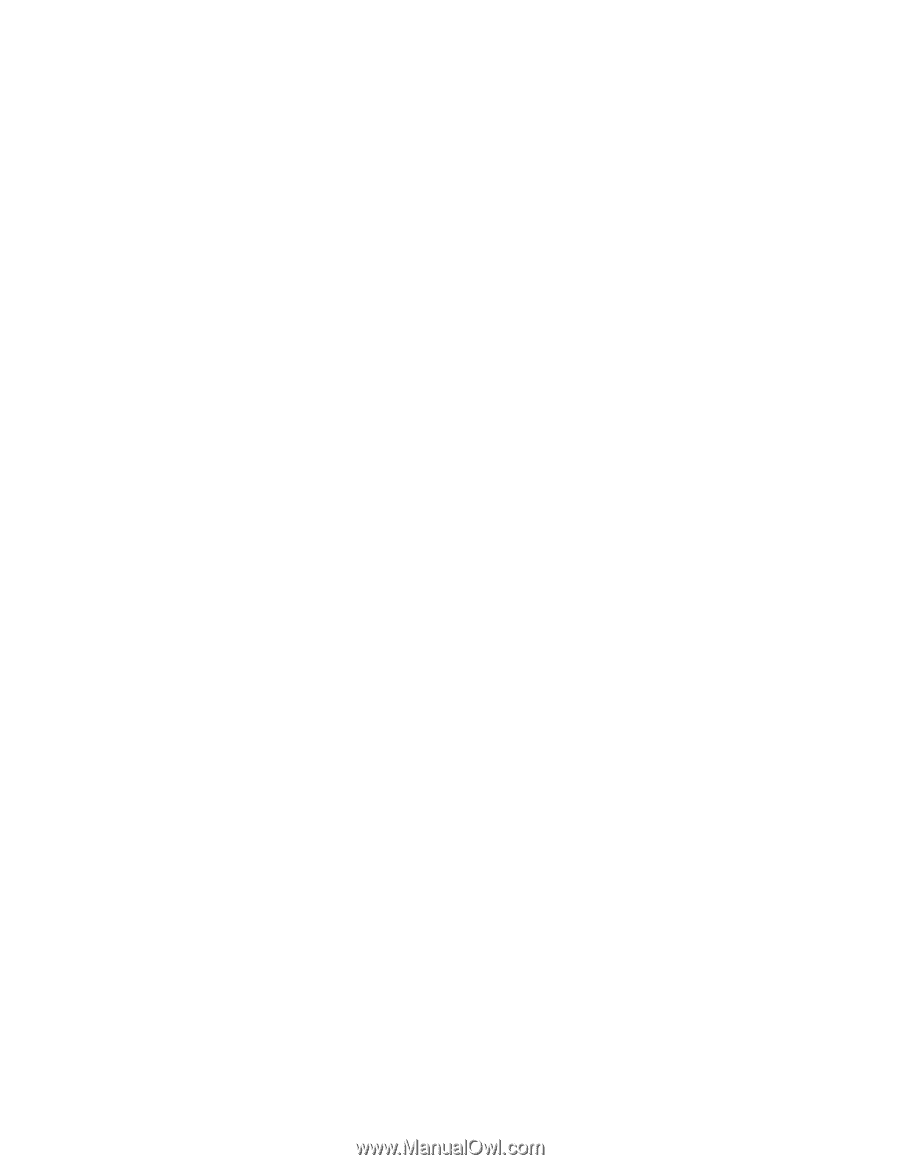
使用手冊