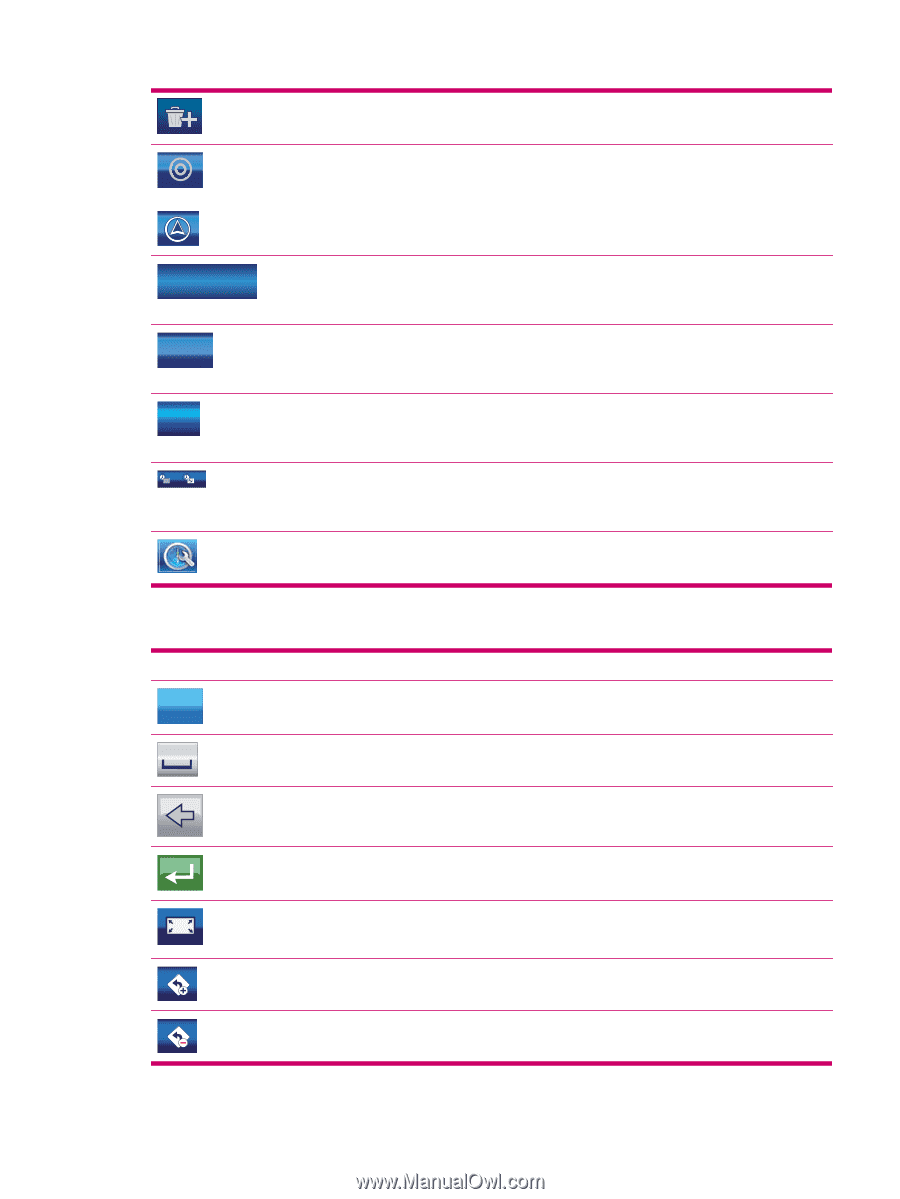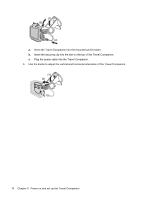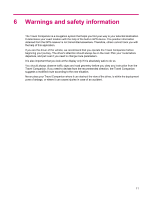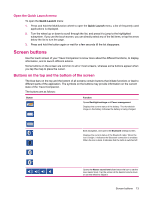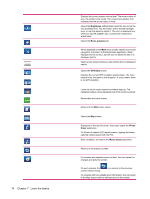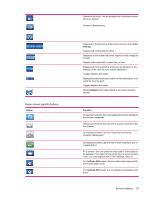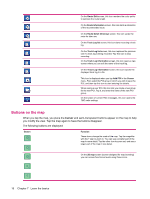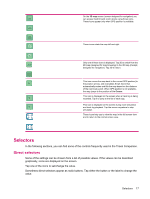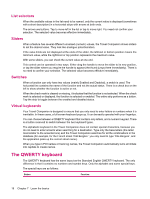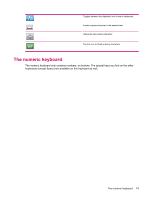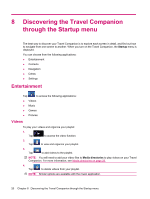HP 310 HP iPAQ 300 Series Travel Companion - Product Guide - Page 23
Some screen specific buttons, Screen buttons, Cursor, settings, Button, Function, Route Edit
 |
UPC - 883585309559
View all HP 310 manuals
Add to My Manuals
Save this manual to your list of manuals |
Page 23 highlights
2007-08-04 18:04:31 2007-08-04 18:12:04 29 km/k 4.3 km 143 km 1:31 h 3:16:43 5:14 min 1:52:10 Some screen specific buttons: Button Aa 123 Deletes all list items. You are prompted for confirmation before items are deleted. Opens the Cursor menu. Displayed on the top centre of the screen, this icon opens Time settings. Displays the current date and time. Displayed on the bottom left corner, tap this icon to change its content. Displays the current date, current time, or both. Displays the current speed at which you are traveling, or the distance of the next Via point and the destination. Toggles between the values. Displays the time remaining to reach the final destination, or to reach the next Via point. Toggles between the values. Opens Settings at the page related to the current screen's content. Function On keyboard screens, this icon toggles between the alphabetic and numeric keyboards. On keyboard screens, this icon inserts a space character in the text (Space). On keyboard screens, this icon clears the last entered character (Backspace). On keyboard screens, tap this icon to finish entering a text or number (Enter). Fit to screen - this icon opens the map sized to fit the object to be displayed. The object can be a track log, the recommended route, or a road segment that a TMC message refers to. On the Route Edit screen, this icon adds a new route point to the recommended route. On the Route Edit screen, this icon deletes the selected route point. Screen buttons 15