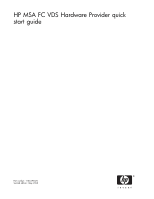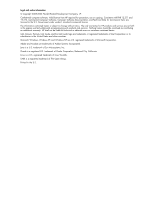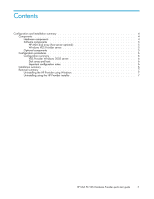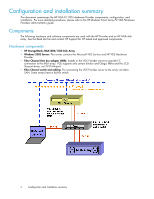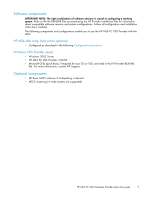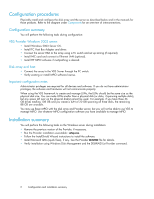HP 353803-B22 HP MSA FC VDS Hardware Provider quick start guide (T1634-96073, - Page 6
Configuration summary
 |
UPC - 808736781619
View all HP 353803-B22 manuals
Add to My Manuals
Save this manual to your list of manuals |
Page 6 highlights
Configuration procedures Physically install and configure the disk array and the server as described below and in the manuals for those products. Refer to the diagram under Components for an overview of interconnections. Configuration summary You will perform the following tasks during configuration: VDS Provider Windows 2003 server: • Install Windows 2003 Server OS. • Install FC Host Bus Adapter and driver. • Connect the server HBA to the array using a FC switch and set up zoning (if required). • Install NIC card and connect to Ethernet LAN (optional). • Install HP MPIO software if multipathing is desired. Disk array and host: • Connect the array to the VDS Server through the FC switch. • Verify existing or install MPIO software license. Important configuration notes: Administrator privileges are required for all devices and software. If you do not have administrator privileges, the software and hardware will not communicate properly. When using the VDS framework to create and manage LUNs, the LUNs should be the same size as the physical disk size. You can make LUNs smaller than a physical disk (or disks, if spanning multiple disks), but any space left over on the physical disk(s) cannot be used. For example, if you have three 36 GB drives totalling 108 GB and you create a LUN of 20 GB spanning all three disks, the remaining 88 GB are unusable. You may use Basic MPIO with the disk array and Provider server, but you will not be able to use VDS to manage MPIO. Use whatever MPIO configuration software you have available to manage MPIO. Installation summary You will perform the following tasks on the Windows server during installation: • Remove the previous version of the Provider, if necessary. • Run the Provider installation executable: setup.exe. • Follow the InstallShield Wizard instructions to install the software. • Install Microsoft QFEs (quick fixes), if any. See the Provider README file for details. • Verify installation using Windows Disk Management and the DISKRAID List Provider command. 6 Configuration and installation summary