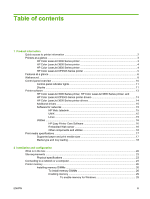HP 3600 Service Manual
HP 3600 - Color LaserJet Laser Printer Manual
 |
View all HP 3600 manuals
Add to My Manuals
Save this manual to your list of manuals |
HP 3600 manual content summary:
- HP 3600 | Service Manual - Page 1
HP Color LaserJet 3000/3600/ 3800/CP3505 Series Printer Service Manual - HP 3600 | Service Manual - Page 2
- HP 3600 | Service Manual - Page 3
HP Color LaserJet 3000/3600/3800/ CP3505 Series Printer Service Manual - HP 3600 | Service Manual - Page 4
such products and services. Nothing herein should be construed as constituting an additional warranty. HP shall not be liable for technical or editorial errors or omissions contained herein. Edition 1, 6/2007 Part number Q5982-91034 Trademark credits Microsoft® and Windows® are U.S. registered - HP 3600 | Service Manual - Page 5
13 HP Color LaserJet 3600 Series printer drivers 14 Additional drivers ...15 Software for networks ...15 HP Web Jetadmin 15 UNIX ...15 Linux ...15 Utilities ...16 HP Easy Printer Care Software 16 Embedded Web server 16 Other components and utilities 16 Print-media specifications ...17 Supported - HP 3600 | Service Manual - Page 6
Web server 35 Using HP Web Jetadmin 35 Replacing print cartridges 35 To replace the print cartridge 36 Cleaning the printer ...38 Cleaning spilled toner ...38 Vacuum specifications 38 Calibrating the printer ...39 Tools for troubleshooting ...40 Using printer information pages 40 Configuring - HP 3600 | Service Manual - Page 7
-exposure 65 Step 2: primary charging 66 Step 3: laser-beam exposure 66 Developing stage ...66 Step 4: developing Service approach ...75 Before performing service 75 After performing service ...75 Print cartridges ...76 External doors, covers, and panels ...77 Front cover ...77 Upper cover (fuser - HP 3600 | Service Manual - Page 8
PCA ...144 Control panel ...146 Pickup-and-feed driver PCA 148 Duplex-driver PCA ...150 Sensors ...152 Cassette media sensor (HP LaserJet 3600/3800/CP3505 152 Temperature sensor ...154 Paper and registration sensor covers 155 Cartridge-sensor PCA ...156 500-sheet feeder ...159 500-sheet feeder - HP 3600 | Service Manual - Page 9
View the event log on the control-panel display 232 Print the print-quality (PQ) troubleshooting pages 233 Disable cartridge check (special mode test 233 Paper-path sensor test 233 Paper-path test 233 Manual sensor test (special mode test 234 Component test (special mode test 235 Print/Stop - HP 3600 | Service Manual - Page 10
Fuser ...306 PCAs ...308 500-sheet feeder cassette (tray 3) ...310 500-sheet feeder paper-pickup assembly 312 500-sheet feeder PCA ...314 Alphabetical parts list ...316 Numerical parts list ...326 Appendix A Printer support and service ...345 HP maintenance agreements ...345 Next-Day Onsite Service - HP 3600 | Service Manual - Page 11
Declaration of conformity (HP Color LaserJet 3000 Series printer 349 Declaration of conformity (HP Color LaserJet 3600 Series and HP Color LaserJet 3800 Series printer) ...350 Declaration of conformity (HP Color LaserJet CP3505 Series printer 351 Safety statements ...352 Laser safety ...352 - HP 3600 | Service Manual - Page 12
x ENWW - HP 3600 | Service Manual - Page 13
1 Product information ● Quick access to printer information ● Printers at a glance ● Features at a glance ● Walkaround ● Control-panel overview ● Printer software ● Print-media specifications ENWW 1 - HP 3600 | Service Manual - Page 14
3000 Series printer: www.hp.com/support/clj3000. ● HP Color LaserJet 3600 Series printer: www.hp.com/support/clj3600. ● HP Color LaserJet 3800 Series printer: www.hp.com/support/clj3800. ● HP Color LaserJet CP3505 Series printer: http://www.hp.com/support/cljcp3505. Table 1-1 Printer guides Guide - HP 3600 | Service Manual - Page 15
The HP Color LaserJet 3000, 3600, 3800, and CP3505 Series printers are available in the following configurations. HP Color LaserJet 3000 Series printer Table 1-2 HP Color LaserJet 3000 Series printer configurations HP Color LaserJet 3000 printer HP Color LaserJet 3000n printer HP Color LaserJet - HP 3600 | Service Manual - Page 16
HP Color LaserJet 3600 Series printer Table 1-3 HP Color LaserJet 3600 Series printer configurations HP Color LaserJet 3600 printer HP Color LaserJet 3600n printer HP Color LaserJet 3600dn printer ● 17 ppm print speed ● 100-sheet multipurpose tray (tray 1) and 250-sheet input tray (tray 2) ● Hi - HP 3600 | Service Manual - Page 17
HP Color LaserJet CP3505 Series printer The HP Color LaserJet CP3505 is available in the configurations described below. Table 1-5 HP Color LaserJet CP3505 configurations HP Color LaserJet CP3505 HP Color LaserJet CP3505n HP Color LaserJet CP3505dn HP Color LaserJet CP3505x ● 22 ppm (letter- - HP 3600 | Service Manual - Page 18
HP Color LaserJet CP3505 Series printer Performance User interface ● 533 MHz processor ● Graphic display ● 360 MHz processor ● Graphic display ● 533 MHz processor ● Graphic display ● Control-panel help ● Control-panel help ● Control-panel help Printer drivers ● HP Easy Printer Care Software - HP 3600 | Service Manual - Page 19
print server (standard on the HP Color LaserJet 3600n and 3600dn printers) ● HP Web Jetadmin software (standard on the HP Color LaserJet 3000n, 3000dn, and 3000dtn printers) ● HP Web Jetadmin software (standard on the HP Color LaserJet 3600n and 3600dn printers) ● Enhanced input/output (EIO) slot - HP 3600 | Service Manual - Page 20
the upper cover in this service manual.) 4 Printer control panel 5 Front door (This part is called the front cover in this service manual.) 6 Tray 1 (holds 100 sheets of standard paper) (This part is called the multipurpose-tray assembly in this service manual.) 7 Tray 2 cassette (holds 250 - HP 3600 | Service Manual - Page 21
view 1 On/off switch 2 Power connection 3 EIO slot (available on the HP Color LaserJet 3000, 3800, and CP3505 Series printers) 4 Hi-Speed USB 2.0 port 5 Network port (available on the HP Color LaserJet 3000n, 3000dn, 3000dtn, 3600n, 3600dn, 3800n, 3800dn, and 3800dtn, CP3505n, CP3505dn, and CP3505x - HP 3600 | Service Manual - Page 22
printing after continuable errors, and overrides a non-HP print cartridge. Navigates menus and text, and decreases the values of numerical items in the display. Provides detailed information about printer messages or menus. Shows the print cartridge-consumption levels. See Display on page 11. Shows - HP 3600 | Service Manual - Page 23
. Use the control panel to access printer features that the printer driver or software program do not support. Any changes that you make from the computer override the printer controlpanel settings. For information about using the printer driver, see Printer software on page 13. Control-panel - HP 3600 | Service Manual - Page 24
shows the consumption levels of print cartridges (black, cyan, magenta, and yellow). When a non-HP print cartridge is installed, a ? might appear instead of the consumption level. The supplies gauge appears whenever the printer shows the Ready state, and whenever the printer shows a warning or error - HP 3600 | Service Manual - Page 25
of printer drivers and updated HP printer software, go to the following Web sites: ● HP Color LaserJet 3000 Series printer, go to http://www.hp.com/go/clj3000_software ● HP Color LaserJet 3600 Series printer, go to http://www.hp.com/go/clj3600_software ● HP Color LaserJet 3800 Series printer, go - HP 3600 | Service Manual - Page 26
or http://www.hp.com/go/clj3800_software. 4 For Windows XP (64-bit), download the PCL 6 driver from http://www.hp.com/go/clj3000_software or http://www.hp.com/go/ clj3800_software. HP Color LaserJet 3600 Series printer drivers The HP Color LaserJet 3600 Series printer uses the HP JetReady 4.2 Page - HP 3600 | Service Manual - Page 27
4.x or later) by navigating to the HP Web Jetadmin host. UNIX For HP-UX and Solaris networks, go to http://www.hp.com/support/net_printing to download the HP Jetdirect printer installer for UNIX. NOTE: The HP Color LaserJet 3600 Series printer does not support UNIX printing. However, if UNIX is - HP 3600 | Service Manual - Page 28
your computer or when it is connected to a network. Perform a complete software installation in order to use the HP Easy Printer Care Software. Embedded Web server NOTE: The HP Color LaserJet 3600 Series printer embedded Web server provides network configuration and status information only. The - HP 3600 | Service Manual - Page 29
HP recommends using HP media that is designed for HP Color LaserJet printers. Use media with a weight between 75 g/m2 to 120 g/m2 (20 to 32 lb bond). Although the printer supports size and type in your print driver before printing. Table 1-8 Supported paper and print media sizes Size Dimensions - HP 3600 | Service Manual - Page 30
Table 1-9 Supported envelopes and postcards Size Dimensions Envelope #10 105 x 241 mm (4.13 x (8.5 x 14 inches). Table 1-10 Tray 1 media information Media type Media specifications Media quantity Driver settings Paper and cardstock, standard sizes Envelopes Range: 60 g/m2 (16 lb) bond to - HP 3600 | Service Manual - Page 31
Table 1-11 Tray 2, tray 3, and tray 4 media information Media type Media specifications Media quantity Driver settings Paper and cardstock, standard sizes Range: 60 g/m2 (16 lb) bond to 120 g/m2 (32 lb) bond Equivalent to 250 sheets (tray 2) or 500 - HP 3600 | Service Manual - Page 32
20 Chapter 1 Product information ENWW - HP 3600 | Service Manual - Page 33
2 Installation and configuration ● What is in the box ● Site requirements ● Connecting to a network or a computer ● Printer memory ENWW 21 - HP 3600 | Service Manual - Page 34
in the box The following items come in the box with the printer. 1 2 4 3 Ready Stop Menu Data Attention ? 6 5 Figure 2-1 What is in the shipping box 1. Getting started guide 2. Warranty booklet 3. User guide on CD 4. Printer 5. Control-panel overlays (optional) 6. Power cord 22 Chapter - HP 3600 | Service Manual - Page 35
specifications Table 2-1 Physical dimensions for the HP Color LaserJet 3000/3600/3800/CP3505 Series printers Product Height Depth Width Weight1 Base model tray 3 563 mm (22.2 in) 1 Printer weight does not include print cartridges. 450 mm (17.7 in) 400 mm (15.7 in) 26.6 kg - HP 3600 | Service Manual - Page 36
the minimum set of drivers and software (recommended), or select Custom Installation. NOTE: See the HP Jetdirect Print Server Administrators Guide for more information. You can find this guide on the printer CD. To use Windows with a direct connection (USB) 1. Install the software from the CD before - HP 3600 | Service Manual - Page 37
: If the installation failed, reinstall the software. NOTE: If the New Hardware Found message appears, insert the CD, follow the onscreen instructions, and accept the default selections. To connect to a Macintosh computer NOTE: The HP Color LaserJet CP3505 supports Macintosh OS X V10.28, V10.3, V10 - HP 3600 | Service Manual - Page 38
applies to the HP Color LaserJet 3000, 3800, and CP3505 Series printers only. The HP Color LaserJet 3000, 3800, and CP3505 Series printers have one DIMM slot. ● More printer memory DIMMs are available in 128, 256, and 512 MB increments. ● Other DIMM-based printer languages and printer options are - HP 3600 | Service Manual - Page 39
, gently pull the black tabs together, and then pull the formatter assembly from the printer. 3. Place the formatter board on a clean, flat, grounded surface. To replace a DIMM that is currently package, and then locate the alignment notch on the bottom edge of the DIMM. ENWW Printer memory 27 - HP 3600 | Service Manual - Page 40
top and bottom of the slot, and then slide the board into the printer. Push the formatter firmly until you hear the formatter latches click into place the formatter, make sure that the control panel is functioning. If the printer fans and motors are operating correctly but the control panel is not, - HP 3600 | Service Manual - Page 41
29. Enabling memory If you installed a memory DIMM, set the printer driver to recognize the newly added memory. To enable memory for Windows 1. On the Start menu, point to Settings, and click Printers or Printers and Faxes. 2. Select this printer and select Properties. 3. On the Configure tab, click - HP 3600 | Service Manual - Page 42
30 Chapter 2 Installation and configuration ENWW - HP 3600 | Service Manual - Page 43
3 Maintenance ● Understanding approximate supplies-replacement intervals ● Replacing supplies ● Managing the print cartridge ● Cleaning the printer ● Calibrating the printer ● Tools for troubleshooting ENWW 31 - HP 3600 | Service Manual - Page 44
can cause results to vary. Item Printer message Page count (HP Color LaserJet 3000) Page count (HP Color LaserJet 3600) Black cartridges REPLACE BLACK CARTRIDGE 6,500 pages1 6,000 pages1 Color cartridges REPLACE 3,500 pages1 CARTRIDGE 4,000 pages1 1 Approximate average A4-/letter - HP 3600 | Service Manual - Page 45
/clj3600, http://www.hp.com/support/clj3800, or http://www.hp.com/support/cljcp3505. When you connect, select Troubleshoot a Problem. CAUTION: Hewlett-Packard Company recommends the use of genuine HP products in this printer. Use of non-HP products might cause problems requiring service that is not - HP 3600 | Service Manual - Page 46
influence their design or control their quality. Service or repair that is required as a result of using a non-HP print cartridge will not be covered under the printer warranty. When you use a non-HP print cartridge, certain features, such as remaining toner-volume data, might not be available - HP 3600 | Service Manual - Page 47
message instructs you to replace the cartridge. Replace a print cartridge when a REPLACE CARTRIDGE message appears on the printer control panel. The control-panel display indicates the color that should be replaced (if a genuine HP cartridge is currently installed). CAUTION: If toner gets - HP 3600 | Service Manual - Page 48
To replace the print cartridge 1. Open the front cover and ETB unit. CAUTION: Do not place any item on the transfer unit while it is open. If the transfer unit is punctured, print-quality problems could result. 2. Remove the used print cartridge from the printer. 36 Chapter 3 Maintenance ENWW - HP 3600 | Service Manual - Page 49
recycling guide for recycling instructions. 7. If you are using a non-HP print cartridge, check the control panel for further instructions. For additional help, go to http://www.hp.com/support/clj3000, http://www.hp.com/support/clj3600, http://www.hp.com/support/clj3800, or http://www.hp.com/support - HP 3600 | Service Manual - Page 50
with an HP Toner Cleaning Cloth or a water-dampened cloth. WARNING! Before you begin these steps, turn the printer off and unplug all power cords to avoid shock hazard. Be careful when cleaning around the fuser area. It might be hot. CAUTION: To avoid permanent damage to the print cartridge, do not - HP 3600 | Service Manual - Page 51
function that optimizes print quality. If you experience any print-quality problems, calibrate the printer. 1. Press Menu. 2. Press to highlight CONFIGURE DEVICE, and then press . 3. Press to highlight PRINT QUALITY, and then press . 4. Press to highlight FULL CALIBRATE NOW, and - HP 3600 | Service Manual - Page 52
Tools for troubleshooting Using printer information pages NOTE: Printer information pages for the HP Color LaserJet 3600 Series printer are available in English only. Page description Menu map Shows the control-panel menus and available settings Configuration page Shows printer settings and - HP 3600 | Service Manual - Page 53
e-mail alerts NOTE: If your host software does not support e-mail, this feature might not be available on the HP Color LaserJet 3600 Series printer. You can use HP Web Jetadmin or the embedded Web server to configure the system to alert you of problems with the printer. The alerts take the form of - HP 3600 | Service Manual - Page 54
events. ● View and change network configuration. ● View support content that is specific to the current state of the printer. ● Restrict access to color printing features (HP Color LaserJet 3000, 3800, and CP3505 Series printers only). When the printer is connected to the network, the embedded Web - HP 3600 | Service Manual - Page 55
: Shows the life remaining of HP supplies, with 0% indicating that a supply is empty. This page also provides supplies part numbers. To order new supplies, click Order Supplies in the Other Links area on the left side of the window. ● Event log: Shows a list of all printer events and errors. ● Usage - HP 3600 | Service Manual - Page 56
use the HP Easy Printer Care Software. However, if you click a Web-based link, you must have Internet access to go to the site that is associated with the link. Supported operating systems The HP Easy Printer Care Software is supported for Windows 2000 and Windows XP. 44 Chapter 3 Maintenance ENWW - HP 3600 | Service Manual - Page 57
following methods to open HP Easy Printer Care Software: ● On the Start menu, select Programs, select HP, and then select HP Easy Printer Care Software. ● In the Windows system tray (in the lower-right corner of the desktop), double-click the HP Easy Printer Care Software icon. ● Double-click the - HP 3600 | Service Manual - Page 58
in the list, the HP Easy Printer Care Software opens the Overview tab for that printer. Find Other Printers window Use to add more printers to the printer list Clicking the Find Other Printers link in the Devices list opens the Find Other Printers window. The window provides a utility that detects - HP 3600 | Service Manual - Page 59
IP Settings Additional Settings E-mail Alerts Description Transfers updated firmware files from the computer to the printer. Turns on the automatic two-sided printing mode. Turns on the Economode setting to conserve toner, or adjusts toner density. Changes the resolution settings, including the REt - HP 3600 | Service Manual - Page 60
48 Chapter 3 Maintenance ENWW - HP 3600 | Service Manual - Page 61
This chapter presents an overview of the major components of the HP Color LaserJet 3000/3600/3800/CP3505 Series printers, and includes a detailed discussion of the image-formation system. ● Engine control system ● Laser/scanner system ● Pickup-and-feed-system ● Image-formation system ENWW 49 - HP 3600 | Service Manual - Page 62
and cleans the ETB Detects the toner level, cartridge presence, and environment; completes any required calibration (color registration control and image stability) printer in readiness for a print command The printer enters sleep mode when the formatter sends a sleep command, and performs color - HP 3600 | Service Manual - Page 63
Period Duration Purpose Remarks PRINT From the end of INTR period until the fuser paper delivery sensor detects the trailing edge of paper Forms the images on the photosensitive drum and transfers the toner image to the print media Performs image stabilization at a specified print interval or - HP 3600 | Service Manual - Page 64
Motors, fans, and solenoids Figure 4-3 Motors, fans, and solenoids 1. Main fan (FM1) 2. Fuser drive motor (M1) 3. Print-cartridge drive motors (M6, M7, M8, M9)) 4. Pickup-and-feed motor (M4) 5. Developing separation solenoids (SL5014, SL5015) 6. ETB drive motor (M5) 7. Developing separation - HP 3600 | Service Manual - Page 65
9. Multipurpose tray pickup solenoid (SL5013) NOTE: The following parts are included only on duplexing printer models. 10. Duplex reverse-drive motor (M11) 11. Duplex flapper solenoid (SL10) 12. Duplex-feed-drive motor (M10) 13. Door fan (duplex models only) (FM2) ENWW Engine control system 53 - HP 3600 | Service Manual - Page 66
Laser/scanner system The formatter sends video signals to the DC controller, which controls the laser/scanner. When the laser/scanner system receives those signals it converts them to latent images on the photosensitive drum. Figure 4-4 Laser/scanner system 54 Chapter 4 Theory of operation ENWW - HP 3600 | Service Manual - Page 67
duplex accessory, the duplexing feed motor (M10) and reversing motor (M11) are also part of the system. NOTE: Tray 2 must be installed in order to print from tray 1 or tray 3. DC controller PCA PCA Fuser Fuser Fuser PCA Fuser Figure 4-5 Pickup-and-feed system ENWW Pickup-and-feed-system 55 - HP 3600 | Service Manual - Page 68
. Figure 4-6 Pickup-and-feed system sensors SR705 SR706 SR707 SR708 Fuser pressure-release sensor Output-bin-full sensor Multipurpose-tray paper sensor Multipurpose-tray paper-position sensor (HP Color LaserJet 3000, 3800, and CP3505 Series printers only) 56 Chapter 4 Theory of operation ENWW - HP 3600 | Service Manual - Page 69
rotating the pickup-and-feed motor (M4) at the correct speed for the media type. 2. After the motor reaches the correct speed and the fuser is at the correct temperature, the cassette pickup solenoid (SL5012) turns on and the cassette pickup roller begins rotating. 3. The cassette lifting plate - HP 3600 | Service Manual - Page 70
After the motor reaches the correct speed and the fuser is at the correct temperature, the MP pickup and resumes feeding media into the printer. Figure 4-8 Multipurpose-tray pickup HP CLJ 3800 and CP3505 models, and normal speed is 18 ppm for the HP CLJ 3600 models. Normal speed is 30 ppm for the HP - HP 3600 | Service Manual - Page 71
17.6 to 18 ppm 11 ppm 17.6 to 18 ppm 11 ppm 8.8 to 9 ppm 17.6 to 18 ppm 17.6 to 18 ppm 3.6 ppm 3.6 ppm HP CLJ 3600 17.6 to 18 ppm 17.6 to 18 ppm 17.6 to 18 ppm 17.6 to 18 ppm 17.6 to 18 ppm 17.6 to 18 ppm 11 - HP 3600 | Service Manual - Page 72
Sensor jam detection 1 2 4 3 5 1. Cartridge sensor assembly 2. Paper and registration sensor covers 3. Cassette media sensor (HP Color LaserJet 3600, 3800, CP3505 only) 4. Temperature sensor 5. Media-sensor assembly (500-sheet feeder) 60 Chapter 4 Theory of operation ENWW - HP 3600 | Service Manual - Page 73
on the printer model and the media source, as follows. HP CLJ 3000: 1.3 seconds from the cassette; 2.2 seconds from the multipurpose tray (tray 1); 2.3 seconds from the paper feeder HP CLJ 3600: for black printing, 1.0, 1.5, or 1.6 seconds; for color printing, 1.7, 2.7, or 2.9 seconds HP CLJ 3800 - HP 3600 | Service Manual - Page 74
a specific time after the duplexing feed motor (M10) started rotating. HP CLJ 3000: approximately 2.0 seconds (in Normal print mode) HP CLJ 3600: for black printing in Normal mode, 1.4 seconds; for color printing, 2.5 seconds HP CLJ 3800 and CP3505: approximately 2.5 seconds (in Normal print mode - HP 3600 | Service Manual - Page 75
latent-image-formation ● Developing ● Transfer ● Fuser ● Drum cleaning The printer includes four print cartridges that contain the toner used to create the image on the media. Toner is applied in the following order, using only the colors necessary for a specific image: magenta (M), cyan - HP 3600 | Service Manual - Page 76
Image-formation process Laser printing requires the interaction of several different technologies including electronics, optics, and electrographics to provide a printed page. Each process functions independently and must be coordinated - HP 3600 | Service Manual - Page 77
Figure 4-10 Image-formation steps Latent-image formation stage During the three steps that comprise this stage, a latent image is formed by applying a negative charge to the photosensitive drum. You cannot see this image on the drum. Step 1: pre-exposure The pre-exposure LED hits the photosensitive - HP 3600 | Service Manual - Page 78
where the negative charge was neutralized. Figure 4-12 Laser-beam exposure Developing stage The developing cylinder comes in contact with the photosensitive drum and deposits toner on the electrostatic latent image. Step 4: developing Toner acquires a negative charge as a result of the friction - HP 3600 | Service Manual - Page 79
repeated for each toner color. Figure 4-14 Image transfer Step 7: separation from the drum The beam strength or stiffness of media combined with the ETB holding force causes the media to separate from the drum. The sheet remains on the ETB and continues to travel through the printer. ENWW Image - HP 3600 | Service Manual - Page 80
the image is not permanently affixed to the print media. The toner can be easily smudged until the heat and pressure of the fusing process fix the image to the sheet. Step 9: fusing The printer uses a ceramic heater to accomplish the color-on-demand fusing process. The heater has a low heat capacity - HP 3600 | Service Manual - Page 81
roller, and stirrer. The developer motor rotates these parts so that each print cartridge can deposit toner to form a visible image on the photosensitive drum. Figure 4-17 Print cartridge The cartridges in this printer include the photosensitive drum, the primary charging roller, and the developing - HP 3600 | Service Manual - Page 82
activation A memory tag is a nonvolatile memory that is built into the print cartridge. The DC controller reads and writes data that is stored in the memory tag. The DC controller reads data at the following times: ● When the - HP 3600 | Service Manual - Page 83
5 Removal and replacement ● Removal and replacement strategy ● External doors, covers, and panels ● Internal assemblies ● Printed circuit assemblies (PCAs) ● Sensors ● 500-sheet feeder ENWW 71 - HP 3600 | Service Manual - Page 84
The power must be on for certain functional checks during troubleshooting. However, the power supply should be disconnected during parts removal. Never operate or service the printer with the protective cover removed from the laser/scanner assembly. The reflected beam, although invisible, can damage - HP 3600 | Service Manual - Page 85
Required tools ● #2 Phillips screwdriver with a magnetic tip and a 152-mm (6-inch) shaft length ● Small flatblade screwdriver ● Needle-nose pliers ● ESD mat (if one is available) ● Penlight (optional) CAUTION: Always use a Phillips screwdriver (callout 1). Do not use a pozidrive screwdriver (callout - HP 3600 | Service Manual - Page 86
Types of screws Illustration Description Screw with washer Size M3X8 Screw, RS M3X6 M3X10 Screw, tapping, truss head M4X10 Part Number XA9-1420-000CN XA9-1499-000CN Use Used to secure metal components to metal components (for example, a ground wire to the frame) Used to - HP 3600 | Service Manual - Page 87
or the printer). 2. Troubleshoot the problem by using the procedures in chapter 6. After a faulty part is located, the printer can usually be level. Hewlett-Packard Company does not support replacement of components on the printed circuit assembles. Before performing service ● Remove all media. ● - HP 3600 | Service Manual - Page 88
Print cartridges 1. Open the front cover. Figure 5-2 Remove the print cartridges (1 of 2) 2. Grasp the two blue handles on the print cartridge, and pull the cartridge out of the printer. Figure 5-3 Remove the print cartridges (2 of 2) 76 Chapter 5 Removal and replacement ENWW - HP 3600 | Service Manual - Page 89
, covers, and panels Front cover This part is called the front door in the user documentation and in chapter 1, "Product information." NOTE: The printer shown in the following procedure is a duplex model, and has a fan mounted to the front-cover assembly. Simplex model printers do not have one. NOTE - HP 3600 | Service Manual - Page 90
3. Move the two ETB connectors (callout 2) to the raised position (as when the front cover is closed). 2 Figure 5-5 Remove the front cover (2 of 7) 4. Lift the front cover slightly, and then gently pry the retainer arms off of the clips. Figure 5-6 Remove the front cover (3 of 7) 78 Chapter 5 - HP 3600 | Service Manual - Page 91
screwdriver to release the wire-harness-cover locking tab (callout 5) and remove the wire-harness cover. Remove the fan and set it next to the printer. 5 Figure 5-8 Remove the front cover (5 of 7) ENWW External doors, covers, and panels 79 - HP 3600 | Service Manual - Page 92
6. Support the door and remove four screws (callout 6). 6 Figure 5-9 Remove the front cover (6 of 7) 80 Chapter 5 Removal and replacement ENWW - HP 3600 | Service Manual - Page 93
7. Pull the front cover forward to remove it. Figure 5-10 Remove the front cover (7 of 7) TIP: Duplex model only: When you reinstall the duplex-fan wire-harness, make sure that the wire-harness is clipped correctly to the door. ENWW External doors, covers, and panels 81 - HP 3600 | Service Manual - Page 94
the upper cover (1 of 5) 2. Open the upper cover, and then squeeze the two blue fuser-locking levers to release the fuser. Rotate the fuser up and out of the printer. CAUTION: The fuser might be hot. Wait for the fuser to cool before you remove it. Figure 5-12 Remove the upper cover (2 of 5) 82 - HP 3600 | Service Manual - Page 95
3. Support the upper cover and remove four screws (callout 1). NOTE: The screw in the recessed area (see Figure 5-13 Remove the upper cover (3 of 5) on page - HP 3600 | Service Manual - Page 96
5. Lift the upper cover to remove it. Figure 5-15 Remove the upper cover (5 of 5) TIP: Make sure that the upper cover is seated correctly when it is reinstalled. Wireharness cables can block the cover alignment pin and become pinched or frayed when the cover is fastened to the chassis. 84 Chapter 5 - HP 3600 | Service Manual - Page 97
Rear lower cover 1. Carefully flex the hinge bracket until you can dislodge the hinge pin. Move the rear lower cover away from the bracket to remove it. Figure 5-16 Remove the rear lower cover (1 of 2) NOTE: Step 2 is only necessary if you are removing the rear upper cover or installing a - HP 3600 | Service Manual - Page 98
Left cover 1. Remove the following components: ● Upper cover. See Upper cover (fuser door) on page 82. ● Rear lower cover. See Rear lower cover on page 85. 2. Remove two screws (callout 1). 1 Figure 5-18 Remove the left cover (1 of 5) 3. - HP 3600 | Service Manual - Page 99
5. Release the locking tab (callout 3) at the upper front of the left cover. 3 Figure 5-20 Remove the left cover (3 of 5) 6. Release the two locking tabs at the rear of the left cover. Figure 5-21 Remove the left cover (4 of 5) ENWW External doors, covers, and panels 87 - HP 3600 | Service Manual - Page 100
7. Rotate the back of the cover away from the printer, and then slide the cover to the rear to disengage the two front locking tabs and release the cover. Figure 5-22 Remove the left cover (5 - HP 3600 | Service Manual - Page 101
Right cover 1. Remove the following components: ● Upper cover. See Upper cover (fuser door) on page 82. ● Formatter cage. See Formatter cage on page 94. 2. Remove one screw (callout 1). 1 Figure 5-23 Remove the right cover (1 of 4) 3. Open the - HP 3600 | Service Manual - Page 102
4. Use a flatblade screwdriver to release the two locking tabs (callout 2) on the front of the right cover, and the tab on the printer chassis (callout 3). 3 2 Figure 5-24 Remove the right cover (2 of 4) NOTE: This photograph shows the front locking tabs on the inside of the right cover. 90 - HP 3600 | Service Manual - Page 103
5. Remove the power-switch arm. Figure 5-25 Remove the right cover (3 of 4) ENWW External doors, covers, and panels 91 - HP 3600 | Service Manual - Page 104
6. Remove the cover by releasing the two rear locking tabs. Figure 5-26 Remove the right cover (4 of 4) TIP: When installing the right cover, make sure that the metal power-switch arm is engaged with the power switch. 92 Chapter 5 Removal and replacement ENWW - HP 3600 | Service Manual - Page 105
Rear upper cover 1. Remove the following components: ● Upper cover. See Upper cover (fuser door) on page 82. ● Rear lower cover. See Rear lower cover on page 85. ● Left cover. See Left cover on page 86. ● Right cover. See - HP 3600 | Service Manual - Page 106
the ESD-sensitive parts by placing them in ESD pouches when they are out of the printer. 1. Before you install a replacement formatter, open the service menu (see Service menu on page 228) and record the following values: ● Mono cycle count ● Color cycle count ● Refurbish cycle count ● Serial - HP 3600 | Service Manual - Page 107
5-28 Remove the formatter cage 4. Open the service menu (see Service menu on page 228) and transfer the values from step 1 to the replacement formatter. 5. When you install a replacement formatter, you must calibrate the printer. See Calibrating the printer on page 39. NOTE: After replacing the - HP 3600 | Service Manual - Page 108
same as for the duplex model. 1. Open the front cover. 2. Push in the two blue latch buttons (callout 1) and pull the ETB out of the printer. 1 Figure 5-29 Remove the front ETB 96 Chapter 5 Removal and replacement ENWW - HP 3600 | Service Manual - Page 109
CAUTION: The fuser might be hot. Wait for the fuser to cool before you remove it. 1. Open the upper (top) cover (fuser door). 2. Squeeze the two blue fuser locking levers to release the fuser. 3. Rotate the fuser up and out of the printer. Figure 5-30 Remove the fuser ENWW Internal assemblies - HP 3600 | Service Manual - Page 110
shown is the duplex model, and has a duplex fan mounted to the frontcover assembly. Simplex model printers do not have this part. If you are repairing a simplex model printer, ignore this procedure. 1. Open the front cover. 2. Remove the two screws (callout 1) that secure the fan to the front - HP 3600 | Service Manual - Page 111
3. Use a small flatblade screwdriver to release the wire-harness-cover locking tab (callout 3). Remove the harness cover. 3 Figure 5-32 Remove the duplex fan (2 of 3) NOTE: When you reinstall the duplex-fan wire harness, make sure that the wireharness is clipped correctly to the door. ENWW - HP 3600 | Service Manual - Page 112
4. Disconnect one connector (callout 4) and remove the fan. 4 Figure 5-33 Remove the duplex fan (3 of 3) TIP: When you reinstall the duplex-fan wire-harness, make sure that the wire-harness is clipped correctly to the door. 100 Chapter 5 Removal and replacement ENWW - HP 3600 | Service Manual - Page 113
drive motors NOTE: The HP Color LaserJet 3000 uses a different black-print-cartridge drive motor from the HP Color LaserJet 3600/3800/CP3505 printer. You must use the correct black-printcartridge drive motor for the HP Color LaserJet 3000. Make sure that you order the black-printcartridge drive - HP 3600 | Service Manual - Page 114
do not have this part. If you are repairing simplex model printer, ignore the following procedure. 1. Remove the upper cover. See Upper cover (fuser door) on page 82. 2. Turn the upper cover over and place it on a flat surface. 3. Remove the duplex driver PCA. See Duplex-driver PCA on page 150 - HP 3600 | Service Manual - Page 115
inserted into the slots in the assembly. Figure 5-36 Remove the duplex-reverse-drive assembly (2 of 5) 6. Remove two screws (callout 1), and then remove the delivery-guide assembly (callout 2). 1 2 Figure 5-37 Remove the duplex-reverse-drive assembly (3 of 5) ENWW Internal assemblies 103 - HP 3600 | Service Manual - Page 116
7. Remove two screws (callout 3). 3 Figure 5-38 Remove the duplex-reverse-drive assembly (4 of 5) 8. Rotate the duplex-reverse-drive assembly up and out of the upper cover. Figure 5-39 Remove the duplex-reverse-drive assembly (5 of 5) 104 Chapter 5 Removal and replacement ENWW - HP 3600 | Service Manual - Page 117
model, and contains a duplex-feed drive assembly. Simplex model printers do not have this part. If you are repairing a simplex model printer, ignore the following procedure. 1. Remove the following components: ● Upper cover. See Upper cover (fuser door) on page 82. ● Right cover. See Right cover - HP 3600 | Service Manual - Page 118
3. Carefully lift and rotate the duplex-feed-drive assembly to remove it. Figure 5-41 Remove the duplex-feed-drive assembly (2 of 2) 106 Chapter 5 Removal and replacement ENWW - HP 3600 | Service Manual - Page 119
drive assembly 1. Remove the following components: ● Upper cover. See Upper cover (fuser door) on page 82. ● Right cover. See Right cover on page 89 connector (callout 1) and release two cable clamps (callout 2). 1 2 Figure 5-42 Remove the fuser drive assembly (1 of 4) ENWW Internal assemblies 107 - HP 3600 | Service Manual - Page 120
Remove four screws (callout 3). 3 Figure 5-43 Remove the fuser drive assembly (2 of 4) 4. Disconnect one connector (callout 4; J213) on the driver PCA assembly and remove the wire- harness from the guide (callout 5). 5 4 Figure 5-44 Remove the fuser drive assembly (3 of 4) TIP: You might have to - HP 3600 | Service Manual - Page 121
5. Lift the fuser drive assembly off of the printer chassis. Figure 5-45 Remove the fuser drive assembly (4 of 4) ENWW Internal assemblies 109 - HP 3600 | Service Manual - Page 122
82. ● Right cover. See Right cover on page 89. ● Fuser. See Fuser on page 97. 2. Use a small flatblade screwdriver to release the wire-guide locking tab (callout 1), and then move the guide slightly towards the front of the printer. 1 Figure 5-46 Remove the developing separation-drive assembly (1 of - HP 3600 | Service Manual - Page 123
(callout 3). 3 2 Figure 5-47 Remove the developing separation-drive assembly (2 of 4) 4. Disconnect two connectors (callout 4; J403 and J405) on the driver PCA and remove the wireharnesses from the two retainers (callout 5). 5 4 Figure 5-48 Remove the developing separation-drive assembly (3 of - HP 3600 | Service Manual - Page 124
5. Remove three screws (callout 6) to release the developing separation-drive assembly. 6 Figure 5-49 Remove the developing separation-drive assembly (4 of 4) NOTE: The upper drive gear (callout 7) behind the developing separation-drive assembly is not captive. Be careful not to lose the gear. 7 - HP 3600 | Service Manual - Page 125
on page 77. ● Left cover. See Left cover on page 86. 2. Disconnect one connector (callout 1) on the left side of the printer. TIP: Remove the wire-harness from the guide on the pickup-and-feed assembly to make it easier to detach the connector. 1 Figure 5-50 Remove the pickup-and-feed assembly - HP 3600 | Service Manual - Page 126
3. Remove one screw (callout 2), and then remove the gear cover. 2 Figure 5-51 Remove the pickup-and-feed assembly (2 of 8) 4. Remove two screws (callout 3), and then remove the two sheet-metal covers (callout 4). CAUTION: Do not bend the locator tabs on the covers. 3 4 Figure 5-52 Remove the - HP 3600 | Service Manual - Page 127
5. Release the locking tab (callout 5) on the pickup-and-feed driver PCA cover (callout 6), and then remove the cover. CAUTION: Do not damage or bend the print-cartridge high-voltage springs (callout 7) when you remove the cover. TIP: It might be easier to remove the cover if you squeeze the right - HP 3600 | Service Manual - Page 128
7. Remove two screws (callout 9) from the left side of the assembly. 9 Figure 5-55 Remove the pickup-and-feed assembly (6 of 8) 8. Remove two screws (callout 10) from the right side of the assembly. TIP: When you reinstall the lower screw, you might need to rotate the cam so it does not block access - HP 3600 | Service Manual - Page 129
calibrate the media sensor. The SERVICE menu is locked and requires a PIN: HP Color LaserJet 3000 Series printers: 11300005 HP Color LaserJet 3600 Series printers: 11360005 HP Color LaserJet 3800 Series printers: 11380005 HP Color LaserJet CP3505 Series printers: 06350507 1. Press Menu. 2. Press to - HP 3600 | Service Manual - Page 130
7. Select TRAY 1. 8. Select YES. 118 Chapter 5 Removal and replacement ENWW - HP 3600 | Service Manual - Page 131
Pickup-drive assembly 1. Remove the following components: ● Front cover. See Front cover on page 77. ● Right cover. See Right cover on page 89. ● Pickup-and-feed assembly. See Pickup-and-feed assembly on page 113. ENWW Internal assemblies 119 - HP 3600 | Service Manual - Page 132
2. Release the locking tab (callout 1) on the cassette guide rail to the right, and slide the rail forward to remove it. 1 Figure 5-58 Remove the pickup-drive assembly (1 of 13) NOTE: This photograph shows the locking tab and retainers on the guide rail. 120 Chapter 5 Removal and replacement ENWW - HP 3600 | Service Manual - Page 133
3. Remove one screw (callout 2) and remove the front-cover hinge (callout 3). 2 3 Figure 5-59 Remove the pickup-drive assembly (2 of 13) 4. Rotate the retainer arm (callout 4) up until the tab on the pivot pin (callout 5) is aligned with the slot in the retainer arm, and then slide the retainer off - HP 3600 | Service Manual - Page 134
5. Remove all of the wire-harnesses from the guide (callout 6). 6 Figure 5-61 Remove the pickup-drive assembly (4 of 13) 6. Disconnect three connectors (callout 7). 7 Figure 5-62 Remove the pickup-drive assembly (5 of 13) 122 Chapter 5 Removal and replacement ENWW - HP 3600 | Service Manual - Page 135
screw (callout 8), and then lift up on the locking tab (callout 9) to release it. Remove the guide (callout 10). 8 10 9 Figure 5-63 Remove the pickup-drive assembly (6 of 13) TIP: When you reinstall the guide, make sure that the rear locking tab is seated in the sheet-metal chassis. ENWW Internal - HP 3600 | Service Manual - Page 136
the pivot pin (callout 12) is aligned with the slot in the link arm. Remove the link arm. TIP: The link arm causes the print-cartridge-shutter doors to open when the front cover is closed. If the shutter doors are not operating correctly, make sure that the link arm is - HP 3600 | Service Manual - Page 137
(callout 14). 14 13 Figure 5-66 Remove the pickup-drive assembly (9 of 13) 11. Remove one screw (callout 15), and then remove the sheet-metal support bracket (callout 16). 15 16 Figure 5-67 Remove the pickup-drive assembly (10 of 13) ENWW Internal assemblies 125 - HP 3600 | Service Manual - Page 138
12. Remove four screws (callout 17). 17 Figure 5-68 Remove the pickup-drive assembly (11 of 13) 13. Carefully turn the printer onto its right side. Gently pry the sheet-metal bottom plate off of its locator pins (callout 18) and away from the pickup-drive assembly ( - HP 3600 | Service Manual - Page 139
14. Remove two screws (callout 20) to release the pickup-drive assembly. NOTE: Figure 5-70 Remove the pickup-drive assembly (13 of 13) on page 127 shows the pickup drive assembly from the tray 2 cassette side. 20 Figure 5-70 Remove the pickup-drive assembly (13 of 13) CAUTION: The small gear - HP 3600 | Service Manual - Page 140
/scanner assembly NOTE: Always perform a full calibration procedure when you replace the laser/scanner assembly. 1. Remove the following components: ● Upper cover. See Upper cover (fuser door) on page 82. ● Rear lower cover. See Rear lower cover on page 85. ● Left cover. See Left cover on page 86 - HP 3600 | Service Manual - Page 141
fold the FFCs during removal or installation. NOTE: Remove the wire-harnesses from all of the retainers near the DC controller. Figure 5-72 Remove the laser/scanner assembly (2 of 6) 4. Remove 10 screws (callout 3). Push up on the sheet-metal shield to release it from the - HP 3600 | Service Manual - Page 142
/scanner wire-harness from the guide (callout 4) and the retainer (callout 5). 4 5 Figure 5-74 Remove the laser/scanner assembly (4 of 6) 6. Disconnect two FFCs (callout 6), and then remove five screws (callout 7). Remove the laser/ scanner. CAUTION: Do not bend or fold the FFCs during removal or - HP 3600 | Service Manual - Page 143
7. Disconnect two wire-harnesses (callout 8). CAUTION: To prevent ESD damage, do not touch the laser/scanner PCAs (callout 9) or the laser/scanner lenses (callout 10). 8 10 9 Figure 5-76 Remove the laser/scanner assembly (6 of 6) ENWW Internal assemblies 131 - HP 3600 | Service Manual - Page 144
Main fan 1. Remove the following components: ● Fuser. See Fuser on page 97. ● Upper cover. See Upper cover (fuser door) on page 82. ● Rear lower cover. See Rear lower cover on page 85. ● Left cover. See Left cover on page 86. ● Rear upper cover. - HP 3600 | Service Manual - Page 145
3. Remove one screw (callout 2) to release the fan. 2 Figure 5-78 Remove the main fan (2 of 2) ENWW Internal assemblies 133 - HP 3600 | Service Manual - Page 146
500-sheet feeder driver PCA on page removing PCAs. Always perform service work at an ESD- part. Protect the ESD-sensitive parts by placing them in ESD pouches when they are out of the printer. 1. Remove the following components: ● Fuser. See Fuser on page 97. ● Upper cover. See Upper cover (fuser - HP 3600 | Service Manual - Page 147
the high-voltage power supply to the chassis, but it must be removed to feed the low-voltage power supply wire-harnesses out of the printer later in this procedure. 3 2 Figure 5-80 Remove the low-voltage power-supply PCA (2 of 6) ENWW Printed circuit assemblies (PCAs) 135 - HP 3600 | Service Manual - Page 148
4. Remove one screw (callout 4). 4 Figure 5-81 Remove the low-voltage power-supply PCA (3 of 6) 5. Disconnect one connector (callout 5), and remove five screws (callout 6). NOTE: Two of the screws have washers attached to them. Make sure that these screws are reinstalled in the same place that - HP 3600 | Service Manual - Page 149
the PCA to release it. Figure 5-83 Remove the low-voltage power-supply PCA (5 of 6) 7. Lift the low-voltage power-supply PCA off of the printer chassis. Figure 5-84 Remove the low-voltage power-supply PCA (6 of 6) ENWW Printed circuit assemblies (PCAs) 137 - HP 3600 | Service Manual - Page 150
reminder when removing PCAs. Always perform service work at an ESD-protected workstation or part. Protect the ESD-sensitive parts by placing them in ESD pouches when they are out of the printer. 1. Remove the following components: ● Formatter cage. See Formatter cage on page 94. ● Fuser. See Fuser - HP 3600 | Service Manual - Page 151
3. Release four locking tabs (callout 1), and then remove the engine-test print switch (callout 2). 1 2 Figure 5-86 Remove the DC controller PCA (2 of 3) 4. Remove four screws (callout 3) to release the DC controller PCA. 3 Figure 5-87 Remove the DC controller PCA (3 of 3) ENWW Printed circuit - HP 3600 | Service Manual - Page 152
reminder when removing PCAs. Always perform service work at an ESD-protected workstation part. Protect the ESD-sensitive parts by placing them in ESD pouches when they are out of the printer. 1. Remove the following components: ● Fuser. See Fuser on page 97. ● Upper cover. See Upper cover (fuser - HP 3600 | Service Manual - Page 153
3. Remove four screws (callout 2), and then disconnect two connectors (callout 3). 2 3 Figure 5-89 Remove the high-voltage power supply (2 of 3) 4. Release seven locking tabs (callout 4), and then remove the high-voltage power supply. 4 Figure 5-90 Remove the high-voltage power supply (3 of 3) - HP 3600 | Service Manual - Page 154
reminder when removing PCAs. Always perform service work at an ESD-protected workstation part. Protect the ESD-sensitive parts by placing them in ESD pouches when they are out of the printer. 1. Remove the following components: ● Fuser. See Fuser on page 97. ● Upper cover. See Upper cover (fuser - HP 3600 | Service Manual - Page 155
3. Disconnect four connectors (callout 3), and then remove three screws (callout 4) to release the memory-controller PCA. 3 4 Figure 5-92 Remove the memory-controller PCA (2 of 2) ENWW Printed circuit assemblies (PCAs) 143 - HP 3600 | Service Manual - Page 156
parts by placing them in ESD pouches when they are out of the printer. 1. Remove the following components: ● Fuser. See Fuser on page 97. ● Upper cover. See Upper cover (fuser door) on page 82. ● Right cover. See Right cover on page 89. 2. Disconnect all of the connectors and FFCs on the driver - HP 3600 | Service Manual - Page 157
3. Remove two screws (callout 1) to release the driver PCA. 1 Figure 5-94 Remove the driver PCA (2 of 2) ENWW Printed circuit assemblies (PCAs) 145 - HP 3600 | Service Manual - Page 158
PCAs. Always perform service work at an ESD parts by placing them in ESD pouches when they are out of the printer. 1. Remove the following components: ● Fuser. See Fuser on page 97. ● Upper cover. See Upper cover (fuser door) on page 82. ● Left cover. See Left cover on page 86. 2. Release the guide - HP 3600 | Service Manual - Page 159
3. Remove two screws (callout 3) to release the control panel. 3 Figure 5-96 Remove the control panel (2 of 2) ENWW Printed circuit assemblies (PCAs) 147 - HP 3600 | Service Manual - Page 160
the ESD-sensitive parts by placing them in ESD pouches when they are out of the printer. 1. Open the front cover. 2. Release the locking tab (callout 1) on the pickup-and-feed driver PCA cover (callout 2), and then remove the cover. CAUTION: Do not damage or bend the print-cartridge high-voltage - HP 3600 | Service Manual - Page 161
the DC controller. 4 Figure 5-98 Remove the pickup-and-feed driver PCA (2 of 3) 4. Disconnect six connectors (callout 4), and remove one screw (callout 5) to release the pickup- and-feed driver PCA. NOTE: The HP Color LaserJet 3000 will not have the two white media-sensor connectors. 4 5 Figure - HP 3600 | Service Manual - Page 162
-sensitive parts by placing them in ESD pouches when they are out of the printer. 1. Remove the following components: ● Fuser. See Fuser on page 97. ● Remove the upper cover. See Upper cover (fuser door) on page 82. 2. Disconnect six connectors (callout 1). 1 Figure 5-100 Remove the duplex-driver - HP 3600 | Service Manual - Page 163
3. Remove one screw (callout 2). 2 Figure 5-101 Remove the duplex-driver PCA (2 of 3) 4. Lift the duplex-driver PCA out of the upper cover. Figure 5-102 Remove the duplex-driver PCA (3 of 3) ENWW Printed circuit assemblies (PCAs) 151 - HP 3600 | Service Manual - Page 164
(HP LaserJet 3600/3800 printer. 1. Open the front cover and remove the ETB. See Electrostatic transfer belt (ETB) on page 96. 2. Release the locking tab (callout 1) on the pickup-and-feed driver PCA cover (callout 2), and then remove the cover. CAUTION: Do not damage or bend the print-cartridge - HP 3600 | Service Manual - Page 165
3. Disconnect one connector (callout 4) and remove one screw (callout 5). Lift the cassette media sensor (callout 6) out of the printer. 4 5 6 Figure 5-104 Remove the cassette media sensor (2 of 2) ENWW Sensors 153 - HP 3600 | Service Manual - Page 166
Look for the ESD reminder when removing PCAs. Always perform service work at an ESD-protected workstation or mat. If an part. Protect the ESD-sensitive parts by placing them in ESD pouches when they are out of the printer. 1. Remove the following components: ● Upper cover. See Upper cover (fuser - HP 3600 | Service Manual - Page 167
Paper and registration sensor covers 1. Open the front cover and remove the ETB. See Electrostatic transfer belt (ETB) on page 96. 2. Remove two screws (callout 1) and the paper and registration sensor covers (callout 2). CAUTION: Do not bend the locator tabs on the covers. 1 2 Figure 5-106 Remove - HP 3600 | Service Manual - Page 168
touching the sheet-metal chassis before touching an ESD-sensitive part. Protect the ESD-sensitive parts by placing them in ESD pouches when they are out of the printer. 1. Remove the following components: ● Upper cover. See Upper cover (fuser door) on page 82. ● Rear lower cover. See Rear lower - HP 3600 | Service Manual - Page 169
fold the FFCs during removal or installation. NOTE: Remove the wire-harnesses from all of the retainers near the DC controller. Figure 5-108 Remove the cartridge-sensor PCA (2 of 4) 4. Remove 10 screws (callout 3). Push up on the sheet-metal shield to release it from the - HP 3600 | Service Manual - Page 170
5. Disconnect four connectors (callout 4) and remove three screws (callout 5). Remove the cartridge-sensor PCA from the printer. 4 5 Figure 5-110 Remove the cartridge-sensor PCA (4 of 4) 158 Chapter 5 Removal and replacement ENWW - HP 3600 | Service Manual - Page 171
500-sheet feeder 500-sheet feeder right cover 1. Remove one screw (callout 1). 1 Figure 5-111 Remove the 500-sheet feeder right cover (1 of 3) TIP: Before proceeding, look at the following figure and note the location of the locking tabs on the right cover. ENWW 500-sheet feeder 159 - HP 3600 | Service Manual - Page 172
2. Carefully pry loose the two locking tabs along the top of the cover. Figure 5-112 Remove the 500-sheet feeder right cover (2 of 3) 3. Rotate the top of the cover away from the feeder to release three locking tabs along the bottom of the cover. Figure 5-113 Remove the 500-sheet feeder right - HP 3600 | Service Manual - Page 173
500-sheet feeder left cover 1. Remove one screw (callout 1). 1 Figure 5-114 Remove the 500-sheet feeder left cover (1 of 5) TIP: Before proceeding, look at the following figure and note the location of the locking tabs on the left cover. ENWW 500-sheet feeder 161 - HP 3600 | Service Manual - Page 174
2. Carefully pry loose the three locking tabs along the top of the cover. Figure 5-115 Remove the 500-sheet feeder left cover (2 of 5) 3. Use a flatblade screwdriver to release the locking tab at the front of the cover. Figure 5-116 Remove the 500-sheet feeder left cover (3 of 5) 162 Chapter 5 - HP 3600 | Service Manual - Page 175
4. Use a flatblade screwdriver to release the locking tab at the rear of the cover. Figure 5-117 Remove the 500-sheet feeder left cover (4 of 5) 5. Rotate the top of the cover away from the feeder to release two locking tabs along the bottom of the cover. Figure 5-118 Remove the 500-sheet feeder - HP 3600 | Service Manual - Page 176
500-sheet feeder rear cover 1. Remove the following components: ● 500-sheet feeder right cover. See 500-sheet feeder right cover on page 159. ● 500-sheet feeder left cover. See 500-sheet feeder left cover on page 161. 2. Release the two locking tabs along the side of the cover. Figure 5-119 Remove - HP 3600 | Service Manual - Page 177
3. Carefully pry loose the three locking tabs along the top of the cover. Figure 5-120 Remove the 500-sheet feeder rear cover (2 of 3) 4. Rotate the cover up and away from the feeder chassis to remove it. Figure 5-121 Remove the 500-sheet feeder rear cover (3 of 3) ENWW 500-sheet feeder 165 - HP 3600 | Service Manual - Page 178
Protect the ESD-sensitive parts by placing them in ESD pouches when they are out of the printer. 1. Remove the 500-sheet feeder right cover. See 500-sheet feeder right cover on page 159. 2. Disconnect four connectors (callout 1) 1 Figure 5-122 Remove the 500-sheet-feeder driver PCA (1 of 2) 166 - HP 3600 | Service Manual - Page 179
3. Release the 500-sheet-feeder PCA by removing two screws (callout 2). 2 Figure 5-123 Remove the 500-sheet-feeder driver PCA (2 of 2) ENWW 500-sheet feeder 167 - HP 3600 | Service Manual - Page 180
(ESD). Look for the ESD reminder when removing PCAs. Always perform service work at an ESD-protected workstation or mat. If an ESD workstation before touching an ESD-sensitive part. Protect the ESD-sensitive parts by placing them in ESD pouches when they are out of the printer. 1. Remove the 500- - HP 3600 | Service Manual - Page 181
3. Use a small flatblade screwdriver to release the top cover on the 500-sheet feeder pickup-andfeed assembly, and then remove the cover. CAUTION: Be careful not to lose the grounding springs that are under this cover. Figure 5-125 Remove the media sensor (500-sheet feeder) (2 of 4) 4. Remove the - HP 3600 | Service Manual - Page 182
5. Raise the media sensor, and then slide it off of the hinges to remove it. Figure 5-127 Remove the media sensor (500-sheet feeder) (4 of 4) 170 Chapter 5 Removal and replacement ENWW - HP 3600 | Service Manual - Page 183
have a basic understanding of the HP LaserJet printing process. Explanations of each mechanical assembly, the printer systems, and the basic theory of operation are contained in Theory of operation on page 49. Do not perform any of these troubleshooting processes unless you understand the function - HP 3600 | Service Manual - Page 184
are in good condition. Pre-troubleshooting checklist The following table includes basic questions to ask the customer to quickly help define the problem(s). General topic Environment Media Input trays Print cartridges Transfer unit and fuser Covers Questions ● Is the printer installed on a solid - HP 3600 | Service Manual - Page 185
hours. ● Check for and remove any non-HP components (print cartridges, memory modules, and EIO cards) from the printer. ● If the hardware or software configuration has not changed or the problem is not associated with any specific software, contact the Customer Care Center (see chapter 1). ● Remove - HP 3600 | Service Manual - Page 186
to isolate and solve printer hardware problems quickly. Each row depicts a major troubleshooting step. A "yes" instructions there. After completing the instructions, proceed to the next major step in this troubleshooting flowchart. Table 6-1 Troubleshooting flowchart 1 Power on Is the printer - HP 3600 | Service Manual - Page 187
fan is running, which indicates that the system is operational. 4. Verify that the firmware DIMM and the formatter are seated and operating correctly. 5. Remove any HP Jetdirect or other devices, then try to turn the printer on again. 6. Make sure that the control-panel display is connected. 7. Run - HP 3600 | Service Manual - Page 188
If it moves easily, the part is broken and should be replaced. 6. Inspect the ribbon cables. Folded or damaged ribbon cables can cause a short that generates an error. 7. Inspect the cartridge guide rails to see if any are damaged. 8. Upgrade the DC controller firmware. 9. Clean the contacts on the - HP 3600 | Service Manual - Page 189
the front door. 2. Remove the print cartridges, and then reinstall them. 3. Close the front door. 4. Turn the printer off and then on. 5. Clean the panel and driver are set to Cardstock. This enables the special mode that applies additional force for feeding heavier media. This printer is not - HP 3600 | Service Manual - Page 190
Clear jam then press Description A page is jammed in tray 2. The printer attempted to feed paper from tray 2 (main cassette), but the leading it does, run media from tray 1. 5. Inspect the paper-length adjustment guide and verify that it is set correctly. 6. Inspect the tray 2 Troubleshooting ENWW - HP 3600 | Service Manual - Page 191
feed/pickup issue. did not subsequently reach the fuser paper- delivery sensor in time. 2. Inspect the fuser for pressure-roll cover damage. 13.06.00 FUSER JAM INSIDE TOP COVER A jam has occurred in the fuser. The printer 1. Look for media in the fuser. fed a sheet of paper from one of the - HP 3600 | Service Manual - Page 192
press The printer USB buffer has overflowed during a busy state. Press to continue printing. NOTE: Data will be lost. 40 BAD SERIAL TRANSMISSION alternates with For the HP Color LaserJet 3000, 3800, and Press to continue printing. CP3505 Series printers only. 180 Chapter 6 Troubleshooting ENWW - HP 3600 | Service Manual - Page 193
the HP Color LaserJet 3000, 3800, and CP3505 Series printers with printer senses a different media type from what is configured in the tray. A printer error has occurred. X Description: 2 Beam-detected misprint error A critical firmware media-sensor calibration (see the instructions at the end of the - HP 3600 | Service Manual - Page 194
the firmware DIMM. 12. Replace the formatter and calibrate the printer. A fuser error has occurred. X Description: 1 Low fuser temperature WARNING! The fuser is hot. Turn the printer off an allow it to cool for approximately 10 minutes before removing the fuser. 2 Fuser-warmup service 50 - HP 3600 | Service Manual - Page 195
the connector as necessary. 3. Turn off the printer. 4. Remove the fuser. 5. Measure the resistance between fuser connectors J6007LA-1 and J6007LA-3. If the resistance is not 100 kohms to 3 Mohms, replace the fuser. 6. Upgrade the DC controller firmware. 7. Replace the DC controller PCA. 50.4 Error - HP 3600 | Service Manual - Page 196
184 Chapter 6 Troubleshooting Recommended action 3. Replace the low-voltage power-supply PCA. 4. Replace the DC controller PCA. 50.7 Error: 1. Verify the fuser is installed correctly and fully seated. 2. Check that fuser connector J705, fuser motor connector J5008, and driver PCA connector J213 - HP 3600 | Service Manual - Page 197
The memory DIMM is not a supported DIMM. For the HP Color LaserJet 3600 Series printer only A printer error has occurred. 1. Turn the printer off and then on. 2. If the message persists, replace the DIMM. 3. Replace the formatter. An error has occurred with one of the toner- 1. Make sure that - HP 3600 | Service Manual - Page 198
cyan print-cartridge drive motor. 3. Replace the driver PCA. 1. Check that connectors J5003 on the magenta print-cartridge drive motor and J207 on the driver PCA are seated correctly. 2. Replace the magenta print-cartridge drive motor. 3. Replace the driver PCA. 186 Chapter 6 Troubleshooting ENWW - HP 3600 | Service Manual - Page 199
2. Replace the yellow print-cartridge drive motor. 3. Replace the driver PCA. 1. Check that connectors J5002 on the ETB motor and J206 on the driver PCA are seated correctly. 2. Replace the ETB. 3. Replace the driver PCA. 1. If the main drive assembly has been removed for service repair, verify that - HP 3600 | Service Manual - Page 200
was found. 1. Turn the printer off and then on. 2. Reseat the firmware DIMM. Make sure that it is in slot 1 (the bottom slot). 3. Download new firmware. 4. Replace the firmware DIMM. 64 ERROR For help press alternates with For the HP Color LaserJet 3600 Series printers only A scan buffer error - HP 3600 | Service Manual - Page 201
to the duplex-driver PCA are seated correctly. 3. Replace the duplex-drive PCA. Calibrating... The printer is calibrating. Upgrade the DC controller firmware. Canceling... For the HP Color LaserJet 3600 Series printers only No action necessary. The printer is in the process - HP 3600 | Service Manual - Page 202
are seated correctly: On the driver PCA: connectors J201, J202, and J203. On the DC controller: connectors J1022 and J1024. 4. Replace the DC controller. CODE CRC ERROR For the HP Color LaserJet 3000, 3800, and Reinstall the firmware. CP3505 Series printers only An error has occurred during - HP 3600 | Service Manual - Page 203
press Two or more print cartridges are installed in the incorrect slot. Press and then press for help. See Replacing supplies on page 33 for more information. INFLATE FAILURE For the HP Color LaserJet 3000, 3800, and Reinstall the firmware. CP3505 Series printers only An error has occurred - HP 3600 | Service Manual - Page 204
the fuser. 6. Replace the DC controller PCB. Install the missing cartridges. Press and then press for help. See Supply replacement guidelines on page 33 for more information. For the HP Color LaserJet 3000, 3800, and Press to continue printing without using CP3505 Series printers only the - HP 3600 | Service Manual - Page 205
print job. Press to continue. For the HP Color LaserJet 3000, 3800, and Install a supported memory DIMM. CP3505 Series printers only The memory DIMM has failed. The printer is testing a solenoid. No action necessary. The printer has detected that a non- HP supply is currently installed but was - HP 3600 | Service Manual - Page 206
firmware upgrade is in process. Recommended action Press for help. No action necessary. Do not turn off the printer. The printer Press to continue printing. For the HP Color LaserJet 3000, 3800, and No action necessary. CP3505 Series printers only The printer is generating the CMYK samples page - HP 3600 | Service Manual - Page 207
an 3. If the message reappears, a problem illogical operation (for example, to might exist with the software program. download a file to a nonexistent directory). For the HP Color LaserJet 3000, 3800, and 1. Use HP Web Jetadmin software to CP3505 Series printers only delete files from the RAM - HP 3600 | Service Manual - Page 208
action For the HP Color LaserJet 3000, 3800, and No action necessary. CP3505 Series printers only The new RAM disk installed in slot X is initializing. A firmware upgrade is in progress. Do not turn the printer off until the printer returns to Ready. The printer is performing a component - HP 3600 | Service Manual - Page 209
RFU LOAD ERROR For the HP Color LaserJet 3000, 3800, and Reinstall the firmware. CP3505 Series printers only An error has occurred during a firmware upgrade. Rotating motor alternates with A component test is in progress; the component selected is Cartridge motor. Press Stop to - HP 3600 | Service Manual - Page 210
HP Color LaserJet 3000, 3800, and No action necessary. CP3505 Series printers only The USB storage device is initializing. For the HP Color LaserJet 3000, 3800, and Replace the USB storage device. CP3505 Series printers only The USB storage device is not working. 198 Chapter 6 Troubleshooting - HP 3600 | Service Manual - Page 211
reappears, a problem To clear press download a file to a nonexistent directory). might exist in the software program. USB STORAGE FILE SYSTEM IS FULL alternates with Ready To clear press For the HP Color LaserJet 3000, 3800, and 1. Use HP Web Jetadmin software to CP3505 Series printers only - HP 3600 | Service Manual - Page 212
Jams Use this illustration to troubleshoot jams in the printer. For instructions to clear jams, see Clearing jams on page 202. Figure 6-1 Jam locations (printer shown without optional tray 3) 1 Output bin 2 Paper path (inside the front cover) 3 Multipurpose tray (tray 1) 4 Trays 2, 3 5 Duplex path - HP 3600 | Service Manual - Page 213
HP specifications. A supply item is installed Verify that all print cartridges, the transfer unit, and the incorrectly, causing repeated jams. fuser are correctly installed. You are reloading media that has already passed through a printer guides are not adjusted correctly. Adjust the guides - HP 3600 | Service Manual - Page 214
(tray 1) 1. Remove the media from the tray. 2. Grasp the jammed sheet by both corners and pull. 3. Place the media stack in the tray. 202 Chapter 6 Troubleshooting ENWW - HP 3600 | Service Manual - Page 215
4. Confirm that the media guides are against the stack without bending it and that the stack does If the jammed sheet is visible, remove it. 2. If the sheet is not visible, check inside the printer at the top of the tray opening. Remove any jammed media. 3. Pull out tray 2 and place it on a - HP 3600 | Service Manual - Page 216
4. If the jammed sheet is visible, remove it. 5. If the sheet is not visible, check inside the printer at the top of the tray opening. Remove any jammed media. 6. Replace tray 2 and optional tray 3. NOTE: Use the multipurpose tray when printing on heavier - HP 3600 | Service Manual - Page 217
Jam inside the fuser area (upper cover) 1. Open the upper cover. 2. If the jammed sheet is visible, remove it and then close the upper cover. 3. If the sheet is not visible, turn off the printer. WARNING! The fuser will be hot. Wait 10 minutes before proceeding. ENWW Jams 205 - HP 3600 | Service Manual - Page 218
on the fuser to remove it. 5. On the fuser, lift the shutter door. CAUTION: Do not open the shutter door while the fuser is in the printer. 6. Remove any jammed sheets. NOTE: If the sheet tears, make sure that all fragments are removed before you resume printing. 206 Chapter 6 Troubleshooting ENWW - HP 3600 | Service Manual - Page 219
7. Hold the fuser with your thumbs on the latches, and then push both sides of the fuser into the printer. Press the fuser down until it clicks into place. 8. Close the upper cover and then turn on the printer. ENWW Jams 207 - HP 3600 | Service Manual - Page 220
Jam inside the front cover NOTE: This part is called the front door in the user documentation and in chapter 1, "Product information". 1. Open the front sheet tears, make sure that all fragments are removed before resuming printing. 2. Remove any visible media. 208 Chapter 6 Troubleshooting ENWW - HP 3600 | Service Manual - Page 221
3. Locate the green registration-plate tabs that are below the bottom print cartridge. 4. Press the tabs, and then lift the registration plate. Remove any jammed media, and then return the registration plate to its closed position. NOTE: If - HP 3600 | Service Manual - Page 222
Jam in the duplex path NOTE: This issue occurs only in duplex models. 1. Turn off the printer, and open the upper cover. If any media is visible, remove it. 2. Open the front cover. 210 Chapter 6 Troubleshooting ENWW - HP 3600 | Service Manual - Page 223
3. Rotate the transfer unit up and away from the front cover. 4. Remove any jammed sheets from under the transfer unit. 5. Locate the green registration-plate tabs that are below the bottom print cartridge. ENWW Jams 211 - HP 3600 | Service Manual - Page 224
and then turn on the printer. Image-formation troubleshooting This section identifies issues that can affect print quality. For additional information, see the HP LaserJet Printer Family Print Media Guide. Print-quality problems associated with media Some print-quality problems arise from use of - HP 3600 | Service Manual - Page 225
information, consult the HP LaserJet Printer Family Print Media Specification Guide. ● If print-quality defects occur, then make sure that the transparencies are designed for correct toner adhesion. Use only transparencies that are designed for HP Color LaserJet printers. ● Handle transparencies by - HP 3600 | Service Manual - Page 226
even intervals on the printed side of the page ● Toner that smears easily ● Toner specks on the page ● Vertical streaks or bands on the page To correct these types of problems, clean the printer. See Cleaning the printer on page 38. Print-quality troubleshooting pages Use the built-in print-quality - HP 3600 | Service Manual - Page 227
If specific defects occur repeatedly, print a Print Quality Troubleshooting page and follow the instructions on the first page. If you cannot resolve the problem, use the information in this section to identify the root cause of the problem. Image defects fall into the following categories. Links - HP 3600 | Service Manual - Page 228
if necessary. Replace defective parts and deformed or damaged color Use an external device to print a solid-filled image as an example of the problem. As the sample prints, turn the printer off and remove the cartridge. Open the cartridge shutter. If the toner image on 216 Chapter 6 Troubleshooting - HP 3600 | Service Manual - Page 229
Deteriorated cartridge (photosensitive drum) Replace the cartridge that produces the light color. high-voltage PCB. Defective laser/scanner unit Replace the laser/scanner unit. Defective DC controller the printer. Clean the color misregistration sensor lens. Replace the color misregistration - HP 3600 | Service Manual - Page 230
(primary-charging roller) is defective Replace the cartridge that is producing the solid color. High-voltage PCB is defective Replace the high-voltage PCB. DC controller PCB is defective Replace the DC controller PCB. Calibrate the printer after replacing the DC controller. Dots in vertical - HP 3600 | Service Manual - Page 231
(deteriorated toner or scratches on Replace the cartridge of the color that matches the defect. the developing cylinder, photosensitive drum, or primary charging roller) B Repetitive dirt (dirty registration sub-roller, fuser sleeve, feed sub-roller, or face-down delivery roller) See Table - HP 3600 | Service Manual - Page 232
fuser roller. Replace the fuser. White vertical lines If the lines appear in a particular color, go to step A. If they appear in a full-color problem. If the problem is not resolved, replace the cartridge. Additionally, waiting overnight might help. Print several pages and then let the printer - HP 3600 | Service Manual - Page 233
PCB. Clean contacts, if dirty. Replace defective parts if the contacts are deformed or damaged. Replace the problem (color missing) color cartridge. Replace the laser/scanner for any missing color. Calibrate the printer after replacing the laser/scanner. Replace the high-voltage PCB. Replace the - HP 3600 | Service Manual - Page 234
the DC controller. Solution Check the media setting in the driver and in the control panel Set the printer for the media type being used. Use media that meets specifications. See Table 6-26 Causes of repetitive defects on page 225 to determine whether a fuser sleeve is involved. If so, replace the - HP 3600 | Service Manual - Page 235
Table 6-21 Causes for color misregistration Cause Solution The printer is not calibrated correctly Open fuser mode is set. Clean the grounding contacts on each cartridge and the printer. If the problem remains after cleaning, check the contacts for damage. Replace any deformed or damaged parts - HP 3600 | Service Manual - Page 236
are worn (if problem only occurs on the Replace the oblique rollers. back side of duplex printing only) DC controller PCB is defective Replace the DC controller PCB. Calibrate the printer after replacing the DC controller. Reversed color Table 6-24 Causes for reversed color Cause Solution The - HP 3600 | Service Manual - Page 237
Problem Dirt on front X X X Blank spots X X X X X X X X Dirt on back Poor fuser X X X X X Repetitive print defects are usually caused by a specific roller, cylinder, or drum in the printer or the print cartridge , replace the indicated part. ENWW Repetitive-defects troubleshooting 225 - HP 3600 | Service Manual - Page 238
) 35mm Registration roller (outside) 36mm Transfer roller (inside) 44mm Fuser sleeve 75mm Photo sensitive drum 76mm Fuser pressure roller 79mm Figure 6-2 Repetitive defect ruler NOTE: Transfer unit defects see a repetitive defect more than once on the same page. 226 Chapter 6 Troubleshooting ENWW - HP 3600 | Service Manual - Page 239
page, see the troubleshooting section of the HP Jetdirect Print Server Administrators Guide supplied with the print server. If the host system and printer still do not communicate, replace the formatter PCB or the EIO card and reconfigure the printer. If the problem persists, use a protocol - HP 3600 | Service Manual - Page 240
PIN numbers: HP Color LaserJet 3000 Series printers: 11300005 HP Color LaserJet 3600 Series printers: 11360005 HP Color LaserJet 3800 Series printers: 11380005 HP Color LaserJet CP3505 Series printers: 06350507 1. Press Menu to open the MENUS. 2. Press to highlight SERVICE, and then press - HP 3600 | Service Manual - Page 241
printer events on the control-panel display, starting with the most recent. PQ Prints a series of print-quality assessment pages that help troubleshoot many print-quality problems. TROUBLESHOOTING PRINT Prints the diagnostics page. DIAGNOSTICS PAGE DISABLE Prints with one or more cartridges - HP 3600 | Service Manual - Page 242
identify the cause of high-level printer problems. These problems are indicated by abnormalities in the printer's power-on sequence. The LED blink per second? If not, then perform the following checks: ● Check the firmware. ● Check the formatter. ● Check the control-panel display for an error code - HP 3600 | Service Manual - Page 243
special state: ● Disable cartridge check ● Sensor test ● Manual sensor test ● Component test While the printer is in the special position). WARNING! Be careful when performing printer diagnostics to avoid the risk of injury. Only trained service personnel should open and run the diagnostics - HP 3600 | Service Manual - Page 244
fuser interlock NOTE: Any time that a cartridge is manually. Individual diagnostic tests The following sections explain in more detail how to operate the various diagnostics correctly. Print the event log page The event log lists the printer events, including jams, service errors, and other printer - HP 3600 | Service Manual - Page 245
pages are print-quality assessment pages that you can use to troubleshoot print-quality problems. Follow the instructions on the first page of the print-quality troubleshooting pages to solve print-quality problems. 1. Press Menu to open the MENUS. 2. Press to highlight DIAGNOSTICS, and - HP 3600 | Service Manual - Page 246
copies to print. Print multiple copies to help isolate intermittent problems. The following options become available after you start the diagnostic when the printer prompts you. Manual sensor test (special mode test) Use this diagnostic test to test the printer sensors and Troubleshooting ENWW - HP 3600 | Service Manual - Page 247
Manual sensor test Name Symbol A Top-of-page sensor SR710 B Paper loop sensor SR6001 C N/A N/A D Fuser paper delivery SR6005 sensor E Delivery-tray paper- SR706 full sensor F Fuser component test to exercise individual parts independently to isolate problems. Each component test can - HP 3600 | Service Manual - Page 248
door switch must be manually cycled during some tests printer recognizes the configuration. Then you can proceed with the test by removing one or more cartridges. ● Black, Magenta, Yellow, Cyan laser/scanners. Use these tests to rotate each scanner motor individually. ● Fuser Troubleshooting ENWW - HP 3600 | Service Manual - Page 249
solenoid test. NOTE: You must have the tray partially installed or must manually lift the pickup roller assembly/lifter plate. ● Duplexer pickup motor. This of problems such as image-formation defects and jams in the engine. During this test you can stop the paper anywhere along the printer paper - HP 3600 | Service Manual - Page 250
edge of the paper exits the printer. 5. Remove the print cartridges. 6. Open the print-cartridge drum shield to view the drum surface. If a dark and distinct toner image is present on the drum surface, then the two functions of the electrophotographic process are 238 Chapter 6 Troubleshooting ENWW - HP 3600 | Service Manual - Page 251
through a system of gears on the right side of the printer. NOTE: This test is especially important if refilled print cartridges have been used. 1. Open the front door. 2. Remove the print cartridges. 3. Mark the drive gear on the cartridge with a felt-tipped marker. Make note of the position of - HP 3600 | Service Manual - Page 252
printer. To perform an NVRAM initialization 1. Turn the printer off and then on. 2. When the printer begins its initialization sequence, press and hold 3. Press one time, and then press Menu. 4. Press until NVRAM INIT appears, and then press . until all LEDs are lit. 240 Chapter 6 Troubleshooting - HP 3600 | Service Manual - Page 253
. Use the information on these pages to reset any customer-specific settings. To perform a hard-disk initialization 1. Turn the printer off and then on. 2. When the printer begins its initialization sequence, press and hold Menu until all LEDs are lit. 3. Press one time. INITIALIZE DISK appears on - HP 3600 | Service Manual - Page 254
printing from an HP Color LaserJet 3000/3600/3800/CP3505 Series printer, this information appears on the configuration page, which eliminates the need for customers to keep paper receipts for proof of the warranty. Because the printer has an internal clock, the availability of the service ID date - HP 3600 | Service Manual - Page 255
Troubleshooting diagrams The diagrams in this section include connector locations, DC controller connectors, major assembly locations, printer timing, and printed circuit block diagrams. Connector locations Use these diagrams to identify connector locations. Figure 6-5 Printer connector locations - HP 3600 | Service Manual - Page 256
Figure 6-6 500-sheet tray connector locations 244 Chapter 6 Troubleshooting ENWW - HP 3600 | Service Manual - Page 257
this diagram to identify major assemblies in the printer. 1 2 3 4 5 6 Figure 6-7 Major assemblies (1 of 5) 1. Fuser drive assembly 2. Developing-separation drive assembly 3. Pickup drive assembly 4. Laser/scanner assembly 5. Pickup-and-feed assembly 6. Main drive assembly ENWW Service ID 245 - HP 3600 | Service Manual - Page 258
56 7 8 9 1 10 11 12 13 Figure 6-8 Major assemblies (2 of 5) 1. Main fan 2. Fuser drive motor 3. Print cartridge drive motors (M6, M7, M8, M9) 4. Pickup-and-feed motor (M4) 5. Developing separation solenoids feed-drive motor (M11) 13. Door fan (duplex models only) 246 Chapter 6 Troubleshooting ENWW - HP 3600 | Service Manual - Page 259
1 2 4 3 5 Figure 6-9 Major assemblies (3 of 5) 1. Cartridge sensor assembly 2. Paper and registration sensor covers 3. Cassette media sensor (HP Color LaserJet 3600, 3800, and CP3505 only) 4. Temperature sensor 5. Media sensor assembly (500-sheet feeder) ENWW Service ID 247 - HP 3600 | Service Manual - Page 260
1 2 3 4 Figure 6-10 Major assemblies (4 of 5) 1. Duplex-reverse-drive assembly 2. Duplex-delivery-drive assembly 3. Duplex-feed-drive assembly 4. Position guide and duplex paper-feed assemblies 248 Chapter 6 Troubleshooting ENWW - HP 3600 | Service Manual - Page 261
1 2 3 Figure 6-11 Major assemblies (5 of 5) 1. Low-voltage power supply 2. DC controller PCA 3. High-voltage power supply 4. Memory-controller PCA 5. Driver PCA 6. Control panel 7. Duplex-driver PCA 7 6 5 4 ENWW Service ID 249 - HP 3600 | Service Manual - Page 262
DC controller connectors This diagram shows the connectors on the DC controller PCA. J1005 J1002 J1006 J1004 J1024 J1001 J1010 J1008 J1012 J1013 J1011 J1025 J1014 J1023 J1022 J1020 J1019 J1009 J1018 J1021 Figure 6-12 DC controller connectors 250 Chapter 6 Troubleshooting ENWW - HP 3600 | Service Manual - Page 263
Timing diagram Figure 6-13 Timing diagram (HP LaserJet 3000/3800/CP3505) ENWW Service ID 251 - HP 3600 | Service Manual - Page 264
Figure 6-14 Timing diagram (HP LaserJet 3600) 252 Chapter 6 Troubleshooting ENWW - HP 3600 | Service Manual - Page 265
Circuit diagrams The following diagrams show the printer circuits. ENWW Service ID 253 - HP 3600 | Service Manual - Page 266
Figure 6-15 General circuit diagram (1 of 2) 254 Chapter 6 Troubleshooting ENWW - HP 3600 | Service Manual - Page 267
Figure 6-16 General circuit diagram (2 of 2) ENWW Service ID 255 - HP 3600 | Service Manual - Page 268
256 Chapter 6 Troubleshooting ENWW - HP 3600 | Service Manual - Page 269
assembly ● Fuser drive assembly ● Cassette (tray 2) ● Paper-pickup assembly (HP CLJ 3600/3800/CP3505) ● Paper-pickup assembly (HP CLJ 3000) Fuser ● PCAs ● 500-sheet feeder cassette (tray 3) ● 500-sheet feeder paper-pickup assembly ● 500-sheet feeder PCA ● Alphabetical parts list ● Numerical parts - HP 3600 | Service Manual - Page 270
parts and for technical support and resources for ordering related documentation and software. Parts Order replacement parts from the following Web sites: ● http://www.hp.com/ssg/parts/direct_order.html ● HP Parts Store: http://www.hp.com/buy/parts ● Partsurfer: http://partsurfer.hp.com ● HP Parts - HP 3600 | Service Manual - Page 271
http://www.hp.com/go/support http://www.hp.com/go/resellertraining Accessories and supplies Table 7-2 Accessories and supplies Item Part number Memory (DIMMs) (HP Color LaserJet 3000/3800/CP3505 Series only) Q7721A Q7722A Q7723A 500-sheet feeder (tray Q5985A 3) Service/exchange number - HP 3600 | Service Manual - Page 272
(continued) Item Part number Service/exchange number Internal (EIO) connectivity for the HP Color LaserJet 3000, 3800, and CP3505 Series printers J6073A J7934A J7960A J7961A J7972G J6035D/G J7942A J7951A Printer supplies for the HP Color LaserJet 3000 Series printer Q7560A Q7561A Q7562A - HP 3600 | Service Manual - Page 273
LaserJet paper (A4) HP LaserJet paper (letter) HP LaserJet paper (A4) HP LaserJet Printer Family Print Media Specification Guide PCL/PLJ Technical Reference Package For downloadable versions, go to http://www.hp.com/ support/clj3000, http://www.hp.com/ support/clj3600, http://www.hp.com/ support - HP 3600 | Service Manual - Page 274
) Item Part number Service/exchange number Assembly, service, and training CD Q5982-60114 Service manual (this manual) Control-panel overlays (HP Color LaserJet 3000 Series only) Q5982-90970 Q7533-60112 Q7533-60113 Q7533-60114 Q7533-60115 Control-panel overlays (HP Color LaserJet 3600/3800 - HP 3600 | Service Manual - Page 275
Table 7-2 Accessories and supplies (continued) Item Part number Service/exchange number I controller (formatter) Q5987-67901 HP Color LaserJet 3600 Series only Power cord 8120-5301 Description I controller Power cord, OPT-903 3-COND 1.9-M-LG ROHS (110v) ENWW Ordering parts and supplies 263 - HP 3600 | Service Manual - Page 276
External panels and covers See front-cover assembly Simplex model or Duplex model See Multipurpose tray (tray1) Figure 7-1 External panels and covers (1 of 2) 264 Chapter 7 Parts and diagrams ENWW - HP 3600 | Service Manual - Page 277
, cassette rear right (hinge) 7 Cover, cassette rear left 8 Cover, rear lower 11 Cover, right 16 Multipurpose tray (tray 1) extension tray assembly Part number Qty RC1-6381-000CN 1 RC1-6382-000CN 1 RC1-6383-000CN 2 RC1-6687-000CN 1 RC1-6690-000CN 1 RC1-6691-000CN 1 RC1-6792 - HP 3600 | Service Manual - Page 278
Figure 7-2 External panels and covers (2 of 2) 266 Chapter 7 Parts and diagrams ENWW - HP 3600 | Service Manual - Page 279
of 2) Ref Description Part number Qty 12 Interlock-switch assembly RM1-2670-000CN 1 13 Upper cover assembly (fuser door) (simplex models) fuser door) (duplex models) RM1-2714-000CN 1 17 Face-down tray assembly (HP CLJ 3000) RM1-2777-020CN 1 17 Face-down tray assembly (HP CLJ 3600/ - HP 3600 | Service Manual - Page 280
Figure 7-3 Front-cover assembly (simplex model) 268 Chapter 7 Parts and diagrams ENWW - HP 3600 | Service Manual - Page 281
Table 7-5 Front-cover assembly (simplex model) Ref Description All Front-cover assembly (simplex models) Part number Qty RM1-2673-000CN 1 ENWW External panels and covers 269 - HP 3600 | Service Manual - Page 282
Figure 7-4 Front-cover assembly (duplex model) 270 Chapter 7 Parts and diagrams ENWW - HP 3600 | Service Manual - Page 283
Table 7-6 Front-cover assembly (duplex model) Ref Description All Front-cover assembly (duplex models) 1 Fan (duplex models) Part number Qty RM1-2715-000CN 1 RK2-0954-000CN 1 ENWW External panels and covers 271 - HP 3600 | Service Manual - Page 284
Internal components Figure 7-5 Internal components (1 of 5) 272 Chapter 7 Parts and diagrams ENWW - HP 3600 | Service Manual - Page 285
Table 7-7 Internal components (1 of 5) Ref Description Part number Qty 1 Holder, fan RC1-6631-000CN 1 2 Duct, fan 000CN 4 24 Cartridge, guide, right assembly RM1-2771-000CN 1 25 Contact-holder assembly RM1-2683-000CN 1 26 Media-sensor cassette assembly (HP CLJ 3600/3800/CP3505) - HP 3600 | Service Manual - Page 286
Figure 7-6 Internal components (2 of 5) 274 Chapter 7 Parts and diagrams ENWW - HP 3600 | Service Manual - Page 287
Part Guide, cable, right 4 RC1-7545-000CN 1 17 Crossmember, drive side plate RC1-7576-000CN 1 18 Cover, shutter, left RC1-6651-000CN 4 19 Holder, toner cartridge RC1-6771-000CN 4 20 Cable, scanner flat (long (HP CLJ 3000) RK2-0971-000CN 1 20 Cable, scanner flat (long (HP CLJ 3600 - HP 3600 | Service Manual - Page 288
Figure 7-7 Internal components (3 of 5) 276 Chapter 7 Parts and diagrams ENWW - HP 3600 | Service Manual - Page 289
components (3 of 5) Ref Description 1 Cover, gear 2 Guide, cassette front, left 3 Guide, cassette front, right 5 Cam, slide, left 6 Rod 32 Plate, gear 3 33 Foot, rubber assembly, front 34 Plate lock release Part number Qty RC1-6405-000CN 1 RC1-6499-000CN 1 RC1-6502-000CN 1 - HP 3600 | Service Manual - Page 290
Figure 7-8 Internal components (4 of 5) 278 Chapter 7 Parts and diagrams ENWW - HP 3600 | Service Manual - Page 291
Cable, cassette 17 Cable, drum motor (HP CLJ 3000) 17 Cable, drum motor (HP CLJ 3600/3800/CP3505) 18 Cable, paper-full 21 Fuser cable assembly 23 Cable, drive power 24 Scanner assembly (HP CLJ 3000) 24 Scanner assembly (HP CLJ 3600/3800/CP3505) Part number Qty RC1-6652-000CN 1 RC1 - HP 3600 | Service Manual - Page 292
See paper-pickup assembly 9 Figure 7-9 Internal components (5 of 5) 280 Chapter 7 Parts and diagrams ENWW - HP 3600 | Service Manual - Page 293
only) 9 Relay, PCA (HP CLJ 3600/3800/CP3505 only) 10 Cable, panel connecting 11 Cable, power control 12 Cable, clamp 14 Multipurpose tray paper-pickup gear assembly 16 Shield, PCA 17 Cover, connector 18 Cover, paper sensor 19 Cover, registration sensor Part number Qty RC1-6627 - HP 3600 | Service Manual - Page 294
Paper-pickup drive assembly Figure 7-10 Paper-pickup drive assembly 282 Chapter 7 Parts and diagrams ENWW - HP 3600 | Service Manual - Page 295
Table 7-12 Paper-pickup drive assembly Ref Description All Paper-pickup drive assembly Part number Qty RM1-2679-000CN 1 ENWW Paper-pickup drive assembly 283 - HP 3600 | Service Manual - Page 296
Duplexing-feed drive assembly (duplex models) Figure 7-11 Duplexing-feed drive assembly (duplex models) 284 Chapter 7 Parts and diagrams ENWW - HP 3600 | Service Manual - Page 297
Table 7-13 Duplexing-feed drive assembly (duplex models) Ref Description Part number Qty All Duplexing-feed drive assembly (duplex models) RM1-2720-000CN 1 ENWW Duplexing-feed drive assembly (duplex models) 285 - HP 3600 | Service Manual - Page 298
Duplexing reverse-drive assembly (duplex models) Figure 7-12 Duplexing reverse-drive assembly (duplex models) 286 Chapter 7 Parts and diagrams ENWW - HP 3600 | Service Manual - Page 299
Table 7-14 Duplexing reverse-drive assembly (duplex models) Ref Description Part number Qty All Duplexing reverse-drive assembly (duplex models) RM1-2721-000CN 1 1 Cable, duplexing (duplex models) RM1-2616-000CN 1 2 Cable, duplexing sensor (duplex models) RM1- - HP 3600 | Service Manual - Page 300
Developing separation-drive assembly Figure 7-13 Developing separation-drive assembly 288 Chapter 7 Parts and diagrams ENWW - HP 3600 | Service Manual - Page 301
Table 7-15 Developing separation-drive assembly Ref Description Part number Qty All Developing separation (estrangement) drive assembly RM1-2687-000CN 1 ENWW Developing separation-drive assembly 289 - HP 3600 | Service Manual - Page 302
Fuser drive assembly Figure 7-14 Fuser drive assembly 290 Chapter 7 Parts and diagrams ENWW - HP 3600 | Service Manual - Page 303
Table 7-16 Fuser drive assembly Ref Description All Fuser drive assembly 1 Cable, fuser drive Part number Qty RM1-2668-000CN 1 RM1-2619-000CN 1 ENWW Fuser drive assembly 291 - HP 3600 | Service Manual - Page 304
Cassette (tray 2) Figure 7-15 Cassette (tray 2) 292 Chapter 7 Parts and diagrams ENWW - HP 3600 | Service Manual - Page 305
Table 7-17 Cassette (tray 2) Ref Description All Cassette, 250-sheet 6 Cover, cassette, front 25 Separation-pad assembly NA Lift plate activator Part number Qty RM1-2705-000CN 1 RC1-6491-000CN 1 RM1-2709-000CN 1 RC1-6833-020CN 1 ENWW Cassette (tray 2) 293 - HP 3600 | Service Manual - Page 306
Paper-pickup assembly (HP CLJ 3600/3800/CP3505) Figure 7-16 Paper-pickup assembly (HP CLJ 3600/3800/CP3505) 294 Chapter 7 Parts and diagrams ENWW - HP 3600 | Service Manual - Page 307
18 Paper-pickup assembly (HP CLJ 3600/3800/CP3505) Ref Description Part number Qty All Paper-pickup assembly (HP CLJ 3600/3800/CP3505) RM1-2755-000CN 1 1 Multipurpose tray roller (HP CLJ 3600/3800/CP3505) RM1-2741-000CN 1 2 Cover, cassette roller assembly (HP CLJ 3600/3800/CP3505) RC1 - HP 3600 | Service Manual - Page 308
Paper-pickup assembly (HP CLJ 3000) Figure 7-17 Paper-pickup assembly (HP CLJ 3000) 296 Chapter 7 Parts and diagrams ENWW - HP 3600 | Service Manual - Page 309
(HP CLJ 3000) 8 Bushing (HP CLJ 3000) 9 Bushing (HP CLJ 3000) 10 Pre-registration rachet (HP CLJ 3000) 11 Spring, compression (HP CLJ 3000) 12 Gear, 18T (HP CLJ 3000) 18 Preregistration-guide assembly (HP CLJ 3000) 25 Block, Multipurpose path (HP CLJ 3000) 26 Media sensor case Part - HP 3600 | Service Manual - Page 310
Electronic transfer belt (simplex models) Figure 7-18 Electronic transfer belt (simplex models) 298 Chapter 7 Parts and diagrams ENWW - HP 3600 | Service Manual - Page 311
Table 7-20 Electronic transfer belt (simplex models) Ref Description All Electronic transfer belt (simplex models) 6 Motor, DC (ETB) (simplex models) Part number Qty RM1-2759-000CN 1 RK2-0937-000CN 1 ENWW Electronic transfer belt (simplex models) 299 - HP 3600 | Service Manual - Page 312
Electronic transfer belt (duplex models) See electronic transfer belt (simplex models) Figure 7-19 Electronic transfer belt (duplex models) 300 Chapter 7 Parts and diagrams ENWW - HP 3600 | Service Manual - Page 313
Table 7-21 Electronic transfer belt (duplex models) Ref Description All Electronic transfer belt (duplex models) Part number Qty RM1-2752-000CN 1 ENWW Electronic transfer belt (duplex models) 301 - HP 3600 | Service Manual - Page 314
Multipurpose tray assembly (tray 1) Figure 7-20 Multipurpose tray assembly (tray 1) 302 Chapter 7 Parts and diagrams ENWW - HP 3600 | Service Manual - Page 315
Table 7-22 Multipurpose tray assembly (tray 1) Ref Description All Multipurpose tray assembly (tray 1) Part number Qty RM1-2711-000CN 1 ENWW Multipurpose tray assembly (tray 1) 303 - HP 3600 | Service Manual - Page 316
Duplex-paper feed assembly (duplex models) Figure 7-21 Duplex-paper feed assembly (duplex models) 304 Chapter 7 Parts and diagrams ENWW - HP 3600 | Service Manual - Page 317
Table 7-23 Duplex-paper feed assembly (duplex models) Ref Description Part number Qty 1 Duplex-paper feed assembly (duplex models) RM1-2718-000CN 1 2 Position-guide assembly (duplex models) RM1-2719-000CN 1 3 Lower guide assembly (duplex models) RM1-2722-000CN 1 4 Duplex-output bin - HP 3600 | Service Manual - Page 318
Fuser Figure 7-22 Fuser 306 Chapter 7 Parts and diagrams ENWW - HP 3600 | Service Manual - Page 319
Table 7-24 Fuser Ref Description All Fuser assembly 110V-127V All Fuser assembly 220V-240V Part number Qty RM1-2665-000CN 1 RM1-2743-000CN 1 ENWW Fuser 307 - HP 3600 | Service Manual - Page 320
PCAs Figure 7-23 PCAs 308 Chapter 7 Parts and diagrams ENWW - HP 3600 | Service Manual - Page 321
Q5982-69002 1 printers only (256 MB) Formatter, new, HP Color LaserJet CP3505 CB441-67901 1 Formatter, exchange, HP Color LaserJet CP3505 CB441-69001 1 I controller (formatter), HP Color LaserJet 3600 Series only Q5987-67901 1 Firmware, Compact Flash, HP Color LaserJet 3000 Series only - HP 3600 | Service Manual - Page 322
500-sheet feeder cassette (tray 3) Figure 7-24 500-sheet feeder cassette (tray 3) 310 Chapter 7 Parts and diagrams ENWW - HP 3600 | Service Manual - Page 323
Table 7-26 500-sheet feeder cassette (tray 3) Ref Description Part number Qty 500-sheet feeder and cassette Q5985-67901 1 All 500-sheet cassette (only), tray 3 RM1-2732-000CN 1 14 Cover, 500-sheet cassette RC1-6945- - HP 3600 | Service Manual - Page 324
500-sheet feeder paper-pickup assembly 20 Figure 7-25 500-sheet feeder paper-pickup assembly 312 Chapter 7 Parts and diagrams ENWW - HP 3600 | Service Manual - Page 325
21 Cable, option sensor 22 Sensor, media assembly 22A Cable, option media sensor (500-sheet feeder) 23 Paper-pickup-roller assembly (500-sheet feeder) Part number Qty RM1-2725-000CN 1 WG8-5696-000CN 1 RM1-2625-000CN 1 RM1-2757-000CN 1 RM1-2624-000CN 1 RM1-2727-000CN 1 ENWW 500 - HP 3600 | Service Manual - Page 326
500-sheet feeder PCA 1 Figure 7-26 500-sheet feeder PCA 314 Chapter 7 Parts and diagrams ENWW - HP 3600 | Service Manual - Page 327
Table 7-28 500-sheet feeder PCA Ref Description 1 PCA assembly (500-sheet feeder) Part number Qty RM1-2583-000CN 1 ENWW 500-sheet feeder PCA 315 - HP 3600 | Service Manual - Page 328
Cable, drive flat 1 Cable, drive flat 2 Cable, drive power Cable, drum motor Cable, drum motor (HP CLJ 3000) Cable, drum motor (HP CLJ 3600/3800/CP3505) Cable, duplex docking Cable, duplexing (duplex models) Part number RM1-2725-000CN RM1-2732-000CN Q5985-67901 RC1-6700-000CN RC1-7959-000CN RC1 - HP 3600 | Service Manual - Page 329
, duplexing (duplex models) Part number RM1-2616-000CN Cable, duplexing sensor (duplex models) RM1-2618-000CN Cable, environment sensor RM1-2595-000CN Cable, ETB RM1-2608-000CN Cable, fuser drive RM1-2619-000CN Cable, media sensor cassette assembly (HP CLJ 3600/3800/ CP3505) Cable, memory - HP 3600 | Service Manual - Page 330
slide, left Cam, slide, right Cartridge, guide, right assembly Cartridge-sensor PCA Cassette Part number RC1-6584-000CN RC1-6638-000CN 265 External panels and covers (1 of 2) on page 265 Paper-pickup assembly (HP CLJ 3600/3800/CP3505) on page 295 Cassette (tray 2) on page 293 Internal components (5 - HP 3600 | Service Manual - Page 331
multipurpose tray (tray 1) Part number RC1-6690-000CN Cover, HP Color LaserJet 3600 Series only Drive-motor assembly, print-cartridge (HP CLJ 3000: K cartridge only) Drive-motor assembly, print-cartridge (HP CLJ 3600/3800/ CP3505: K, Y, C, M cartridges; HP CLJ 3000: Y, C, M cartridges only) Driver - HP 3600 | Service Manual - Page 332
) RM1-2750-020CN Fan RK2-0954-000CN Fan (duplex models) RK2-0954-000CN Firmware, Compact Flash, HP Color LaserJet 3000 Series only Q7725-67903 Firmware, Compact Flash, HP Color LaserJet 3600/3800/ CP3505 Series only Q7725-67902 Flag, developing estrangement (developing separation) RC1-6605 - HP 3600 | Service Manual - Page 333
Table 7-29 Alphabetical parts list (continued) Description Formatter, new, HP Color LaserJet 3800dn and 3800dtn printers only (256 MB) Formatter, new, HP Color LaserJet CP3505 Front-cover assembly (duplex models) Front-cover assembly (simplex models) Fuser assembly 110V-127V Fuser assembly 220V-240V - HP 3600 | Service Manual - Page 334
Guide, flexible flat cable 1 Guide, flexible flat cable 2 High-voltage PCA assembly Holder, drawer Holder, drawer connector Holder, ETB, left Holder, ETB, right Holder, fan Holder, toner cartridge I controller (formatter), HP Color LaserJet 3600 (tray 1) hinge right Part number RC1-6744-000CN RC1 - HP 3600 | Service Manual - Page 335
) Low-voltage power PCA assembly (220V-240V) Lower guide assembly (duplex models) Part number RM1-4377-000CN RM1-4378-000CN RM1-2722-000CN Main drive assembly RM1-2751-000CN Media sensor case RC1-6394-000CN Media-sensor cassette assembly (HP CLJ 3600/3800/CP3505) RM1-2756-000CN Motor, AC 24V - HP 3600 | Service Manual - Page 336
Table 7-29 Alphabetical parts list (continued) Description Plate, gear 3 Position-guide assembly (duplex models) Pre-registration rachet (HP CLJ 3000) Preregistration-guide assembly (HP CLJ 3000) Relay, PCA (HP CLJ 3000 only) Relay, PCA (HP CLJ 3600/3800/CP3505 only) Right-rear base assembly Rod, - HP 3600 | Service Manual - Page 337
tension Spring, tension Spring, tension Spring, tension (HP CLJ 3000) Top-cover assembly (duplex models) Top-cover assembly (simplex models) Torsion spring Upper cover assembly (fuser door) (duplex models) Upper cover assembly (fuser door) (simplex models) Part number RC1-6677-000CN RC1-7552-000CN - HP 3600 | Service Manual - Page 338
parts list Part HP Color LaserJet 3800dn and 3800dtn PCAs on page 309 printers only (256 MB) 500-sheet feeder and cassette 500-sheet feeder cassette (tray 3) on page 311 I controller (formatter), HP Color LaserJet 3600 Series only PCAs on page 309 Firmware, Compact Flash, HP Color LaserJet 3600 - HP 3600 | Service Manual - Page 339
-000CN Cover, connector RC1-6609-000CN Cover, cassette roller assembly (HP CLJ 3600/3800/CP3505) RC1-6611-000CN RC1-6612-000CN RC1-6627-000CN RC1-6629-000CN Cover, paper sensor Cover, registration sensor Cover, rear Guide, cartridge, left Table and page Cassette (tray 2) on page 293 Internal - HP 3600 | Service Manual - Page 340
000CN Holder, ETB, left RC1-6674-000CN Holder, ETB, right RC1-6677-000CN Spring, tension RC1-6681-000CN Guide, cable, left RC1-6682-000CN Guide, cable, right 1 328 Chapter 7 Parts and diagrams Table and page Internal components (1 of 5) on page 273 Internal components (1 of 5) on page 273 - HP 3600 | Service Manual - Page 341
duplex models) RC1-6755-000CN Duplex page, duplex flag RC1-6755-000CN Duplex-output bin full flag RC1-6771-000CN Holder, toner cartridge RC1-6772-000CN Guide, flexible flat cable 1 RC1-6773-000CN Guide, flexible flat cable 2 RC1-6792-000CN Cover, cassette rear left RC1-6795-000CN Cover - HP 3600 | Service Manual - Page 342
Table 7-30 Numerical parts list (continued) Part number Description RC1-7547-000CN Duct, 2 -000CN Fan (duplex models) RK2-0954-000CN Fan RK2-0966-000CN Cable, scanner flat (long (HP CLJ 3600/3800/CP3505) Table and page Internal components (1 of 5) on page 273 Internal components (1 of - HP 3600 | Service Manual - Page 343
3600/3800/CP3505) Driver PCA Relay, PCA (HP CLJ 3000 only) RM1-2583-000CN PCA assembly (500-sheet feeder) RM1-2584-000CN RM1-2585-000CN RM1-2587-000CN Duplexing PCA assembly (duplex models) Cartridge-sensor PCA Cable, panel connecting RM1-2589-000CN RM1-2592-000CN Cable, media sensor cassette - HP 3600 | Service Manual - Page 344
Cable, option sensor Cable, memory tag Cable, paper-full Cable, drum motor (HP CLJ 3000) Cable, paper-full (simplex models) Relay, PCA (HP CLJ 3600/3800/CP3505 only) Scanner assembly (HP CLJ 3600/3800/CP3505) Fuser assembly 110V-127V Table and page Internal components (4 of 5) on page 279 Internal - HP 3600 | Service Manual - Page 345
) drive assembly RM1-2689-000CN RM1-2699-000CN Drive-motor assembly, print-cartridge (HP CLJ 3600/3800/ CP3505: K, Y, C, M cartridges; HP CLJ 3000: Y, C, M cartridges only) Multipurpose tray separation-pad assembly (HP CLJ 3600/3800/CP3505) RM1-2702-000CN Cassette RM1-2704-000CN RM1-2705-000CN - HP 3600 | Service Manual - Page 346
) Electronic transfer belt (simplex models) on page 299 RM1-2771-000CN Cartridge, guide, right assembly Internal components (1 of 5) on page 273 RM1-2773-000CN Drive-motor assembly, print-cartridge (HP CLJ 3000: K cartridge only) Internal components (2 of 5) on page 275 RM1-2774-000CN Paper - HP 3600 | Service Manual - Page 347
Table 7-30 Numerical parts list (continued) Part number Description RM1-2952-000CN Scanner assembly (HP CLJ 3000) RM1-4377-000CN RM1-4378-000CN RM1-2669-000CN Low-voltage power PCA Internal components (4 of 5) on page 279 Internal components (5 of 5) on page 281 ENWW Numerical parts list 335 - HP 3600 | Service Manual - Page 348
336 Chapter 7 Parts and diagrams ENWW - HP 3600 | Service Manual - Page 349
A Printer specifications ● Electrical specifications ● Power-consumption specifications ● Acoustic specifications ● Operating-environment specifications ENWW 337 - HP 3600 | Service Manual - Page 350
10%) 50 to 60 Hz (+/-2 Hz) 50 to 60 Hz (+/-2 Hz) Minimum recommended circuit capacity 6.5 A 3.5 A Table A-2 Electrical specifications for the HP Color LaserJet 3600 Series printer Item 110-volt models 220-volt models Power requirements 100 to 127 V (+/-10%) 220 to 240 V (+/-10%) 50 to 60 - HP 3600 | Service Manual - Page 351
Heat outputReady (BTU/ hour)5 HP Color LaserJet 3000 409 29 HP Color LaserJet 3000n 409 29 HP Color LaserJet 3000dn 409 29 HP Color LaserJet 3000dtn 409 29 HP Color LaserJet 3600 337 51 HP Color LaserJet 3600n 337 51 HP Color LaserJet 3600dn 337 51 HP Color LaserJet 3800 437 48 13 - HP 3600 | Service Manual - Page 352
(17 ppm)2 Sound pressure level: bystander position LWAd = 6.4 Bels (A) [64 dB (A)] Declared per ISO 9296 Printing (17 ppm)2 LpAm = 49 dB (A) 1 The HP Color LaserJet 3600 printer was tested in simplex monochrome mode with A4-size media. 2 The printing speed is 17 ppm for letter-size media and 17 - HP 3600 | Service Manual - Page 353
Operating-environment specifications Table A-8 Operating environment specifications Environment Recommended Temperature Humidity Altitude 17 to 25°C (62.6 to 77°F) 20 to 60% relative humidity (RH) Not applicable Allowed 10 to 27°C (50 to 81°F) 10 to 70% RH 0 to 2,600 m (0 to 8,530 ft) NOTE: - HP 3600 | Service Manual - Page 354
342 Appendix A Printer specifications ENWW - HP 3600 | Service Manual - Page 355
B Product warranty statements ● Hewlett-Packard Limited Warranty Statement ● Availability of support and service ● HP maintenance agreements ENWW 343 - HP 3600 | Service Manual - Page 356
HP PRODUCT HP 3000/3600/3800/CP3505 Series printer DURATION OF LIMITED WARRANTY 1 year, Onsite service HP warrants to you, the end-user customer, that HP improper or inadequate maintenance or calibration, (b) software, interfacing, parts or supplies not supplied by HP, (c) unauthorized modification - HP 3600 | Service Manual - Page 357
a wide range of support needs. Maintenance agreements are not part of the standard warranty. Support services vary by location. Contact HP Customer Care to determine the services that are available and for more information about maintenance agreements. In general, the printer will have the following - HP 3600 | Service Manual - Page 358
346 Appendix B Product warranty statements ENWW - HP 3600 | Service Manual - Page 359
statements ● FCC regulations ● Declaration of conformity (HP Color LaserJet 3000 Series printer) ● Declaration of conformity (HP Color LaserJet 3600 Series and HP Color LaserJet 3800 Series printer) ● Declaration of conformity (HP Color LaserJet CP3505 Series printer) ● Safety statements ENWW 347 - HP 3600 | Service Manual - Page 360
a Class B digital device, pursuant to Part 15 of the FCC rules. These limits are installed and used in accordance with the instructions, it may cause harmful interference to radio Any changes or modifications to the printer that are not expressly approved by HP could void the users authority to - HP 3600 | Service Manual - Page 361
Guide 22 and EN 45014 Manufacturers Name: Manufacturer's Address: Hewlett-Packard Company 11311 Chinden Boulevard, Boise, Idaho 83714-1021, USA declares, that the product Product Name: Regulatory Model:3) HP Color LaserJet 3000 Series BOISB-0504-01 Including Product Options: Print Cartridges - HP 3600 | Service Manual - Page 362
Declaration of conformity (HP Color LaserJet 3600 Series and HP Color LaserJet 3800 Series printer) Declaration of Conformity according to ISO/IEC Guide 22 and EN 45014 Manufacturers Name: Manufacturer's Address: Hewlett-Packard Company 11311 Chinden Boulevard, Boise, Idaho 83714-1021, USA - HP 3600 | Service Manual - Page 363
HP Color LaserJet CP3505 Series printer HP Color LaserJet CP3505 Series BOISB-0504-00 Including Product Options: Print Cartridges Laser/LED Product) GB4943-2001 EMC: CISPR22:2005 / EN55022:2006 - Class B1) EN 61000-3-2:2000 EN 61000-3-3:1995 +A1 EN 55024:1998 +A1 +A2 FCC Title 47 CFR, Part Service - HP 3600 | Service Manual - Page 364
since August 1,1976. Compliance is mandatory for products marketed in the United States. The printer is certified as a Class 1 laser product under the U.S. Department of Health and Human Services (DHHS) Radiation Performance Standard according to the Radiation Control for Health and Safety Act of - HP 3600 | Service Manual - Page 365
statement for Finland Luokan 1 laserlaite Klass 1 Laser Apparat HP Color LaserJet 3000, 3000n, 3000dn, 3000dtn, 3600, 3600n, 3600dn, 3800, 3800n, 3800dn, 3800dtn, CP3505, CP3505n, CP3505dn, CP3505x, laserkirjoitin on kyttjn kannalta turvallinen luokan 1 laserlaite. Normaalissa kytss kirjoittimen - HP 3600 | Service Manual - Page 366
354 Appendix C Regulatory statements ENWW - HP 3600 | Service Manual - Page 367
controller 250 printer 243 consumables. See supplies contracts, maintenance 345 control panel access denied 189 blank, troubleshooting 175 buttons 10 Diagnostics menu 229 display 11 lights 11 locating 8 menu map 40 messages 176 print cartridge supply level, checking 35 removing 146 Service menu 228 - HP 3600 | Service Manual - Page 368
222 documentation 2 doors, locating 8 dots, troubleshooting 218 downloading software 13 drive assemblies, removing developing separation 110 duplex-feed 105 duplex-reverse 102 fuser 107 pickup 119 driver PCA, removing 144 drivers downloading 13 supported 6 drum, image formation operations 65 drum - HP 3600 | Service Manual - Page 369
3 HP Color LaserJet 3600 features 4 HP Color LaserJet 3800 features 4 NVRAM initialization 240 troubleshooting 227 HP JetReady 13 HP Printer Utility, Macintosh 16, 46 HP Technical Training 259 HP Web Jetadmin downloading 15 e-mail alerts 41 print cartridge level, checking 35 HP-UX software 15 - HP 3600 | Service Manual - Page 370
N networks connecting to 24 HP Color LaserJet 3000 features 3 HP Color LaserJet 3600 features 4 HP Color LaserJet 3800 features 4 HP Jetdirect print server errors 189 ports, locating 9 software 15 troubleshooting 227 next-day onsite service 345 noise specifications 340 non-HP supplies 34, 176, 193 - HP 3600 | Service Manual - Page 371
3 HP Color LaserJet 3600 4 HP Color LaserJet 3800 4 locating 9 supported 7 power specifications 338 power switch 9 power-on operations 51 troubleshooting 175 PPDs, Macintosh 16 pre-exposure stage 65 pre-troubleshooting checklist 172 preservice checklist 75 primary charging stage 66 print cartridge - HP 3600 | Service Manual - Page 372
Printer Utility for Macintosh 46 HP Web Jetadmin 15 included 7 network 15 Web sites 13 Solaris software 15 solenoids, locations 52 space requirements 23 specifications acoustic 340 electrical 338 features 6 operating environment 341 physical 23 speed HP Color LaserJet 3000 3 HP Color LaserJet 3600 - HP 3600 | Service Manual - Page 373
Windows setup 24 USB storage device failure 199 V vacuuming toner 38 vertical lines, troubleshooting black or colored 220 dotted 218 white 220 voltage specifications 338 W warranty 344 washing toner off clothing 38 Web sites anticounterfeit 34 documentation 2 printer features 6 software, downloading - HP 3600 | Service Manual - Page 374
Windows direct connection, setting up 24 versions supported 13 362 Index ENWW - HP 3600 | Service Manual - Page 375
- HP 3600 | Service Manual - Page 376
© 2007 Hewlett-Packard Development Company, L.P. www.hp.com *Q5982-91034* *Q5982-91034* Q5982-91034

HP Color LaserJet 3000/3600/
3800/CP3505 Series Printer
Service Manual