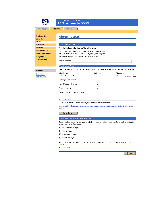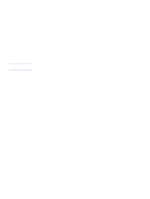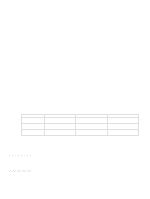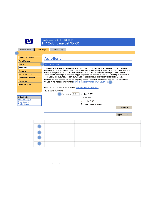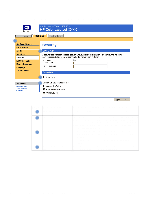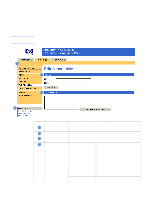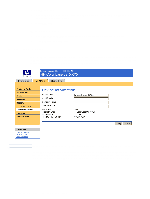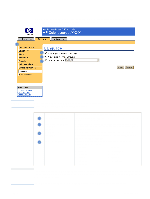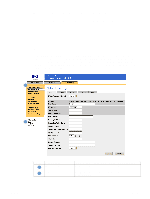HP 3700 HP Embedded Web Server - User Guide - Page 34
Security, Configuring the Product from the Settings s
 |
UPC - 808736551106
View all HP 3700 manuals
Add to My Manuals
Save this manual to your list of manuals |
Page 34 highlights
Security The following illustration and table describe how to use this page. 1 2 3 4 Callout Area on the page 1 EWS tabs and menus 2 Set Password 3 Print Page 4 Display On Device Status Page Information or capability provided by the area For more information, see "Navigating through the HP Embedded Web Server" on page 3. Set a password to control who can cancel jobs remotely or gain access to the Settings pages. The username is already set as "laserjet". After the password has been set, users are prompted to type a password when they open either the Settings pages or click the Order Supplies link. ● Select this check box if you want the Print page (on the Information tab) to appear. The check box is selected by default. ● Clear this check box if you do not want the Print page to appear. Select the control-panel buttons that you want to appear on the Device Status page (on the Information tab). 30 Configuring the Product from the Settings Pages ENWW