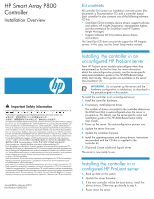HP 381513-B21 HP Smart Array P800 Controller Installation Overview - Page 2
Installing the controller in an, HP Integrity server, Additional information
 |
UPC - 882780622029
View all HP 381513-B21 manuals
Add to My Manuals
Save this manual to your list of manuals |
Page 2 highlights
5. Power down peripheral devices. 6. Unplug the AC power cord from the server. 7. Disconnect peripheral devices. 8. Install the controller hardware. 9. Connect storage devices to the controller. 10. Reconnect peripheral devices and the AC power supply to the server. 11. Power up peripheral devices. 12. Power up the server. 13. Update the controller firmware. 14. (Optional) Set this controller as the boot controller using ORCA. 15. (Optional) Change the controller boot order using RBSU. 16. If the controller will not be the boot device, install the device drivers. 17. If new versions of the Management Agents are available, update the Management Agents. 18. (Optional) Create additional logical drives. The server is now ready to use. Installing the controller in an HP Integrity server Before installing the controller, refer to the support matrix on the HP website http://www.hp.com/products1/serverconnectivity to confirm that the server and operating system support the controller. To install the controller: 1. Power down the server. 2. Unplug the AC power cord from the power outlet. 3. Unplug the power cord from the server. 4. Install the controller hardware. 5. If necessary, install additional physical drives. The number of drives in the server determines the RAID level that is autoconfigured when the server is powered up (next step). 6. Power up the server. 7. Update the controller firmware. When the firmware update process is complete, the server reboots and runs through a POST procedure. This POST procedure halts briefly during controller initialization and prompts you to open ORCA. 8. Open ORCA. o If using a headless console, press the Esc+8 key combination o Otherwise, press the F8 key. 9. Configure the logical boot drive, and then exit from ORCA. If the server is using Linux, controller installation is complete. When the server is next rebooted, the operating system detects the controller hardware and automatically installs the required driver. If the server is using Microsoft® Windows®, continue as follows: 1. Load the controller driver from EBSU on the Smart Setup media. (To load the driver, select Load OEM Boot Drivers in EBSU. For more information about Smart Setup, refer to the HP Smart Setup Guide on the Smart Setup media.) 2. Run Express Setup. 3. When you have finished installing the operating system as directed during the Express Setup procedure, remove the operating system CD, and then insert the Smart Setup media. 4. Install the Integrity Support Pack. Controller installation is complete. The latest firmware, drivers, utilities, software, and documentation for HP Integrity servers are available on the support page of the HP website http://www.hp.com/support/itaniumservers Additional information If you cannot find the information that you need in this overview, there are several other resources that you can use to get more detailed information: • The controller user guide on the Documentation CD • The HP website http://www.hp.com/products/smartarray • Your nearest HP authorized reseller (for the locations and telephone numbers of these resellers, refer to the HP website) • HP technical support: o In the United States and Canada, call 1-800-HP-INVENT (1 800-474-6836). o In other countries, refer to the HP website for technical support information. Legal notices © Copyright 2007 Hewlett-Packard Development Company, L.P. The information contained herein is subject to change without notice. The only warranties for HP products and services are set forth in the express warranty statements accompanying such products and services. Nothing herein should be construed as constituting an additional warranty. HP shall not be liable for technical or editorial errors or omissions contained herein.