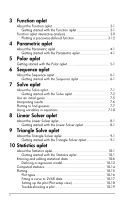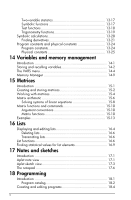HP 39GS hp 39gs_user's guide_English_E_HDPMG39AE13.pdf
HP 39GS - Graphing Calculator Manual
 |
UPC - 808736931328
View all HP 39GS manuals
Add to My Manuals
Save this manual to your list of manuals |
HP 39GS manual content summary:
- HP 39GS | hp 39gs_user's guide_English_E_HDPMG39AE13.pdf - Page 1
HP 39gs graphing calculator user's guide Edition3 Part Number F2223AA-90001 - HP 39GS | hp 39gs_user's guide_English_E_HDPMG39AE13.pdf - Page 2
, BUT NOT LIMITED TO, THE IMPLIED WARRANTIES OF MERCHANTABILITY, NON-INFRINGEMENT AND FITNESS FOR A PARTICULAR PURPOSE. HEWLETT-PACKARD CO. SHALL NOT BE LIABLE FOR ANY ERRORS OR FOR INCIDENTAL OR CONSEQUENTIAL DAMAGES IN CONNECTION WITH THE FURNISHING, PERFORMANCE, OR USE OF THIS MANUAL OR THE - HP 39GS | hp 39gs_user's guide_English_E_HDPMG39AE13.pdf - Page 3
off, cancel operations 1-1 The display 1-2 The keyboard 1-3 Menus 1-8 Input forms 1-9 Mode settings 1-10 Setting a mode 1-11 Aplets (E-lessons 1-12 Aplet library 1-16 Aplet views 1-16 Aplet view configuration 1-18 Mathematical calculations 1-19 Using fractions 1-25 Complex numbers 1-29 - HP 39GS | hp 39gs_user's guide_English_E_HDPMG39AE13.pdf - Page 4
Using variables in equations 7-10 8 Linear Solver aplet About the Linear Solver aplet 8-1 Getting started with the Linear Solver aplet 8-1 9 Triangle Solve aplet About the Triangle Solver aplet 9-1 Getting started with the Triangle Solver aplet 9-1 10 Statistics aplet About the Statistics aplet - HP 39GS | hp 39gs_user's guide_English_E_HDPMG39AE13.pdf - Page 5
graph 10-19 Calculating predicted values 10-20 11 Inference aplet About the Inference aplet 11-1 Getting started with the Inference aplet 11-1 Importing sample statistics from the Statistics aplet 11-4 Hypothesis tests 11-8 One-Sample Z-Test 11-8 Two-Sample Z-Test 11-9 One-Proportion Z-Test - HP 39GS | hp 39gs_user's guide_English_E_HDPMG39AE13.pdf - Page 6
functions 13-17 Test functions 13-18 Trigonometry functions 13-19 Symbolic calculations 13-20 Finding derivatives 13-21 Program constants and physical constants 13-24 Program constants 13-24 Physical constants 13-25 14 Variables and memory management Introduction 14-1 Storing and recalling - HP 39GS | hp 39gs_user's guide_English_E_HDPMG39AE13.pdf - Page 7
Annotating an aplet with sketches 19-4 Downloading e-lessons from the web 19-4 Sending and receiving aplets 19-4 Sorting items in the aplet library menu list 19-6 Reference information Glossary R-1 Resetting the HP 39gs R-3 To erase all memory and reset defaults R-3 If the calculator does not - HP 39GS | hp 39gs_user's guide_English_E_HDPMG39AE13.pdf - Page 8
Polar aplet variables R-9 Sequence aplet variables R-10 Solve aplet variables R-11 Statistics aplet variables R-12 MATH menu categories R-13 Math functions R-13 Program constants R-15 Physical Constants R-16 Program commands R-17 Status messages R-18 Limited Warranty Service W-3 - HP 39GS | hp 39gs_user's guide_English_E_HDPMG39AE13.pdf - Page 9
graphing calculator. It is also a powerful mathematics learning tool. The HP 39gs is designed so that you can use it to explore mathematical functions and their properties. You can get more information on the HP 39gs from Hewlett-Packard's Calculators web site. You can download customized aplets - HP 39GS | hp 39gs_user's guide_English_E_HDPMG39AE13.pdf - Page 10
Packard Company shall not be liable for any errors or for incidental or consequential damage in connection with the furnishing, performance or use of this manual and the examples herein. © 1994-1995, 1999-2000, 2003-2006 HewlettPackard Development Company, L.P. The programs that control your HP 39gs - HP 39GS | hp 39gs_user's guide_English_E_HDPMG39AE13.pdf - Page 11
activity (such as an aplet, a program, or an editor), press . All mathematical functions are available in the HOME. The name of the current aplet is displayed in the title of the home view. The calculator is provided with a slide cover to protect the display and keyboard. Remove the cover by - HP 39GS | hp 39gs_user's guide_English_E_HDPMG39AE13.pdf - Page 12
key on the calculator keyboard. Edit line. The line of current entry. History. The HOME display ( ) shows up to four lines of history: the most recent input and output. Older lines scroll off the top of the display but are retained in memory. Title. The name of the current aplet is displayed - HP 39GS | hp 39gs_user's guide_English_E_HDPMG39AE13.pdf - Page 13
Alpha in effect for next keystroke. To cancel, press again. Low battery power. Busy. Data is being transferred via infrared or cable. The keyboard Menu keys HP 39gs Graphing Calculator Menu Key Labels Menu Keys Aplet Control Keys Cursor Keys Getting started Alpha Key Shift Key Enter Key - HP 39GS | hp 39gs_user's guide_English_E_HDPMG39AE13.pdf - Page 14
• On the calculator keyboard, the top row of keys are called menu keys. Their meanings depend on the context-that's why their tops are blank. The menu keys are sometimes called "soft keys". • The bottom line of the display shows the labels for the menu keys' current meanings. The aplet control keys - HP 39GS | hp 39gs_user's guide_English_E_HDPMG39AE13.pdf - Page 15
a string of characters. Enters an input or executes an operation. In calculations, acts like "=". When or is present as a menu key, acts the variable by inserting X, T, θ, or N into the edit line, depending on the current active aplet. Deletes the character under the cursor. Acts as a backspace - HP 39GS | hp 39gs_user's guide_English_E_HDPMG39AE13.pdf - Page 16
and press , then press . There are two shift keys that you use to access the operations and characters printed above the keys: and . Key need to hold down when you press HOME. This action is depicted in this manual as "press MODES." To cancel a shift, press again. The alphabetic keys - HP 39GS | hp 39gs_user's guide_English_E_HDPMG39AE13.pdf - Page 17
HP 39gs is the place to do calculations. Keyboard keys. The most common operations are available from the keyboard, such as the arithmetic ( line. • Press to dismiss the MATH menu without selecting a command. • Pressing displays the list of Program Constants. You can use these in programs - HP 39GS | hp 39gs_user's guide_English_E_HDPMG39AE13.pdf - Page 18
use these constants in calculations. (See "Physical constants" on page 13-25 for more information.) • Pressing takes you to the beginning of the MATH menu. See "Math functions by category" on page 13-2 for details of the math functions. When using the MATH menu, or any menu on the hp 39gs - HP 39GS | hp 39gs_user's guide_English_E_HDPMG39AE13.pdf - Page 19
Press or selection. when you have highlighted your • To speed-search a list, type the first letter of the word. For example, to find the Matrix category in , press , the Alpha "M" key. • To go up a page, you can press down a page, press . . To go Press (for CANCEL) or current operation - HP 39GS | hp 39gs_user's guide_English_E_HDPMG39AE13.pdf - Page 20
radians in a circle. Grads. 400 grads in a circle. The angle mode you set is the angle setting used in both HOME and the current aplet. This is done to ensure that trigonometric calculations done in the current aplet and HOME give the same result. The number format mode you set is the number format - HP 39GS | hp 39gs_user's guide_English_E_HDPMG39AE13.pdf - Page 21
and matrices, and to separate function arguments. Comma mode uses periods (dot) as separators in these contexts. Setting a mode This example demonstrates how to change the angle measure from the default mode, radians, to degrees for the current aplet. The procedure is the same for changing number - HP 39GS | hp 39gs_user's guide_English_E_HDPMG39AE13.pdf - Page 22
new aplets based on existing aplets" on page 19-1. • Downloaded from HP's Calculators web site. • Copied from another calculator. Aplets are stored in the Aplet library. See "Aplet library" on page 1-16 for further information. You can modify configuration settings for the graphical, tabular - HP 39GS | hp 39gs_user's guide_English_E_HDPMG39AE13.pdf - Page 23
values for the lengths and angles of triangles. Statistics One-variable (x) or two-variable (x and y) statistical data. In addition to these aplets, which can be used in a variety of applications, the HP 39gs is supplied with two teaching aplets: Quad Explorer and Trig Explorer. You cannot modify - HP 39GS | hp 39gs_user's guide_English_E_HDPMG39AE13.pdf - Page 24
transferred to the HP 39gs using the provided Connectivity Kit. The Quad Explorer aplet is used to investigate the behaviour of y = a(x + h)2 + v as the values of a, h and v change, both by manipulating the equation and seeing the change in the graph, and by manipulating the graph and seeing the - HP 39GS | hp 39gs_user's guide_English_E_HDPMG39AE13.pdf - Page 25
Trig Explorer aplet The Trig Explorer aplet is used to investigate the behaviour of the graph of y = a sin (bx + c) + d as the values of a, b, c and d change, both by manipulating the equation and seeing the change in the graph, or by manipulating the graph and seeing the change in the equation. - HP 39GS | hp 39gs_user's guide_English_E_HDPMG39AE13.pdf - Page 26
), the six supporting aplet views (from the VIEWS menu), and the two user-defined views (Note and Sketch). Note: some aplets-such as the Linear Solver aplet and the Triangle Solver aplet-only have a single view, the Numeric view. Press to display the aplet's Symbolic view. You use this view to - HP 39GS | hp 39gs_user's guide_English_E_HDPMG39AE13.pdf - Page 27
Numeric view Plot-Table view Press to display the aplet's Numeric view. In this view, the functions that screen into the plot and the data table. See "Other views for scaling and splitting the graph" on page 2-13 for futher information. The VIEWS menu contains the Plot-Detail view. Overlay Plot - HP 39GS | hp 39gs_user's guide_English_E_HDPMG39AE13.pdf - Page 28
. Angle measure is controlled using the MODES view. Plot Setup Press SETUP-PLOT. Sets parameters to plot a graph. Numeric Setup Press SETUP-NUM. Sets parameters for building a table of numeric values. Symbolic Setup This view is only available in the Statistics aplet in mode, where it - HP 39GS | hp 39gs_user's guide_English_E_HDPMG39AE13.pdf - Page 29
the aplet to other HP 39gs calculators. See "Creating new aplets based on existing aplets" on page 19-1. Mathematical calculations The most commonly used math operations are available from the keyboard. Access to the rest of the math functions is via the MATH menu ( ). To access programming - HP 39GS | hp 39gs_user's guide_English_E_HDPMG39AE13.pdf - Page 30
Calculate 2---3----2---------1---4--------8- ln (45) : -3 23 14 8 3 45 Long results Negative numbers Scientific notation (powers of 10) Example If the result is too long to fit on the display line , use EEX. (This is easier than using 10 .) Calculate - HP 39GS | hp 39gs_user's guide_English_E_HDPMG39AE13.pdf - Page 31
of an edit line. The calculator inserts it automatically. Parentheses are also important in specifying the order of operation. Without parentheses, the HP 39gs calculates according to the order of algebraic precedence (the next topic). Following are some examples using parentheses. Entering... 45 - HP 39GS | hp 39gs_user's guide_English_E_HDPMG39AE13.pdf - Page 32
Clearing numbers Using previous results Left argument of | (where). 10.Equals, =. The smallest number the HP 39gs can represent is 1 × 10-499(1E-499). A smaller result is shows you four lines of input/output history. An unlimited (except by memory) number of previous lines can be displayed - HP 39GS | hp 39gs_user's guide_English_E_HDPMG39AE13.pdf - Page 33
or number is re-entered. If the previous line is an expression containing the ANS, the calculation is repeated iteratively. See how (50), and 50 ANS retrieves and reuses the last result updates ANS (from 50 to 75 to 100). 25 You can use the last result as the first expression in the - HP 39GS | hp 39gs_user's guide_English_E_HDPMG39AE13.pdf - Page 34
(as ANS) into the edit line. Storing a value in a variable You can save an answer in a variable and use the variable in later calculations. There are 27 variables available for storing real values. These are A to Z and θ. See Chapter 14, "Variables and memory management" for more information on - HP 39GS | hp 39gs_user's guide_English_E_HDPMG39AE13.pdf - Page 35
menu and keyboard keys are very useful: Key , line. It's a good habit to clear the display history ( CLEAR) whenever you have finished working in HOME. It saves calculator memory to clear the display history. Remember that all your previous inputs and results are saved until you clear them. Using - HP 39GS | hp 39gs_user's guide_English_E_HDPMG39AE13.pdf - Page 36
Enter the precision value that you want to use, and press to set the precision. Press to HOME. to return See "Setting fraction precision" below for more information. The fraction precision setting determines the precision in which the HP 39gs converts a decimal value to a fraction. The greater - HP 39GS | hp 39gs_user's guide_English_E_HDPMG39AE13.pdf - Page 37
• Precision set to 1: • Precision set to 2: • Precision set to 3: • Precision set to 4 Fraction calculations Getting started When entering fractions: • You use the key to separate the numerator part and the denominator part of the fraction. • To enter a mixed fraction, for example, 11/2, you enter - HP 39GS | hp 39gs_user's guide_English_E_HDPMG39AE13.pdf - Page 38
retrieve the value from the History, or enter the value on the command line. 3. Press to convert the number to a fraction. When converting a enter. In this example, the fraction precision is set to 6. The top calculation returns the correct result. The bottom one does not. • To convert an - HP 39GS | hp 39gs_user's guide_English_E_HDPMG39AE13.pdf - Page 39
In this example, the fraction precision is set to 6. Complex numbers Complex results To enter complex numbers Storing complex numbers The HP 39gs can return a complex number as a result for some math functions. A complex number appears as an ordered pair (x, y), where x is the real part and y is - HP 39GS | hp 39gs_user's guide_English_E_HDPMG39AE13.pdf - Page 40
editors The HP 39gs has several catalogs and editors. You use them to create and manipulate objects. They access features and stored values (numbers or text or other items) that are independent of aplets. • A catalog lists items, which you can delete or transmit, for example an aplet. • An editor - HP 39GS | hp 39gs_user's guide_English_E_HDPMG39AE13.pdf - Page 41
10 different definitions for each Function, Parametric, Polar, and Sequence aplet. You can graph any of the relations (in the same aplet) simultaneously by selecting them. Defining an expression (Symbolic view) Choose the aplet from the Aplet Library. Aplets and their views Press or to select an - HP 39GS | hp 39gs_user's guide_English_E_HDPMG39AE13.pdf - Page 42
should produce real-valued sequences with integer domains. Or define the nth term as a non-recursive expression in terms of n only. In this case, the calculator inserts the first two terms based on the expression that you define. - Note: You will have to enter the second term if the - HP 39GS | hp 39gs_user's guide_English_E_HDPMG39AE13.pdf - Page 43
function, then resolves all references to other functions in terms of their independent variable. 1. Choose the Function aplet. Select Function 2. Enter the expressions in the Function aplet's Symbolic view. A B F1 F2 3. Highlight F3(X). 4. Press Note how the values for F1(X) and F2(X) are - HP 39GS | hp 39gs_user's guide_English_E_HDPMG39AE13.pdf - Page 44
to the edit line for editing. Press when done. Checks/unchecks the current expression (or set of expressions). Only checked expression(s) are evaluated in the Plot and Numeric views. Enters the independent variable in the Function aplet. Or, you can use the key on the keyboard. Enters the - HP 39GS | hp 39gs_user's guide_English_E_HDPMG39AE13.pdf - Page 45
list or clears the edit line. About the Plot view After entering and selecting (check marking) the expression in the Symbolic view, press . To adjust the appearance of the graph or the interval that is view more settings. 3. When done, press to view the new plot. Aplets and their views 2-5 - HP 39GS | hp 39gs_user's guide_English_E_HDPMG39AE13.pdf - Page 46
; "Detail" plots in every pixel column. TRNG Parametric aplet: Specifies the tvalues (T) for the graph. θRNG Polar aplet: Specifies the angle (θ) value range for the graph. NRNG Sequence aplet: Specifies the index (N) values for the graph. TSTEP For Parametric plots: the increment for the - HP 39GS | hp 39gs_user's guide_English_E_HDPMG39AE13.pdf - Page 47
Plot view gives you a selection of keys and menu keys to explore a graph further. The options vary from aplet to aplet. PLOT view keys The following table details the keys that you use to work with the graph. Key CLEAR Meaning Erases the plot and axes. Offers additional pre-defined views for - HP 39GS | hp 39gs_user's guide_English_E_HDPMG39AE13.pdf - Page 48
that you entered. Function aplet only: turns on menu list for root-finding functions (see "Analyse graph with FCN functions" on page 3-4). Displays the current, defining expression. Press to restore the menu. You can trace along a function using the or key which moves the cursor along the - HP 39GS | hp 39gs_user's guide_English_E_HDPMG39AE13.pdf - Page 49
draw a box to zoom in on. See "Other views for scaling and splitting the graph" on page 2-13. Divides horizontal and vertical scales by the X-factor and Y-factor. For Factors...). Divides horizontal scale only, using X-factor. Multiplies horizontal scale, using X-factor. Aplets and their views 2-9 - HP 39GS | hp 39gs_user's guide_English_E_HDPMG39AE13.pdf - Page 50
piece of the plot, for the supplied x axis settings. (For Sequence and Statistics aplets, autoscaling rescales both axes.) The autoscale process uses the first selected function only to determine the best scale to use. Rescales both axes so each pixel = 0.1 units. Resets default values for XRNG - HP 39GS | hp 39gs_user's guide_English_E_HDPMG39AE13.pdf - Page 51
) Returns the display to the previous zoom, or if there has been only one zoom, un-zoom displays the graph with the original plot settings. The following screens show the effects of zooming options on a plot of 3 sin In Now un-zoom. X-Zoom Out: X-Zoom Out Now un-zoom. Aplets and their views 2-11 - HP 39GS | hp 39gs_user's guide_English_E_HDPMG39AE13.pdf - Page 52
rectangle. 1. If necessary, press labels. to turn on the menu-key 2. Press and select Box... 3. Position the cursor on one corner of the rectangle. Press . 4. Use the cursor keys ( , etc.) to drag to the opposite corner. 5. Press to zoom in on the boxed area. 2-12 - HP 39GS | hp 39gs_user's guide_English_E_HDPMG39AE13.pdf - Page 53
for scaling and splitting the graph The preset viewing options menu ( ) contains options for drawing the plot using certain pre-defined configurations. It also contains split-screen options. In certain aplets, for example those that you download from the world wide web, the preset viewing - HP 39GS | hp 39gs_user's guide_English_E_HDPMG39AE13.pdf - Page 54
Statistics aplets, autoscaling rescales both axes.) The autoscale process uses the first selected function only to determine the best scale to use or Statistics aplets.) The Plot-Detail view can give you two simultaneous views of the plot. 1. Press . Select Plot-Detail and press . The graph is - HP 39GS | hp 39gs_user's guide_English_E_HDPMG39AE13.pdf - Page 55
cursor from one graph to another. 4. To return to a full Numeric (or Plot) view, press (or ). If you want to plot over an existing plot without erasing that plot, then use Overlay Plot instead of . Note that tracing follows only the current functions from the current aplet. Decimal scaling - HP 39GS | hp 39gs_user's guide_English_E_HDPMG39AE13.pdf - Page 56
setup) Press NUM to define any of the table settings. Use the Numeric Setup input form to configure the table. 1. Highlight the field to edit. Use the arrow keys to move from field to field. - match the pixel columns in the graph view. 2. When done, press numbers. to view the table of 2-16 - HP 39GS | hp 39gs_user's guide_English_E_HDPMG39AE13.pdf - Page 57
numbers NUM view menu keys The following table details the menu keys that you use to work with the table of numbers. Key Meaning Displays ZOOM menu list. To cancel this display, press . Zoom within a table Aplets and their views Zooming redraws the table of numbers in greater or lesser detail - HP 39GS | hp 39gs_user's guide_English_E_HDPMG39AE13.pdf - Page 58
the left. The ZOOM factor is 4. HINT To jump to an independent variable value in the table, use the arrow keys to place the cursor in the independent variable column, then enter the value to jump entire table is regenerated with the same interval between X values. 2-18 Aplets and their views - HP 39GS | hp 39gs_user's guide_English_E_HDPMG39AE13.pdf - Page 59
calculated and displayed. Build a table 1. Start with an expression defined (in Symbolic view) in the aplet of your choice. Note: Function, Polar, Parametric, and Sequence aplets can rearrange them. To insert a number between two others, use . You enter numbers into the X column F1 and F2 - HP 39GS | hp 39gs_user's guide_English_E_HDPMG39AE13.pdf - Page 60
CLEAR Meaning Puts the highlighted independent value (X, T, θ, or N) into the edit line. Pressing replaces this variable with its current value. Inserts a zero value at the position values, you need to define two equations as follows: y = 9 - x2 and y = - 9 - x2 2-20 Aplets and their views - HP 39GS | hp 39gs_user's guide_English_E_HDPMG39AE13.pdf - Page 61
Function 9 9 2. Reset the graph setup to the default settings. SETUP-PLOT CLEAR 3. Plot the two functions and hide the menu so that you can see all the circle. 4. Reset the numeric setup to the default settings. SETUP-NUM CLEAR 5. Display the functions in numeric form. Aplets and their views 2-21 - HP 39GS | hp 39gs_user's guide_English_E_HDPMG39AE13.pdf - Page 62
- HP 39GS | hp 39gs_user's guide_English_E_HDPMG39AE13.pdf - Page 63
y = 2x + 3 . Once you have defined a function you can: • create graphs to find roots, intercepts, slope, signed area, and extrema • create tables to evaluate functions at particular values. This chapter demonstrates the basic tools of the Function aplet by stepping you through an example. See - HP 39GS | hp 39gs_user's guide_English_E_HDPMG39AE13.pdf - Page 64
aplet's Symbolic view screen. They are labeled F1(X) to F0(X). Highlight the function definition field you want to use, and enter an expression. (You can press to delete an existing line, or CLEAR to clear all lines.) 1 3 2 Set up the plot You can change the scales of the x and y axes, graph - HP 39GS | hp 39gs_user's guide_English_E_HDPMG39AE13.pdf - Page 65
this example, choose Auto Scale. (See "VIEWS menu options" on page 2-13 for a description of Auto Scale). Select Auto Scale Trace a graph 7. Trace the linear function. 6 times Note: By default, the tracer is active. 8. Jump from the linear function to the quadratic function. Function aplet 3-3 - HP 39GS | hp 39gs_user's guide_English_E_HDPMG39AE13.pdf - Page 66
function From the Plot view menu, you can use the functions on the FCN menu to find roots, intersections, slopes, and areas for a function defined in the Function aplet (and any Function-based aplets). The FCN functions act on the currently selected graph. See "FCN functions" on page 3-10 for - HP 39GS | hp 39gs_user's guide_English_E_HDPMG39AE13.pdf - Page 67
12.Choose the linear function whose intersection with the quadratic function you wish to find. To find the slope of the quadratic function The two functions in the range -2 ≤ x ≤ -1, first move the cursor to F1(x) = 1 - x and select the signed area option. Select Signed area Function aplet 3-5 - HP 39GS | hp 39gs_user's guide_English_E_HDPMG39AE13.pdf - Page 68
the end value for x. 1 The cursor jumps to x = -1 on the linear function. 18.Display the numerical value of the integral. To find the extremum of the quadratic Note: See "Shading area" on page 3-11 for another method of calculating area. 19. Move the cursor to the quadratic equation and find the - HP 39GS | hp 39gs_user's guide_English_E_HDPMG39AE13.pdf - Page 69
See "Setting up the table (Numeric view setup)" on page 2-16 for more information. 22. Match the table settings to the pixel columns in the graph view. Explore the table 23. Display the table of values. Function - HP 39GS | hp 39gs_user's guide_English_E_HDPMG39AE13.pdf - Page 70
of a column 28.Display the symbolic definition for the F1 column. The symbolic definition of F1 is displayed at the bottom of the screen. 3-8 Function aplet - HP 39GS | hp 39gs_user's guide_English_E_HDPMG39AE13.pdf - Page 71
selected graph. The results of the FCN functions are saved in the following variables: • Area • Extremum • Isect • Root • Slope For example, if you use the Root function to find the root of a plot, you can use the result in calculations in HOME. Access FCN variables Function aplet The - HP 39GS | hp 39gs_user's guide_English_E_HDPMG39AE13.pdf - Page 72
is labeled EXTR: instead of ROOT:. (The root-finder is also used in the Solve aplet. See also "Interpreting results" on page 7-6.) The cursor is moved to in a variable named SLOPE. Select Signed area to find the numeric integral. (If there are two or more expressions checkmarked, then you will be - HP 39GS | hp 39gs_user's guide_English_E_HDPMG39AE13.pdf - Page 73
graphs nearest the cursor. (You need to have at least two selected expressions in Symbolic view.) Displays the coordinate values and moves the cursor to the intersection. (Uses or key to shade in the area. 9. Press to calculate the area. The area measurement is displayed near the bottom of - HP 39GS | hp 39gs_user's guide_English_E_HDPMG39AE13.pdf - Page 74
-defined function Suppose you wanted to plot the following piecewisedefined function. ⎧ ⎪ x+2 f(x) = ⎨ ⎪ x2 ⎩ 4-x ;x ≤ -1 ;-1 < x ≤ 1 ;x ≥ 1 1. Open the Function aplet. Select Function 2. Highlight the line you want to use, and enter the expression. (You can press to delete an existing - HP 39GS | hp 39gs_user's guide_English_E_HDPMG39AE13.pdf - Page 75
in which both x and y are defined as functions of t. They take the forms x = f(t) and y = g(t) . Getting started with the Parametric aplet The following example uses the parametric equations x(t) = 3 sint y(t) = 3 cost Note: This example will produce a circle. For this example to work, the angle - HP 39GS | hp 39gs_user's guide_English_E_HDPMG39AE13.pdf - Page 76
angle measure 3. Set the angle measure to degrees. MODES Select Degrees Set up the plot 4. Display the graphing options. PLOT The Plot Setup input form has two fields not included in the Function aplet, TRNG and TSTEP. TRNG specifies the range of t values. TSTEP specifies the step value between - HP 39GS | hp 39gs_user's guide_English_E_HDPMG39AE13.pdf - Page 77
being plotted are 120° apart instead of nearly continuous. You are able to explore the graph using trace, zoom, split screen, and scaling functionality available in the Function aplet. See "Exploring the graph" on page 27 for further information. 9. Display the table of values. You can highlight - HP 39GS | hp 39gs_user's guide_English_E_HDPMG39AE13.pdf - Page 78
- HP 39GS | hp 39gs_user's guide_English_E_HDPMG39AE13.pdf - Page 79
1. Open the Polar aplet. Select Polar Like the Function aplet, the Polar aplet opens in the Symbolic view. 2. Define the polar equation r = 2π cos (θ ⁄ 2) cos (θ)2 . 2 π 2 Specify plot settings Plot the expression 3. Specify the plot settings. In this example, we will use the default settings - HP 39GS | hp 39gs_user's guide_English_E_HDPMG39AE13.pdf - Page 80
the numbers 5. Display the Plot view menu key labels. The Plot view options available are the same as those found in the Function aplet. See "Exploring the graph" on page 2-7 for further information. 6. Display the table of values for θ and R1. The Numeric view options available are the same as - HP 39GS | hp 39gs_user's guide_English_E_HDPMG39AE13.pdf - Page 81
Sequence aplet allows you to create two types of graphs: - A Stairsteps graph plots n on the horizontal axis and Un on the vertical axis. - A Cobweb graph , though, have to enter the second term if the hp39gs is unable to calculate it automatically. Typically if the nth term in the sequence - HP 39GS | hp 39gs_user's guide_English_E_HDPMG39AE13.pdf - Page 82
two terms: U1 = 1 , U2 = 1 , Un = Un - 1 + Un - 2 for n > 3 . In the Symbolic view of the Sequence aplet, highlight the U1(1) field and begin defining your sequence. 1 1 Note: You can use the , , , , and menu keys to assist in the entry of equations. Specify plot settings 3. In Plot Setup - HP 39GS | hp 39gs_user's guide_English_E_HDPMG39AE13.pdf - Page 83
Plot the sequence 4. Plot the Fibonacci sequence. 5. In Plot Setup, set the SEQPLOT option to Cobweb. SETUP-PLOT Select Cobweb Display the table 6. Display the table of values for this example. Sequence aplet 6-3 - HP 39GS | hp 39gs_user's guide_English_E_HDPMG39AE13.pdf - Page 84
- HP 39GS | hp 39gs_user's guide_English_E_HDPMG39AE13.pdf - Page 85
want, using new values for the knowns and highlighting a different unknown. Note: It is not possible to solve for more than one variable at once. Simultaneous linear equations, for example, should be solved using the Linear Solver aplet, matrices or graphs in the Function aplet. Solve aplet 7-1 - HP 39GS | hp 39gs_user's guide_English_E_HDPMG39AE13.pdf - Page 86
100 m. The equation to solve is: V2 = U2 + 2AD Open the Solve aplet 1. Open the Solve aplet. Select Solve Define the equation Enter known variables The Solve aplet starts in the symbolic view. 2. Define the equation. V U 2 A D Note: You can use the entry of equations. menu key to assist in the - HP 39GS | hp 39gs_user's guide_English_E_HDPMG39AE13.pdf - Page 87
form ( MODES) is set to Comma, use instead of . Solve the unknown variable linear we know that we need not look for any other solutions. The Plot view shows one graph .78 , that is, Y = 771.7284 . This graph will be a horizontal line. The other graph will be Y = U2 + 2AD , with U = 16.67 and - HP 39GS | hp 39gs_user's guide_English_E_HDPMG39AE13.pdf - Page 88
using the Numeric view Solve option. See "Plotting to find guesses" on page 7-7 for more information. Solve aplet's NUM view keys The Solve aplet's NUM view keys are: Key Meaning Copies the highlighted value to the edit line for editing - HP 39GS | hp 39gs_user's guide_English_E_HDPMG39AE13.pdf - Page 89
in edit line, if edit line is active. Resets all variable values to zero or clears the edit line, if cursor is in edit line. Use an initial guess is returned. Number format You can change the number format for the Solve aplet in the Numeric Setup view. The options are the same as in HOME MODES: - HP 39GS | hp 39gs_user's guide_English_E_HDPMG39AE13.pdf - Page 90
. Press to clear the message. Message Zero Sign Reversal Extremum Condition The Solve aplet found a point where both sides of the equation were equal, or where the expression was zero (a root), within the calculator's 12-digit accuracy. Solve found two points where the difference between the two - HP 39GS | hp 39gs_user's guide_English_E_HDPMG39AE13.pdf - Page 91
relating to the solve process. For example, the solution that the Solve aplet finds is not a solution, but the closest that the function gets to Root-Finder at work You can watch the process of the root-finder calculating and searching for a root. Immediately after pressing to start the root-finder - HP 39GS | hp 39gs_user's guide_English_E_HDPMG39AE13.pdf - Page 92
makes sense. 1. Select the Solve aplet and enter the equation. Select Solve variable, T. 30 2 4 to highlight T 3. Use the Plot view to find an initial guess for T. two graphs: one for Y = X and one for X = V x T + A x T 2 /2. Since we have set X = 30 in this example, one of the graphs will be - HP 39GS | hp 39gs_user's guide_English_E_HDPMG39AE13.pdf - Page 93
: the T-value is filled in with the position of the cursor from the Plot view. 7. Ensure that the T value is highlighted, and solve the equation. Use this equation to solve for another variable, such as velocity. How fast must a body's initial velocity be in order for it to travel 50 m within - HP 39GS | hp 39gs_user's guide_English_E_HDPMG39AE13.pdf - Page 94
Z and θ. Do not use variable names defined for other types, such as M1 (a matrix variable). Home variables HINT All home variables (other than those for aplet settings, like Xmin and Ytick) are global, which means they are shared throughout the different aplets of the calculator. A value that is - HP 39GS | hp 39gs_user's guide_English_E_HDPMG39AE13.pdf - Page 95
ax + by + cz = k . You provide values for a, b, and k (and c in threeequation sets) for each equation, and the Linear Solver aplet will attempt to solve for x and y (and z in threeequation sets). The hp39gs will alert you if no solution can be found, or if there is an infinite number of solutions - HP 39GS | hp 39gs_user's guide_English_E_HDPMG39AE13.pdf - Page 96
Choose the equation set Define and solve the equations 8-2 2. If the last time you used the Linear Solver aplet you solved for two equations, the twoequation input form is displayed (as in the example in at the right, the solver was able to find solutions for x, y, and z as Linear Solver aplet - HP 39GS | hp 39gs_user's guide_English_E_HDPMG39AE13.pdf - Page 97
the right shows the final solution once all the co-efficients and constants are entered for the set of equations we set out to solve. Linear Solver aplet 8-3 - HP 39GS | hp 39gs_user's guide_English_E_HDPMG39AE13.pdf - Page 98
- HP 39GS | hp 39gs_user's guide_English_E_HDPMG39AE13.pdf - Page 99
or all three lengths. In each case, the solver will calculate the remaining lengths or angles. The hp39gs will alert you if no solution can be found, or " on page 1-10 for instructions.) Because the angle measure mode is associated with the aplet, you should start the aplet first and then change the - HP 39GS | hp 39gs_user's guide_English_E_HDPMG39AE13.pdf - Page 100
displayed. To start the Triangle Solver afresh, clear the previous entries and results by pressing CLEAR. 2. If the last time you used the Triangle Solver aplet you used the right-angled triangle input form, that input form is displayed again (as in the example at the right). If the triangle - HP 39GS | hp 39gs_user's guide_English_E_HDPMG39AE13.pdf - Page 101
change the mode, and then press to return to the aplet. 4. Press . The solver calculates the values of the unknown variables and displays. As the return to the first solution. No solution with given data If you are using the general input form and you enter more than 3 values, the values - HP 39GS | hp 39gs_user's guide_English_E_HDPMG39AE13.pdf - Page 102
to specify at least three values for the Triangle Solver to be able to calculate the remaining attributes of the triangle. If you specify less than three, Not enough data appears on the screen. If you are using the simplified input form (for a rightangled triangle), you must specify at least two - HP 39GS | hp 39gs_user's guide_English_E_HDPMG39AE13.pdf - Page 103
10 Statistics aplet About the Statistics aplet The Statistics aplet can store up to ten data sets at one time. It can perform one-variable or two-variable statistical analysis of one or more sets of data. The Statistics aplet starts with the Numeric view which is used to enter data. The Symbolic - HP 39GS | hp 39gs_user's guide_English_E_HDPMG39AE13.pdf - Page 104
Open the Statistics aplet 1. Open the Statistics aplet and clear existing data by pressing . Select Statistics Enter data The Statistics aplet starts in the Numerical view. 1VAR/2VAR menu key label At any time the Statistics aplet is configured for only one of two types of statistical - HP 39GS | hp 39gs_user's guide_English_E_HDPMG39AE13.pdf - Page 105
to analyze. You could have entered your data into columns other than C1 and C2. Explore statistics 6. Find the mean advertising time (MEANX) and the mean sales (MEANY). MEANX is 3.3 CORR value indicates how well the linear model fits the data. 9 times The value is .8995. Statistics aplet 10-3 - HP 39GS | hp 39gs_user's guide_English_E_HDPMG39AE13.pdf - Page 106
best linear fit This draws the regression line for the best linear fit. 11.Return to the Symbolic view. 12.Display the equation for the best linear fit. to move to the FIT1 field The full FIT1 expression is shown. The slope (m) is 425.875. The y-intercept (b) is 376.25. 10-4 Statistics aplet - HP 39GS | hp 39gs_user's guide_English_E_HDPMG39AE13.pdf - Page 107
go up to 6 minutes: S (to highlight Stat-Two) (to highlight PREDY) 6 14.Return to the Plot view. 15.Jump to the indicated point on the regression line. 6 Observe the predicted y-value in the left bottom corner of the screen. Statistics aplet 10-5 - HP 39GS | hp 39gs_user's guide_English_E_HDPMG39AE13.pdf - Page 108
data columns. For example, in HOME, L1 C1 stores a copy of the list L1 into the data-column variable C1. Statistics aplet's NUM view keys The Statistics aplet's Numeric view keys are: Key Meaning Copies the highlighted item into the edit line. Inserts a zero value above the highlighted cell - HP 39GS | hp 39gs_user's guide_English_E_HDPMG39AE13.pdf - Page 109
a classroom to find the mean height. The first five students have the following measurements 160cm, 165cm, 170cm, 175cm, 180cm. 1. Open the Statistics aplet. Select Statistics 2. Enter the measurement data. 160 165 170 175 180 3. Find the mean of the sample. Ensure the / menu key label reads - HP 39GS | hp 39gs_user's guide_English_E_HDPMG39AE13.pdf - Page 110
that holds the frequencies. The keys you can use from this window are: Key or Meaning Copies the column variable (or variable expression) to the edit line for editing. Press when done. Checks/unchecks Evaluates the variables in the highlighted column (C1, etc.) expression. 10-8 Statistics aplet - HP 39GS | hp 39gs_user's guide_English_E_HDPMG39AE13.pdf - Page 111
for the data sets or clears the edit line (if it was active). Note: If CLEAR is used the data sets will need to be selected again before re-use. To continue our example, suppose that the heights of the rest of the students in the class are measured, but each one is rounded - HP 39GS | hp 39gs_user's guide_English_E_HDPMG39AE13.pdf - Page 112
or you can switch to another aplet or HOME. In the Numeric view of the Statistics aplet, highlight the data value to change. Type a new value and press , or press to copy the value to the edit line for modification. Press after modifying the value on the edit line. 10-10 Statistics aplet - HP 39GS | hp 39gs_user's guide_English_E_HDPMG39AE13.pdf - Page 113
the independent column for the sorting and C1 the dependent column. - To sort just one column, choose None for the dependent column. - For one-variable statistics with two data columns, specify the frequency column as the dependent column. 4. Press - HP 39GS | hp 39gs_user's guide_English_E_HDPMG39AE13.pdf - Page 114
models are available: Fit model Linear Logarithmic Exponential Power Meaning (Default.) Fits the data to a straight line, y = mx+b. Uses a least-squares fit. Fits to a logarithmic curve, y = m lnx + b. Fits to an exponential curve, y = bemx. Fits to a power curve, y = bxm. 10-12 Statistics aplet - HP 39GS | hp 39gs_user's guide_English_E_HDPMG39AE13.pdf - Page 115
logistic curve, y = -1----+-----a--L-e---(------b--x---) , where L is the saturation value for growth. You can store a positive real value in L, or-if L=0-let L be computed automatically. Fits to an the Fit type (S1FIT, etc.) in the Symbolic Setup view to User Defined. Statistics aplet 10-13 - HP 39GS | hp 39gs_user's guide_English_E_HDPMG39AE13.pdf - Page 116
Computed statistics One-variable Statistic NΣ TOTΣ MEANΣ PVARΣ SVARΣ PSDEV SSDEV MINΣ Q1 set. When the data set contains an odd number of values, the data set's median value is not used when calculating Q1 and Q3 in the table above. For example, for the following data set: {3,5,7,8,15,16,17} - HP 39GS | hp 39gs_user's guide_English_E_HDPMG39AE13.pdf - Page 117
Two-variable Plotting Statistic MEANX ΣX Σ of the independent and dependent data columns for a linear fit only (regardless of the Fit chosen). Returns defined your data set ( ), and defined your Fit model for two- variable statistics ( SETUP-SYMB), you can plot your data. You can plot up to five - HP 39GS | hp 39gs_user's guide_English_E_HDPMG39AE13.pdf - Page 118
plot statistical data can then be adjusted in the Plot Setup view. One-variable statistics. The numbers below the plot mean that the current bar (where see information about the next bar by pressing the key. One-variable statistics. The left whisker marks the minimum data value. The box marks - HP 39GS | hp 39gs_user's guide_English_E_HDPMG39AE13.pdf - Page 119
, checkmark CONNECT in the second page of the Plot Setup. This is not a regression curve. Fitting a curve to 2VAR data In the Plot view, press . This draws a curve to fit the checked two-variable data set(s). See "To choose the fit" on page 10-12. Correlation coefficient Statistics aplet The - HP 39GS | hp 39gs_user's guide_English_E_HDPMG39AE13.pdf - Page 120
the highlighted setting. Connected points (2VAR) CONNECT (on the second page), when checkmarked, connects the data points as they are plotted. The resulting line is not the regression curve. The order of plotting is according to the ascending order of independent values. 10-18 Statistics aplet - HP 39GS | hp 39gs_user's guide_English_E_HDPMG39AE13.pdf - Page 121
Trouble-shooting a plot If you have problems plotting, check that you have the following: • The correct or menu label on (Numeric view). • The correct fit (regression . These options are described in"Exploring the graph" on page 2-7. Statistics aplet's PLOT view keys Key Meaning CLEAR Erases - HP 39GS | hp 39gs_user's guide_English_E_HDPMG39AE13.pdf - Page 122
the current regression model. (2var statistics only) Enables you to specify a value on the line of best calculated to fit the data according to the specified fit. Find predicted values 1. In Plot view, draw the regression curve for the data set. 2. Press to move to the regression Statistics aplet - HP 39GS | hp 39gs_user's guide_English_E_HDPMG39AE13.pdf - Page 123
under the Stat-Two category. In cases where more than one fit curve is displayed, the PREDY function uses the most recently calculated curve. In order to avoid errors with this function, uncheck all fits except the one that you want to work with, or use the Plot View method. Statistics aplet 10-21 - HP 39GS | hp 39gs_user's guide_English_E_HDPMG39AE13.pdf - Page 124
- HP 39GS | hp 39gs_user's guide_English_E_HDPMG39AE13.pdf - Page 125
11 Inference aplet About the Inference aplet The Inference capabilities include calculation of confidence intervals and hypothesis tests based on the Normal Z-distribution or Student's t-distribution. Based on the statistics from one or two samples, you can test hypotheses and find confidence - HP 39GS | hp 39gs_user's guide_English_E_HDPMG39AE13.pdf - Page 126
quantities. The null hypothesis is always that the two quantities are equal.Thus, the alternative hypotheses cover the various cases for the two quantities being unequal: , and ≠. In this section, we will use the example data for the Z-Test on 1 mean to illustrate how the aplet works and what - HP 39GS | hp 39gs_user's guide_English_E_HDPMG39AE13.pdf - Page 127
method Enter data 2. Select the Hypothesis Test inferential method. Select HYPOTH TEST 3. Define the type of test. Z-Test: 1 μ 4. Select an alternative hypothesis. μ< μ0 5. Enter the sample statistics and population parameters. setup-NUM Inference aplet The table below lists the fields - HP 39GS | hp 39gs_user's guide_English_E_HDPMG39AE13.pdf - Page 128
from the Statistics aplet The Inference aplet supports the calculation of confidence intervals and the testing of hypotheses based on data in the Statistics aplet. Computed statistics for a sample of data in a column in any Statistics-based aplet can be imported for use in the Inference aplet. The - HP 39GS | hp 39gs_user's guide_English_E_HDPMG39AE13.pdf - Page 129
is displayed as its menu label. Calculate statistics 4. Calculate statistics. Inference aplet The mean of 0.592 seems a little large compared to the expected value of 0.5. To see if the difference is statistically significant, we will use the statistics computed here to construct a confidence - HP 39GS | hp 39gs_user's guide_English_E_HDPMG39AE13.pdf - Page 130
7. Select an inference method. Select CONF INTERVAL 8. Select a distribution statistic type. Select T-Int: 1 μ Set up the interval calculation 9. Set up the interval calculation. Note: The default values are derived from sample data from the on-line help example. Setup-NUM 11-6 Inference aplet - HP 39GS | hp 39gs_user's guide_English_E_HDPMG39AE13.pdf - Page 131
Press to see the statistics before importing them into the Numeric Setup view. Also, if there is more than one aplet based on the Statistics aplet, you are prompted to interval (CI) of 0.3469814 to 0.8370186. Note: The graph is a simple, generic bell-curve. It is not meant to accurately represent - HP 39GS | hp 39gs_user's guide_English_E_HDPMG39AE13.pdf - Page 132
tests You use hypothesis tests to test the validity of hypotheses that relate to the statistical parameters of one or two populations. The tests are based on statistics of samples of the populations. The HP 39gs hypothesis tests use the Normal Z-distribution or Student's t-distribution to calculate - HP 39GS | hp 39gs_user's guide_English_E_HDPMG39AE13.pdf - Page 133
test statistic. Probability associated with the Z-Test statistic. Boundary values of Z associated with the α level that you supplied. Boundary values of x required by the α value that you supplied. Two-Sample Z-Test Menu name Inputs Z-Test against which to test the null hypothesis: H1:μ1 < - HP 39GS | hp 39gs_user's guide_English_E_HDPMG39AE13.pdf - Page 134
with the α level that you supplied. One-Proportion Z-Test Menu name Z-Test: 1π On the basis of statistics from a single sample, this test measures the strength of the evidence for a selected hypothesis against the null hypothesis. The null hypothesis is that the proportion of successes in the two - HP 39GS | hp 39gs_user's guide_English_E_HDPMG39AE13.pdf - Page 135
level you supplied. Two-Proportion Z-Test Menu name Z-Test: π1 - π2 On the basis of statistics from two samples, each from a different population, the Two-Proportion Z-Test measures the strength of the evidence for a selected hypothesis against the null hypothesis. The null hypothesis is that the - HP 39GS | hp 39gs_user's guide_English_E_HDPMG39AE13.pdf - Page 136
name 11-12 T-Test: 1 μ The One-sample T-Test is used when the population standard deviation is not known. On the basis of statistics from a single sample, this test measures the strength of the evidence for a selected hypothesis against the null hypothesis. The null hypothesis is that the sample - HP 39GS | hp 39gs_user's guide_English_E_HDPMG39AE13.pdf - Page 137
x Definition Sample mean. Sample standard deviation. Sample size. Hypothetical population mean. Significance level. Description T-Test statistic. Probability associated with the T-Test statistic. Boundary value of T associated with the α level that you supplied. Boundary value of x required - HP 39GS | hp 39gs_user's guide_English_E_HDPMG39AE13.pdf - Page 138
Test is used when the population standard deviation is not known. On the basis of statistics from two samples, each sample from a different population, this test measures the strength of the evidence for a selected hypothesis against the null hypothesis. The null hypothesis . 11-14 Inference aplet - HP 39GS | hp 39gs_user's guide_English_E_HDPMG39AE13.pdf - Page 139
The results are: Result Test T Prob Critical T Description T-Test statistic. Probability associated with the T-Test statistic. Boundary values of T associated with the α level that you supplied. Confidence intervals The confidence interval calculations that the HP 39gs can perform are based on - HP 39GS | hp 39gs_user's guide_English_E_HDPMG39AE13.pdf - Page 140
Two-Sample Z-Interval Menu name Inputs Z-INT: μ1- μ2 This option uses the Normal Z-distribution to calculate a confidence interval for the difference between the means of two populations, Description Critical value for Z. Lower bound for μ1 - μ2. Upper bound for μ1 - μ2. 11-16 Inference aplet - HP 39GS | hp 39gs_user's guide_English_E_HDPMG39AE13.pdf - Page 141
Menu name Inputs Z-INT: 1 π This option uses the Normal Z-distribution to calculate a confidence interval for the proportion of successes in Menu name Inputs Z-INT: π1 - π2 This option uses the Normal Z-distribution to calculate a confidence interval for the difference between the proportions of - HP 39GS | hp 39gs_user's guide_English_E_HDPMG39AE13.pdf - Page 142
bound for the difference between the proportions of successes. One-Sample T-Interval Menu name Inputs T-INT: 1 μ This option uses the Student's t-distribution to calculate a confidence interval for m, the true mean of a population, for the case in which the true population standard deviation - HP 39GS | hp 39gs_user's guide_English_E_HDPMG39AE13.pdf - Page 143
μ. Two-Sample T-Interval Menu name Inputs T-INT: μ1 - μ2 This option uses the Student's t-distribution to calculate a confidence interval for the difference between the means of two populations, μ1 - . Whether or not to pool the samples based on their standard deviations. Inference aplet 11-19 - HP 39GS | hp 39gs_user's guide_English_E_HDPMG39AE13.pdf - Page 144
Results The results are: Result Critical T Δ μ Min Δ μ Max Description Critical value for T. Lower bound for μ1 - μ2. Upper bound for μ1 - μ2. 11-20 Inference aplet - HP 39GS | hp 39gs_user's guide_English_E_HDPMG39AE13.pdf - Page 145
calculator. Use the up and down arrow keys to select the Finance aplet. Your screen should look as follows: Press the key or the soft menu key to activate the aplet. The resulting screen shows the different elements involved in the solution of financial problems with your HP 39gs calculator - HP 39GS | hp 39gs_user's guide_English_E_HDPMG39AE13.pdf - Page 146
funds, leases, and annuities. Time Value of Money (TVM) calculations, as the name implies, make use of the notion that a dollar today will be worth more TVM transactions can be represented by using cash flow diagrams. A cash flow diagram is a time line divided into equal segments representing the - HP 39GS | hp 39gs_user's guide_English_E_HDPMG39AE13.pdf - Page 147
divided by the number of payments per year (P/YR) to compute the nominal interest rate per compounding period -- which is the interest rate actually used in TVM calculations. The present value of the initial cash flow. To a lender or borrower, PV is the amount of the loan; to an investor, PV is - HP 39GS | hp 39gs_user's guide_English_E_HDPMG39AE13.pdf - Page 148
an investment this is the cash value of an investment at the end of the investment period. Performing TVM calculations 1. Launch the Financial Solver as indicated at the beginning of this section. 2. Use the arrow keys to highlight the different fields and enter the known variables in the TVM - HP 39GS | hp 39gs_user's guide_English_E_HDPMG39AE13.pdf - Page 149
Example 1 - Loan calculations Suppose you finance the purchase of a car with a 5-year loan at 5.5% annual interest, compounded monthly. The purchase price of the car is $19,500, and the down payment is $3,000 the soft menu key. The resulting value is PV = $15,705.85. Using the Finance Solver 12-5 - HP 39GS | hp 39gs_user's guide_English_E_HDPMG39AE13.pdf - Page 150
variables as shown in the diagram above. Your input form, for calculating monthly payments for the 30-yr mortgage, should look as follows: determine the balloon payment or future value (FV) for the mortgage after 10 years, use N = 120, highlight the FV field, and press the soft menu key. The - HP 39GS | hp 39gs_user's guide_English_E_HDPMG39AE13.pdf - Page 151
a payment or series of payments. To calculate amortizations: 1. Start the Finance Solver as indicated at the beginning of this section. 2. Set the following TVM variables: a Number of payments per year (P/YR) b Payment at beginning or end of periods 3. Store values for the TVM variables I%YR, PV - HP 39GS | hp 39gs_user's guide_English_E_HDPMG39AE13.pdf - Page 152
menu key to produce the results shown below. To amortize a series of future payments starting at payment p: 1. Calculate the balance of the loan at payment p-1. 2. Store the new balance in PV using the soft menu key. 3. Amortize the series of payments starting at the new PV. The amortization - HP 39GS | hp 39gs_user's guide_English_E_HDPMG39AE13.pdf - Page 153
13 Using mathematical functions Math functions The HP 39gs contains many math functions. The functions are grouped in categories. For example, the Matrix category contains functions for manipulating matrices. The Probability category (shown as Prob. on the MATH menu) contains functions for working - HP 39GS | hp 39gs_user's guide_English_E_HDPMG39AE13.pdf - Page 154
, if appropriate) to the edit line. • Calculus • Complex numbers • Constant • Convert • Hyperbolic trigonometry (Hyperb.) • Lists • Loop • Symbolic • Matrix • Tests • Polynomial • Probability • Trigonometry (Trig) • Real numbers (Real) • Two-variable statistics (Stat-Two) Math functions by - HP 39GS | hp 39gs_user's guide_English_E_HDPMG39AE13.pdf - Page 155
inverse of a square matrix, and the multiplicative inverse of a real or complex number. Also works on a list containing only these object types. Keyboard functions The most frequently used functions are available directly from the keyboard. Many of the keyboard functions also accept complex - HP 39GS | hp 39gs_user's guide_English_E_HDPMG39AE13.pdf - Page 156
format. Also accepts complex numbers. Output will be complex for values outside the normal COS domain of -1 ≤ x ≤ 1 . ACOS(value) Example ACOS(1) returns 0 (Degrees mode). 13-4 Using mathematical functions - HP 39GS | hp 39gs_user's guide_English_E_HDPMG39AE13.pdf - Page 157
numbers. value^power Example 2^8 returns 256 ABS Absolute value. For a complex number, this is x2 + y2 . ABS(value) ABS((x,y)) Example ABS(-1) returns 1 ABS((1,2)) returns 2.2360679775 Using mathematical functions 13-5 - HP 39GS | hp 39gs_user's guide_English_E_HDPMG39AE13.pdf - Page 158
functions The symbols for differentiation and integration are available directly form the keyboard- and S respectively-as well as from the MATH menu. ∂ Differentiates expression with respect to the variable of differentiation. From the command line, use a formal name (S1, etc.) for a non - HP 39GS | hp 39gs_user's guide_English_E_HDPMG39AE13.pdf - Page 159
TAYLOR Calculates the nth order Taylor polynomial of expression at the point where the given are for complex numbers only. You can also use complex numbers with all trigonometric and hyperbolic functions, and with some real-number and keyboard functions. Enter complex numbers in the form (x,y), - HP 39GS | hp 39gs_user's guide_English_E_HDPMG39AE13.pdf - Page 160
are described in this section. The hp 39gs has two other menus of constants: program constants and physical constants. These are described in "Program constants and physical constants" on to Fahrenheit. Example →F(0) returns 32 Convert from inches to centimeters. 13-8 Using mathematical functions - HP 39GS | hp 39gs_user's guide_English_E_HDPMG39AE13.pdf - Page 161
Hyperbolic cosine COSH(value) SINH Hyperbolic sine. SINH(value) TANH Hyperbolic tangent. TANH(value) ALOG Antilogarithm (exponential). This is more accurate than 10^x due to limitations of the power function. ALOG(value) Using mathematical functions 13-9 - HP 39GS | hp 39gs_user's guide_English_E_HDPMG39AE13.pdf - Page 162
a method of defining a sequence without using the Symbolic view of the Sequence aplet. If used with | ("where"), RECURSE will step through the evaluation. RECURSE(sequencename, termn, term1, term2) Example RECURSE(U,U(N-1)*N,1,2) U1(N) Stores a factorial-calculating function named U1. When you - HP 39GS | hp 39gs_user's guide_English_E_HDPMG39AE13.pdf - Page 163
Example Σ(C=1,5,C2) returns 55. Matrix functions These functions are for matrix data stored in matrix variables. See "Matrix functions and commands" on page from expression. POLYFORM(expression, variable1) Example POLYFORM((X+1)^2+1,X) returns X^2+2*X+2. Using mathematical functions 13-11 - HP 39GS | hp 39gs_user's guide_English_E_HDPMG39AE13.pdf - Page 164
store the results of POLYROOT to a matrix. For example, POLYROOT([1,0,0,-8] M1 will store the three complex cube roots of 8 to matrix M1 as a complex vector. Then you can see them easily by going to the Matrix Catalog. and access them individually in calculations 1). This calculates the gamma - HP 39GS | hp 39gs_user's guide_English_E_HDPMG39AE13.pdf - Page 165
produce the numbers. RANDOM The setting of Time will be different for each calculator, so using RANDSEED(Time) is guaranteed to produce a set of numbers which are as close to random as possible. You can set the seed using the command RANDSEED. UTPC UTPF UTPN UTPT Upper-Tail Chi-Squared Probability - HP 39GS | hp 39gs_user's guide_English_E_HDPMG39AE13.pdf - Page 166
to value. FLOOR(value) Example FLOOR(-3.2) returns -4 Function root-finder (like the Solve aplet). Finds the value for the given variable at which expression most nearly evaluates to zero. Uses guess as initial estimate. FNROOT(expression, variable, guess) Example FNROOT(M*9.8/600-1,M,1) returns 61 - HP 39GS | hp 39gs_user's guide_English_E_HDPMG39AE13.pdf - Page 167
/value2. value1 MOD value2 Example 9 MOD 4 returns 1 x percent of y; that is, x/100*y. %(x, y) Example %(20,50) returns 10 Percent change from x to y, that is, 100(y-x)/x. %CHANGE(x, y) Using mathematical functions 13-15 - HP 39GS | hp 39gs_user's guide_English_E_HDPMG39AE13.pdf - Page 168
number. SIGN(value) SIGN((x, y)) Examples SIGN (-2) returns -1 SIGN((3,4)) returns (.6,.8) Truncates value to decimal places. Accepts complex numbers. TRUNCATE(value, places) Example TRUNCATE(2.3678,2) returns 2.36 Using mathematical functions - HP 39GS | hp 39gs_user's guide_English_E_HDPMG39AE13.pdf - Page 169
is not a logical operator and does not store values. (See "Test functions" on page 13-18.) expression1 = expression2 LINEAR? Tests whether expression is linear for the specified variable. Returns 0 (false) or 1 (true). LINEAR?(expression, variable) Example LINEAR?((X^2-1)/(X+1),X) returns 0 Using - HP 39GS | hp 39gs_user's guide_English_E_HDPMG39AE13.pdf - Page 170
Test functions ) Examples QUOTE(SIN(45)) F1(X) stores the expression SIN(45) rather than into F1(X) in the Function aplet. Evaluates expression where each given variable variable2=value2,...) Example 3*(X+1)|(X=3) returns 12. The test functions are logical operators that always return either a - HP 39GS | hp 39gs_user's guide_English_E_HDPMG39AE13.pdf - Page 171
AND IFTE NOT OR XOR Equals (logical test). Returns 1 if true, 0 if false. value1= = value2 Not equal to. Returns 1 if true, 0 if false. value1 as arguments. For SIN, COS, TAN, ASIN, ACOS, and ATAN, see the Keyboard category. ACOT Arc cotangent. ACOT(value) Using mathematical functions 13-19 - HP 39GS | hp 39gs_user's guide_English_E_HDPMG39AE13.pdf - Page 172
the command line and press , the calculator retrieves the values for A and B from memory and substitutes them in the calculation. Using formal variables To perform symbolic calculations, for example symbolic differentiations and integrations, you need to use formal names. The HP 39gs has six - HP 39GS | hp 39gs_user's guide_English_E_HDPMG39AE13.pdf - Page 173
.) Symbolic calculations in the Function aplet You can perform symbolic operations in the Function aplet's Symbolic aplet's Symbolic view" on page 13-22 for an example. Finding derivatives The HP 39gs can perform symbolic differentiation on some functions. There are two ways of using the HP 39gs - HP 39GS | hp 39gs_user's guide_English_E_HDPMG39AE13.pdf - Page 174
To find derivatives in the Function aplet's Symbolic view To find the derivative of the function in the Function aplet's Symbolic view, you define example, to differentiate sin (x2) + 2 cosx : 1. Access the Function aplet's Symbolic view and define F1. 2 2. Define F2(X) as the derivative of F(1). - HP 39GS | hp 39gs_user's guide_English_E_HDPMG39AE13.pdf - Page 175
formal variables You could also just define F1(x)= dx( sin (x2) + 2 cos (x)) . For example, to find the indefinite integral of ∫ 3x2 - 5dx use: ∫ (0, S1, 3 X 2 − 5, X ) 1. Enter the function. 0 S1 3 X 5 X 2. Show the result format. 3. Press to close the show window. 4. Copy the result - HP 39GS | hp 39gs_user's guide_English_E_HDPMG39AE13.pdf - Page 176
integral is required. Program calculator settings to enable you to test for or specify such a setting in a program. For example, the various display formats are assigned the following numbers: 1 Standard 2 Fixed 3 Scientific 4 Engineering 5 Fraction 6 Mixed fraction In a program, you could store - HP 39GS | hp 39gs_user's guide_English_E_HDPMG39AE13.pdf - Page 177
selected in the previous step. The use of program constants is illustrated in more detail in "Programming" on page 18-1 Physical constants There are 29 physical constants-from the fields of chemistry, physics and quantum mechanics-that you can use in calculations. A list of all these constants - HP 39GS | hp 39gs_user's guide_English_E_HDPMG39AE13.pdf - Page 178
and then press . 3. Select light s...from the Physics menu. 4. Press . The menu closes and the value of the selected constant is copied to the edit line. 5. Complete the equation as you would normally and press to get the result. 13-26 - HP 39GS | hp 39gs_user's guide_English_E_HDPMG39AE13.pdf - Page 179
aplet to aplet. You use the calculator's memory to store the following objects: • copies of aplets with specific configurations • new aplets that you download • aplet variables • home variables • variables created through a catalog or editor, for example a matrix or a text note • programs - HP 39GS | hp 39gs_user's guide_English_E_HDPMG39AE13.pdf - Page 180
calculation, you need to copy it to the command line, then store it. 1. Perform the calculation for the result you want to store. 3 86 3 2. Move the highlight to the result you wish to store. 3. Press to copy the result to the command line. 4. Press . 14-2 Variables and memory management - HP 39GS | hp 39gs_user's guide_English_E_HDPMG39AE13.pdf - Page 181
. The results of a calculation can also be stored directly to a variable. For example: 2 5 3 B To recall a value To recall a variable's value, type the name of the variable and press . A To use variables in calculations You can use variables in calculations. The calculator substitutes the - HP 39GS | hp 39gs_user's guide_English_E_HDPMG39AE13.pdf - Page 182
. For example, to select the Matrix category, press . Note: In this instance, there is no need to press the ALPHA key. 3. Move the highlight to the variables column. 4. Use the arrow keys to select the variable that you want. For example, to select M2, press . 14-4 Variables and memory management - HP 39GS | hp 39gs_user's guide_English_E_HDPMG39AE13.pdf - Page 183
. The selected object appears on the command line. Example Note: The VARS menu can also be used to enter the names or values of variables into programs. This example demonstrates how to use the VARS menu to add the contents of two list variables, and to store the result in another list variable - HP 39GS | hp 39gs_user's guide_English_E_HDPMG39AE13.pdf - Page 184
name, rather than its contents, is copied to the command line. 8. Insert the + operator and select the L2 variable from the List variables. 9. Store the answer in the List catalog L3 variable. L3 Note: You can also type list names directly from the keyboard. 14-6 Variables and memory management - HP 39GS | hp 39gs_user's guide_English_E_HDPMG39AE13.pdf - Page 185
via programming commands. See "To store into a graphics variable" on page 17-5 for more information on storing graphic object via the sketch view. Library Aplet library variables can store aplets that you have created, either by saving a copy of a standard aplet, or downloading an aplet from - HP 39GS | hp 39gs_user's guide_English_E_HDPMG39AE13.pdf - Page 186
the Plot and Numeric views, and the results of some calculations such as roots and intersections. See the Reference Information chapter for more information about aplet variables. Category Function Parametric Polar Sequence Solve Statistics Available names F0 to F9 (Symbolic view). See "Function - HP 39GS | hp 39gs_user's guide_English_E_HDPMG39AE13.pdf - Page 187
edit line, press and press . Memory Manager You can use the Memory Manager to determine the amount of available memory on the calculator. You can also use Memory Manager to organize memory. For example, if the available memory is low, you can use the Memory Manager to determine which aplets or - HP 39GS | hp 39gs_user's guide_English_E_HDPMG39AE13.pdf - Page 188
- HP 39GS | hp 39gs_user's guide_English_E_HDPMG39AE13.pdf - Page 189
matrices directly in the command line, or create them in the matrix editor. Vectors are one- matrix variables available, named M0 to M9. You can use them in calculations in HOME or in a program. You can retrieve the matrix names from the VARS menu, or just type their names from the keyboard - HP 39GS | hp 39gs_user's guide_English_E_HDPMG39AE13.pdf - Page 190
as the use of Delete ( ) and Clear ( CLEAR). Key CLEAR or Meaning Opens the highlighted matrix for editing. Prompts for a matrix type, then opens an empty matrix with the highlighted name. Transmits the highlighted matrix to another hp 39gs or a disk drive. See "Sending and receiving aplets" on - HP 39GS | hp 39gs_user's guide_English_E_HDPMG39AE13.pdf - Page 191
To create a matrix in the Matrix Catalog 1. Press MATRIX to open the Matrix Catalog. The Matrix catalog lists the 10 available matrix variables, M0 to M9. 2. Highlight the matrix variable name you want to use and press . 3. Select the type of matrix to create. - For a vector (one- - HP 39GS | hp 39gs_user's guide_English_E_HDPMG39AE13.pdf - Page 192
can send matrices between calculators just as you can send aplets, programs, lists, and notes. 1. Align the HP 39gs calculators' infrared ports (or connect the calculators using an appropriate cable). 2. Open the Matrix catalogs on both calculators. 3. Highlight the matrix to send. 4. Press and - HP 39GS | hp 39gs_user's guide_English_E_HDPMG39AE13.pdf - Page 193
in the edit line. Start and end the matrix and each row with square brackets (the shifted and keys). 2. Separate each element and each row with a comma. Example: [[1,2],[3,4]]. 3. Press to enter and display the matrix. The left screen below shows the matrix [[2.5,729],[16,2]] being stored into M5 - HP 39GS | hp 39gs_user's guide_English_E_HDPMG39AE13.pdf - Page 194
of M5 to 728, then display the resulting matrix: 728 M5 1 2 M5 . An attempt to store an element to a row or column beyond the size of the matrix results in an error message. Matrix arithmetic You can use the arithmetic functions and powers) with matrix arguments. Division left-multiplies by the - HP 39GS | hp 39gs_user's guide_English_E_HDPMG39AE13.pdf - Page 195
power as long as the power is an integer. The following example shows the result of raising matrix M1, created earlier, to the power of 5. M1 5 Note: You can also raise a matrix to a power without first storing it as a variable. Matrices can be raised to negative powers. In this case, the result is - HP 39GS | hp 39gs_user's guide_English_E_HDPMG39AE13.pdf - Page 196
) and pressing x-1 . Or you can use the matrix INVERSE command. Enter INVERSE(matrixname) in HOME and press . You can change the sign of each element in a matrix by pressing before the matrix name. Solving systems of linear equations Example Solve the following linear system: 2x + 3y + 4z - HP 39GS | hp 39gs_user's guide_English_E_HDPMG39AE13.pdf - Page 197
is listed as M2. 6. Return to HOME and enter the calculation to left-multiply the constants vector by the inverse of the coefficients matrix. M2 x -1 M1 The result is a vector of the solutions x = 2, y = 3 and z = -2. An alternative method, is to use the RREF function. See "RREF" on page 15-12 - HP 39GS | hp 39gs_user's guide_English_E_HDPMG39AE13.pdf - Page 198
• Functions can be used in any aplet or in HOME. They are listed in the MATH menu under the Matrix category. They can be used in mathematical expressions-primarily in HOME-as well as in programs. • Functions always produce and display a result. They do not change any stored variables, such as - HP 39GS | hp 39gs_user's guide_English_E_HDPMG39AE13.pdf - Page 199
Product of two arrays, matrix1 matrix2. DOT(matrix1, matrix2) Displays the eigenvalues in vector form for matrix. EIGENVAL (matrix) Eigenvectors and Eigenvalues for a square matrix. Displays a list of two arrays. The first contains the eigenvectors and the second contains the eigenvalues. EIGENVV - HP 39GS | hp 39gs_user's guide_English_E_HDPMG39AE13.pdf - Page 200
permutation]]} The uppertriangular has ones on its diagonal. LU (matrix) Make Matrix. Creates a matrix of dimension rows × columns, using expression to calculate each element. If expression contains the variables I and J, then the calculation for each element substitutes the current row number for - HP 39GS | hp 39gs_user's guide_English_E_HDPMG39AE13.pdf - Page 201
with the IDENMAT function. For example, IDENMAT(2) creates the 2×2 identity matrix [[1,0],[0,1]]. You can also create an identity matrix using the MAKEMAT (make matrix) function. For example, entering MAKEMAT(I¼J,4,4) creates a 4 × 4 matrix showing the numeral 1 for all elements except zeros on the - HP 39GS | hp 39gs_user's guide_English_E_HDPMG39AE13.pdf - Page 202
RREF function to change this to reduced row echelon form, storing it in any matrix variable. M2 is used in this example. The reduced row echelon matrix gives the solution to the linear equation in the fourth column. An advantage of using the RREF function is that it will also work with inconsistent - HP 39GS | hp 39gs_user's guide_English_E_HDPMG39AE13.pdf - Page 203
The final row of zeros in the reduced-row echelon form of the augmented matrix indicates an inconsistent system with infinite solutions. Matrices 15-15 - HP 39GS | hp 39gs_user's guide_English_E_HDPMG39AE13.pdf - Page 204
- HP 39GS | hp 39gs_user's guide_English_E_HDPMG39AE13.pdf - Page 205
objects. There are ten list variables available, named L0 to L9. You can use them in calculations or expressions in HOME or in a program. Retrieve the list names from the VARS menu, or just type their names from the keyboard. You can create, edit, delete, send, and receive named lists in the List - HP 39GS | hp 39gs_user's guide_English_E_HDPMG39AE13.pdf - Page 206
list for editing. Transmits the highlighted list to another hp 39gs or a PC. See "Sending and receiving aplets" on page 19-4 for further information. Receives a list from another hp 39gs or a PC. See "Sending and receiving aplets" on page 19-4 for further information. Clears the highlighted - HP 39GS | hp 39gs_user's guide_English_E_HDPMG39AE13.pdf - Page 207
the list. Create a list in HOME 1. Enter the list on the edit line. Start and end the list with braces (the shifted and keys) and separate in the list, you can store it in a variable by pressing listname list variable names are L0 through L9. . The This example stores the list {25,147,8} - HP 39GS | hp 39gs_user's guide_English_E_HDPMG39AE13.pdf - Page 208
Displaying and editing lists To display a list To display one element To edit a list • In the List catalog, highlight the list name and press . • In HOME, enter the name of the list and press . In HOME, enter listname(element#). For example, if L2 is {3,4,5,6}, then L2(2) returns 4. 1. Open - HP 39GS | hp 39gs_user's guide_English_E_HDPMG39AE13.pdf - Page 209
value of 9, is inserted between the first and second elements in the list. 3. Press to the insertion position, then press , and press 9. 4. Press . To store one element In HOME, enter value listname(element). For example, to store 148 as the second element in L1, type 148 L1(2) . Lists 16-5 - HP 39GS | hp 39gs_user's guide_English_E_HDPMG39AE13.pdf - Page 210
. In the List catalog, press CLEAR. Transmitting lists You can send lists to calculators or PCs just as you can aplets, programs, matrices, and notes. 1. Align the HP 39gs calculators' infrared ports (or connect the calculators using an appropriate cable). 2. Open the List catalogs on both - HP 39GS | hp 39gs_user's guide_English_E_HDPMG39AE13.pdf - Page 211
For example, REVERSE({1,2,3}). • If Decimal Mark in Modes is set to Comma, use periods to separate arguments. For example, CONCAT(L1.L2). Common operators like +, , since the calculation pairs the elements. If there are two arguments and one is a real number, then the calculation pairs the number - HP 39GS | hp 39gs_user's guide_English_E_HDPMG39AE13.pdf - Page 212
MAKELIST ΠLIST POS 16-8 Example In HOME, store {3,5,8,12,17,23} in L5 and find the first differences for the list. { 3,5,8,12,17,23 } L 5 L Select ΔLIST L5 Calculates a sequence of elements for a new list. Evaluates expression with variable from begin to end values, taken at increment steps. - HP 39GS | hp 39gs_user's guide_English_E_HDPMG39AE13.pdf - Page 213
in a list. REVERSE(list) Calculates the number of elements in a list. SIZE(list) Also works with matrices. Calculates the sum of all elements in values of the elements in a list, use the Statistics aplet. Example In this example, use the Statistics aplet to find the mean, median, maximum, and - HP 39GS | hp 39gs_user's guide_English_E_HDPMG39AE13.pdf - Page 214
16-10 2. In HOME, store L1 into C1. You will then be able to see the list data in the Numeric view of the Statistics aplet. L1 C1 3. Start the Statistics aplet, and select 1-variable mode (press , if necessary, to display ). Select Statistics Note: Your list values are now in column 1 (C1). - HP 39GS | hp 39gs_user's guide_English_E_HDPMG39AE13.pdf - Page 215
Introduction The HP 39gs has text and picture editors for entering notes and sketches. • Each aplet has its own independent Note view and Sketch view. Notes and sketches that you create in these views are associated with the aplet. When you save the aplet, or send it to another calculator, the - HP 39GS | hp 39gs_user's guide_English_E_HDPMG39AE13.pdf - Page 216
Backspaces cursor and deletes character. Deletes current character. Starts a new line. Erases the entire note. Menu for entering variable names, and . Menu for entering math operations, and constants. Menu for entering program commands. Displays special characters. To type one, highlight it and press - HP 39GS | hp 39gs_user's guide_English_E_HDPMG39AE13.pdf - Page 217
aplet. Press any other view key or to exit the Sketch view Sketch keys Key Meaning Stores the specified portion of the current sketch to a graphics any menu key, redisplays the menu key labels. To draw a line 1. In an aplet, press SKETCH for the Sketch view. 2. In Sketch view, press and - HP 39GS | hp 39gs_user's guide_English_E_HDPMG39AE13.pdf - Page 218
from the cursor's starting position to the cursor's current position. Press when you have finished. You can draw a line at any angle. Draws a box from the cursor's starting position to the cursor's current position. Press when you have finished. Draws a circle with the cursor's - HP 39GS | hp 39gs_user's guide_English_E_HDPMG39AE13.pdf - Page 219
a sketch 1. Press and type the text on the edit line. To lock the Alpha shift on, press (for uppercase) store that graphic into a graphics variable. 1. In the Sketch view, display the sketch you want to copy (store into a variable). 2. Press . 3. Highlight the variable name you want to use - HP 39GS | hp 39gs_user's guide_English_E_HDPMG39AE13.pdf - Page 220
5. Move the box to where you would like to copy the graphic, then press . The notepad Subject to available memory, you can store as many notes as you want in the Notepad ( NOTEPAD). These notes are independent of any aplet. The Notepad catalog lists the existing entries by name. It does - HP 39GS | hp 39gs_user's guide_English_E_HDPMG39AE13.pdf - Page 221
you are finished, press or an aplet key to exit Notepad. Your work is automatically saved. Notepad Catalog keys Key CLEAR Meaning Opens the selected note for editing. Begins a new note, and asks for a name. Transmits the selected note to another HP 39gs or PC. Receives a note being transmitted - HP 39GS | hp 39gs_user's guide_English_E_HDPMG39AE13.pdf - Page 222
. Note: To recall the name instead of the contents, press instead of . Suppose you want to copy the Note view from the current aplet into the note, Assignments, in the Notepad. 1. In the Notepad ( "Assignments". NOTEPAD), open the note, 2. Press , highlight Note in the left column, then - HP 39GS | hp 39gs_user's guide_English_E_HDPMG39AE13.pdf - Page 223
hp 39gs. In this chapter you'll learn about: • using the Program catalog to create and edit programs • programming commands • storing and retrieving variables in programs • programming variables. More information on programming, including examples and special tools, can be found at HP's calculators - HP 39GS | hp 39gs_user's guide_English_E_HDPMG39AE13.pdf - Page 224
press from HOME without entering any data, the HP 39gs runs the contents of Editline.) Before starting to work with programs, you should take a few minutes to become familiar with the Program catalog menu keys. You can use any of the following keys (both menu and keyboard), to perform tasks in the - HP 39GS | hp 39gs_user's guide_English_E_HDPMG39AE13.pdf - Page 225
: Key or CLEAR Meaning Opens the highlighted program for editing. Prompts for a new program name, then opens an empty program. Transmits the highlighted program to another HP 39gs or to a disk drive. Receives the highlighted program from another HP 39gs or from a disk drive. Runs the highlighted - HP 39GS | hp 39gs_user's guide_English_E_HDPMG39AE13.pdf - Page 226
Creating and editing programs Create a new program 1. Press PROGRM to open the Program catalog. 2. Press . The HP 39gs prompts you for a name. A program name can contain special characters, such as a space. However, if you use special characters and then run the program by typing it in HOME, - HP 39GS | hp 39gs_user's guide_English_E_HDPMG39AE13.pdf - Page 227
3. Press to paste the command into the program editor. Edit a program 1. Press PROGRM to open the Program catalog. 2. Use the arrow keys to highlight the program you want to edit, and press . The HP 39gs opens the Program Editor. The name of your program appears in the title bar of the display - HP 39GS | hp 39gs_user's guide_English_E_HDPMG39AE13.pdf - Page 228
line. Erases the entire program. Displays menus for selecting variable names, contents of variables, math functions, and program constants. Displays menus for selecting program conmmands. Displays all characters. To type one, highlight it and press . To enter several characters in a row, use - HP 39GS | hp 39gs_user's guide_English_E_HDPMG39AE13.pdf - Page 229
you started the program. If you start the program from HOME, the HP 39gs displays the contents of Ans (Home variable containing the last result), when the program has finished. If you start the program from the Program catalog, the hp39gs returns you to the Program catalog when the program ends. If - HP 39GS | hp 39gs_user's guide_English_E_HDPMG39AE13.pdf - Page 230
calculator and on the receiving calculator. You can also send programs to, and receive programs from, a remote storage device (aplet disk drive or computer). This takes place via a cable connection and requires an aplet disk drive or specialized software running on a PC (such as a connectivity kit - HP 39GS | hp 39gs_user's guide_English_E_HDPMG39AE13.pdf - Page 231
links specially written programs to the new aplet. A useful method for customizing an aplet is illustrated below: 1. Decide on the built-in aplet that you want to customize. For example you could customize the Function aplet or the Statistics aplet. The customized aplet inherits all the properties - HP 39GS | hp 39gs_user's guide_English_E_HDPMG39AE13.pdf - Page 232
run the menu configuration program to configure the aplet's VIEWS menu. 6. Test the customized aplet and debug the associated programs. (Refer to "Debug a program" on page 16-7). Aplet naming convention To assist users in keeping track of aplets and associated programs, use the following naming - HP 39GS | hp 39gs_user's guide_English_E_HDPMG39AE13.pdf - Page 233
sets the numeric view options for the aplet, and runs the program that you can use to configure the angle mode. 4. Create a program called EXP.ANG which the previous two programs call. Configuring the Setviews menu option programs 5. Create a program called EXP.S which runs when you start the - HP 39GS | hp 39gs_user's guide_English_E_HDPMG39AE13.pdf - Page 234
EXP.ME2'';3; Sets the third menu option. This option runs the program EXP.ME2, then returns to view 3, the NUM view. '' '';''EXP.SV'';0; This line specifies that the program to set the View menu (this program) is transferred with the aplet. The space character between the first set of quotes in the - HP 39GS | hp 39gs_user's guide_English_E_HDPMG39AE13.pdf - Page 235
that the name of the new aplet is highlighted in the Aplet view. 9. You can now return to the Aplet library and press to run your new aplet. Programming commands This section describes the commands for programming with hp 39GS. You can enter these commands in your program by typing them or by - HP 39GS | hp 39gs_user's guide_English_E_HDPMG39AE13.pdf - Page 236
that are called from the VIEWS menu are transferred when the aplet is transferred, for example to another calculator or to a PC. • As part of the VIEWS menu configuration, you can specify programs that you want transferred with the aplet, but are not called as menu options. For example, these can - HP 39GS | hp 39gs_user's guide_English_E_HDPMG39AE13.pdf - Page 237
, or you want to transfer a sub-program that other menu programs use. Auto-run programs If the Prompt item is "Start", then the ProgramName program runs whenever you start the aplet. This is useful for setting up a program to configure the aplet. Users can select the Start item from the VIEWS menu - HP 39GS | hp 39gs_user's guide_English_E_HDPMG39AE13.pdf - Page 238
the associated program finishes, you would specify 1 as the ViewNumber value. Including standard menu options To include one of an aplet's standard use the standard Views menu name for the item, or - Enter a menu item name to replace the standard name. • The second argument specifies the program - HP 39GS | hp 39gs_user's guide_English_E_HDPMG39AE13.pdf - Page 239
8 Note 9 Sketch view 10 Aplet Catalog 11 List Catalog 12 Matrix Catalog 13 Notepad Catalog 14 Program Catalog 15 Plot-Detail 16 Plot- aplet is Function. UNCHECK n: Branch commands Branch commands let a program make a decision based on the result of one or more tests. Unlike the other programming - HP 39GS | hp 39gs_user's guide_English_E_HDPMG39AE13.pdf - Page 240
proceeds to testclause2. Execution with the CASE structure continues until a true-clause is executed (or until all the test-clauses evaluate to false). Many conditions are automatically recognized by the HP 39gs as error conditions and are automatically treated as errors in programs. 18-18 - HP 39GS | hp 39gs_user's guide_English_E_HDPMG39AE13.pdf - Page 241
Stops the current program. STOP : Drawing commands The drawing commands act on the display. The scale of the display depends on the current aplet's Xmin, Xmax, Ymin, and Ymax values. The following examples assume the hp 39gs default settings with the Function aplet as the current aplet. ARC Draws - HP 39GS | hp 39gs_user's guide_English_E_HDPMG39AE13.pdf - Page 242
FREEZE LINE PIXOFF Halts the program, freezing the current display. Execution resumes when any key is pressed. Draws a line from (x1, y1) to (x2, y2). LINE x1; on the pixel at the specified coordinates (x,y). PIXON x;y: Toggles the pixels along the line from (x1, y1) to (x2, y2) on and off. Any pixel - HP 39GS | hp 39gs_user's guide_English_E_HDPMG39AE13.pdf - Page 243
from graphicname in the display. →DISPLAY graphicname: →GROB Creates a graphic from expression, using font_size, and stores the resulting graphic in graphicname. Font sizes are 1, 2, or 3. If the fontsize argument is 0, the HP 39gs creates a graphic display like that created by the SHOW operation - HP 39GS | hp 39gs_user's guide_English_E_HDPMG39AE13.pdf - Page 244
of the aplet for later use and editing. Example 1 PageNum: PLOT→ Page: → DISPLAY Page: FREEZE: This program stores the current PLOT view to the first page in the sketch view of the current aplet and then displays the sketch as a graphic object until any key is pressed. Puts graph from graphicname - HP 39GS | hp 39gs_user's guide_English_E_HDPMG39AE13.pdf - Page 245
graphic with given width and height, and stores it in graphicname. ZEROGROB graphicname;width;height: Loop commands Loop hp allow a program to execute a routine repeatedly. The HP 39gs has three loop structures. The example programs if the test is initially false. Its syntax is: WHILE test-clause - HP 39GS | hp 39gs_user's guide_English_E_HDPMG39AE13.pdf - Page 246
from the specified matrix. DELCOL name;column_number: DELROW Delete Row. Deletes the specified row from the specified matrix. DELROW name;row_number: EDITMAT Starts the Matrix Editor and displays the specified matrix. If used in programming, returns to the program when user presses . EDITMAT - HP 39GS | hp 39gs_user's guide_English_E_HDPMG39AE13.pdf - Page 247
to the second specified row. SCALEADD name;value;row1;row2: Extracts a sub-object-a portion of a list, matrix, or graphic from object-and stores it into name. start and end are each specified using a list with two numbers for a matrix, a number for vector or lists, or an ordered pair, (X,Y), for - HP 39GS | hp 39gs_user's guide_English_E_HDPMG39AE13.pdf - Page 248
example the HP 82240B printer. PRDISPLAY Prints the contents of the display. PRDISPLAY: PRHISTORY Prints all objects in the history. PRHISTORY: PRVAR Prints name and contents of variablename. PRVAR variablename: You can also use the PRVAR command to print the contents of a program or a note - HP 39GS | hp 39gs_user's guide_English_E_HDPMG39AE13.pdf - Page 249
Programming Example 3 A:CHOOSE A; "COMIC STRIPS"; "DILBERT"; "CALVIN&HOBBES"; "BLONDIE": Clears the specified variable. The syntax is: CLRVAR variable : Example If you have stored Example DISP 3;"A is" 2+2 Result: A is 4 (displayed on line 3) Displays object at position (x_pos, y_pos) in size font. - HP 39GS | hp 39gs_user's guide_English_E_HDPMG39AE13.pdf - Page 250
set the date and time, simply store the correct settings in the date and time variables. Use the following formats: M.DDYYYY for am). Matrix Editor. Opens the Matrix editor for the specified matrix. Returns to the program when user presses EDITMAT matrixname: The EDITMAT command can also be used to - HP 39GS | hp 39gs_user's guide_English_E_HDPMG39AE13.pdf - Page 251
user enters is stored in the variable name. The title, label, and help items are text strings and need to be enclosed in double quotes. Use use the NoteText variable to provide text arguments. This can be used to insert line breaks. For example, press NOTE and type AREA IS . The position line - HP 39GS | hp 39gs_user's guide_English_E_HDPMG39AE13.pdf - Page 252
: Halts program execution for the specified number of seconds. WAIT seconds: Stat-One and Stat-Two commands The following commands are used for analyzing onevariable and two-variable statistical data. Stat-One commands DO1VSTATS SETFREQ SETSAMPLE Calculates STATS using datasetname and stores the - HP 39GS | hp 39gs_user's guide_English_E_HDPMG39AE13.pdf - Page 253
or S5 and column can be C0-C9. SETINDEP datasetname;column: Storing and retrieving variables in programs The hp 39gs has both Home variables and Aplet variables. Home variables are used for real numbers, complex numbers, graphics, lists, and matrices. Home variables keep the same values in HOME - HP 39GS | hp 39gs_user's guide_English_E_HDPMG39AE13.pdf - Page 254
From Plot Setup, check (or uncheck) CONNECT. or In a program, type 1 Connect-to connect plotted points (default, except in Statistics where the default is off). 0 Connect-not to connect plotted points. Turns the coordinate-display mode in Plot view on or off. From Plot view, use the Menu mean key to - HP 39GS | hp 39gs_user's guide_English_E_HDPMG39AE13.pdf - Page 255
Grid All Aplets Hmin/Hmax Statistics Hwidth Statistics Indep All Aplets InvCross All Aplets Programming Turns the background grid in Plot view on or off. From Plot setup, check (or uncheck) GRID. or In a program, type 1 Grid to turn the grid on. 0 Grid to turn the grid off (default). Defines - HP 39GS | hp 39gs_user's guide_English_E_HDPMG39AE13.pdf - Page 256
Isect Function Labels All Aplets Nmin / Nmax Sequence Recenter All Aplets Root Function Contains the last value found by the Intersection function in the Plot-FCN menu. Draws labels in Plot view showing X and Y ranges. From Plot Setup, check (or uncheck) Labels or In a program, type 1 Labels-to - HP 39GS | hp 39gs_user's guide_English_E_HDPMG39AE13.pdf - Page 257
Statistics Sets the mark to use for scatter plots. From Plot Setup for two-variable statistics, S1markS5mark, then choose a mark. or In a program or In a program, type 1 SeqPlot-for Stairstep. 2 SeqPlot-for Cobweb. Enables you to choose between simultaneous and sequential graphing of all selected - HP 39GS | hp 39gs_user's guide_English_E_HDPMG39AE13.pdf - Page 258
Umin/Umax Polar Ustep Polar Tmin / Tmax Parametric Tracing All Aplets Sets the minimum and maximum independent values. Appears as the URNG field in the Plot Setup input form. From the Plot Setup input form, enter values for URNG. or In a program, type n1 Umin n2 Umax where n2 > n1 Sets the step - HP 39GS | hp 39gs_user's guide_English_E_HDPMG39AE13.pdf - Page 259
Tstep Parametric Xcross All Aplets Ycross All Aplets Xtick All Aplets Ytick All Aplets Xmin / Xmax All Aplets Programming Sets the step size for the independent variable. From the Plot Setup input form, enter values for TSTEP. or In a program, type n Tstep where n > 0 Sets the horizontal coordinate - HP 39GS | hp 39gs_user's guide_English_E_HDPMG39AE13.pdf - Page 260
Ymin / Ymax All Aplets Xzoom All Aplets Yzoom All Aplets n1 Xmin n2 Xmax where n2 > n1 Sets the minimum and maximum vertical values of the plot screen. Appears as the YRNG fields (vertical range) in the Plot Setup input form. From Plot Setup, enter the values for YRNG. or In a program, type n1 Ymin - HP 39GS | hp 39gs_user's guide_English_E_HDPMG39AE13.pdf - Page 261
angle measure. or In a program, type 1 Angle -for Degrees. 2 Angle -for Radians. 3 Angle-for Grads. Can contain any expression. Independent variable is X. Example 'SIN(X)' F1(X) You must put single quotes around an expression to keep it from being evaluated before it is stored. Use CHARS to type the - HP 39GS | hp 39gs_user's guide_English_E_HDPMG39AE13.pdf - Page 262
...S5fit Statistics Sets the type of fit to be used by the FIT operation in drawing the regression line. From Symbolic Setup view, specify the fit in the field for S1FIT, S2FIT, etc. or In a program, store one of the following constant numbers or names into a variable S1fit, S2fit, etc. 1 Linear - HP 39GS | hp 39gs_user's guide_English_E_HDPMG39AE13.pdf - Page 263
of the variable applies to the current aplet only. C1...C9, C0 Statistics C0 through C9, for columns of data. Can contain lists. Enter data in the Numeric view or In a program, type LIST Cn where n = 0, 1, 2, 3 ... 9 Digits All Aplets Number of decimal places to use for Number format in the HOME - HP 39GS | hp 39gs_user's guide_English_E_HDPMG39AE13.pdf - Page 264
Polar Sequence NumRow All Aplets except Statistics aplet NumStart Function Parametric Polar Sequence 18-42 Note that if Fraction or Mixed Fraction is chosen, the setting will be ignored when labeling axes in Plot view. A setting of Scientific will be used instead. Example Scientific Format - HP 39GS | hp 39gs_user's guide_English_E_HDPMG39AE13.pdf - Page 265
NumZoom where n > 0 Enables you to choose between 1-variable and 2-variable statistics in the Statistics aplet. Does not appear in the Plot Setup input form. Corresponds to the and menu keys in Numeric View. In a program, store the constant name (or its number) into the variable StatMode. 1VAR - HP 39GS | hp 39gs_user's guide_English_E_HDPMG39AE13.pdf - Page 266
in Sketch view. Page All Aplets Sets a page in a sketch set. The graphics can be viewed one at a time using the and keys. The Page variable refers to the currently displayed page of a sketch set. In a program, type graphicname Page PageNum All Aplets Sets a number for referring to - HP 39GS | hp 39gs_user's guide_English_E_HDPMG39AE13.pdf - Page 267
such as angle measure, graphical or tabular settings, and annotations. • Transmit aplets between HP 39gs calculators via an infra red link. • Download e-lessons (teaching aplets) from Hewlett-Packard's Calculator web site. • Program new aplets. See chapter 18, "Programming", for further details - HP 39GS | hp 39gs_user's guide_English_E_HDPMG39AE13.pdf - Page 268
the four formulas: θ O H θ A H θ O A C A B 3. Decide whether you want the aplet to operate in Degrees, Radians, or Grads. MODES Degrees 4. View the Aplet Library. The "TRIANGLES" aplet is listed in the Aplet Library. The Solve aplet can now be reset and used for other problems. 19-2 Extending - HP 39GS | hp 39gs_user's guide_English_E_HDPMG39AE13.pdf - Page 269
of the ladder is approximately 8.72 metres Resetting an aplet Resetting an aplet clears all data and resets all default settings. To reset an aplet, open the Library, select the aplet and press . You can only reset an aplet that is based on a built-in aplet if the programmer who created it has - HP 39GS | hp 39gs_user's guide_English_E_HDPMG39AE13.pdf - Page 270
. Note that you need the Graphing Calculator Connectivity Kit in order to load aplets from a PC. Hewlett-Packard's Calculators web site can be found at: http://www.hp.com/calculators Sending and receiving aplets A convenient way to distribute or share problems in class and to turn in homework is - HP 39GS | hp 39gs_user's guide_English_E_HDPMG39AE13.pdf - Page 271
option if you are using the hp39gs connectivity kit to transfer the aplet. Highlight your selection and press . - If transmitting to a disk drive, you have the options of sending to the current (default) directory or to another directory. 3. Receiving calculator: Open the aplet library and press - HP 39GS | hp 39gs_user's guide_English_E_HDPMG39AE13.pdf - Page 272
: choose a disk drive option if you are using the hp39gs connectivity kit to transfer the aplet. Highlight your selection and press . The Transmit annunciator- -is displayed until transmission is complete. If you are using the PC Connectivity Kit to download aplets from a PC, you will see a list of - HP 39GS | hp 39gs_user's guide_English_E_HDPMG39AE13.pdf - Page 273
, Quad Explorer, Linear Solver and Triangle Solve. An aplet can be filled with the data and solutions for a specific problem. It is reusable (like a program, but easier to use) and it records all your settings and definitions. An operation for use in programs. Commands can store results in variables - HP 39GS | hp 39gs_user's guide_English_E_HDPMG39AE13.pdf - Page 274
the Note view for a specific aplet. A reusable set of instructions that you record using the Program editor. A drawing that you make in the Sketch view for a specific aplet. The name of a number, list, matrix, note, or graphic that is stored in memory. Use to store and use to retrieve. A one - HP 39GS | hp 39gs_user's guide_English_E_HDPMG39AE13.pdf - Page 275
the HP 39gs If the calculator "locks up" and seems to be stuck, you must reset it. This is much like resetting a PC. It cancels certain operations, restores certain conditions, and clears temporary memory locations. However, it does not clear stored data (variables, aplet databases, programs) unless - HP 39GS | hp 39gs_user's guide_English_E_HDPMG39AE13.pdf - Page 276
does not turn on If the HP 39gs does not turn on follow the steps below until the calculator turns on. You may find that the calculator turns on before you have completed the procedure. If the calculator still does not turn on, please contact Customer Support for further information. 1. Press and - HP 39GS | hp 39gs_user's guide_English_E_HDPMG39AE13.pdf - Page 277
press on. to turn the power Warning: It is recommended that you replace this battery every 5 years. When the low battery icon is displayed, you need to replace the batteries as soon as possible. However, avoid removing the backup battery and main batteries at the same time to avoid data lost. R-5 - HP 39GS | hp 39gs_user's guide_English_E_HDPMG39AE13.pdf - Page 278
are: Category Complex Graphic Library List Matrix Modes Notepad Program Real Available name Z1...Z9, Z0 G1...G9, G0 Function Parametric Polar Sequence Solve Statistics User-named L1...L9, L0 M1...M9, M0 Ans Date HAngle HDigits HFormat Ierr Time User-named Editline User-named A...Z, θ R-6 - HP 39GS | hp 39gs_user's guide_English_E_HDPMG39AE13.pdf - Page 279
variables The function aplet variables are: Category Plot Plot-FCN Symbolic Numeric Note Sketch Available name Axes Connect Coord FastRes Grid Indep InvCross Labels Recenter Simult Tracing Area Extremum Isect Angle F1 F2 F3 F4 F5 Digits Format NumCol NumFont NumIndep NoteText Page - HP 39GS | hp 39gs_user's guide_English_E_HDPMG39AE13.pdf - Page 280
variables The parametric aplet variables are: Category Plot Symbolic Numeric Note Sketch Available name Axes Connect Coord Grid Indep InvCross Labels Recenter Simult Tmin Tmax Angle X1 Y1 X2 Y2 X3 Y3 X4 Y4 X5 Digits Format NumCol NumFont NumIndep NoteText - HP 39GS | hp 39gs_user's guide_English_E_HDPMG39AE13.pdf - Page 281
variables The polar aplet variables are: Category Plot Symbolic Numeric Note Sketch Available names Axes Connect Coord Grid Indep InvCross Labels Recenter Simult Umin Umax θstep Tracing Angle R1 R2 R3 R4 R5 Digits Format NumCol NumFont NumIndep NoteText Page Xcross - HP 39GS | hp 39gs_user's guide_English_E_HDPMG39AE13.pdf - Page 282
variables The sequence aplet variables are: Category Plot Symbolic Numeric Note Sketch Available name Axes Coord Grid Indep InvCross Labels Nmin Nmax Recenter SeqPlot Simult Angle U1 U2 U3 - HP 39GS | hp 39gs_user's guide_English_E_HDPMG39AE13.pdf - Page 283
Solve aplet variables The solve aplet variables are: Category Plot Symbolic Numeric Note Sketch Available name Axes Connect Coord FastRes Grid Indep InvCross Labels Recenter Tracing Angle E1 E2 E3 E4 E5 Digits Format NoteText Page Xcross Ycross Xtick Ytick Xmin Xmax Ymin - HP 39GS | hp 39gs_user's guide_English_E_HDPMG39AE13.pdf - Page 284
Statistics aplet variables The statistics aplet variables are: Category Plot Symbolic Numeric Stat-One Stat-Two Note Sketch Available name Axes Connect Coord Grid Hmin Hmax Hwidth Indep InvCross Labels Recenter S1mark S2mark S3mark Angle S1fit S2fit C0,...C9 Digits Format NumCol MaxΣ MeanΣ Median - HP 39GS | hp 39gs_user's guide_English_E_HDPMG39AE13.pdf - Page 285
MATH menu categories Math functions The math functions are: Category Calculus Complex Constant Available name ∂ ∫ TAYLOR ARG CONJ e i Hyperb. List Loop ACOSH ASINH ATANH COSH SINH CONCAT ΔLIST MAKELIST πLIST POS ITERATE RECURSE Σ IM RE MAXREAL MINREAL π TANH ALOG EXP EXPM1 LNP1 REVERSE SIZE Σ - HP 39GS | hp 39gs_user's guide_English_E_HDPMG39AE13.pdf - Page 286
Category Matrix Polynom. Prob. Real Stat-Two Symbolic Available name (Continued) COLNORM COND CROSS DET DOT EIGENVAL EIGENVV IDENMAT INVERSE LQ LSQ LU FNROOT FRAC HMS→ →HMS INT MANT MAX MIN MOD % %CHANGE %TOTAL RAD→DEG ROUND SIGN TRUNCATE XPON PREDX PREDY = ISOLATE LINEAR? QUAD QUOTE | R-14 - HP 39GS | hp 39gs_user's guide_English_E_HDPMG39AE13.pdf - Page 287
CSC ASEC SEC Program constants The program constants are: Category Angle Format SeqPlot S1...5fit StatMode StatPlot Available name Degrees Grads Radians Standard Fixed Sci Eng Fraction Cobweb Stairstep Linear LogFit ExpFit Power Trigonometric QuadFit Cubic Logist User Exponent Stat1Var - HP 39GS | hp 39gs_user's guide_English_E_HDPMG39AE13.pdf - Page 288
Physical Constants The physical constants are: Category Chemist Phyics Quantum Available Name • Avogadro (Avogadro's Number, NA) • Boltz. (Boltmann, k) • mol. vo... (molar volume, Vm) • univ gas (universal gas, R) • std temp (standard temperature, St dT) • std pres (standard pressure, St dP) • - HP 39GS | hp 39gs_user's guide_English_E_HDPMG39AE13.pdf - Page 289
commands The program commands are: Category Aplet Branch Drawing Graphic Loop Matrix Command CHECK SELECT SETVIEWS UNCHECK IF THEN ELSE CHOOSE CLRVAR DISP DISPXY DISPTIME EDITMAT DO1VSTATS RANDSEED CASE IFERR RUN STOP LINE PIXOFF PIXON TLINE MAKEGROB PLOT→ →PLOT REPLACE SUB ZEROGROB UNTIL END - HP 39GS | hp 39gs_user's guide_English_E_HDPMG39AE13.pdf - Page 290
to continue operation. Delete one or more matrices, lists, notes, or programs (using catalogs), or custom (not builtin) aplets (using MEMORY). Not enough data points for the calculation. For two-variable statistics there must be two columns of data, and each column must have at least four numbers - HP 39GS | hp 39gs_user's guide_English_E_HDPMG39AE13.pdf - Page 291
. The global variable named does not exist. The calculation has a mathematically undefined result (such as 0/0). You must recover a lot of memory to continue operation. Delete one or more matrices, lists, notes, or programs (using catalogs), or custom (not builtin) aplets (using MEMORY). R-19 - HP 39GS | hp 39gs_user's guide_English_E_HDPMG39AE13.pdf - Page 292
- HP 39GS | hp 39gs_user's guide_English_E_HDPMG39AE13.pdf - Page 293
Limited Warranty HP 39gs Graphing Calculator; Warranty period: 12 months 1. HP warrants to you, the end-user customer, that HP hardware, accessories and supplies will be free from defects in materials and workmanship after the date of purchase, for the period specified above. If HP receives notice - HP 39GS | hp 39gs_user's guide_English_E_HDPMG39AE13.pdf - Page 294
countries, States or provinces do not allow the exclusion or limitation of incidental or consequential damages, so the above limitation or exclusion may not apply to you. 8. The only warranties for HP products and services are set forth in the express warranty statements accompanying such products - HP 39GS | hp 39gs_user's guide_English_E_HDPMG39AE13.pdf - Page 295
Service Europe Country : Telephone numbers Austria +43-1-3602771203 Belgium +32-2-7126219 Denmark +45-8-2332844 Eastern Europe +420-5-41422523 countries Finland +35-89640009 France +33-1-49939006 Germany + - HP 39GS | hp 39gs_user's guide_English_E_HDPMG39AE13.pdf - Page 296
-114726 0-800-10111 1-800-711-2884 1-800-999-5105 1-877-232-0589 0-800-011-0524 N.America Country : Telephone numbers U.S. 1800-HP INVENT Canada (905) 206-4663 or 800- HP INVENT ROTC = Rest of the country Please logon to http://www.hp.com for the latest service and support information.h W-4 - HP 39GS | hp 39gs_user's guide_English_E_HDPMG39AE13.pdf - Page 297
notified that any changes or modifications made to this device that are not expressly approved by Hewlett-Packard Company may void the user's authority to operate the equipment. Connections to this device must be made with shielded cables with metallic RFI/EMI connector hoods to maintain compliance - HP 39GS | hp 39gs_user's guide_English_E_HDPMG39AE13.pdf - Page 298
call 1-800-474-6836 For questions regarding this FCC declaration, contact: Hewlett-Packard Company P. O. Box 692000, Mail Stop 510101 Houston, Texas 77269-2000 appareil numérique de la classe B respecte toutes les exigences du Règlement sur le matériel brouilleur du Canada. This product complies with - HP 39GS | hp 39gs_user's guide_English_E_HDPMG39AE13.pdf - Page 299
Korean Notice Disposal of Waste Equipment by Users in Private Household in the European Union This symbol on the product or on its packaging indicates that this product must not be disposed local city office, your household waste disposal service or the shop where you purchased the product. W-7 - HP 39GS | hp 39gs_user's guide_English_E_HDPMG39AE13.pdf - Page 300
- HP 39GS | hp 39gs_user's guide_English_E_HDPMG39AE13.pdf - Page 301
19-6 Function 13-21 Inference 11-1 key 1-4 library 19-6 Linear Solver 8-1 opening 1-16 Parametric 4-1 Polar 5-1 receiving 19-5 resetting 19-3 sending 19-4, 19-5 Sketch view 17-1 Solve 7-1 sorting 19-6 statistics 10-1 transmitting 19-5 Triangle Solver 9-1 aplet commands CHECK 18-14 SELECT 18-14 - HP 39GS | hp 39gs_user's guide_English_E_HDPMG39AE13.pdf - Page 302
display 1-22 display history 1-25 edit line 1-22 lists 16-6 plot 2-7 cobweb graph 6-1 coefficients polynomial 13-11 columns changing position 18-25 combinations 13-12 commands aplet 18-14 branch 18-17 definition of R-1 drawing 18-19 graphic 18-21 loop 18-23 print 18-26 program 18-4, R-17 stat-one 18 - HP 39GS | hp 39gs_user's guide_English_E_HDPMG39AE13.pdf - Page 303
integral 13-6 deleting aplet 19-6 lists 16-6 matrices 15-5 programs 18-9 statistical data 10-11 delimiters, programming 18-1 derivatives definition of 13-6 in Function aplet 13-22 in Home 13-21 determinant square matrix 15-11 differentiation 13-6 display 18-21 adjusting contrast 1-2 annunciator line - HP 39GS | hp 39gs_user's guide_English_E_HDPMG39AE13.pdf - Page 304
slope 3-5 syntax 13-2 tracing 2-8 Function aplet 2-20, 3-1 function variables area 18-32 axes 18-32 connect 18-32 fastres 18-32 grid 18-33 in menu map R-7 indep 18-33 isect 18-34 labels 18-34 Recenter 18-34 root 18-34 ycross 18-37 G glossary R-1 graph analyzing statistical data in 10-19 auto - HP 39GS | hp 39gs_user's guide_English_E_HDPMG39AE13.pdf - Page 305
1-20 importing graphics 17-6 notes 17-8 increasing display contrast 1-2 indefinite integral using symbolic variables 13-23 independent values adding to table 2-18 independent variable defined for Tracing mode 18-33 inference confidence intervals 11-15 hypothesis tests 11-8 One-Proportion - HP 39GS | hp 39gs_user's guide_English_E_HDPMG39AE13.pdf - Page 306
13-11 low battery 1-1 lowercase letters 1-6 M mantissa 13-15 math functions complex number 13-7 hyperbolic 13-10 in menu map R-13 keyboard 13-3 logical portion 18-25 finding the trace of a square matrix 15-13 inverting 15-8 matrix calculations 15-1 multiplying and dividing by scalar 15-7 multiplying - HP 39GS | hp 39gs_user's guide_English_E_HDPMG39AE13.pdf - Page 307
Matrix Editor 18-24 storing elements 15-3, 15-5 storing matrix elements 15-6 swap column 18-25 swap row 18-25 transposing 15-13, 15-14 variables 15-1 matrix 2-6 nth root 13-6 null hypothesis 11-2 number format engineering 1-11 fixed 1-10 fraction 1-11 in Solve aplet 7-5 mixed fraction 1-11 scientific - HP 39GS | hp 39gs_user's guide_English_E_HDPMG39AE13.pdf - Page 308
-whisker 10-16 cobweb 6-1 comparing 2-5 connected points 10-17, 10-19 decimal scaling 2-14 defining the independent variable 18-36 drawing axes 2-7 expressions 3-3 grid points 2-7 histogram 10-15 I-8 in Solve aplet 7-7 integer scaling 2-14 one-variable statistics 10-18 overlay plot 2-13 overlaying - HP 39GS | hp 39gs_user's guide_English_E_HDPMG39AE13.pdf - Page 309
to y) 13-5 precedence 1-22 predicted values statistical 10-20 print contents of display 18-26 name program execution 18-30 insert line breaks 18-29 prevent screen display being updated 18-28 set date and time 18-28 store keycode 18-29 Q quadratic extremum 3-6 fit 10-13 function 3-4 quotes in program - HP 39GS | hp 39gs_user's guide_English_E_HDPMG39AE13.pdf - Page 310
regression analysis 10-17 fit models 10-13 formula 10-12 user-defined fit 10-13 relative error statistical 10-18 resetting aplet 19-3 calculator R-3 memory R-3 result copying to edit line 1-22 reusing 1-22 root interactive 3-10 nth 13-6 variable 18-34 root-finding displaying 7-7 interactive 3-9 - HP 39GS | hp 39gs_user's guide_English_E_HDPMG39AE13.pdf - Page 311
values 10-20 regression curve (fit) models 10-12 saving data 10-10 sorting data 10-11 specifying angle setting 10-12 toggling between one-variable and two-variable 10-12 tracing plots 10-19 troubleshooting with plots 10-19 zooming in plots 10-19 statistics variables Axes 18-32 Connect 18-32 Grid - HP 39GS | hp 39gs_user's guide_English_E_HDPMG39AE13.pdf - Page 312
2-8 transmitting lists 16-6 matrices 15-4 programs 18-8 transposing a matrix 15-13 Triangle Solver aplet 9-1 trigonometric fit 10-13 functions 13 t-probability 13-13 USB connectivity 19-5 user defined regression fit 10-13 V value recall 14-3 storing 14-2 variables aplet 14-1 categories 14-7 clearing - HP 39GS | hp 39gs_user's guide_English_E_HDPMG39AE13.pdf - Page 313
Z Z-Interval 11-15 zoom 2-17 axes 2-12 box 2-9 center 2-9 examples of 2-11 factors 2-13 in 2-9 options 2-9, 3-8 options within a table 2-17 out 2-9 redrawing table of numbers options 2-17 square 2-10 un-zoom 2-11 within Numeric view 2-17 X-zoom 2-9 Y-zoom 2-10 I-13 - HP 39GS | hp 39gs_user's guide_English_E_HDPMG39AE13.pdf - Page 314

HP
39gs graphing calculator
user's guide
Edition3
Part Number
F2223AA-90001