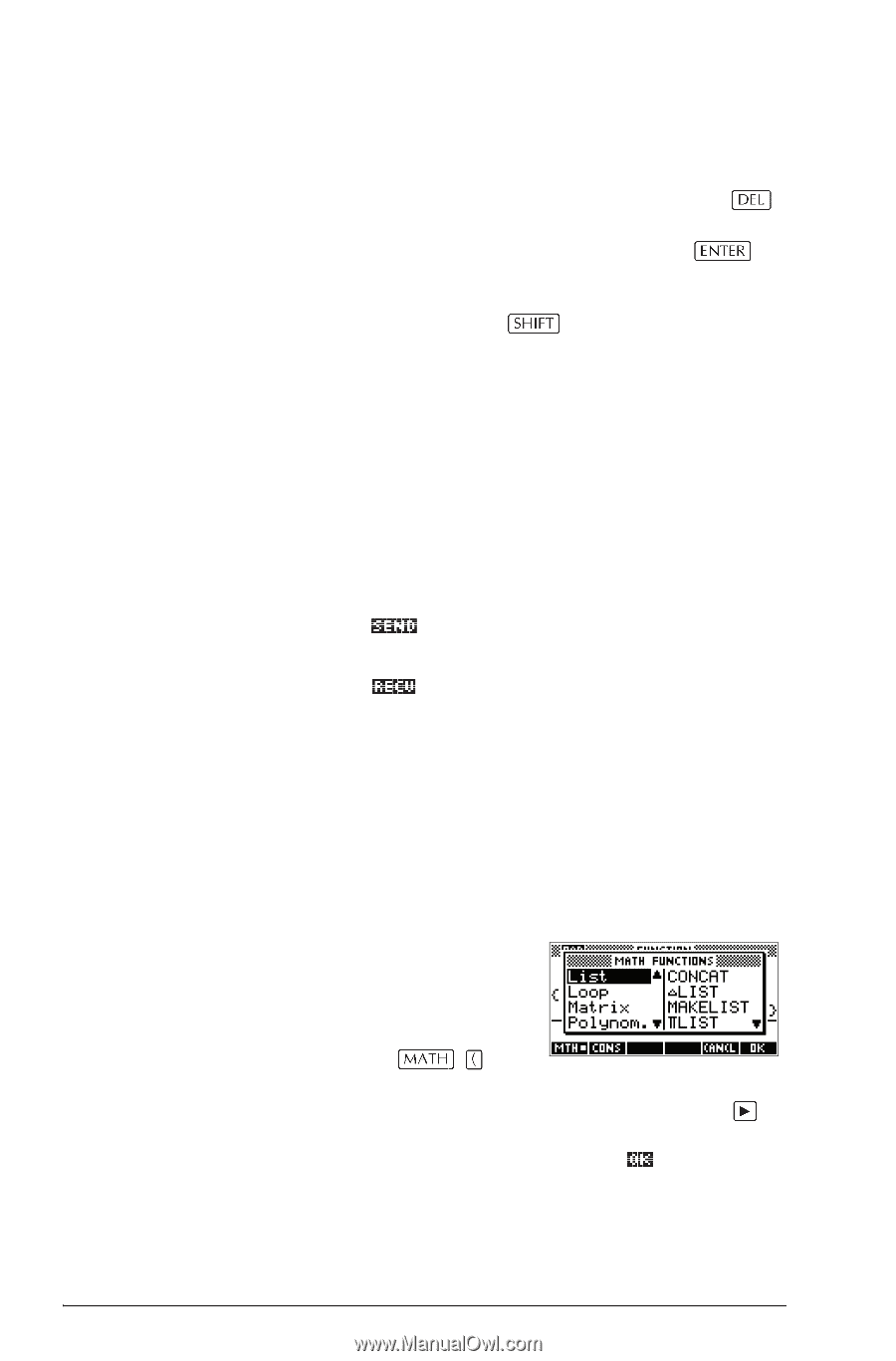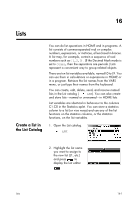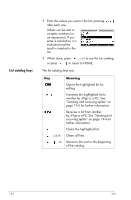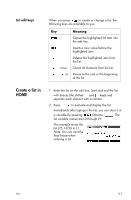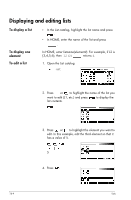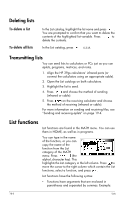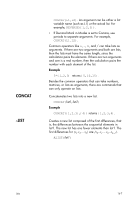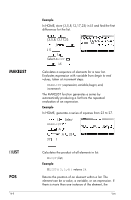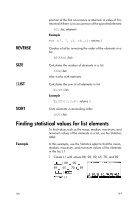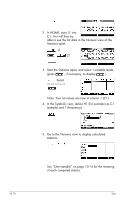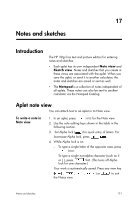HP 39GS hp 39gs_user's guide_English_E_HDPMG39AE13.pdf - Page 210
Deleting lists, Transmitting lists, List functions
 |
UPC - 808736931328
View all HP 39GS manuals
Add to My Manuals
Save this manual to your list of manuals |
Page 210 highlights
Deleting lists To delete a list To delete all lists In the List catalog, highlight the list name and press . You are prompted to confirm that you want to delete the contents of the highlighted list variable. Press to delete the contents. In the List catalog, press CLEAR. Transmitting lists You can send lists to calculators or PCs just as you can aplets, programs, matrices, and notes. 1. Align the HP 39gs calculators' infrared ports (or connect the calculators using an appropriate cable). 2. Open the List catalogs on both calculators. 3. Highlight the list to send. 4. Press and choose the method of sending (infrared or cable). 5. Press on the receiving calculator and choose the method of receiving (infrared or cable). For more information on sending and receiving files, see "Sending and receiving aplets" on page 19-4. List functions List functions are found in the MATH menu. You can use them in HOME, as well as in programs. You can type in the name of the function, or you can copy the name of the function from the List category of the MATH menu. Press (the alpha L character key). This highlights the List category in the left column. Press to move the cursor to the right column which contain the List functions, select a function, and press . List functions have the following syntax: • Functions have arguments that are enclosed in parentheses and separated by commas. Example: 16-6 Lists