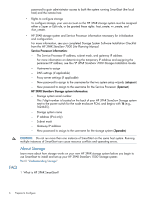HP 3PAR StoreServ 7200 2-node HP 3PAR SmartStart 1.1 User's Guide (QL - Page 11
Troubleshooting “ Not Found” IP Address Issues
 |
View all HP 3PAR StoreServ 7200 2-node manuals
Add to My Manuals
Save this manual to your list of manuals |
Page 11 highlights
1. Click Stop to stop the Apply Settings process and return to the Service Processor Setup wizard. 2. Click the Prev button until you reach Step 2: SP Networking. 3. Determine an available IPv4 address to use for the Service Processor and enter that IP address in the IP Address text box. 4. Click the Next button until you return to Step 7: Apply Settings. (You do not need to re-enter any other Service Processor settings.) The wizard will automatically begin to apply the settings again. Troubleshooting "Page Not Found" IP Address Issues If the Service Processor displays a Page Not Found or similar message, the permanent Service Processor IP address you entered is not a valid address. You must set up the Service Processor again. • If you are using a physical Service Processor: 1. Return to the Set IP Address wizard and set up a new, valid IP address. For more information, see the HP 3PAR StoreServ 7000 Storage Installation Guide. To access the HP 3PAR StoreServ 7000 Storage Installation Guide, go to the HP 3PAR support site: http://www.hp.com/3par/support_manuals 2. Use the new permanent IP address to restart the Service Processor Setup wizard. For more information, see "Setting Up the Service Processor" (page 8). 3. Proceed through the Service Processor Setup wizard, re-entering your Service Processor settings. (The Service Processor ID is already set; you do not need to reset the ID.) • If you are using a virtual Service Processor: 1. Use the temporary SP IP address to restart the Service Processor Setup wizard. For more information, see "Setting Up the Service Processor" (page 8). 2. Proceed through the Service Processor Setup wizard, re-entering your Service Processor settings. (The Service Processor ID is already set; you do not need to reset the ID.) Verifying the HP 3PAR OS on the Service Processor To check the version of the HP 3PAR OS installed on your Service Processor, use the SPmaint module in SPOCC to display the SP version. To add the HP 3PAR OS, use the SPmaint module in SPOCC to upgrade the HP 3PAR OS: 1. Log into SPOCC (https://). 2. Click SPmaint→InServ Product Maintenance. 3. Select your storage system. 4. Click Upgrade HP 3PAR OS. For more information, see the HP 3PAR Service Processor Onsite Customer Care (SPOCC) User's Guide. To access this document, go to the HP 3PAR support site: http://www.hp.com/3par/support_manuals Continuing to the Storage System Setup Wizard After you complete configuration of the Service Processor, you must set up the HP 3PAR StoreServ Storage system. To access the Storage System Setup wizard and set up the HP 3PAR storage system: 1. Click Finish to exit the Service Processor Setup wizard. 2. Return to the SmartStart wizard. 3. Continue to "Setting Up the HP 3PAR StoreServ Storage System" (page 12). Verifying the HP 3PAR OS on the Service Processor 11