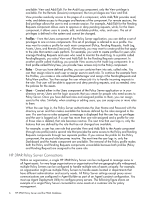HP 3PAR StoreServ 7400 2-node HP 3PAR Policy Server Installation and Setup Gui - Page 11
Policy Server Components, Login Requirements, Flash 11 Requirement, Configuration Information
 |
View all HP 3PAR StoreServ 7400 2-node manuals
Add to My Manuals
Save this manual to your list of manuals |
Page 11 highlights
Policy Server Components The HP 3PAR Policy Server consists of three components: Policy Server, HSQL database, and OpenDS directory server, which all must be installed on the same system. Keep the following information in mind: • Installing the Policy Server components includes Policy Server (server and Web-based application), Apache Tomcat, and optionally the appropriate Java Runtime Environment (JRE) for Policy Server. • A JRE must exist on the machine where Policy Server is installed. To install the JRE, choose the virtual machine (VM) version of the installation program. Login Requirements You can run the installation program for Policy Server either as a graphical user interface (GUI) or as a console (command-line) interface on the supported Windows platform. You must run the installer as an administrator or log in as the administrator of the machine. Make sure you use the appropriate credentials to log in before you try to run the installer. The same administrative login credentials are required for running the database scripts (create, drop, or migrate) and for uninstalling Policy Server. Flash 11 Requirement The Policy Server user interface requires Adobe Flash 11 or later. Make sure that your end users have installed it before they attempt to log in. Otherwise, the user interface will not work. Configuration Information This section explains the information requested by the installer. Make sure that you gather the following information: • Disk space where you want to install HP 3PAR Policy Server and its supporting components Verify that the machines have enough disk space for the components you plan to install. HP recommends that you install to the default directory presented by the installer. • Database Information - Use the default settings presented by the installer. • Database Initialization - If you are installing Policy Server for the first time, tell the installer to create the database during installation. • Directory Server Information - Make sure that port 389 is available. If you must use another port, do NOT select the option to start the services immediately after installation, because you will have to edit the OpenDS configuration file after installation and before starting the services. For more information, refer to the "Editing the OpenDS Configuration File" section in the HP 3PAR Policy Server Administration Guide. • Listening Port for Policy Server - This is the port on which Policy Server communicates with Policy Agents and Agent gateways and that users enter when accessing the user interface from a browser. The installation program does not present a default listening port. You need to determine which ports are available on the system so that you select one that is accessible. • URL for your e-mail server and the e-mail address of Policy Server administrator - Obtain the URL for your e-mail server and the e-mail addresses of the users who should be notified when a system problem is detected by Tomcat. In addition, decide how often you want e-mail messages sent. By default, HP 3PAR Policy Server sends messages once an hour (every 60 minutes) until the problem is resolved. Policy Server Components 11