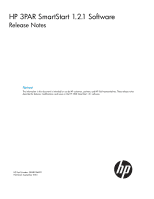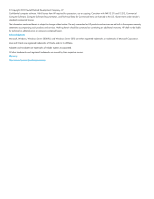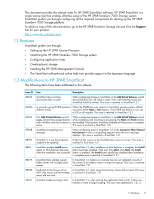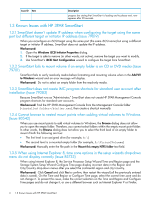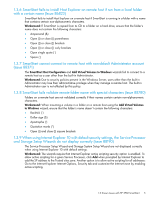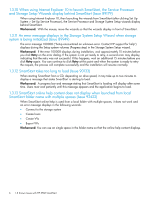HP 3PAR StoreServ 7400 4-node HP 3PAR SmartStart 1.2.1 Software Release Notes - Page 5
SmartStart fails validate remote folder name with special characters Issue 88780
 |
View all HP 3PAR StoreServ 7400 4-node manuals
Add to My Manuals
Save this manual to your list of manuals |
Page 5 highlights
1.3.6 SmartStart fails to install Host Explorer on remote host if run from a local folder with a certain name (Issue 86823) SmartStart fails to install Host Explorer on a remote host if SmartStart is running in a folder with a name that contains certain non-alphanumeric characters. Workaround: If SmartStart is copied from its CD to a folder on a hard drive, ensure that the folder's name does not contain the following characters: • Ampersand (&) • Open (() or close ()) parentheses • Open ([) or close (]) brackets • Open ({) or close (}) curly brackets • Open single quote (`) • Space ( ) 1.3.7 SmartStart cannot connect to remote host with non-default Administrator account (Issue 88371) The SmartStart Host Configuration and Add Virtual Volumes to Windows wizards fail to connect to a remote host as a user other than the built-in Administrator. Workaround: Due to security policies present in the Windows Server, users other than the built-in Administrator may lose their administrative privilege when they manage a remote host. The built-in Administrator user is not affected by this policy. 1.3.8 SmartStart fails validate remote folder name with special characters (Issue 88780) Folders on a remote host are not validated correctly if their names contain certain non-alphanumeric characters. Workaround: When mounting a volume in a folder on a remote host using the Add Virtual Volumes to Windows wizard, ensure that the folder's name doesn't contain the following characters: • Backtick (`) • Dollar sign ($) • Apostrophe (') • Quotation marks (") • Open ([) and close (]) square brackets 1.3.9 When using Internet Explorer 10 with default security settings, the Service Processor and Storage Setup Wizards do not display correctly (Issue 88190) The Service Processor Setup Wizard and Storage System Setup Wizard are not displayed correctly when using Internet Explorer 10 with default settings. Workaround: The wizards require that Internet Explorer active scripting security option is enabled. To allow active scripting for a given Service Processor, click Add when prompted by Internet Explorer to add the SP address to the Trusted sites zone. Another option is to allow active scripting for all addresses: Go to the Internet Explorer Internet Options, Security tab and customize the Internet zone by enabling active scripting. 1.3 Known Issues with HP 3PAR SmartStart 5