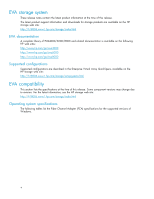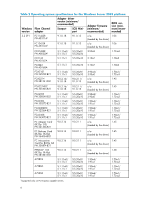HP 4000/6000/8000 HP StorageWorks 4000/6000/8000 Enterprise Virtual Array Conn - Page 9
Operating constraints, Storage System Scripting Utility for EVA, Recommendations, Server support
 |
View all HP 4000/6000/8000 manuals
Add to My Manuals
Save this manual to your list of manuals |
Page 9 highlights
Server support Windows supports ProLiant servers, including Blade Servers and HP Integrity Servers. Operating constraints For information about operating constraints for the EVA4000/6000/8000 hardware and HP StorageWorks Command View EVA, see their release notes. SAN boot procedures Booting from the SAN is supported for Windows 2000 and Windows 2003 for multipath configurations. SAN boot procedures are available on the following HP web site: http://h18000.www1.hp.com/products/storageworks/san/documentation.html Failover/failback Failback preference settings for the HSV controllers are specific to the operating system. See the HP StorageWorks Windows connectivity for the Enterprise Virtual Array installation and reference guide for more information. Storage System Scripting Utility for EVA The latest version of the Storage System Scripting Utility (SSSU) is available on the HP storage web site: http://h18006.www1.hp.com/products/storage/software/cmdvieweva/index.html Recommendations This section contains HP recommendations to ensure proper operation of the EVA4000/6000/8000 storage system. Codeload usage When a system with a maximum configuration is running at full capacity, it may experience a time-out condition before codeload is complete. HP recommends that you always upgrade multipathing software at an off-peak time. Disk resource Pending Timeout for large configurations To ensure continuous operation of disk resources across the SAN with disk resource counts greater than 8, HP recommends that you increase the Pending Timeout value for each disk resource from 180 seconds to 360 seconds. To set the Pending Timeout value: 1. Open the Microsoft Cluster Administrator. 2. Select a Disk Group resource in the left pane. 3. One at a time, right-click each Disk Resource in the right pane and select Properties. 4. Click the Advanced tab. 5. Change the Pending Timeout value to 360. 6. Click OK. 4000/6000/8000 Enterprise Virtual Array connectivity 5.1A for Windows release notes 9